Feeling your iPhone 14 get hot when using the camera can certainly be concerning. You want to capture photos and videos without worrying about potential device damage from overheating. In most cases, minor preventative steps and shooting habit changes can stop camera-related heating and keep your iPhone running comfortably.
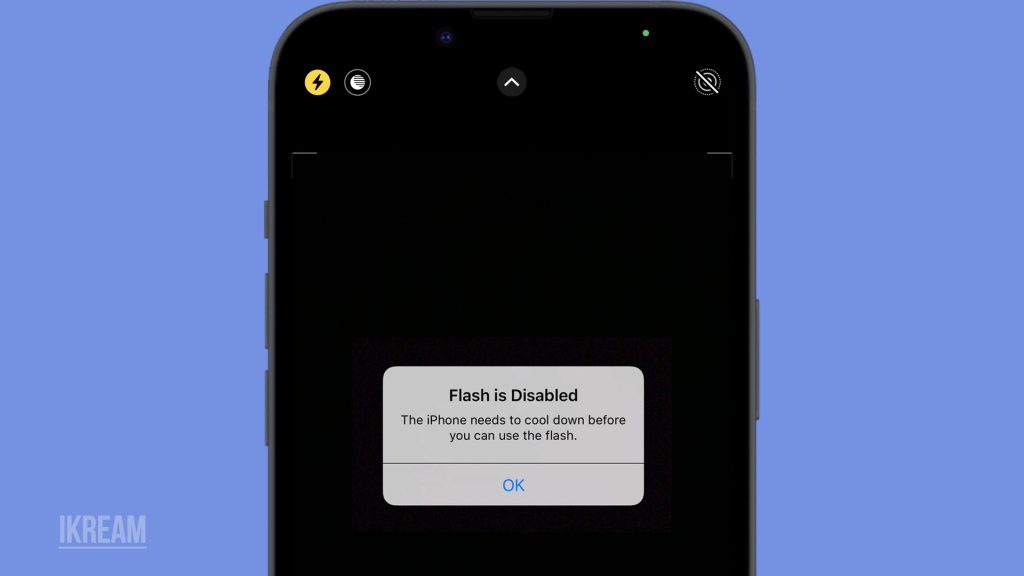
With some informed adjustments, you can minimize the iPhone 14 camera heat buildup and ensure the phone stays cool even during extended shooting sessions. This guide covers common overheating causes and optimization best practices. Just a few targeted tweaks can allow continuous camera use without bothersome high temperatures.
Common Causes of Camera Overheating
Some typical reasons why using the iPhone 14 camera may cause overheating include:
- Continuous usage – Using the camera uninterrupted generates significant heat, especially in processor-intensive modes. Take regular breaks.
- Direct sunlight – Extended sun exposure heats the device further when the camera is in use. Keep shaded when possible.
- Warm environments – Already warm ambient temperatures compound heat generation from camera use. Avoid hot areas.
- Processor-intensive apps – Special modes like night mode produce more intensive heat. Use selectively.
- Poor ventilation – Blocked rear vents prevent heat dissipation effectively, leading to higher temperatures. Avoid thick cases.
- Low Power mode – This reduces background activity but can let processor heat buildup without active cooling.
- Near full storage – Near-capacity storage generates more heat. Delete unneeded files for improved airflow.
Troubleshooting Procedures for Camera Overheating
Outlined below are a few workarounds that you can use to reduce iPhone 14 overheating when using the camera. Try these optimization tips before taking your device to a technician.
Step 1: Take Regular Breaks
When you use your phone to capture photos or videos for an extended period of time, it can heat up quickly. This can cause damage to your phone’s battery and other components.
- To prevent this, it is advisable to take breaks of at least 5 minutes between long shoots.
- During these breaks, turn off your camera app and put your phone somewhere cool and dry, away from direct sunlight.
This will help your phone cool down and prevent overheating, prolonging its lifespan.
Step 2: Enable Low Power Mode
Low Power mode is a feature available on many electronic devices that reduces energy consumption and heat generation by limiting certain tasks or processes that require high power usage.
When this mode is enabled, the device’s performance may be reduced, which can affect the speed and responsiveness of the device. However, it helps to conserve battery life and prevent overheating, which is especially useful for mobile devices like smartphones and tablets.
There are two ways to enable Low Power Mode on your iPhone 14:
- From the Settings app:
- Open the Settings app.
- Tap on “Battery”.
- Toggle the switch next to “Low Power Mode” to turn it on.
- From Control Center:
- Swipe up from the bottom of the screen to open Control Center.
- Tap on the Low Power Mode button (the battery icon with a slash through it).
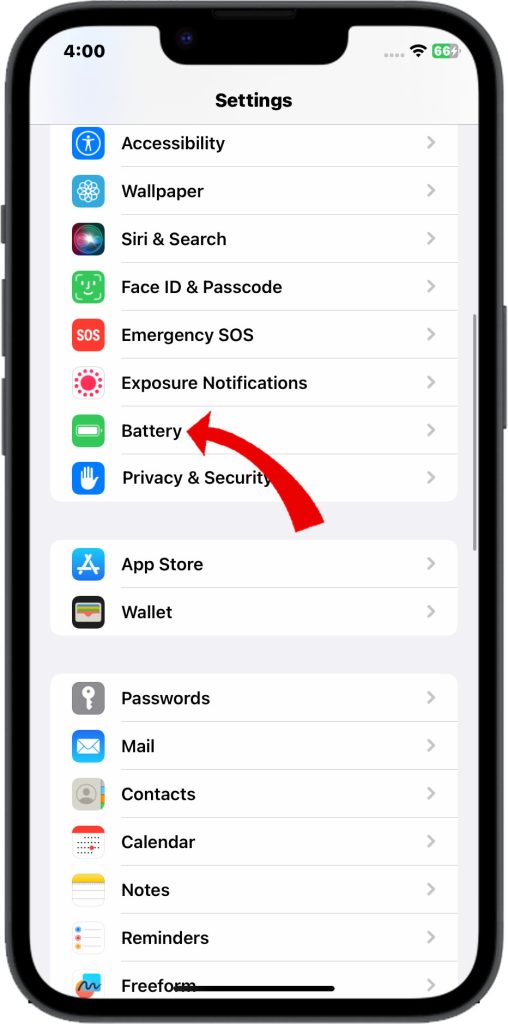
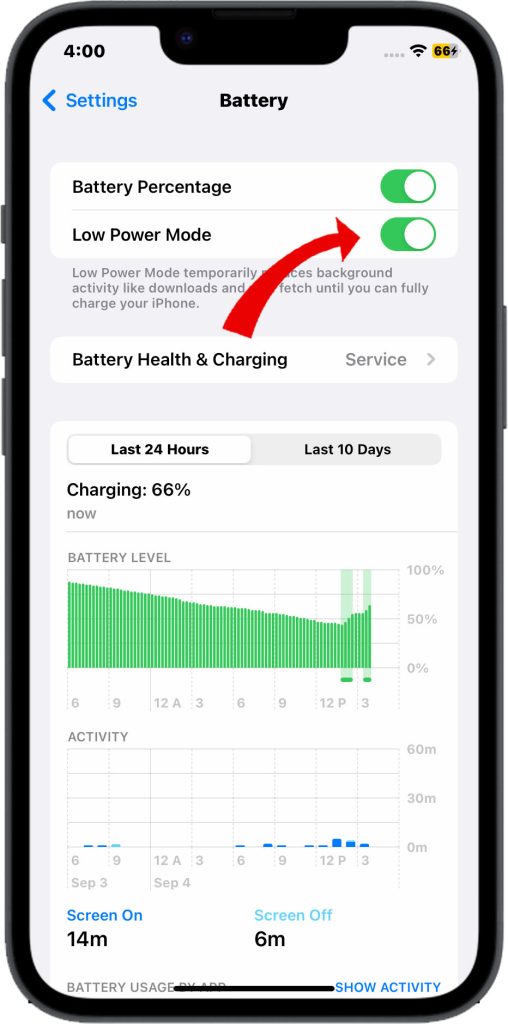
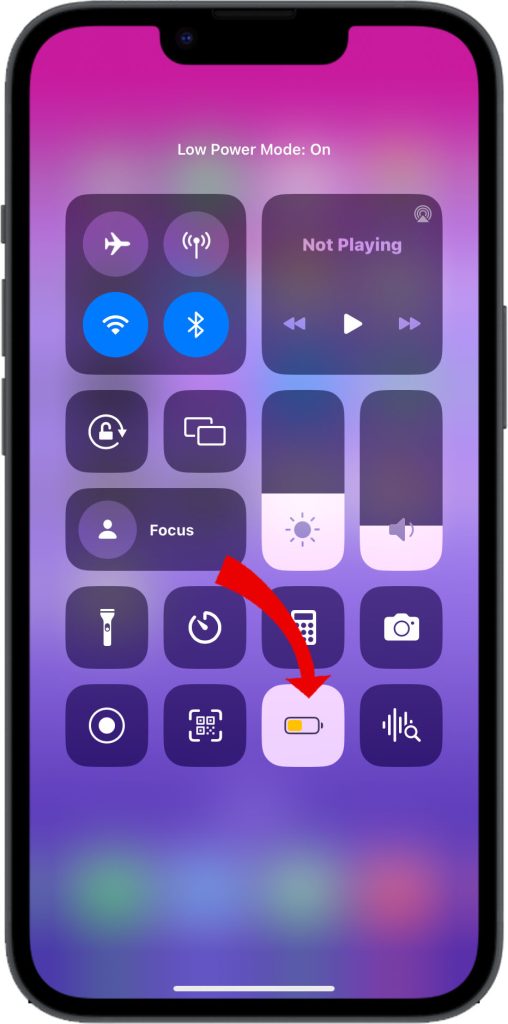
When Low Power Mode is enabled, your iPhone will take the following steps to conserve battery life:
- Reduces background activity.
- Limits automatic downloads.
- Reduces the display brightness.
- Disables some visual effects.
- Throttles the CPU.
You can disable Low Power Mode at any time by following the same steps above and toggling the switch off.
Step 3: Avoid Direct Sunlight
When you shoot photos with your phone for a long time, the phone tends to get heated up. This can damage your phone’s camera and also affect the quality of your photos.
To avoid this, it’s recommended to step into a shaded area while taking photos for extended periods.
Additionally, it’s also important to protect your phone from direct sunlight when not taking photos, as this can cause damage to your phone’s battery and other components.
Step 4: Disable Processor-Intensive Modes
Sustained night mode, Deep Fusion, and third-party camera extensions are features that require a lot of processing power and, consequently, generate a significant amount of heat.
Overheating can cause damage to your device and affect its performance. Therefore, it is recommended to use these features in moderation to prevent overheating and ensure optimal device performance.
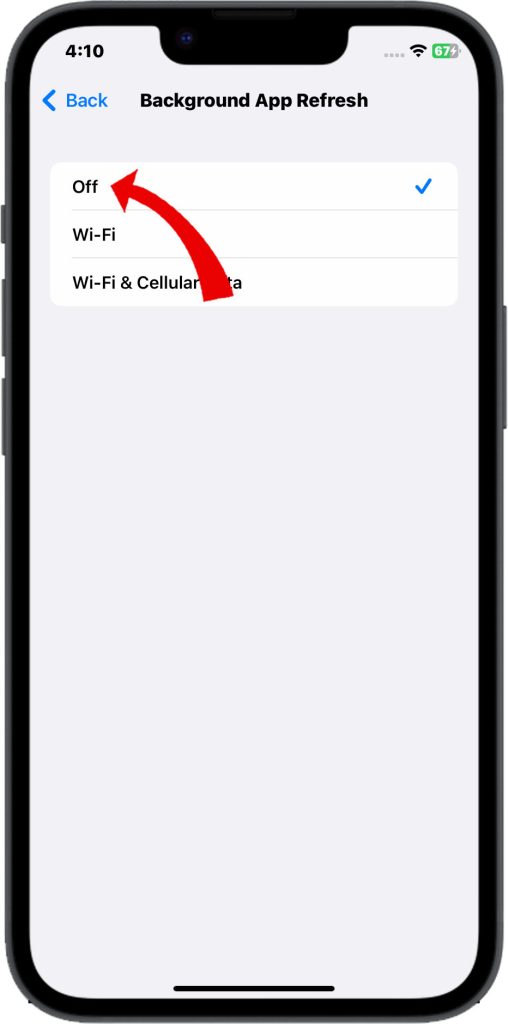
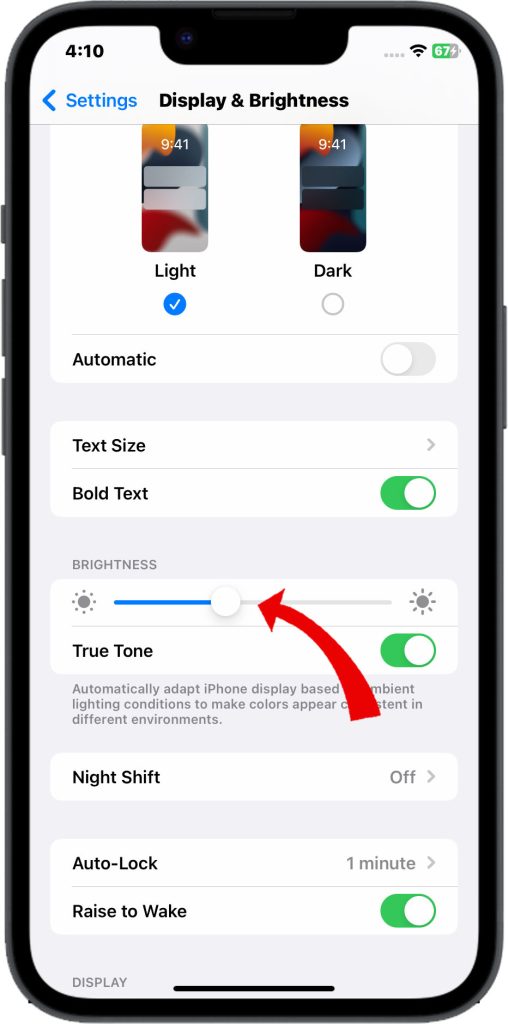
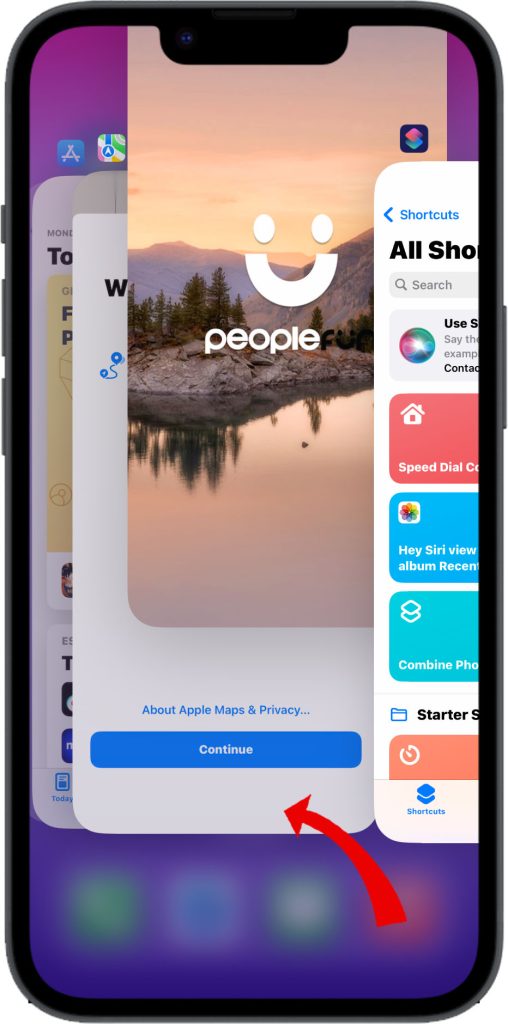
Other things you can do to reduce the overall workload on the CPU and extend your battery life:
- Disable background app refresh: This will prevent apps from refreshing their content in the background, which can use up a lot of battery power. To do this, open the Settings app, tap on “Battery”, then tap on “Background App Refresh” and toggle the switch off for any apps you don’t need to be refreshed in the background.
- Reduce screen brightness: The brighter your screen, the more battery power it will use. To reduce your screen brightness, swipe up from the bottom of the screen to open Control Center, then drag the brightness slider down.
- Turn off features you don’t use: If there are any features on your iPhone that you don’t use, such as Bluetooth or Wi-Fi, turn them off to save battery power. To do this, open the Settings app, tap on the feature you want to turn off, and toggle the switch off.
- Close apps you’re not using: If you have apps open that you’re not using, close them to free up memory and CPU resources. To close an app, swipe up from the bottom of the screen to open the App Switcher, then swipe up on the app you want to close.
Step 5: Remove Phone Case
Using an enclosing case on your iPhone 14 camera could cause heat to get trapped against the housing, which may lead to overheating issues.
To avoid this, it’s best to use the camera without any enclosing case. This will allow for proper ventilation and prevent the accumulation of heat.
Step 6: Free Up Storage Space
When you have a lot of apps and files on your iPhone, it can use up valuable storage space, which can affect the performance of your device. This can also cause your iPhone to heat up, making it harder for air to circulate and cool down the device.

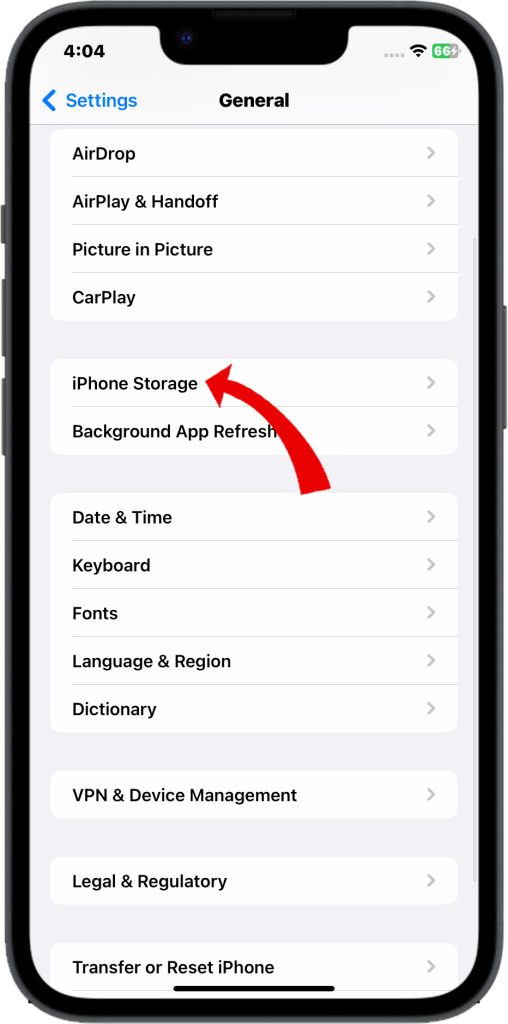
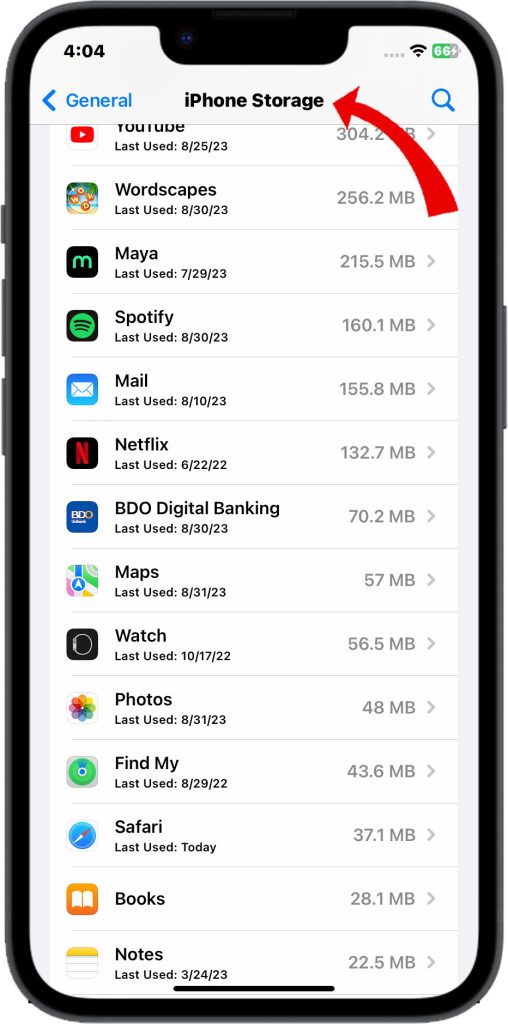
By deleting apps and files that you no longer use, you can free up space on your iPhone, which will help improve its performance and prevent it from overheating.
Step 7: Update iOS Software
Overheating is a common issue that can affect the performance and lifespan of your iOS device.
- To minimize the risk of overheating, it is advisable to install the latest iOS updates that come with thermal performance improvements.
These updates are designed to optimize the device’s thermal management system, which helps regulate the temperature and prevent overheating.
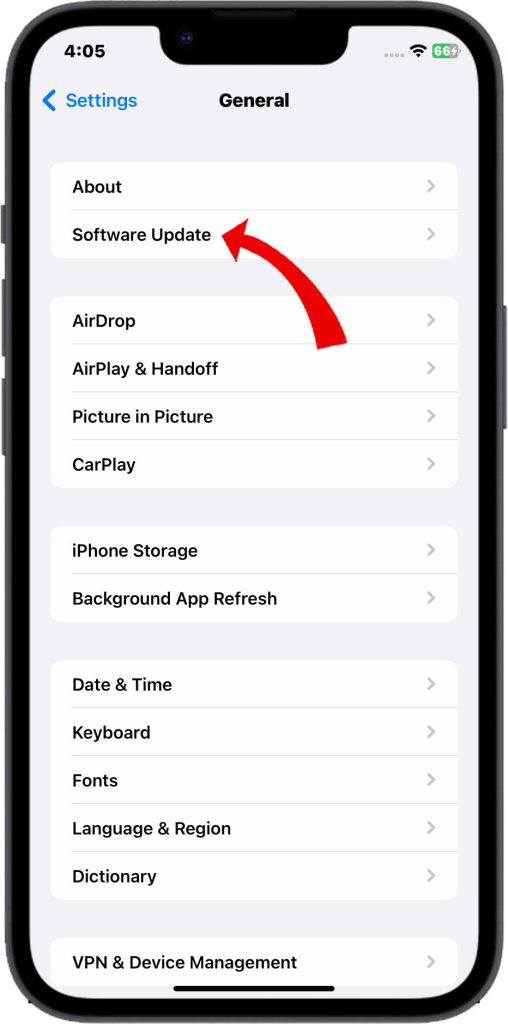
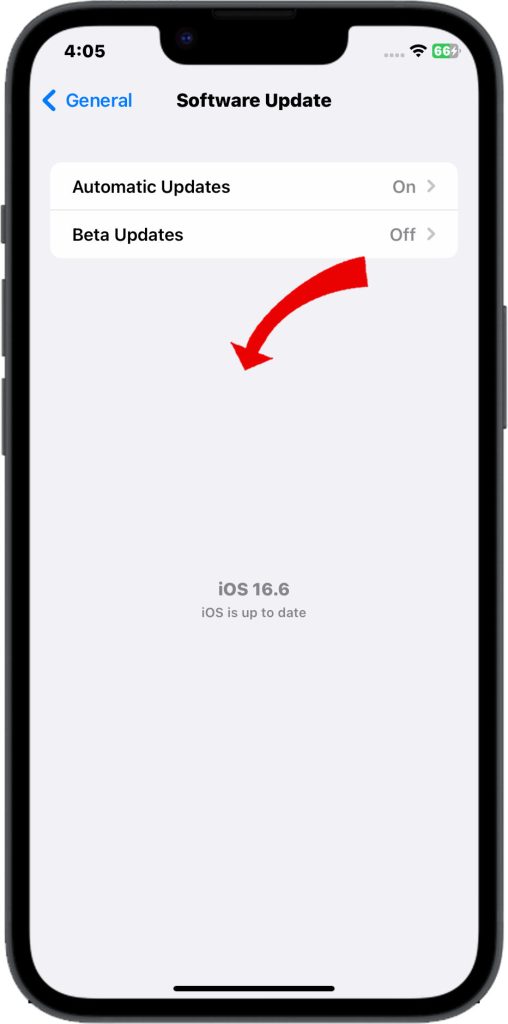
By keeping your iOS device updated, you can ensure that it runs smoothly and stays protected from potential damage caused by overheating.
Contact Apple Support
If the camera overheats unexpectedly, contact Apple to diagnose potential component defects requiring repair.
With mindful shooting habits and optimized iOS settings, you can comfortably use the robust iPhone 14 camera in any environment or climate without overtaxing the device.
FAQs about iPhone 14 Camera Overheating Issue
-
What causes the iPhone 14 camera to overheat?
The iPhone 14 camera can overheat due to prolonged usage, especially in resource-intensive tasks such as 4K video recording, extended AR applications, or using the camera in high-temperature environments. Overheating may also occur if the device’s internal components are under stress.
-
How can I prevent my iPhone 14 camera from overheating?
To prevent your iPhone 14 camera from overheating, you can take several steps. Ensure your device has the latest software updates, avoid using it in direct sunlight or hot environments, close background apps, reduce camera settings (like lowering the resolution or frame rate), and consider using external cooling accessories if necessary.
-
Is camera overheating a common issue with the iPhone 14?
Camera overheating can occur with any smartphone, including the iPhone 14, but it’s not necessarily a common issue. It largely depends on your usage patterns, environmental conditions, and how demanding the tasks are that you’re using the camera for.
-
What should I do if my iPhone 14 camera overheats?
If your iPhone 14 camera overheats, the first step is to stop using it and allow it to cool down. Move to a cooler environment if possible. If the problem persists, you can try force-quitting any running apps, reducing camera settings, or even restarting your device. If the issue continues, contact Apple Support for further assistance.
-
Can overheating damage the iPhone 14 camera?
Prolonged overheating can potentially cause damage to various components of your iPhone 14, including the camera. It’s essential to monitor the device’s temperature and take preventive measures to avoid overheating to ensure the longevity and performance of your phone’s camera and overall functionality.