The Google Calendar app for iPhone makes it easy to manage your schedule on the go. With calendar sharing, you can collaborate with others by providing access to your calendars. Read on to learn how to share your Google calendars with anyone.
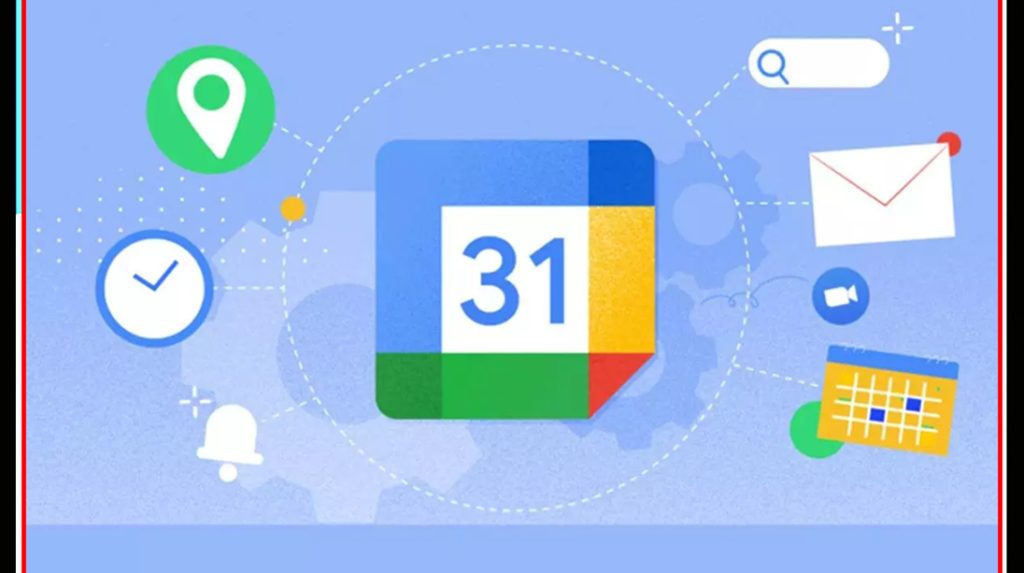
Share with Individuals
To share a Google calendar with specific people:
1. Open the Google Calendar app on your iPhone.
2. Tap the 3-line menu button in the top-left corner.
3. Select “Settings” from the menu.
4. Tap “Share with others.”
5. Enter the email address of the person you want to share with and tap “Send.”
6. Choose whether they can see only your availability and all event details or make changes.
7. The recipient will receive an email invitation to view the shared Calendar.
You can repeat steps 5-6 to share with multiple people. The Calendar will update on their devices automatically.
Share via Link
To get a shareable link for viewing your Calendar:
1. In the Google Calendar app, tap the 3-line menu button.
2. Choose “Share calendar.”
3. Select the Calendar you want to share.
4. Enable the option to “Share with others publicly” or “Share only with specific people.”
5. Copy the provided URL link.
6. Paste this link to share it anywhere – email, social media, messages, etc.
7. Anyone with the link can view your Calendar in any web browser. Updates sync automatically.
Make Public
To share your Calendar on the open web:
1. Open Google Calendar settings.
2. Tap “Share with others.”
3. Choose the Calendar you want to make public.
4. Turn on the option to “Make available to public.”
5. Tap “Get shareable link.”
6. Choose the level of detail to display and get the URL.
7. Anyone can access the published Calendar online without needing a specific invite.
Great for sharing calendars with large groups or online communities.
Integration Options
You can embed your Google calendar on external sites:
– Website: use the Google Calendar embed code.
– WordPress site: install the Simple Calendar plugin.
– Facebook: connect your Google account in Facebook Settings.
– Apple Calendar: add your Google account in Calendar> Accounts.
This allows you to integrate your Google calendar details across platforms. Changes sync automatically.
Manage Permissions
To edit sharing options:
1. In Google Calendar, tap the shared calendar name.
2. Tap the user icon next to “Shared with.”
3. Choose whether viewers can see event details or just availability.
4. To remove access, tap “Stop sharing this calendar.”
Use calendar sharing to collaborate with colleagues, families, or friends seamlessly. Grant the appropriate level of access based on their needs. Review the sharing settings periodically to ensure they are still relevant.
The Google Calendar app for iPhone offers flexible options for sharing your schedule with individuals, groups, or publicly. Use built-in settings and links to control calendar access across devices and platforms.
Sharing Google Calendar on iPhone FAQs
-
Q: How do I share my Google calendar with specific people on my iPhone?
A: Open the Google Calendar app, go to Settings > Share with others, enter the email address of who you want to share with, and choose the access level to grant. They’ll get an invite to view the shared Calendar.
-
Q: Can I get a shareable link for my Google calendar to send to others?
A: Yes, in Google Calendar, go to Share Calendar, choose the Calendar, enable sharing via a link, and copy the URL. Paste this link wherever you want to share access to your Calendar.
-
Q: How do I make my Google calendar completely public on my iPhone?
A: In Google Calendar settings, go to Share with Others, choose the Calendar, enable Make Available to Public, and get the public URL link to share your now-public Calendar.
-
Q: Is there a way to embed my Google calendar into an external website or blog?
A: Yes, Google provides embed code you can use to integrate your Calendar into any website. There are also plugins for WordPress sites or connect your Google account to Facebook to share it there.
-
Q: Can I adjust Google calendar sharing settings on my iPhone after inviting people?
A: Yes, tap the shared calendar name, tap Shared with next to the user, and choose whether they can see event details or just your availability. You can also stop sharing access.