How to Reset Cellular Data Usage on an iPhone? Keeping track of how much cellular data you use each month is important for avoiding overage charges. iPhones make this easy by showing cellular usage under Settings. But to get an accurate tally, you need to reset the usage statistics regularly. Here’s how.
Why Reset Cellular Data Usage on an iPhone?
Resetting your iPhone’s cellular data statistics allows you to:
- Track your exact data usage for each billing cycle or month.
- Compare usage against your monthly data allowance.
- Identify data-hungry apps to disable or limit.
- Avoid costly overage fees by staying under your cap.
Without resetting, usage will continue accumulating month-after-month, making it hard to know how much data you actually used in a given period.
When to Reset iPhone Cellular Data
You should reset your cellular data usage on or around the first day of each new billing cycle or month. This gives you a clean slate to track that month’s usage.
Some carriers reset data automatically on billing dates. But it’s still a good idea to reset manually just in case.
How to Reset Cellular Data Usage on an iPhone
Resetting your iPhone’s cellular data statistics is easy and only takes a few seconds.
Step 1) Open Settings

Tap the Settings app on your iPhone’s home screen.
Step 2) Go to Cellular Settings
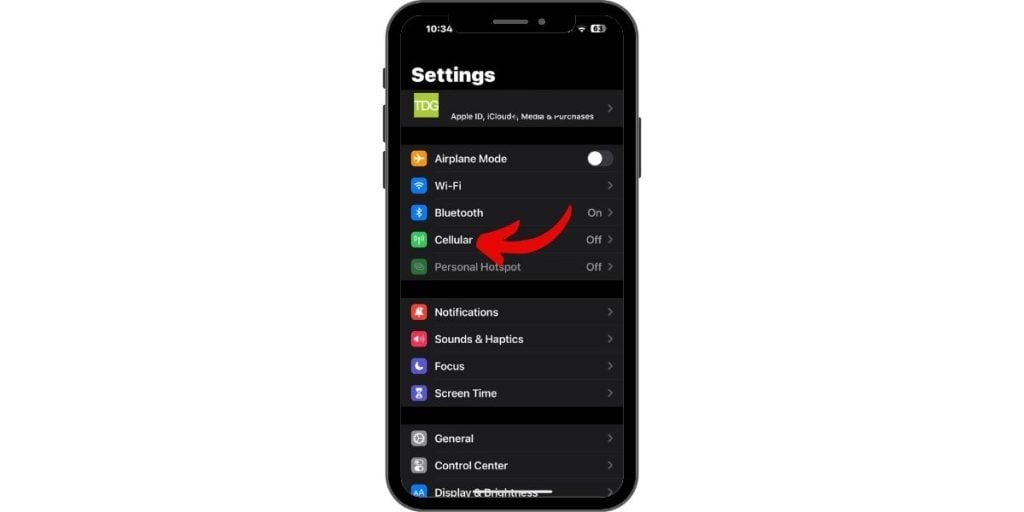
Scroll down and select Cellular or Mobile Data. If using an iPad, tap Cellular Data.
Step 3) View Current Usage
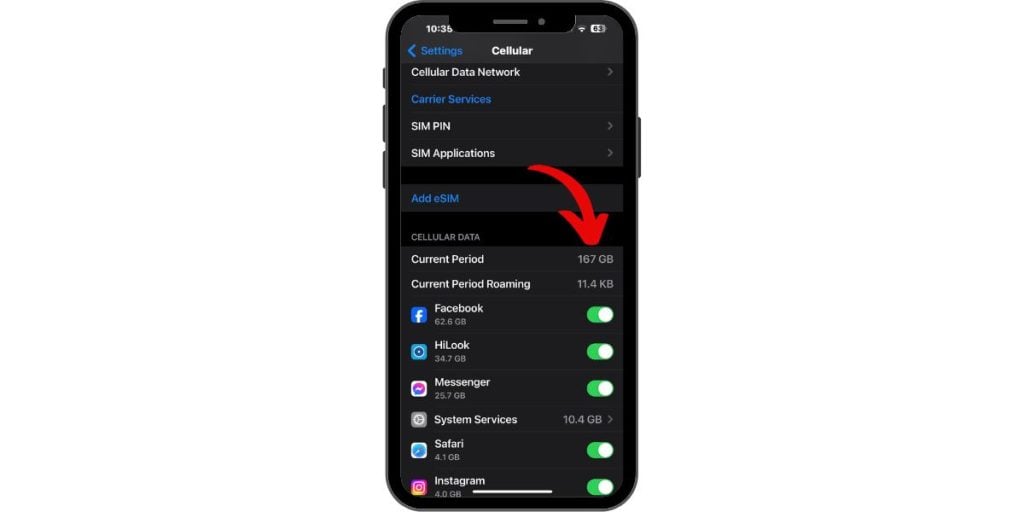
Here you can see total cellular data used so far under Current Period. Cellular usage for each app is also listed.
Step 4) Tap Reset Statistics
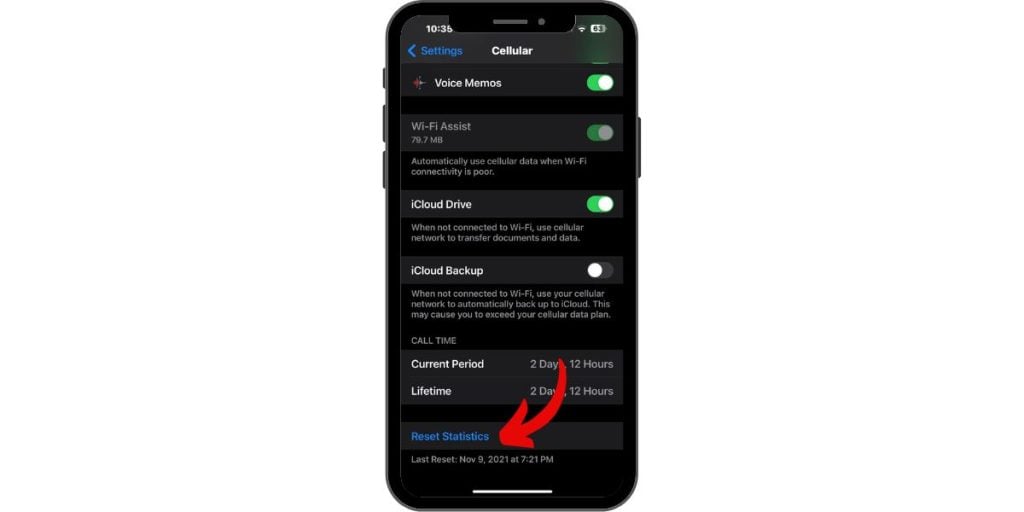
Scroll all the way to the bottom and tap Reset Statistics.
Step 5) Confirm Reset
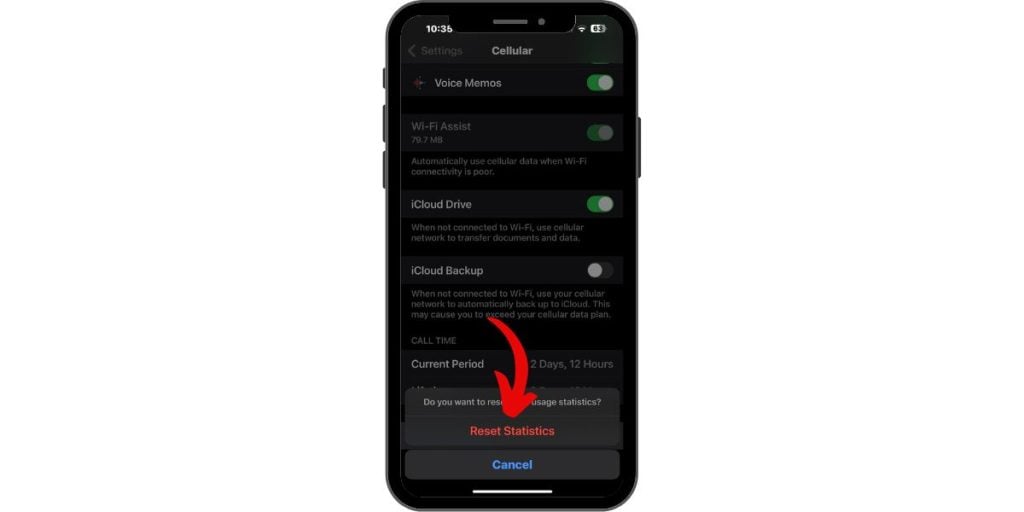
Tap Reset Statistics again to confirm. Your usage will reset to 0 bytes.
That’s all there is to it! The current period will now track data usage starting from 0.
Monitor Cellular Data Usage
Now that your usage is reset, you can better track monthly consumption. Here are some tips:
- Check usage weekly to ensure you’re on pace.
- Disable cellular access for data-hungry apps.
- Use WiFi whenever available to minimize cellular data.
- Consider a higher data allowance if you keep exceeding your cap.
Troubleshooting Problems Resetting iPhone Cellular Data
Can’t Find the Reset Statistics Button?
Some carriers disable the reset option. Contact them to have it enabled.
No Cellular Data Settings on Your iPhone?
Ensure cellular is turned on under Settings > Cellular and you have an active cellular plan.
Usage Not Resetting Properly?
Try turning your iPhone off completely then back on after resetting statistics.
Usage Counts Seem Incorrect?
Carrier totals are the most accurate. Contact them to verify data consumption.
Using Cellular Data Efficiently
Be smart about what uses cellular data to avoid overages:
- Use WiFi for large downloads like apps, videos or music.
- Disable background app refresh for data-heavy apps.
- Turn on Low Data Mode to reduce usage.
- Stream higher quality video on WiFi only.
- Disable automatic syncing for email, social apps, etc.
- Close browser tabs and apps when not in use.
Reset for Usage Accuracy
Resetting your iPhone’s cellular data statistics at the start of each billing cycle takes just seconds and provides the visibility you need to accurately track monthly usage and avoid overages.