You’re using your iPhone 11 when suddenly it powers down for no reason. Then it refuses to turn back on! Random shutdowns can be frustrating. Don’t worry – here are 10 troubleshooting tips to stop your iPhone 11 from randomly turning off.
iPhone 11 Randomly Turns Off? Try These 10 Fixes to Stop It
If your iPhone 11 is unexpectedly powering down, try updating iOS, resetting settings, ruling out water damage, letting it cool off, or contacting Apple support. Random shutdowns are often caused by software bugs, overheating, or hardware issues like a worn battery. With some simple troubleshooting steps, you can typically stop your iPhone 11 from randomly turning off.
Update to the Latest iOS
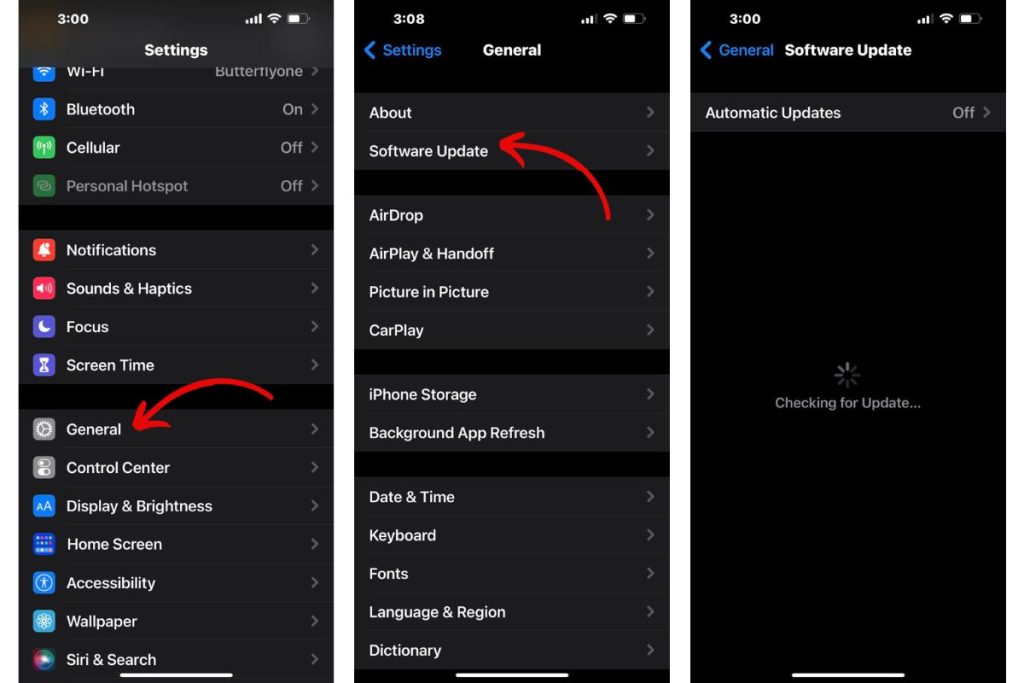
Go to Settings > General > Software Update and install available iOS updates. Updates fix bugs that may cause random restarts. Keep your iPhone 11 firmware current.
Check Battery Health
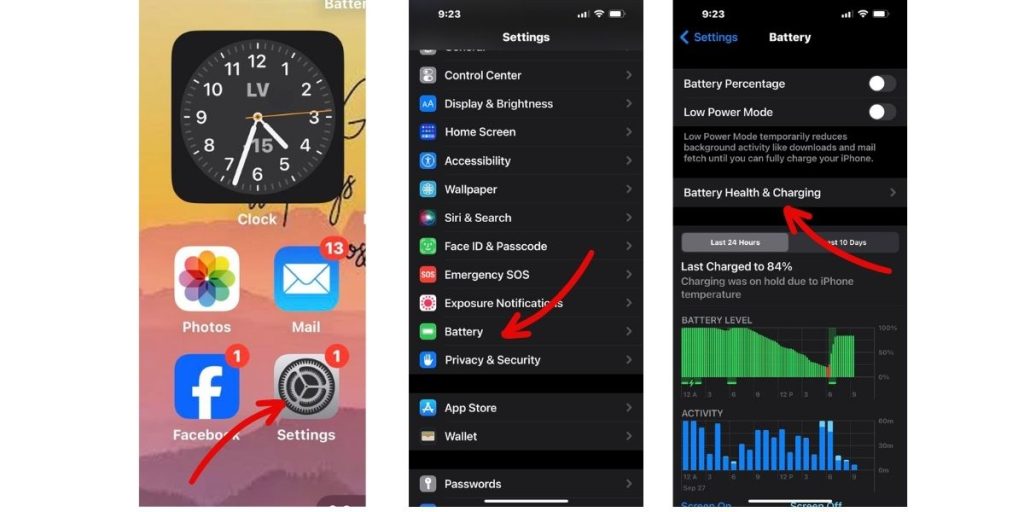
An old battery with reduced maximum capacity could cause unexpected shutdowns. Check your battery health in Settings > Battery > Battery Health. Replace the battery if it’s worn.
Hard Reset Your iPhone
Press and quickly release the Volume Up button. Press and quickly release the Volume Down button. Then press and hold the Side button until you see the Apple logo to hard reset. This fixes many software glitches causing restarts.
Let Your iPhone Cool Down
Overheating iPhones will shut down to protect components. If your iPhone 11 feels hot, let it cool off completely before trying to turn it back on. Avoid extended sun exposure.
Reset All Settings
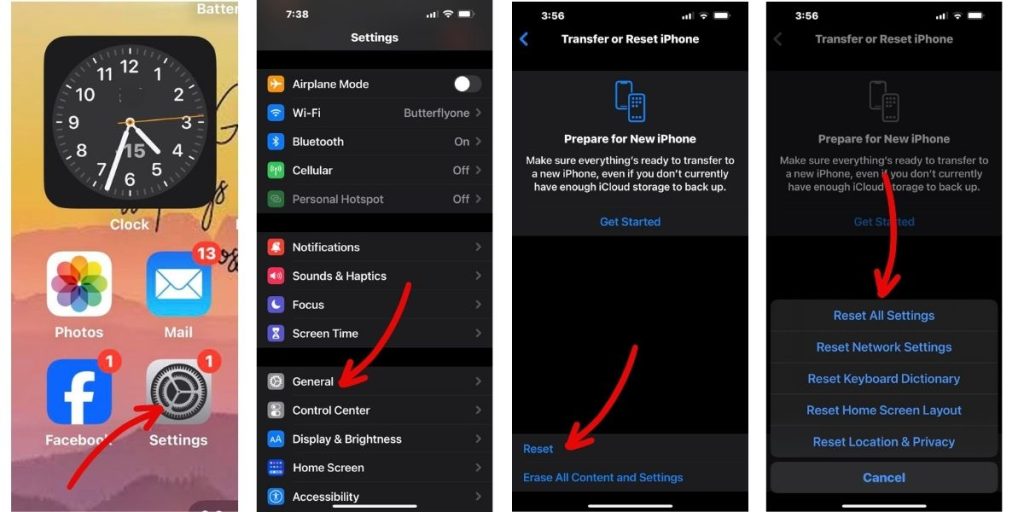
Go to Settings > General > Reset and select Reset All Settings. Enter your passcode if prompted. This fixes incorrect settings that may cause shutdowns. Your data will remain intact.
Rule Out Water Damage
Inspect the Liquid Contact Indicator in the SIM tray. A red dot means water damaged your iPhone 11, requiring professional repair. A white or silver dot means no water damage detected.
Try Recovery Mode
Connect your iPhone 11 to a computer and put it in Recovery Mode. Open iTunes, accept the prompt to Restore, and download software to fix system files causing shutdowns. This will wipe your iPhone 11.
Disable Problem Apps
An app crashing constantly in the background could cause random shutdowns. Boot into Safe Mode by holding the Side button while turning on your iPhone 11. If the crashes stop, uninstall problematic apps.
Factory Reset iPhone 11
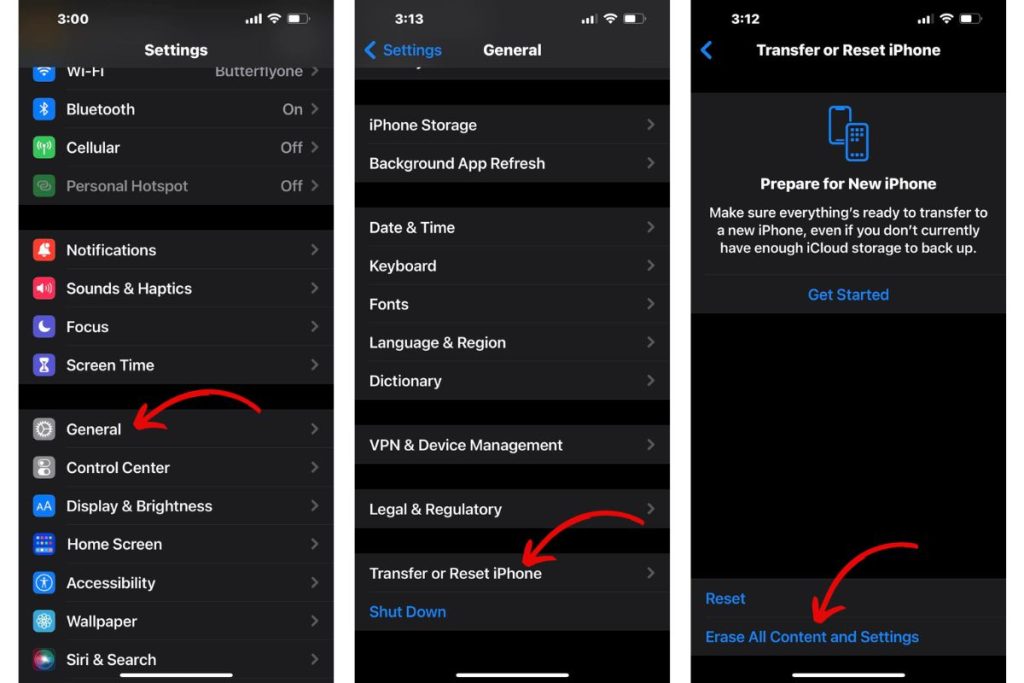
Back up your iPhone 11, then go to Settings > General > Reset and select Erase All Content and Settings. This completely wipes your iPhone 11 and reinstalls iOS to fix software issues.
Contact Apple Support
If shutdowns persist after trying these fixes, contact Apple Support or visit an Apple Store. They can diagnose hardware issues like faulty battery connectors or failing components that randomly power off your iPhone 11.
With a bit of trial and error, you should be able to pinpoint why your iPhone 11 is randomly shutting down and stop it from occurring. Quick action avoids losing valuable data and productivity. Don’t tolerate random restarts – implement the right fix for reliable iPhone 11 performance.