While your iPhone calendar enables you to check your schedule on the go, you may want a physical copy to hang on the wall or take with you. Printing your iPhone calendar only takes a few steps. Follow these methods to get your Calendar on paper.
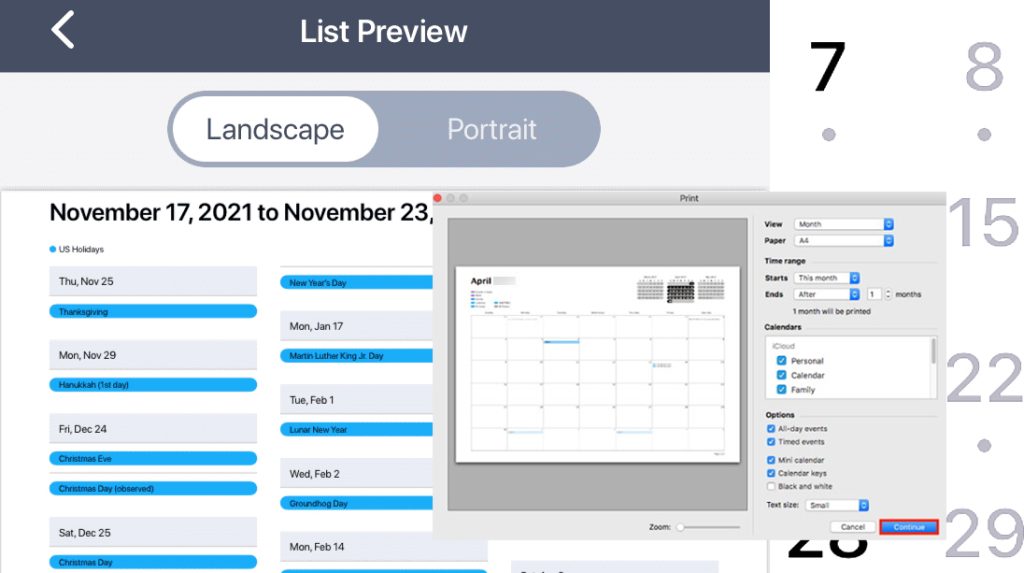
1st Method: Print Calendar with AirPrint
AirPrint is a technology developed by Apple that allows iPhone users to print wirelessly to compatible printers. It works by establishing a connection between the iPhone and the AirPrint-enabled printer over the same Wi-Fi network. Users can easily print photos, documents, emails, and other content directly from their iPhones without the need for additional drivers or software installations.
If you have an AirPrint-compatible wireless printer, you can print directly from your iPhone’s Calendar app:
1. Open the Calendar app and view the Calendar you want to print.
2. Tap the share icon in the upper-right corner.
3. Select Print. This will bring up a preview of what will print.
4. Tap Select Printer and choose your AirPrint printer.
5. Customize options like number of copies and page range if desired.
6. Tap Print to send the Calendar wirelessly to your printer.
AirPrint allows easy wireless printing of your Calendar without cables or apps. Print a range of dates or the whole month.
2nd Method: Print Calendar Through Mac
To print an iPhone calendar from a Mac, you can use the iCloud website. Access the iCloud website on your Mac, log in with your Apple ID, and navigate to the Calendar section, where you can view and print your iPhone calendar events and schedules.
Just follow these steps whenever you’re all set:
1. Sync your iPhone calendar to your Mac via iCloud.
2. Open Calendar on your Mac and view the Calendar to print.
3. Go to File > Print to access printing options.
4. Select page range, orientation, and other settings.
5. Click Print and select your connected printer to print the Calendar.
Syncing to your Mac allows printing your iPhone calendar even without AirPrint.
3rd Method: Print Calendar using Third-Party Apps
Several third-party apps also offer advanced printing options and customizable layouts, which allow users to print various types of content, including calendars, to a wide range of printers and formats.
Apps like PrintCal and Print Calendar can print directly from your iPhone. Here’s how:
1. Install the print app from the App Store.
2. Select your calendar and date range to print.
3. Customize options like orientation and size.
4. Tap Print, and the app will prepare a PDF.
5. At the print preview screen, tap Share and select your AirPrint printer.
The apps streamline printing and provide more customization, like themes.
4th Method: Print Calendar from iCloud
iCloud enables seamless synchronization of iPhone calendars across Apple devices. When you add events or appointments to your iPhone calendar, they are automatically synced to iCloud, and any other Apple device logged into the same iCloud account will have access to the same calendar data.
If you use iCloud, you can print your Calendar online with these steps:
1. Go to www.icloud.com and log in.
2. Click Calendar to view your iCloud Calendar.
3. Use your browser’s print function to access printing options.
4. Change any preferences as needed for your printer.
5. Click Print for an instant paper copy from iCloud.
Note: To print the iPhone calendar, you can access the iCloud website on a computer, view the Calendar there, and use the print functionality provided by the web browser to print the calendar events.
5th Method: Print Calendar from Computer
To carry out this printing method, you will need to sync your iPhone calendar to iTunes on a computer. Once you’ve got everything set, follow these steps:
1. Connect your iPhone and open iTunes.
2. Click your device and go to the Info tab. Check Sync Calendar.
3. Click Apply to transfer your iPhone calendar to the computer.
4. Open the synced Calendar in your default Calendar app.
5. Use the Print function to print calendar pages.
Generally, iOS offers flexible printing options like AirPrint, syncing to Mac or PC, dedicated print apps, iCloud, and iTunes. Get your iPhone calendar on paper in no time!
Printing iPhone Calendar FAQs
-
Q: How can I print my iPhone calendar directly from my iPhone?
A: If you have an AirPrint-compatible printer, you can print directly within the Calendar app. Open the calendar view you want, tap the share icon, select Print, pick your printer, and Print.
-
Q: What if I want to print my iPhone calendar but don’t have AirPrint?
A: Sync your iPhone calendar to your Mac using iCloud. Open the synced Calendar on your Mac and use the standard print options to print from there.
-
Q: Are there any third-party apps that let me print my iPhone calendar?
A: Yes, apps like PrintCal and Print Calendar simplify printing your iPhone calendar. They provide themes and customization options. You still need AirPrint to complete the printing.
-
Q: Can I print my iPhone calendar from iCloud?
A: Definitely. Go to www.icloud.com, open Calendar, and use your browser’s print function to print your Calendar. You can even print previous months.
-
Q: Is there a way to print my Calendar without a wireless printer?
A: Sync your iPhone calendar to iTunes on your computer by connecting your phone and checking Sync Calendar. Open the synced Calendar on your computer and print from there using a wired printer.