YouTube is one of the most popular apps for watching videos on an iPhone. But sometimes YouTube may start glitching with errors like failed uploads or videos not playing. Restoring functionality requires some troubleshooting to pinpoint the exact problem. This guide covers why YouTube may not work on an iPhone and how to get it back up and running.
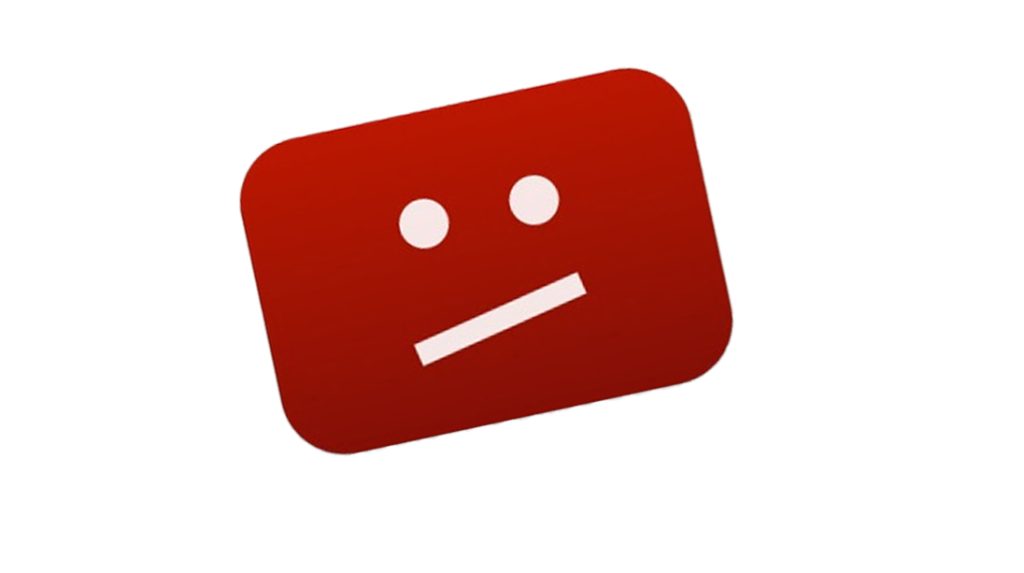
Read on and try these highlighted solutions.
1. Check the Internet Connection
The internet connection plays a crucial role in determining the YouTube experience. A faster and more stable internet connection results in smoother video playback, faster buffering times, and higher video quality, providing users with a seamless and enjoyable viewing experience.
Conversely, a slow or unstable internet connection can lead to buffering issues, lower video resolution, and interruptions, causing a frustrating and suboptimal experience while using YouTube.
If YouTube is down, ensure your iPhone has an active internet connection. So here’s what you should do first:
– Check the status bar at the top that Wi-Fi or cellular data shows as connected.
– Try loading a simple web page like apple.com to confirm the connection is working.
– Go to Settings > Wi-Fi and turn Wi-Fi off and back on if connected to refresh the connection.
– Toggle Airplane mode on and off your iPhone to reset all network connectivity.
YouTube requires an internet connection to stream videos. Verify this basic requirement is met first before further troubleshooting.
2. Update the YouTube App
Keeping the YouTube app up-to-date is essential to ensure access to the latest features, improvements, and bug fixes provided by the developers. Updates often enhance the app’s performance, security, and user experience, ensuring a smooth and reliable usage of YouTube on your device.
An outdated version of the YouTube app can cause issues. To rule this out, manually check for and implement pending updates for the YouTube app on your iPhone. Here’s how:
– Open the App Store on your iPhone.
– Pull down to refresh the Updates list.
– Check if YouTube needs an update and tap Update.
– New versions of YouTube often contain bug fixes and performance improvements to resolve problems. Keep it updated.
Updating to the latest version of the app may quickly solve any instability issues.
3. Force Quit and Relaunch YouTube
Force closing the YouTube app on an iPhone can be a helpful troubleshooting step when encountering issues.
By force closing the app, you clear its temporary data and reset its state, which can resolve minor glitches and unresponsive behavior. This action also frees up system resources, allowing the app to start afresh and improve its performance, thereby addressing common problems like freezing, crashing, or slow responsiveness on YouTube.
Thus, the next step is to try force quitting the YouTube app on your iPhone with these steps:
– Double-tap the Home button to show open apps.
– Swipe up on the YouTube preview to fully force quit it.
– Launch YouTube again from your Home screen.
Force quitting provides a fresh, clean start that can clear up common glitches.
4. Restart Your iPhone (soft reset)
An iPhone restart works by shutting down all running processes and then powering the device back on.
When YouTube is not working properly on an iPhone, performing a restart can help resolve underlying software issues or conflicts which may be causing the problem. It clears the device’s memory, resets various system components, and can fix issues related to the YouTube app, ensuring a smoother and more reliable user experience.
So if YouTube problems persist, perform a quick system restart (soft reset) on your iPhone. Here’s how:
– Press and hold the Side button and either Volume button together.
– Let go once you see the power off slider appear on the screen.
– After the iPhone restarts, open YouTube again.
Restarting the device resets all hardware and clears memory leaks that may interfere with YouTube.
5. Check the Service Status Page
A server outage occurs when the servers responsible for hosting a service like YouTube become unavailable or inaccessible, preventing users from accessing the platform. When a server outage happens, the YouTube app on an iPhone may experience slow loading times, buffering issues, or complete unavailability of content as it relies on these servers to deliver videos and data.
Unexpected downtimes are typically indications of a server outage. In this case, YouTube’s servers could be having technical difficulties. To clear this out, check YouTube’s system status on your iPhone with these steps:
– Navigate to https://www.youtube.com/abuse in Safari.
– Scroll down to “System Status” and check if any issues are listed.
– If so, the problems are on YouTube’s end, and you’ll have to wait for fixes.
Rare large-scale outages can prevent access but are usually restored quickly.
6. Remove and Reinstall YouTube
If all else fails, uninstalling and reinstalling the YouTube app can be considered among the last options. This is often needed if the YouTube app stops working due to some fatal errors from corrupted data or internal files.
As a last resort, you can delete and reinstall YouTube on your iPhone with these steps:
– Touch and hold the YouTube icon until the apps wiggle.
– Tap the X to delete the YouTube app when it appears.
– Install YouTube again from the App Store.
This wipes all app data and caches to give you a fresh install. Reinstalling the app often resolves elusive software bugs.
When to Contact YouTube Support
If YouTube still needs to be fixed after troubleshooting, reach out to YouTube support for further assistance. There may be some specific troubleshooting procedure or advanced solution that’s needed to rectify the glitch and fix the YouTube app on your iOS device.
There are different ways to contact YouTube’s support team. Just pick your preferred method:
– Via Web form: https://support.google.com/youtube
– By requesting a call back: https://support.google.com/youtube/contact/schedule_phone_call
– Through YouTube chat support: click the Chat icon after visiting YouTube Help
YouTube’s support team can resolve persisting account or app issues.
With focused troubleshooting, you can get YouTube working again on your iPhone. Confirm you have an internet connection, update the app, restart your device, and reinstall YouTube as a few starting points to quickly get videos streaming once more.
Fixing YouTube not working on an iPhone FAQs
-
Q: What’s the first thing I should check if YouTube isn’t working on my iPhone?
A: Check that your iPhone has an active internet connection, either through Wi-Fi or cellular data. YouTube requires an internet connection to load any content.
-
Q: Will updating the YouTube app help fix issues I’m having on my iPhone?
A: Yes, updating to the latest version of the YouTube app can often resolve bugs and glitches that may be causing problems.
-
Q: If YouTube is stuck buffering on my iPhone, will restarting my phone help?
A: Yes, perform a force restart of your iPhone by holding the Side/Power button and Volume button together. This resets connections which may fix buffering.
-
Q: How can I tell if YouTube problems on my iPhone are due to widespread outages?
A: Go to youtube.com/abuse and check the System Status section. It will indicate any known issues on YouTube’s end.
-
Q: What’s a last resort step I can take to fix YouTube issues on my iPhone?
A: Deleting the YouTube app and reinstalling it from scratch can wipe away problematic cached data and software bugs and often resolves elusive issues.