The TikTok app caches videos, images, and data on your iPhone to improve load times. But allowing this temporary usage data to build up can take up storage space. Clearing the TikTok cache removes unneeded files to free up memory on your device. Here are some easy ways to clear TikTok cached data on an iPhone.
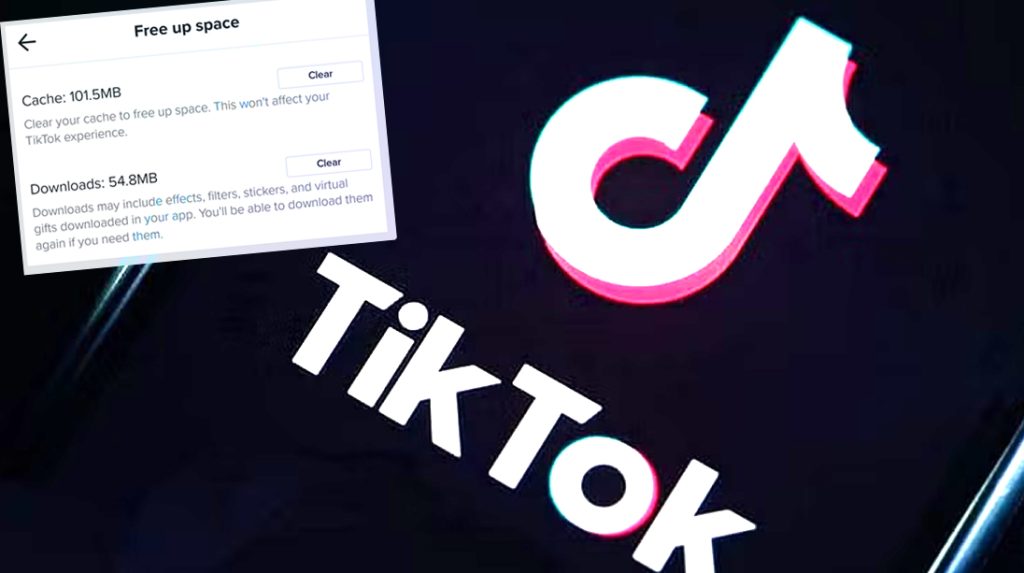
When to Clear App’s Cache on iPhone?
Clearing an app cache on an iPhone can be beneficial in specific situations. It is recommended to clear the app cache when an app starts behaving sluggishly, freezes, or experiences glitches.
Additionally, if an app’s cache has grown excessively large, clearing it can free up valuable storage space on the device. However, keep in mind that clearing the app cache may also remove some temporary data and settings, so it’s a good practice to weigh the potential benefits against the inconvenience of re-downloading certain data when using the app next time.
Read on to find out various ways to clear the Tiktok app’s cache on an iPhone.
1. Restart the App
The simplest way to clear the cache is to force close and restart the TikTok app on your iPhone.
Restarting the app can also help resolve various issues, such as sluggish performance, unresponsive behavior, or app crashes, by clearing the app’s temporary data and freeing up system resources. Additionally, it provides a fresh start for the app, improving its stability and overall responsiveness.
Here’s how to restart the Tiktok app on your iOS device:
1. Double-tap the Home button to bring up open apps.
2. Swipe up on the TikTok preview to fully close the app.
3. Reopen TikTok from your Home screen. Restarting flushes out temporary cached files.
Doing this quickly wipes unnecessary cached data without additional steps. Just make sure to fully close the app, not just minimize it.
2. Offload the App
Another way to clear out temporary files and data from an app is through offloading.
Offloading an app on an iPhone allows the user to free up storage space without losing the app’s data or settings. When an app is offloaded, the app itself is removed from the device, but its data remains intact. If the user later reinstalls the app, their data and settings are restored, making it a convenient way to manage storage on the device.
Here’s how to offload the TikTok app:
1. Go to Settings > General > iPhone Storage.
2. Find TikTok and tap “Offload App.”
3. This will temporarily remove TikTok and its cache from your phone.
4. Simply reinstall TikTok from your Home screen when needed again.
Offloading is an easy way to wipe the cache while retaining the app itself. This process deletes the app from the iPhone without affecting relevant data.
3. Clear Cache in App Settings
You can also utilize the inbuilt cache-clearing function straight from the Tiktok app.
Here’s how to do a manual cache clearing on Tiktok:
1. Open TikTok and go to your Profile page.
2. Tap the 3-dot Menu icon in the top right corner.
3. Choose Settings and Privacy> Clear cache.
4. Confirm clearing stored cache data.
This instantly frees up space taken up by the TikTok cache inside the app.
4. Delete and Reinstall the App
In worst-case scenarios, uninstalling and reinstalling the Tiktok app is an option. Doing so does not only clear the app’s cache and data but likewise gives the app a clean, fresh start.
Be sure to note, though, that deleting the app will likewise remove all its relevant data from your iPhone.
To completely wipe TikTok’s locally stored cache:
1. Delete TikTok by touch holding the app icon until it shakes.
2. Tap the X icon on the TikTok app preview to uninstall it.
3. Redownload TikTok from the App Store to reset the cache.
4. Log back into your account after reinstalling TikTok.
Deleting and redownloading TikTok provides the most thorough cache clearing. Just remember your login info beforehand!
Overall, TikTok cache clearing keeps your iPhone storage optimized for other tasks. Use app restarts, offloading, in-app settings, or deletion and reinstallation to wipe unneeded TikTok cached data effortlessly.
Clearing TikTok cache on an iPhone FAQs
-
Q: What’s the quickest way to clear the TikTok cache on my iPhone?
A: The easiest method is just force-closing the TikTok app and restarting it. Fully closing and reopening the app flushes out the cache.
-
Q: Will offloading TikTok remove cached data from my iPhone?
A: Yes, if you offload TikTok from the iPhone Storage settings, it will temporarily uninstall the app and clear all its cached files.
-
Q: Is there a setting within TikTok to clear cached data?
A: Yes, in TikTok, go to your profile, tap the 3-dot menu, and choose Settings > Clear Cache to delete the cache manually.
-
Q: Does deleting and reinstalling TikTok completely clear its cache on iPhone?
A: Yes, deleting the app and redownloading it from the App Store will completely reset the cache as well as user data and settings.
-
Q: Will clearing the TikTok cache delete my favorites, drafts, or account info?
A: No, clearing the TikTok cache only removes temporary usage files. Your data, drafts, and account details will remain intact.