It can certainly be frustrating when Facebook begins having issues or stops working entirely on your iPad. You rely on access to Facebook for connecting with friends and family. When the app starts glitching or won’t open at all, it prevents you from your usual Facebook activities.
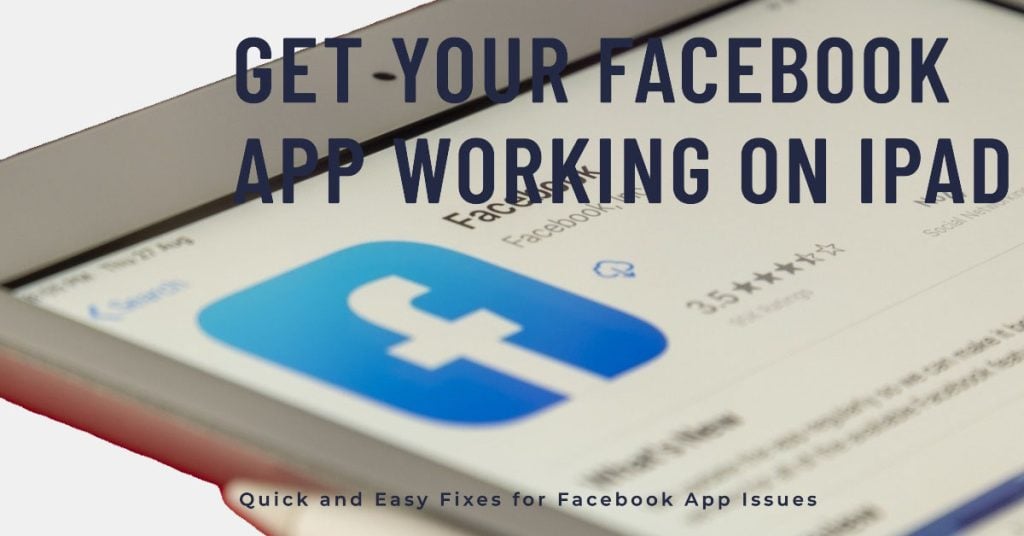
Don’t worry – in most cases, you can get Facebook up and running again on your iPad using a few simple troubleshooting steps. Let’s look at the most common reasons for Facebook not working or loading properly on an iPad and how to fix them.
What Stops Facebook From Working Properly on iPad?
Facebook app issues are typically caused by software bugs, connectivity problems, needing an app update, or configuration conflicts. Some of the most common causes include:
- Network connection issues: If your iPad doesn’t have a reliable internet connection, the Facebook app won’t be able to load properly.
- App bugs: The Facebook app is constantly being updated, but even the best apps can sometimes develop bugs. If you’re using an older version of the app, or if there’s a bug in the current version, it could cause the app to stop working.
- Device storage space: If your iPad is running low on storage space, it can cause apps to malfunction.
- Software conflicts: If you have other apps installed on your iPad that are incompatible with the Facebook app, it could cause the app to stop working.
- Hardware problems: In rare cases, a hardware problem with your iPad could cause the Facebook app to stop working.
Troubleshooting Facebook App that’s Not Loading/Working Properly on iPad
Before you begin troubleshooting, check and make sure that your iPad Air has stable Internet access. Online apps like Facebook only works when your device is connected to the Internet.
You can try opening your browser app to navigate through different websites and see if the sites are loading as intended. If they’re unable to load, then you will have to deal with Internet problems first. Otherwise, proceed with these troubleshooting methods.
First solution: Quit then restart Facebook.
If this is the first time you’re having trouble loading up Facebook app on your iPad Air, then it could be that the app is glitching and needs a restart. This is usually the case if you’ve opened the app before and left it suspended for long. To fix the problem, quit then restart the Facebook app.
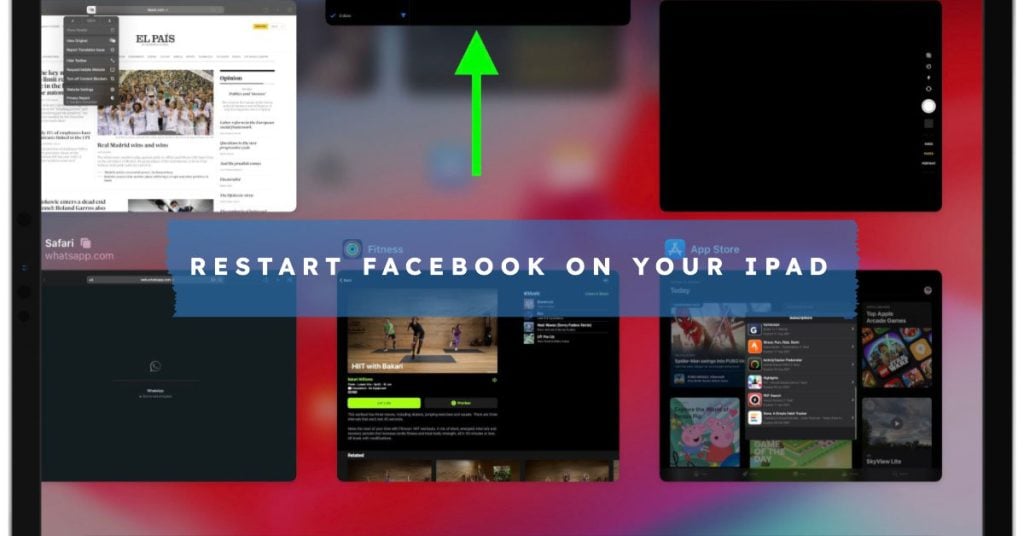
Here’s how:
- From the Home screen, swipe your finger upward and then pause in the middle.
- Swipe either left or right and look for the Facebook app card or preview.
- Once you found the app’s preview, swipe it up to close it.
- Do the same to close other background apps. Doing so will help refresh and free up your iPad’s memory space.
Oftentimes, a simple restart can fix minor in-app glitches that might have hindered Facebook from working as intended.
Second solution: Reboot your iPad Air (soft reset).
A device restart is often used as initial solutions to random software errors and minor app glitches on iOS devices.
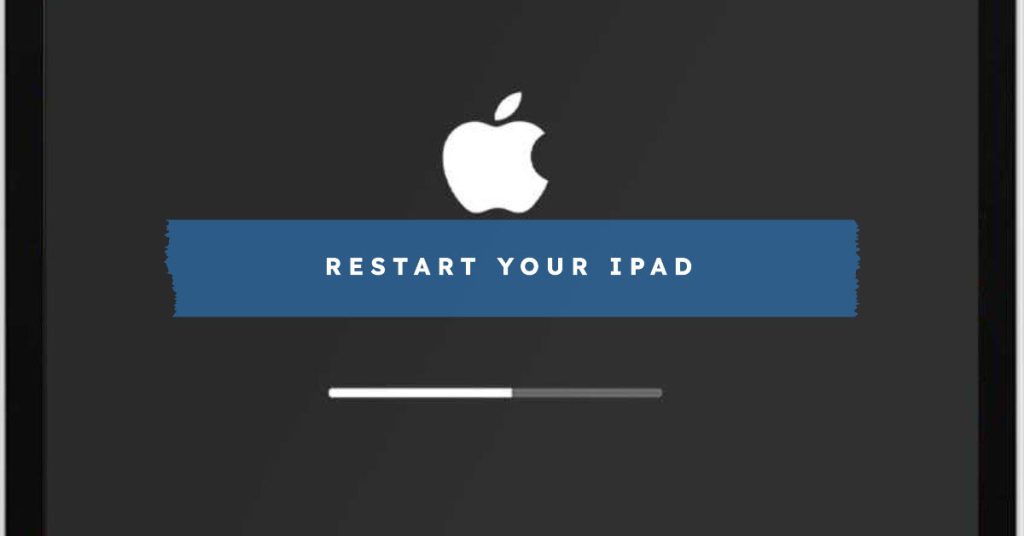
- To restart your iPad, simply press and hold the Power button until you see the Slide to Power off screen. Slide the slider to the right to turn off your iPad. Then, press and hold the Power button again to turn it back on.
Once your iPad has restarted, try opening the Facebook app again. If the app still doesn’t load properly, you can try some of the other troubleshooting tips mentioned in my previous response.
Restarting your iPad can help deal with Facebook app loading issues in a few ways:
- It can clear out any temporary glitches or errors that may be preventing the app from loading properly.
- It can free up memory and resources, which can improve the app’s performance.
- It can restart any background services or processes that may be necessary for the app to work properly.
Here are some additional tips for restarting your iPad:
- If your iPad is frozen or unresponsive, you can force restart it by pressing and holding the power button and the volume down button at the same time for about 10 seconds.
- If you’re having trouble restarting your iPad, try connecting it to a power source.
Aside from rectifying minor system errors, performing a soft reset is also a way to refresh your iPad’s internal memory by dumping junk files that are stored among other caches.
Third solution: Update Facebook to the latest version available.
Installing updates for the Facebook app and iOS can help fix many of the problems that can cause the app to stop working on your iPad. Updates often include bug fixes and performance improvements, as well as new features and security patches.
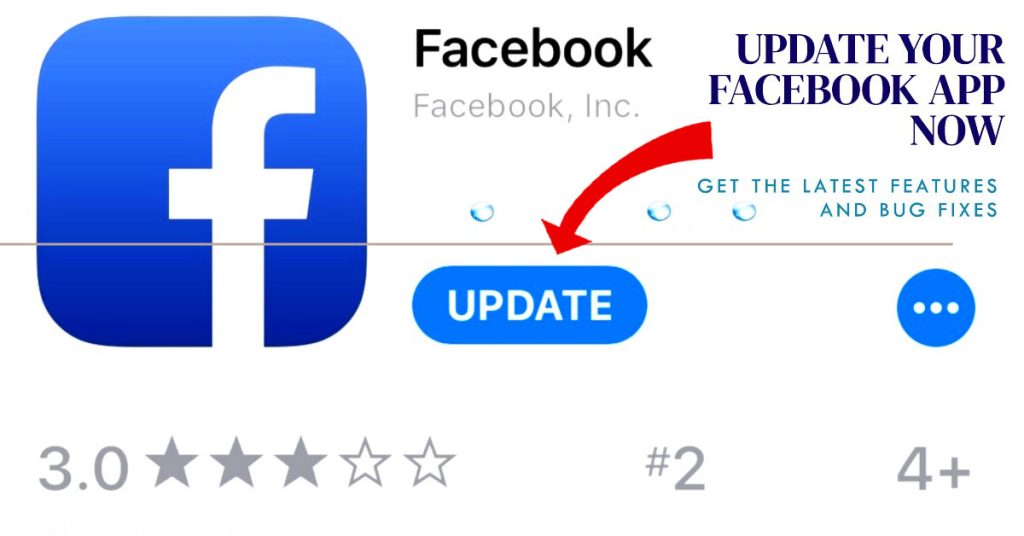
- To update the Facebook app, open the App Store and tap on the Updates tab. If there is an update available for the Facebook app, tap on the Update button next to it.
- To update your iPad, open the Settings app and tap on General > Software Update. If there is an update available for your iPad, tap on Download and Install.
Here are some specific ways that installing updates can help when Facebook is not working on iPad:
- Bug fixes: If the Facebook app is not working on your iPad due to a bug, installing an update that includes a fix for that bug can resolve the issue.
- Performance improvements: Updates can also include performance improvements that can make the Facebook app run more smoothly and reliably.
- Security patches: Updates often include security patches that can protect your iPad from malware and other threats.
- New features: Updates can also include new features for the Facebook app. For example, a recent update added the ability to create and share Reels on iPad.
In general, it is a good idea to keep your iPad and the Facebook app up to date. This can help prevent problems from occurring and ensure that you are getting the best possible experience.
Fourth solution: Reinstall Facebook on your iPad Air.
The app might have been totally corrupted and so it’s no longer working unless reinstalled. Thus, the next recommendation is to uninstall and reinstall Facebook on your iPad.
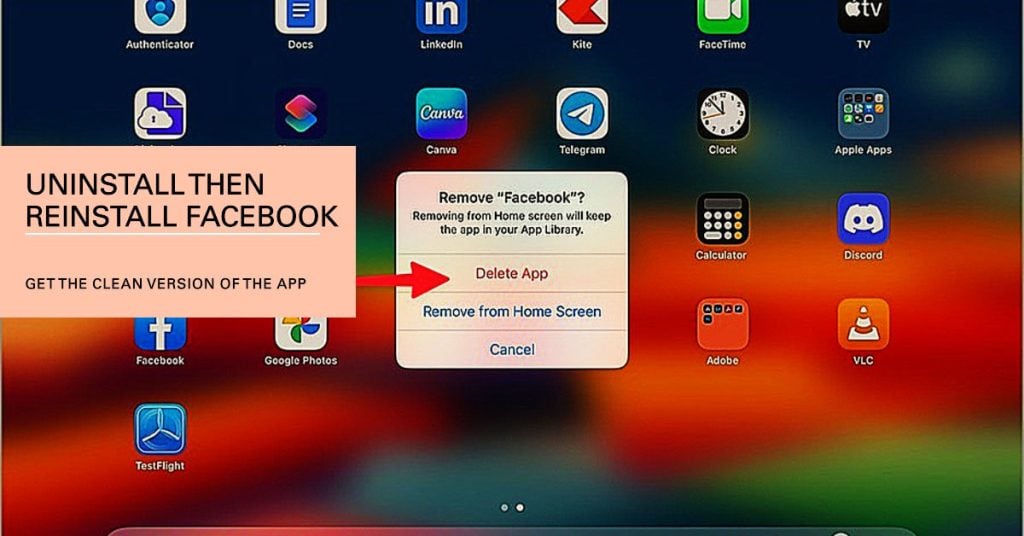
Reinstalling the Facebook app can help deal with the Facebook not loading issue on iPad in a few ways:
- Removes corrupted app files: If the Facebook app is not loading properly, it could be due to corrupted app files. Reinstalling the app will delete all of the app files, including any corrupted files, and install a fresh copy of the app.
- Resolves software conflicts: If the Facebook app is conflicting with another app on your iPad, reinstalling the app can help to resolve the conflict.
- Clears the app cache: Over time, the Facebook app can build up a lot of cache data, which can cause the app to slow down or even crash. Reinstalling the app will clear the app cache and give the app a fresh start.
To uninstall and reinstall the Facebook app on your iPad, follow these steps:
- Tap and hold the Facebook app icon until it jiggles.
- Tap the “X” in the top-left corner of the app icon to delete the app.
- Open the App Store and search for the Facebook app.
- Tap the “Get” button to download and reinstall the app.
Once the app is reinstalled, open it and sign in to your Facebook account. The app should now load properly.
Fifth solution: Reset network settings on your iPad Air.
Resetting network settings can help deal with Facebook not loading issue on iPad by clearing all of your network settings, including saved Wi-Fi networks and passwords, cellular settings, and VPN and APN settings.
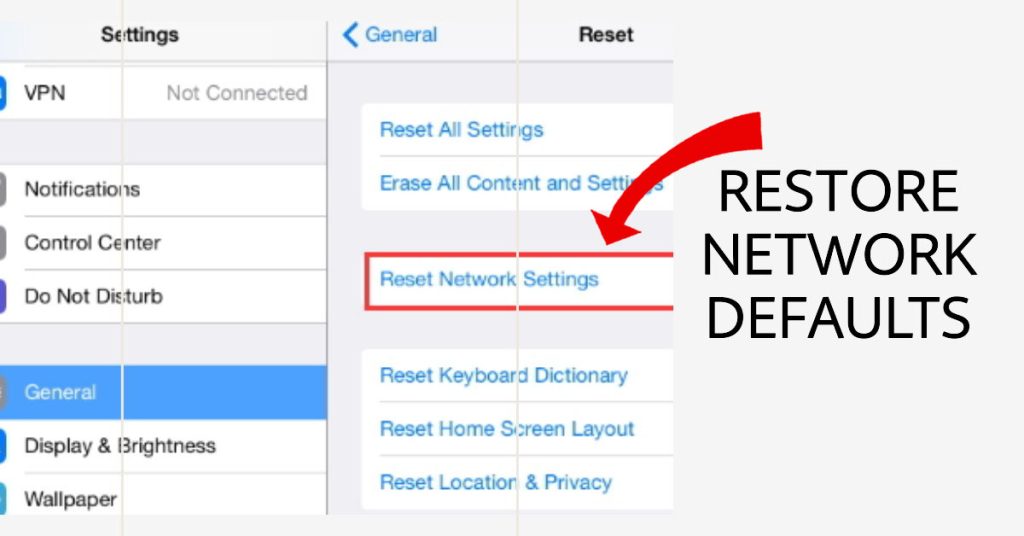
This can sometimes fix problems with network connectivity or software conflicts that may be causing the Facebook app to not load properly.
- To reset your network settings on iPad Air, go to Settings > General > Transfer or Reset [Device] > Reset > Reset Network Settings.
It is important to note that resetting your network settings will erase all of your saved Wi-Fi networks and passwords. You will need to reconnect to all of your Wi-Fi networks manually after resetting your network settings.
Is Facebook still not loading on your iPad Air?
If you’ve done all the suggested tweaks but end up with the same problem, check the Facebook/Meta server. While it seldom occurs to Facebook to experience downtimes, they can actually happen.
To check, try to open a browser then access the Facebook website. If the website is currently down or inaccessible, then the Facebook app is likewise unavailable on your iPad.
Here are some additional tips that may help you fix the Facebook not loading issue on iPad:
- Try connecting to a different Wi-Fi network.
- Try using a different cellular carrier.
If you have tried all of the above and the Facebook app is still not loading, you may need to contact Facebook support for further assistance.
I hope that we’ve been able to help you fix the Facebook loading problem with your device. We would appreciate it if you helped us spread the word so please share this post if you found it helpful. Thank you so much for reading!