Facebook is a popular social media app that allows users to connect with friends and family, share photos and videos, and stay up-to-date on current events. However, like any app, Facebook can sometimes experience problems. If you’re having trouble getting Facebook to work on your iPhone 11, here are a few things you can try:
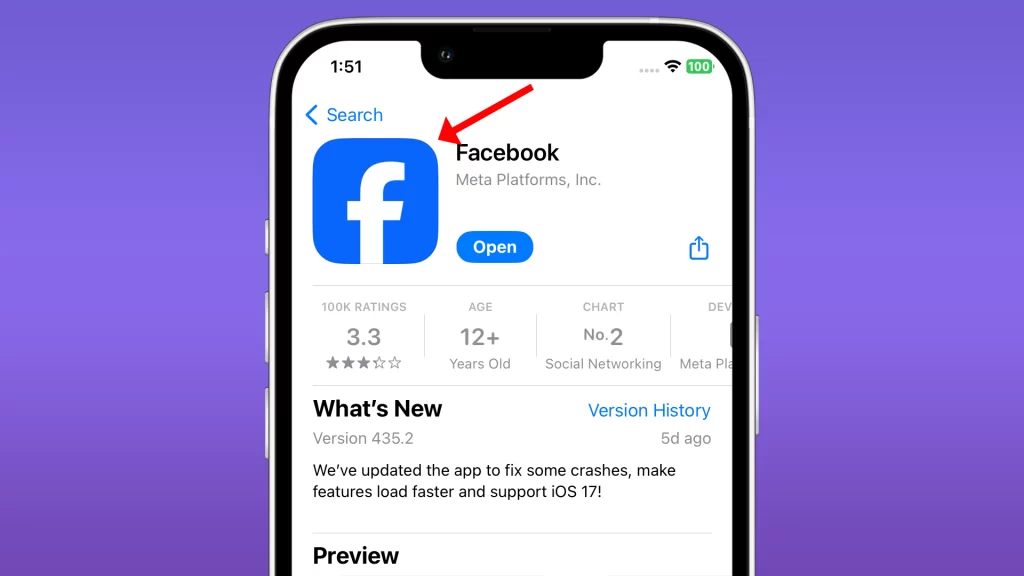
Check your internet connection
You have to check your internet connection because Facebook is a web-based application, which means that it relies on an internet connection to function. If you don’t have a working internet connection, you won’t be able to use Facebook.
Checking your internet connection can help you to identify and resolve any problems that may be causing Facebook not to work. For example, if you’re not connected to Wi-Fi or cellular data, or if your connection is weak, you’ll need to fix that before you can use Facebook.
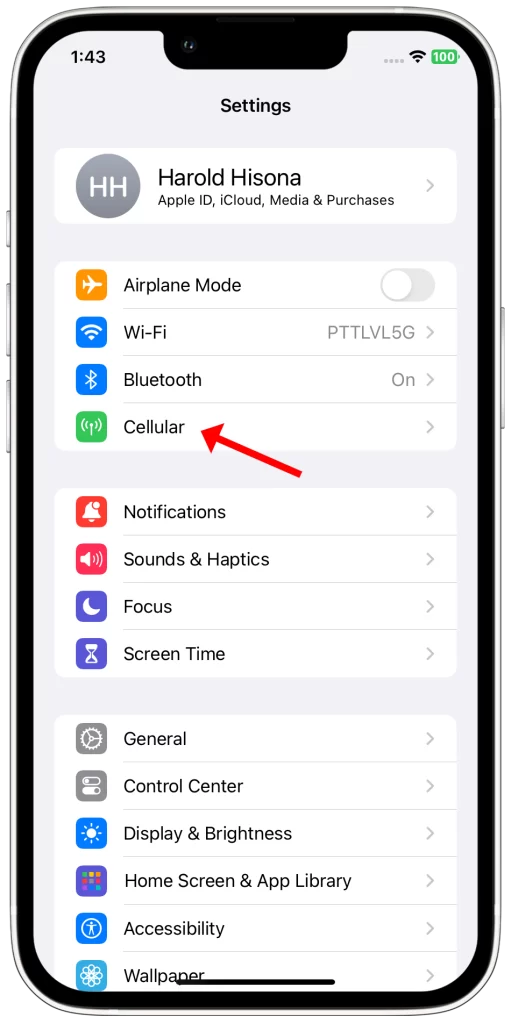
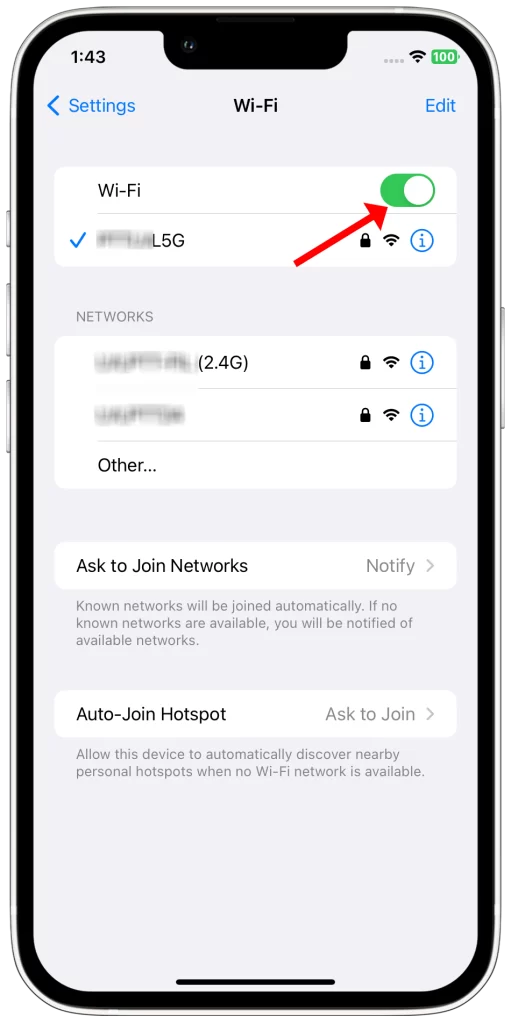
You can check your internet connection by trying to open other websites or apps. If you can’t open anything else, then there’s a problem with your internet connection. You can try restarting your modem and router, or contacting your internet service provider for help.
Here are some specific things that checking your internet connection can do in regards to the problem of Facebook not working:
- It can help you to identify and resolve any problems with your internet connection, which may be the cause of the problem.
- It can help you to determine if the problem is with your internet connection or with Facebook itself. If you can access other websites and apps, but not Facebook, then the problem is likely with Facebook.
- It can help you to troubleshoot the problem with Facebook support. If you contact Facebook support for help with a problem, they will likely ask you to check your internet connection.
To check your internet connection on an iPhone 11, you can do the following:
- Open the Settings app.
- Tap on Wi-Fi or Cellular Data.
- Make sure that the Wi-Fi or Cellular Data switch is turned on.
- If you’re connected to Wi-Fi, make sure that you have a strong signal. You can check the signal strength by looking at the Wi-Fi icon in the status bar.
- If you’re connected to cellular data, make sure that you have a good signal. You can check the signal strength by looking at the cellular data icon in the status bar.
If you’re still having trouble with your internet connection, you can contact your internet service provider for help.
Restart your iPhone
Restarting your iPhone is a simple but effective way to fix a variety of software glitches, including problems with Facebook. When you restart your iPhone, it clears the cache and memory of all running apps, including Facebook. This can help to fix any minor problems that may be causing the app to crash or malfunction.
To restart your iPhone, press and hold the side button until the power slider appears. Then, drag the slider to the right to turn off your iPhone. After a few seconds, press and hold the side button again to turn it back on.
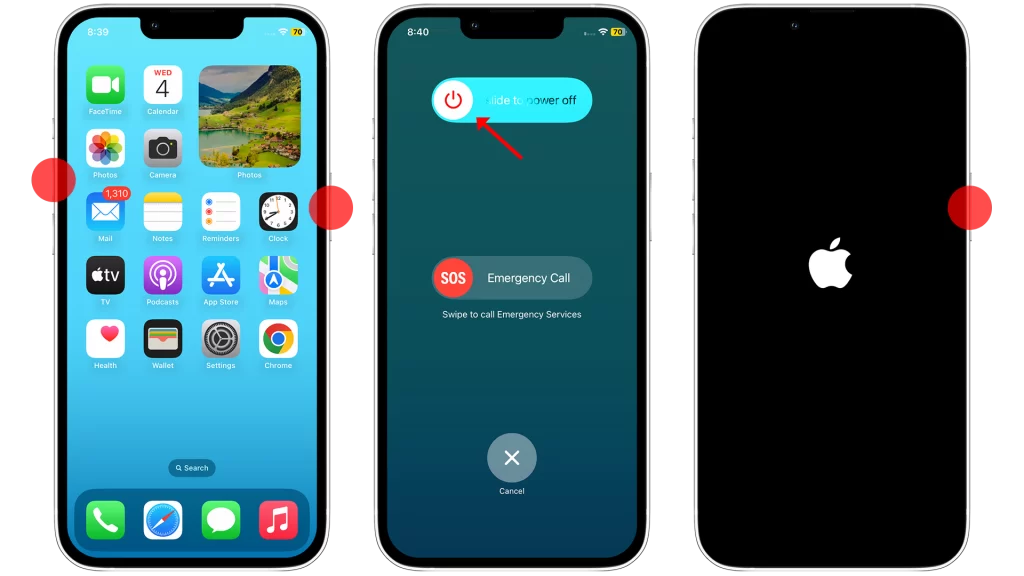
Here are some of the reasons why restarting your iPhone can fix problems with Facebook:
- It can clear the cache and memory of the Facebook app, which can fix minor glitches.
- It can reset the network connection, which can fix problems with connecting to Facebook.
- It can close any other apps that may be conflicting with Facebook.
- It can free up system resources, which can improve the performance of the Facebook app.
If you’re having trouble with Facebook on your iPhone, restarting your device is a good first step. It’s a quick and easy fix that can often solve the problem without any further intervention.
Update the Facebook app
There are a few reasons why you should update the Facebook app:
- To fix bugs and improve performance. Facebook regularly releases updates to its app to fix bugs and add new features. These updates can also improve the app’s performance, making it run faster and more smoothly.
- To get new features. Facebook is constantly adding new features to its app, such as new ways to share photos and videos, new games, and new ways to connect with friends and family. By updating the app, you can make sure that you have access to all of the latest features.
- To improve security. Facebook also releases updates to its app to improve security. These updates can help to protect your account from hackers and other threats.
In regards to the problem of Facebook not working on your iPhone 11, updating the app may fix the problem if it is caused by a bug. Additionally, updating the app may give you access to new features that could help you to troubleshoot the problem.

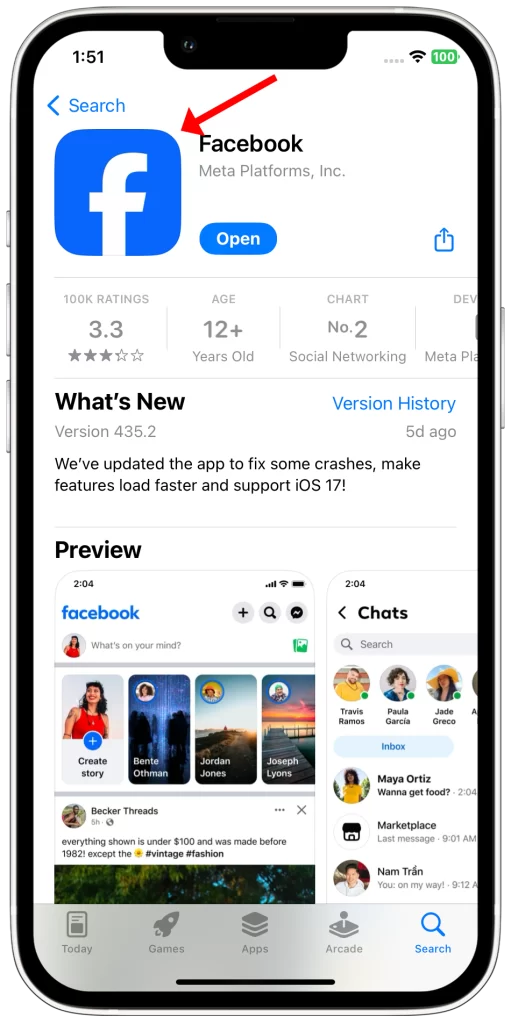
To update the Facebook app on your iPhone 11, follow these steps:
- Open the App Store.
- Tap on your profile picture in the top right corner.
- Scroll down to see if there are any updates available for the Facebook app.
- If there is an update available, tap on the Update button.
The Facebook app will then download and install the update. Once the update is installed, open the app and try using it again.
Clear the Facebook app cache
The Facebook app cache is a temporary storage location where the app stores data that it frequently uses, such as images, videos, and web pages. This data is stored on your iPhone so that the app can access it quickly without having to download it from the internet every time you use the app.
However, over time, the Facebook app cache can become corrupted or bloated, which can cause problems with the app, such as crashes, slow performance, and other errors. Clearing the app cache can help to fix these problems by removing the corrupted or bloated data.
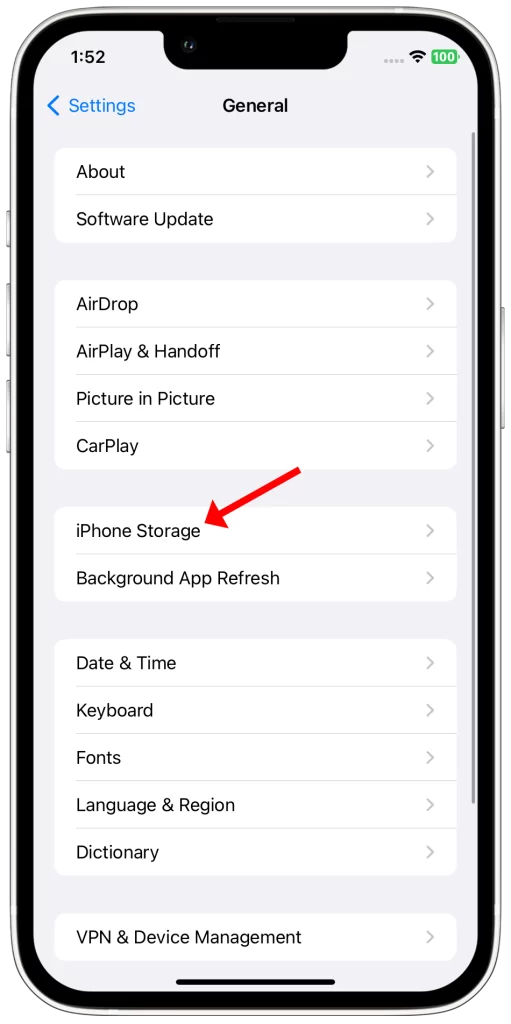
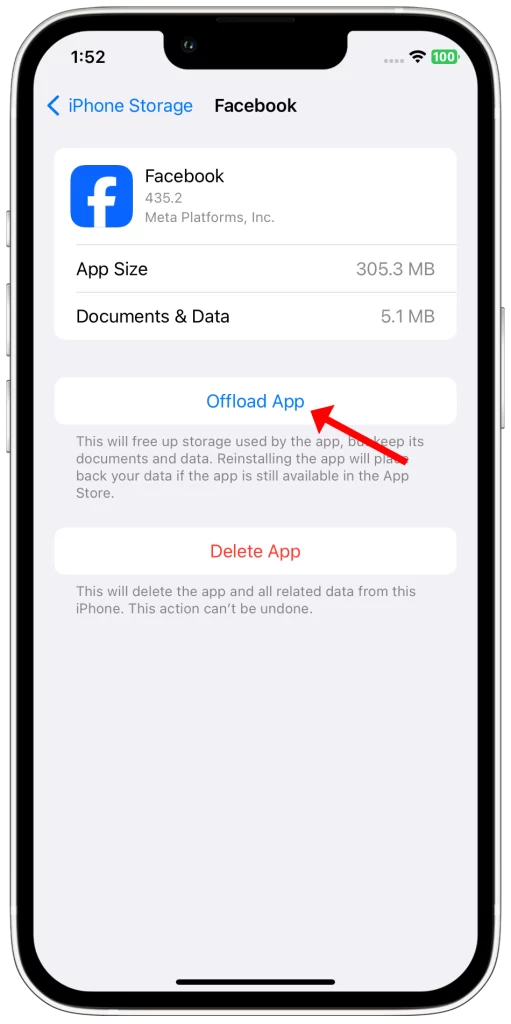
To clear the Facebook app cache on your iPhone:
- Open the Settings app.
- Tap on General.
- Tap on iPhone Storage.
- Scroll down and tap on Facebook.
- Tap on Offload App.
This will clear the app cache without deleting the app itself.
Once you have cleared the app cache, you may need to log back into your Facebook account.
Reinstall the Facebook app
You may need to reinstall the Facebook app if you are experiencing any of the following problems:
- The app is not working properly, such as crashing or freezing frequently.
- You are having trouble logging in or using certain features of the app.
- You are seeing error messages.
- The app is not responding to your input.
- The app is draining your battery or using too much storage space.
Reinstalling the app can help to fix these problems because it clears the app’s cache and data. This can remove any corrupted or outdated files that may be causing the problems. It can also reset the app to its default settings.
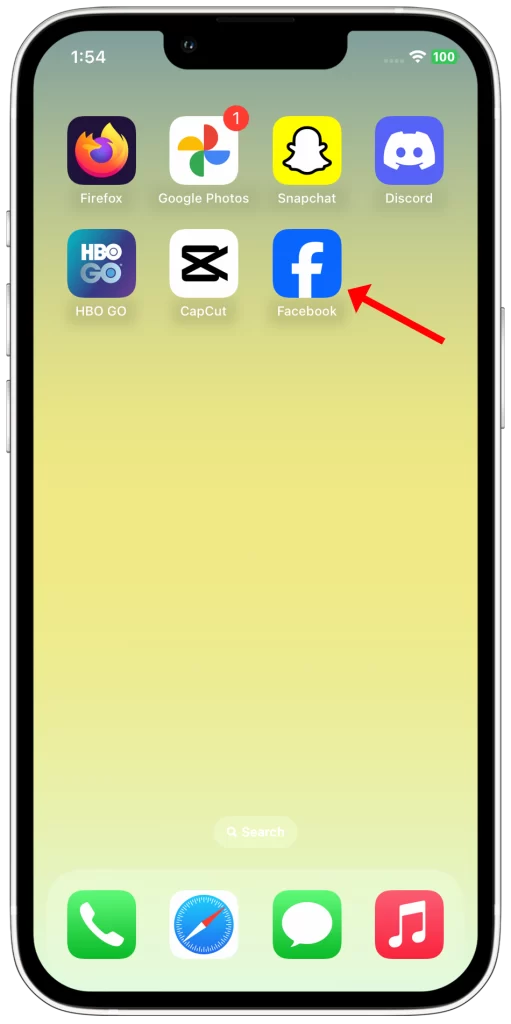
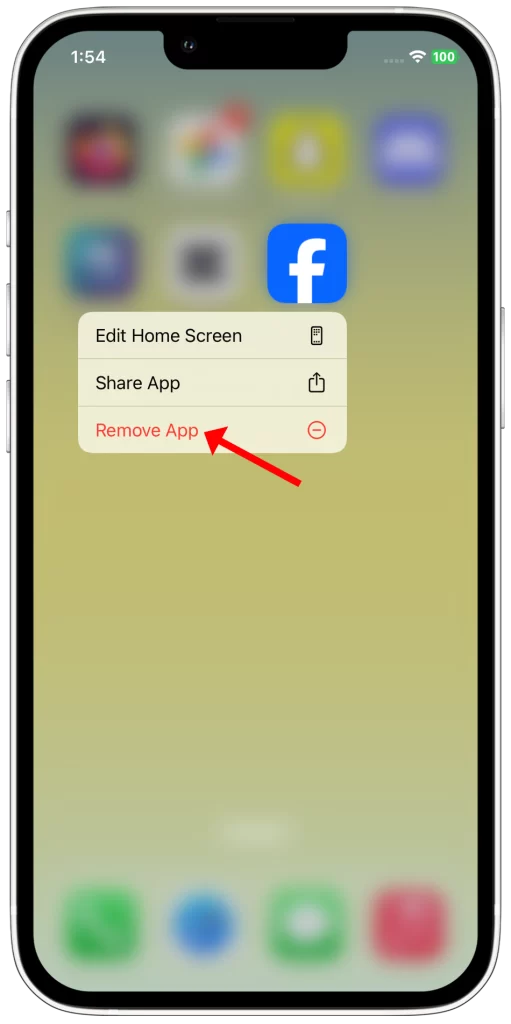
To reinstall the Facebook app on your iPhone 11, follow these steps:
- Press and hold the Facebook app icon until it jiggles.
- Tap on the X in the top left corner of the icon to delete the app.
- Open the App Store and search for “Facebook”.
- Tap on the “Get” button to download the app again.
- Once the app has been downloaded, open it and log in to your account.
Note that reinstalling the Facebook app will not delete your account or any of your data. However, it will clear your login information, so you will need to log in again when you open the app.
Contact Facebook support
You may need to contact Facebook support if you’ve tried all of the troubleshooting steps above and Facebook is still not working on your iPhone 11. Facebook support may be able to help you identify the root cause of the problem and provide you with a solution.
Here are some specific examples of when you might need to contact Facebook support:
- If you’re getting an error message when you try to open the Facebook app.
- If you’re having trouble logging in to your Facebook account.
- If the Facebook app is crashing or freezing frequently.
- If certain features of the Facebook app are not working properly.
- If you’re having problems with your Facebook account, such as being hacked or suspended.
To contact Facebook support, you can open the Facebook app and tap on the three lines in the bottom right corner. Then, scroll down and tap on Help & Support > Report a Problem. From here, you can select the category that your problem falls under and provide a detailed description of the problem.
Facebook support may ask you to provide additional information, such as your iPhone model and iOS version. They may also ask you to try troubleshooting the problem further. Once they have enough information, they will work to resolve the issue.
It’s important to note that Facebook support may not be able to resolve all problems. However, they should be able to help you identify the root cause of the problem and provide you with suggestions for how to fix it.