Your Facebook name serves as a key identifier on your profile and posts seen by friends and followers. If your name changes due to marriage, divorce, or other reasons, you’ll likely want your new moniker reflected on the social network. While Facebook makes you jump through a few hoops to change names, it is possible right from the iPhone app. This guide covers the full process and requirements.
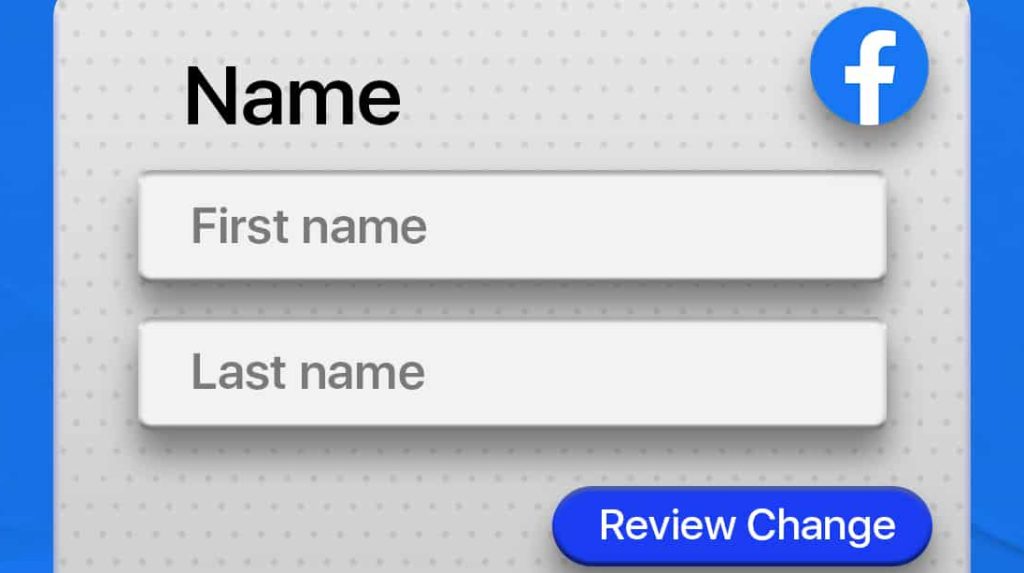
Understand Facebook’s Name Policy
Facebook has a name policy that outlines the rules for what names are allowed on the platform. The policy is designed to ensure that everyone on Facebook uses their real names so that they can be easily identified and connected.
Facebook enforces fairly strict rules around name changes:
– You can only change your name every 60 days.
– Changes must accurately reflect your real-life identity.
– You cannot include extra details like nicknames or prefixes.
– Maiden names, middle names, abbreviations, etc., are not allowed.
Please make sure any name change on Facebook aligns with their naming policy. Using a fake or misleading name risks account suspension.
Step 1: Navigate to Name Settings
To get started on iPhone:
1. Tap the three-line More menu at the bottom right of the app.
2. Scroll down and choose Settings & Privacy > Settings.
3. Select Personal and Account Information > Name.
This is where you can view your current name and request changes.
Step 2: Request a Name Change
On the Name Change page:
1. Tap the Edit Name button.
2. Modify your First and Last names as needed.
3. Tap Review Change to submit for review.
Facebook will evaluate if your new name meets policy requirements before approval.
Step 3: Provide ID Verification
For many name changes, Facebook requires ID verification:
– Tap Continue After Submission.
– Choose a valid photo ID from the options and take a photo to upload.
– Enter your current date of birth, which must match your Facebook account.
Providing an official ID proves this aligns with your true identity in real life.
What is Facebook ID Verification, and How does it work?
ID verification on Facebook is a process that helps to confirm your identity. This is done by uploading a copy of your government-issued ID, such as a driver’s license or passport. Facebook uses this information to verify that you are who you say you are and to prevent fraud.
Here’s how ID verification on Facebook works:
- You will be prompted to verify your identity if Facebook suspects that your account may be fake or if you have been reported for violating the platform’s community standards.
- You will be asked to upload a copy of your government-issued ID.
- Facebook will review your ID and may ask you to provide additional information, such as your date of birth or your address.
- If Facebook is satisfied with the information you have provided, your ID will be verified, and your account will be restored.
If you are unable to provide a government-issued ID, you may be able to verify your identity using other documents, such as a utility bill or a bank statement.
Here are some of the benefits of ID verification on Facebook:
- It helps to prevent fraud and protect users from being impersonated.
- It helps to ensure that the people you are interacting with on Facebook are who they say they are.
- It helps to keep your account safe and secure.
If you are asked to verify your identity on Facebook, it is important to do so. This will help to keep your account safe and secure and prevent fraud.
Here are some of the reasons why Facebook might ask you to verify your identity:
- You have created a new account and still need to verify your identity.
- You have been reported for violating Facebook’s community standards.
- Facebook suspects that your account may be fake.
- You have changed your name or other personal information on your account.
If you are asked to verify your identity, you will be given instructions on how to do so. You can usually verify your identity by uploading a copy of your government-issued ID. If you are unable to verify your identity, your account may be suspended or deleted.
Step 4: Get Approved and Notify Friends
Once approved:
– Your new Facebook name will be active immediately.
– The app encourages notifying close friends of the change. Consider posting about it.
– Any name mismatches with Facebook friends will also be resolved.
Congratulations! Enjoy your updated Facebook profile reflecting your latest name.
Troubleshooting Tips
If your name change request gets rejected, review the details and retry altering your name with these steps:
- Open the Facebook app on your iPhone.
- Tap on the hamburger menu icon in the bottom right corner of the screen.
- Scroll down and tap on Settings & Privacy.
- Tap on Settings.
- Tap on Personal and account information.
- Tap on Name.
- Enter your new name in the First name and Last name fields.
- Tap on Review change.
- Enter your Facebook password and tap on Save Changes.
More Helpful FB Naming Tips:
– Double-check the name aligns exactly with your government ID. No extra details are allowed.
– Try shortening a very lengthy name that may get flagged.
– Ensure your birthday matches both Facebook and the photo ID provided.
– Wait until after the 60-day cooldown from any prior changes.
With a few taps and an official ID, you can modify your name on Facebook from your iPhone to match your real-life identity. Be sure to follow their policies closely.
Additional Things to Note When Choosing Names on Facebook
Here are some of the key things to keep in mind about Facebook’s name policy:
- Your name must be your real name, as it would appear on your government-issued ID.
- You cannot use a nickname, stage name, or any other name that is not your real name.
- You cannot use a name that is offensive, vulgar, or otherwise inappropriate.
- You cannot use a name that is already in use by someone else.
- You can change your name once every 60 days.
- Your new name must meet the requirements of Facebook’s name policy.
- If your new name does not meet the requirements of Facebook’s name policy, you will not be able to save your changes. In this case, you will need to change it.
If you refuse to change your name, your account may be suspended or deleted.
Here are some examples of names that are not allowed on Facebook:
- Nicknames
- Stage names
- Names that are not your real name
- Names that are offensive, vulgar, or otherwise inappropriate
- Names that are already in use by someone else
Here are some examples of names that are allowed on Facebook:
- Your legal name
- Your full name
- Your first name and last name
- Your maiden name
- Your professional name
If you are still determining whether your name is allowed on Facebook, you can check the platform’s name policy. You can also contact Facebook support for help.
Changing Name on Facebook using an iPhone FAQs
-
Q: How often can I change my name on Facebook from my iPhone?
A: Facebook only allows you to change your name once every 60 days. This policy prevents abuse.
-
Q: What type of name changes does Facebook allow?
A: Name changes must accurately reflect your true, real-life identity. Nicknames, abbreviations, and fake names are not allowed.
-
Q: What do I need to provide when changing my name on Facebook from my iPhone?
A: Facebook requires you to upload a photo ID, like a driver’s license or passport, to verify your identity for many name change requests.
-
Q: How long does it take Facebook to review and approve a name change from iPhone?
A: Most name change requests are reviewed within 1-3 business days. You may have to wait for approval before the new name is active.
-
Q: If my name change gets rejected on Facebook, what should I do?
A: Ensure your new name matches your government ID, double check your birthday is correct, wait 60 days if you just changed it, and avoid special characters in the request.