Having cellular data problems on your iPhone 11? Don’t worry – you’re not alone. Many iPhone users have experienced issues with cellular data not working properly.
The good news is, there are several things you can try to get your iPhone 11 cellular data working again. In this guide, we’ll walk through the top 10 solutions to fix cellular data not working on iPhone 11.
Fix Cellular data not working on iPhone 11
1. Check Cellular Data Settings
The first thing to check is whether cellular data is actually enabled on your iPhone 11.
Go to Settings > Cellular and make sure the Cellular Data toggle is switched on.
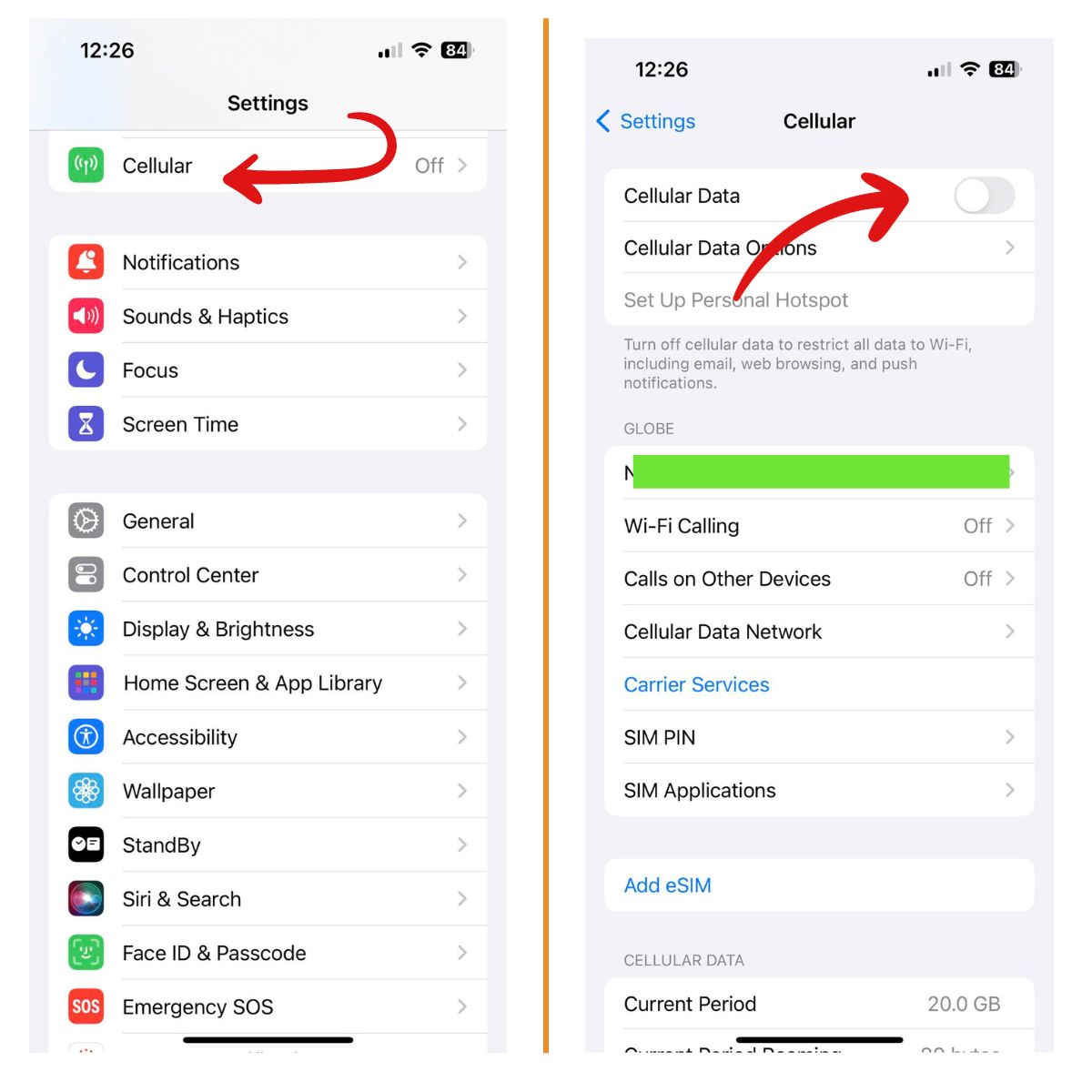
If it’s already on, try turning it off and back on again. Also check that you don’t have Low Data Mode enabled, as this restricts background data usage.
While in cellular settings, ensure Voice & Data is set to LTE/4G or VoLTE if your carrier supports it. You may also need to enable Data Roaming if you’re traveling internationally.
2. Verify Your Data Plan
No data plan, no data. Make sure your data plan with your carrier is active and you haven’t used up your monthly allotted data. Check the expiration date too.
Contact your carrier if you need to sort out any issues with your plan. They should be able to tell you the status of your data allowance.
3. Toggle Airplane Mode
A quick airplane mode toggle is an easy trick that often re-establishes cellular data connection.
Open Control Center and turn on Airplane Mode. Wait 10-15 seconds then turn Airplane Mode off again. This restarts all radios and usually fixes minor glitches. You can also go to settings to toggle airplane mode.
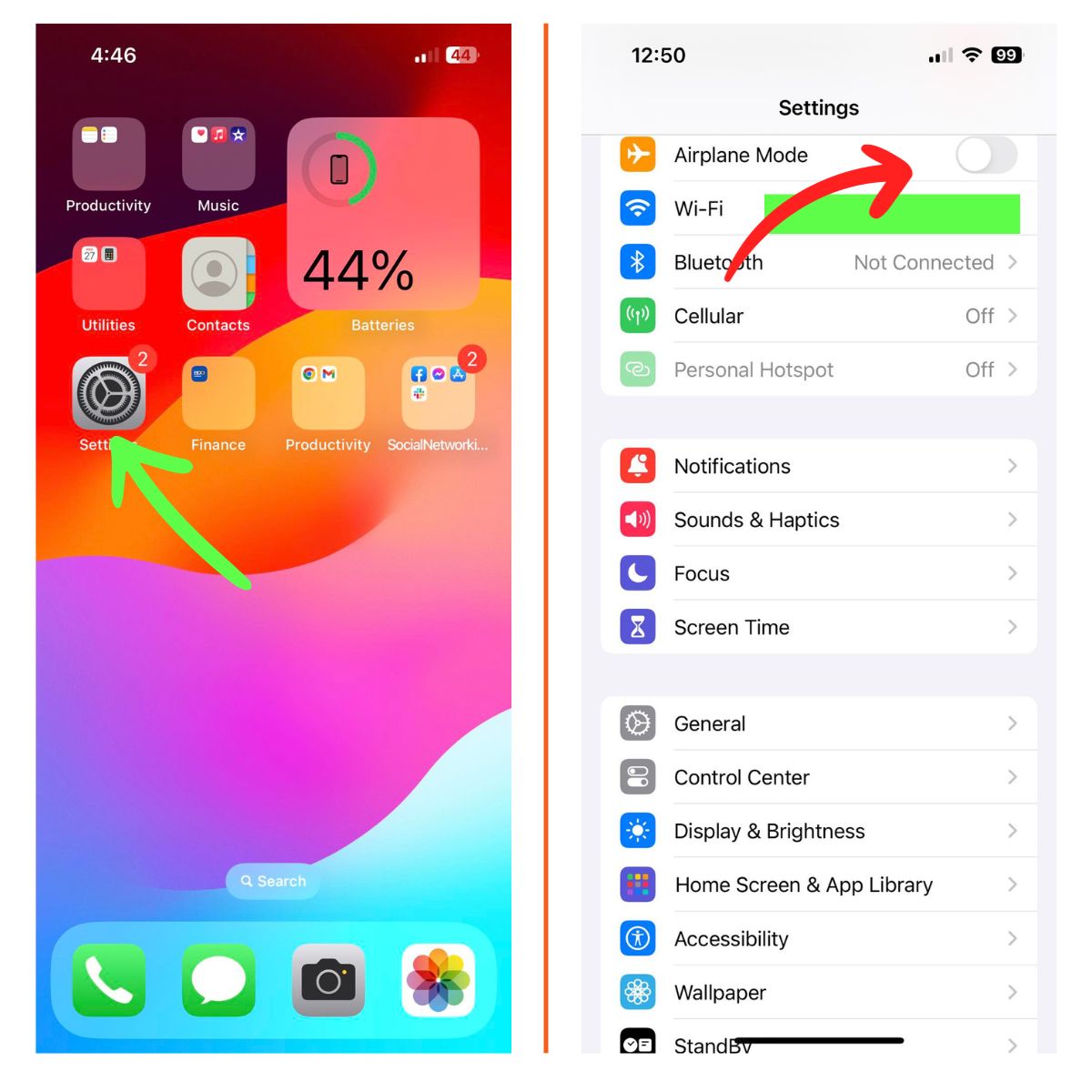
4. Check Date & Time Settings
If your iPhone date and time are inaccurate, it can prevent proper cellular network registration.
Go to Settings > General > Date & Time and make sure Set Automatically is enabled so date/time update over the cellular network.
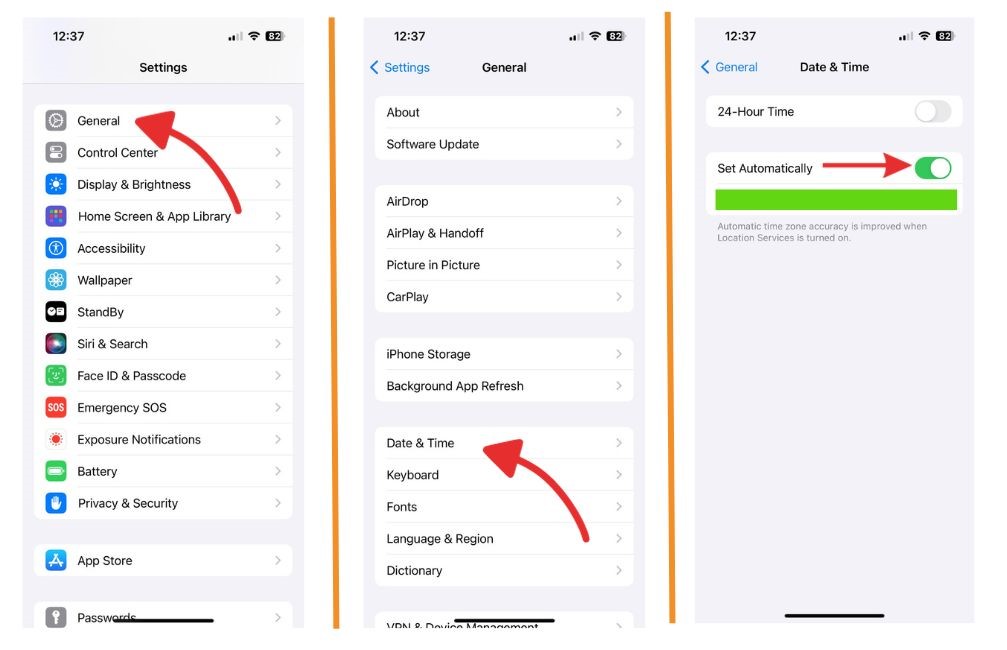
5. Turn Off VPN
Using a VPN app? It could be blocking your cellular data connection. Open the VPN app and disconnect from the active VPN connection, then check if cellular data starts working.
You can also go to Settings > VPN and ensure your VPN connection status shows as “Not Connected”.
6. Restart Your iPhone
An old staple but still effective – restarting your iPhone 11 can refresh the cellular data connection and get things working again.
Press and hold the Side button plus Volume Up/Down buttons to power down. Wait a minute, then power back on.
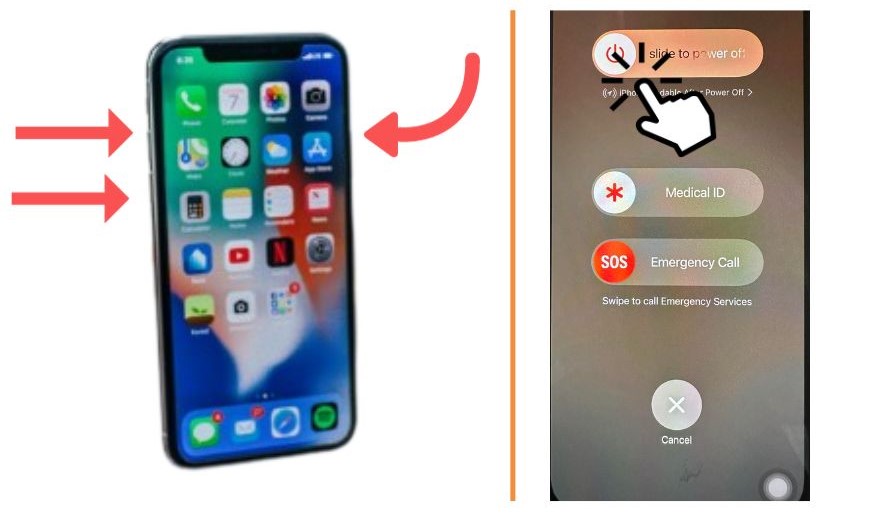
7. Update iOS Software
Outdated system software can cause cellular data bugs. Updating your iPhone 11 to the latest iOS version could fix problems.
Go to Settings > General > Software Update to download and install available updates over WiFi.
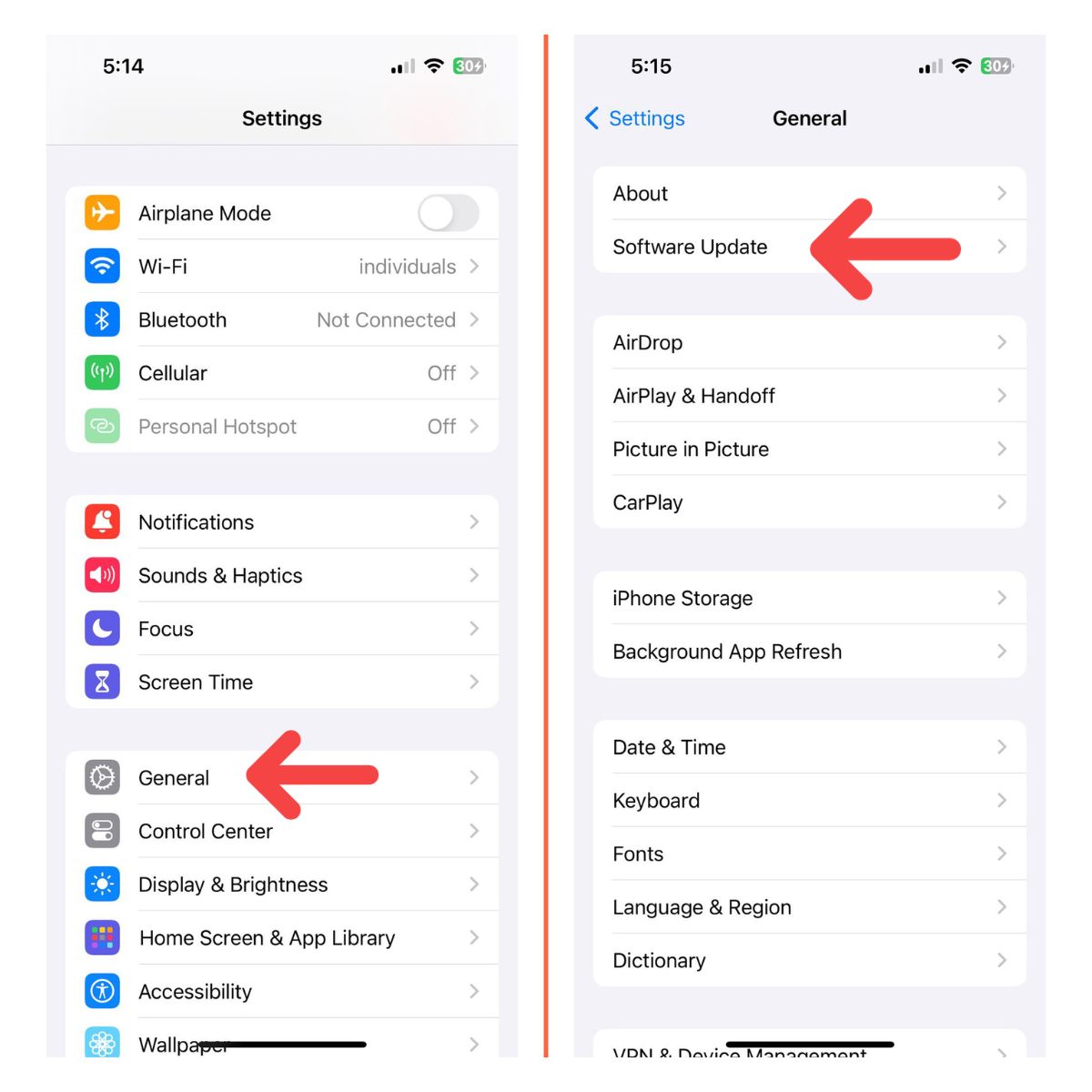
8. Check SIM Card
A damaged or dislodged SIM card could disrupt cellular signal. Eject the SIM card and check for any obvious damage or debris.
Wipe the contacts clean and reinsert the SIM card correctly into the tray. A new SIM may be needed if it’s very old or damaged.
9. Reset Network Settings
Resetting all network settings often resolves iPhone cellular data issues. Go to Settings > General > Transfer or Reset iPhone >Reset > Reset Network Settings.
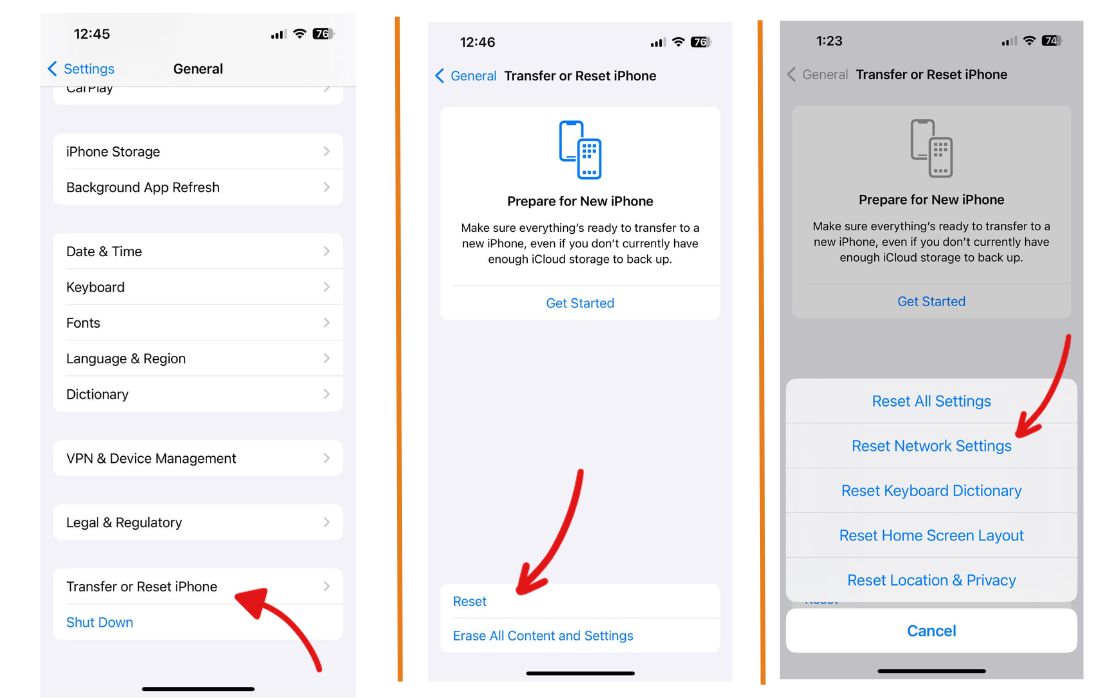
This will reset WiFi, Bluetooth and cellular settings so you’ll need to re-enter passwords afterwards.
10. Contact Apple or Your Carrier
If you still can’t get cellular data working after trying these troubleshooting steps, the issue could be hardware-related. Contact Apple Support or your cellular carrier for further help and to explore your repair options if needed.
Bonus Tips to Prevent Cellular Problems
- Be careful not to accidentally toggle Airplane Mode
- Keep carrier settings updated whenever a new version is available
- Use a protective case to prevent SIM card damage
- Monitor signal strength using the status bar icon
Following these troubleshooting tips should get your iPhone 11 cellular data working again in no time. Consistent and reliable cellular connectivity is vital for today’s always-on lifestyle.
Thank you , my wife’s phone couldn’t get internet for 5 days , purchased a new sims card . Frustrated with straight talk C/S. Your site, suggest turning off VPN. Did a search in settings turned off COX McAfee. Able to receive carriers updated .. works great thanks .