This article explores effective ways to fix Part Of iPhone Screen Not Working. iPhone screens are vulnerable to damage from drops or other accidents. A common issue owners face is part of the touchscreen stops working, making the phone frustrating to use.
Part of iPhone Screen Not Working? Try These 11 Fixes
You go to use your iPhone only to find part of the screen unresponsive. Whether it’s the top, bottom, or sides, a partially working iPhone screen is frustrating. Don’t worry – here are 11 troubleshooting tips to get your entire iPhone screen working again.
If part of the touchscreen is unresponsive to taps or swipes, especially around the edges or corners, it’s a sign the screen needs repair. Modern iPhones use Multi-Touch technology that relies on a mesh of sensors under the glass to detect finger touches. Damage to this layer is the primary reason for partial screen failures. Before taking any next steps, try restarting the iPhone and checking for software updates to see if the issue resolves itself. If it doesn’t, it’s time to explore hardware-based solutions.
Examine the Screen for Damage
Inspect your iPhone’s screen for any cracks, chips, or bright spots indicating damage. Hardware issues require professional repair. If intact, move on to software fixes.
Remove Cases and Screen Protectors
Remove any bulky cases or screen protectors that could be obstructing touch sensitivity. Try using your iPhone bare to rule out interference.
Clean the Screen
Use a soft, dry microfiber cloth to gently clean your iPhone screen. Eliminate any dust, debris, or grease that could impede digitizer contact. Even clean fingers help!
Update Your iPhone Software
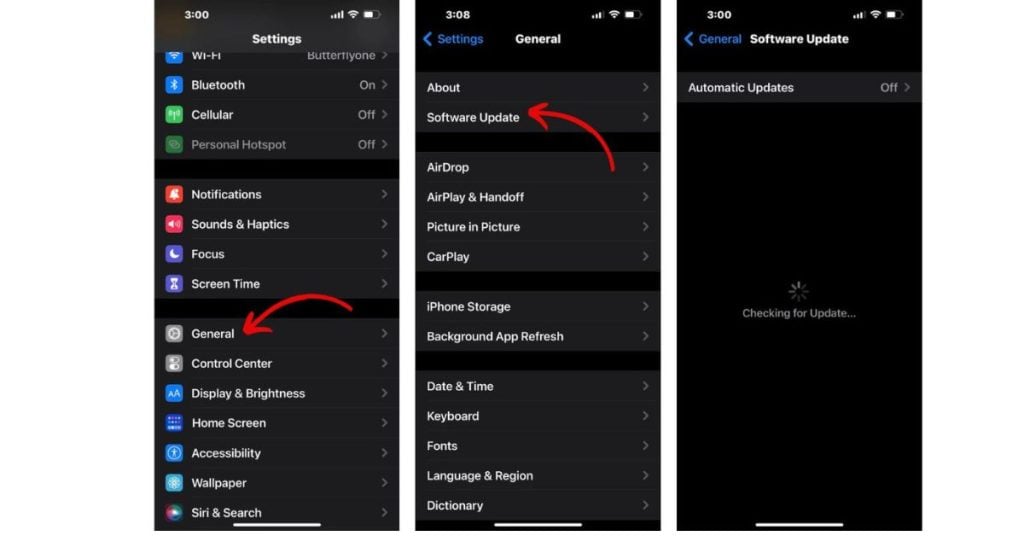
Go to Settings > General > Software Update and install the latest iOS updates. Updates fix bugs that can make an iPhone screen unresponsive. Keep your software current.
Restart Your iPhone
Press and hold the Side or Top button to power down your iPhone. Wait 30 seconds, then power it back on. Restarting refreshes the software and hardware.
Reset All Settings
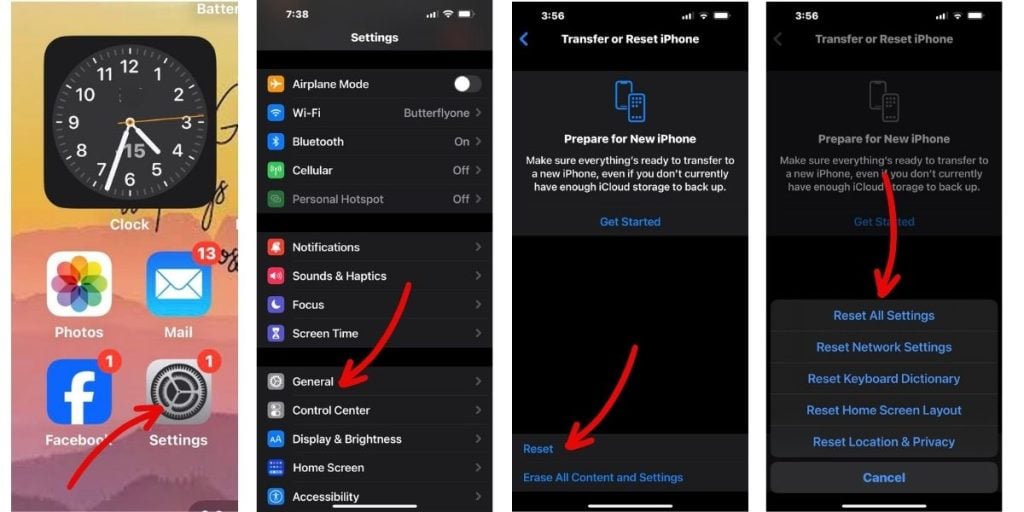
Go to Settings > General > Reset and select Reset All Settings. Enter your passcode if asked. Resetting removes any problematic settings causing issues.
Restore Your iPhone
Use iTunes or Finder to restore your iPhone, wiping it completely and reinstalling iOS fresh. This eliminates any software bugs making the screen unresponsive.
Try a Different App
Open a different app and see if the unresponsive section works there. If so, uninstall and reinstall the problematic app. A crashing app can make part of the screen freeze.
Use Touch Accommodations
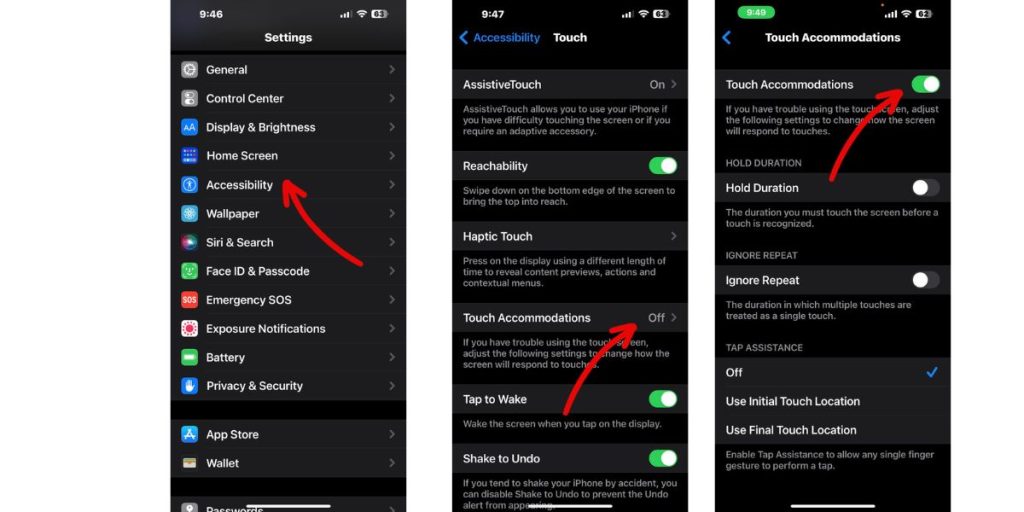
Under Settings > Accessibility, enable Touch Accommodations to ignore repeated touches which may help with an unresponsive area.
Get a Screen Replacement
If hardware damage is causing screen issues, replacement is required. Schedule an appointment at an Apple Store or Apple Authorized Service Provider.
Contact Apple Support
For persistent issues, contact Apple Support to diagnose a potential hardware defect or other iPhone problem making part of the screen unworkable.
With a bit of trial and error, you should be able to determine why part of your iPhone screen stopped working and implement the right fix to get complete functionality again.