The new iPhone 15 Action button offers quick access to key functions, but how you mute the phone is somehow vague. This guide covers Action button features along with some simple muting solutions.
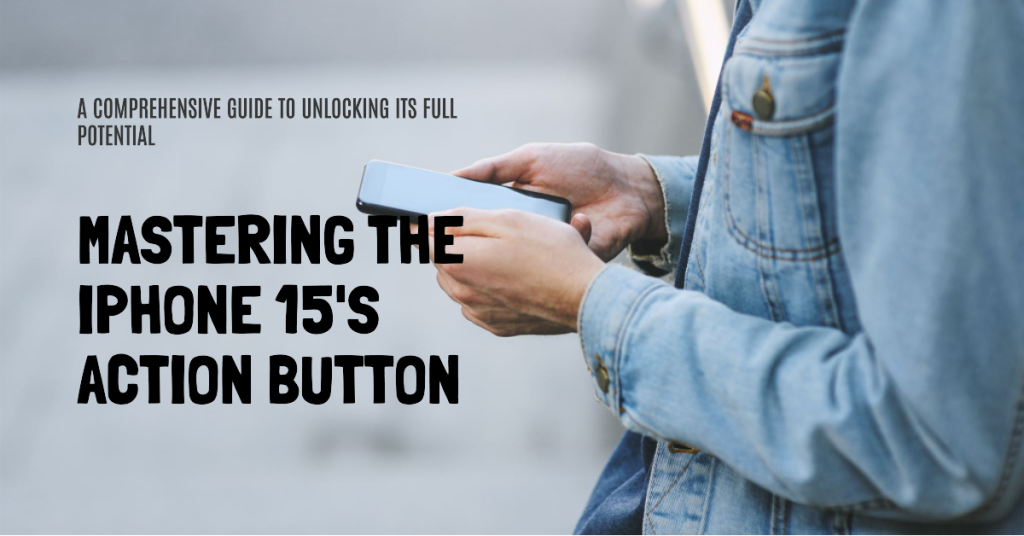
iPhone 15 Action Button Feature Overview
The iPhone 15 Action Button is a new physical button on the side of the iPhone 15 Pro and iPhone 15 Pro Max models that can be customized to trigger a specific function. It replaces the mute switch that has been on iPhones since the original model in 2007.
The Action Button can be programmed to do a variety of things, including:
- Launch the camera app
- Turn on the flashlight
- Start a Voice Memo
- Open a note
- Switch Focus modes
- Run a custom shortcut
The Action Button is a versatile new feature that gives you more control over your iPhone. It’s especially useful for quickly accessing frequently used functions or for creating custom shortcuts to automate tasks.
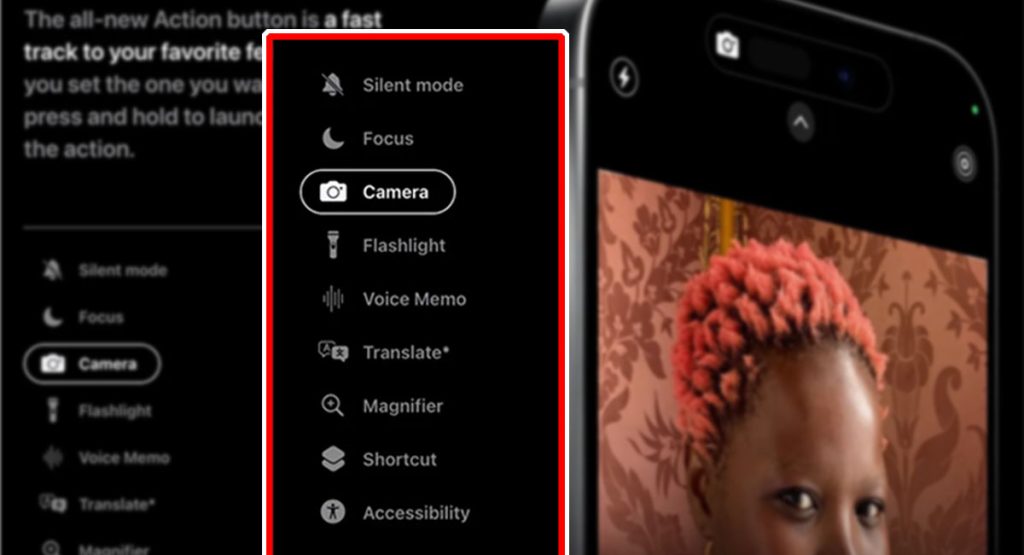
Here are some examples of how you can use the iPhone 15 Action Button:
- Photographers: Set the Action Button to launch the camera app in Pro mode so you can quickly start taking professional-looking photos.
- Hikers: Set the Action Button to start a new track in your fitness app so you can easily track your progress.
- Musicians: Set the Action Button to open your favorite music app so you can start playing music quickly.
- Parents: Set the Action Button to open the camera app in portrait mode so you can quickly take photos of your kids.
- People with disabilities: Set the Action Button to activate accessibility features, such as Magnifier or VoiceOver.
How to Configure the Action Button
To program the Action Button, go to the Settings app and tap on Action Button. Here, you can choose from a list of pre-defined actions or create your own custom shortcut.
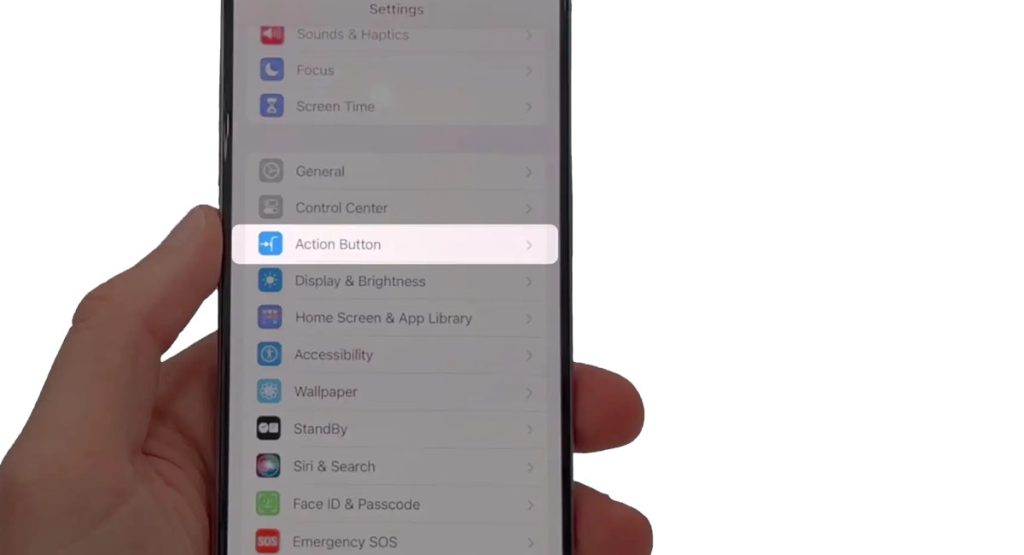
When setting up your iPhone 15, you’ll customize the Action button in Settings. Here are the steps:
- Open Settings app
- Tap “Action Button“
- Choose a preset action or create a custom shortcut
To trigger the Action Button, simply press and hold it. You can also set a single tap of the Action Button to perform a different function. For example, you could set a single tap to launch the camera app and a press and hold to turn on the flashlight.
Muting Your iPhone with the Action Button
With the rise of the Action button, how do you quickly mute your iPhone 15? There are a few convenient options, and these are highlighted as follows:
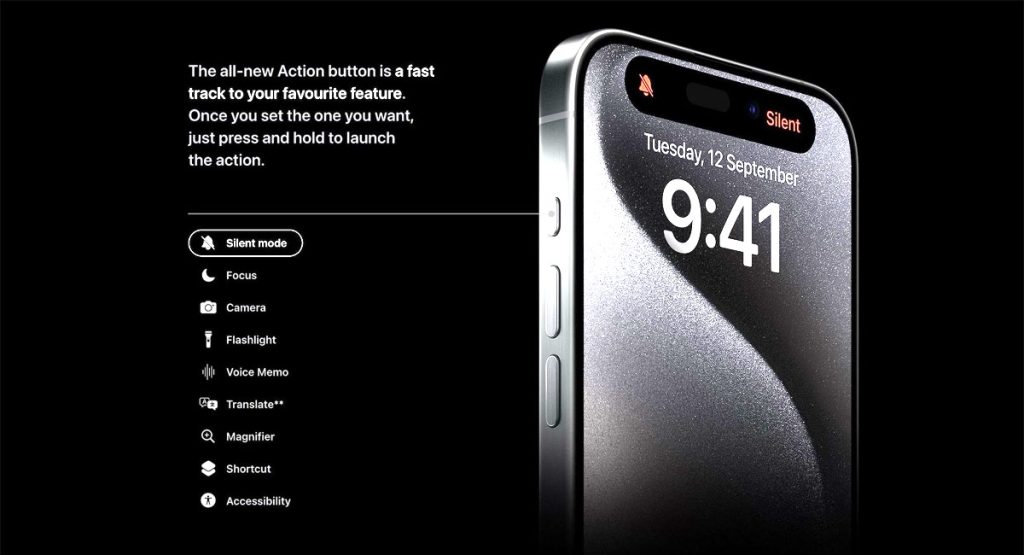
1. Use a Silent Preset. Select the “Do Not Disturb” preset to mute with a single press. Or create a custom mute shortcut.
2. Long Press to Mute. Apple may enable long pressing the Action button to mute, even if a single press does another action.
3. Control Center. The mute switch in the Control Center remains an easy way to quickly silence your iPhone.
4. Back Tap. Double or triple-tap the iPhone 15’s back to mute and unmute on demand.
5. Volume Buttons. Press and hold the volume down button to rapidly mute the iPhone 15’s audio.
Different Ways to Use Action Button on iPhone 15
Here are some example ways to utilize the Action button:
- Single press: Launch camera
- Double press: Take a selfie
- Long press: Enable Do Not Disturb
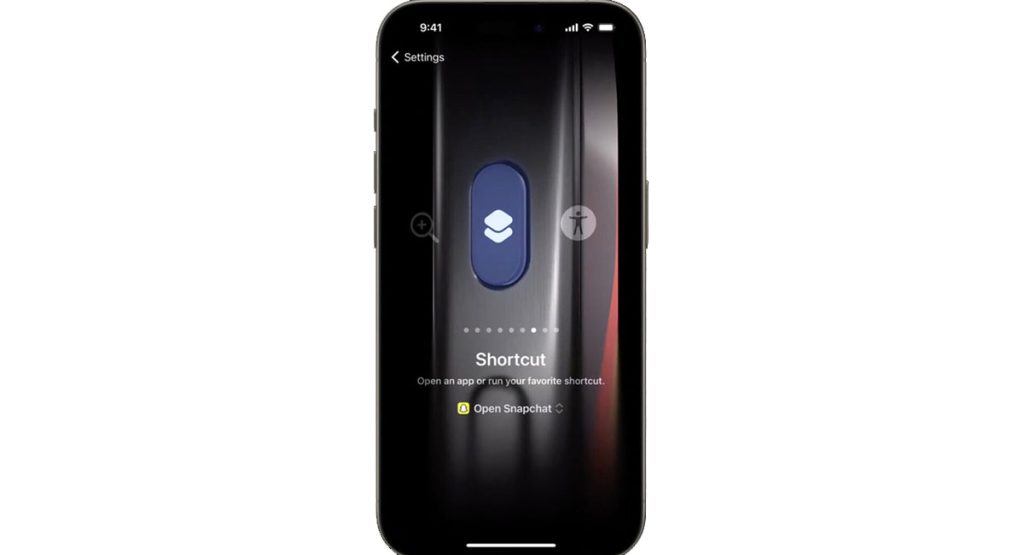
Or:
- Single press: Open Maps
- Double press: Get directions home
- Long press: Start workout tracking
A Redditor’s Concerns About Pocket Muting
On Reddit, a random user raised concerns about muting the iPhone 15 in their pocket:
“One of the main boons of the silence switch was that it was almost impossible to accidentally switch while in a pocket or purse. This can be solved with the action button by having iOS ignore presses while the screen is off, but then that means you have to turn the screen on to silence your phone…“
This highlights how some existing iPhone users rely on the tactile mute switch to avoid unintended pocket/purse muting. Apple will likely implement a solution like ignoring the Action button presses with the screen off. Users may need to adjust their engrained mute habits.
Ensure Effortless Muting
While the Action button offers exciting potential, being able to easily mute your iPhone remains crucial. Utilize the Control Center, Back Tap, or volume buttons for a seamless experience.
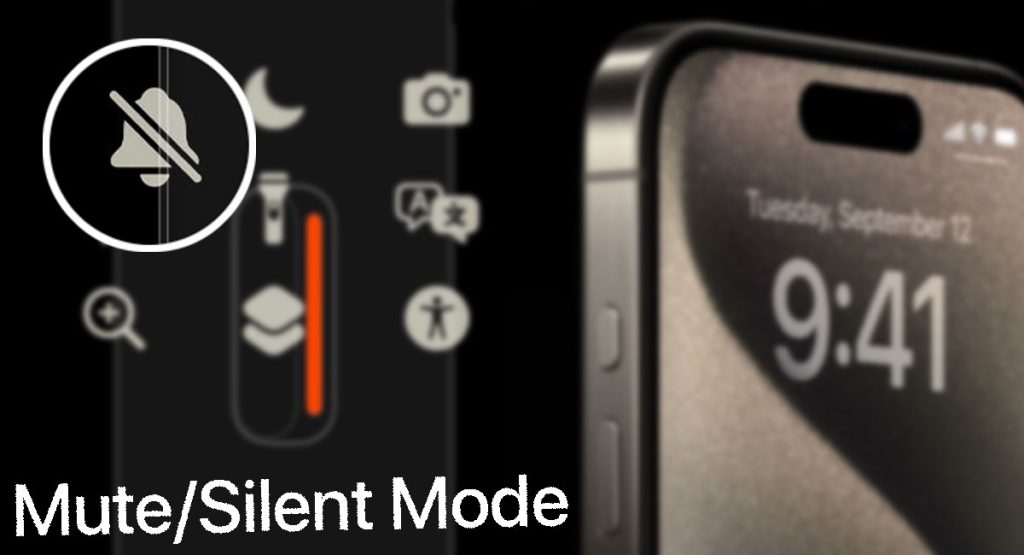
The Action button doesn’t have to come at the expense of straightforward muting. With a bit of testing, you can find what works best for your needs.
Action Button Customization Offers
There are a number of benefits to iPhone 15 Action Button customization:
- Increased convenience: You can customize the Action Button to quickly launch your favorite apps, features, or shortcuts. This can save you time and effort, especially if you frequently use the same apps or features.
- Improved productivity: You can customize the Action Button to launch productivity tools, such as your calendar, to-do list, or note-taking app. This can help you to stay organized and productive on the go.
- Enhanced creativity: You can customize the Action Button to launch creative apps, such as your camera, video editor, or music player. This can help you to capture and share your creativity more easily.
- Better accessibility: You can customize the Action Button to launch accessibility features, such as VoiceOver, Zoom, or AssistiveTouch. This can make your iPhone more accessible and easier to use if you have a disability.
Overall, the ability to customize the Action Button on the iPhone 15 provides a number of benefits, including increased convenience, improved productivity, enhanced creativity, and better accessibility.
More Uses of Custom Action Button
Here are some specific examples of how you can use the customizable Action Button:
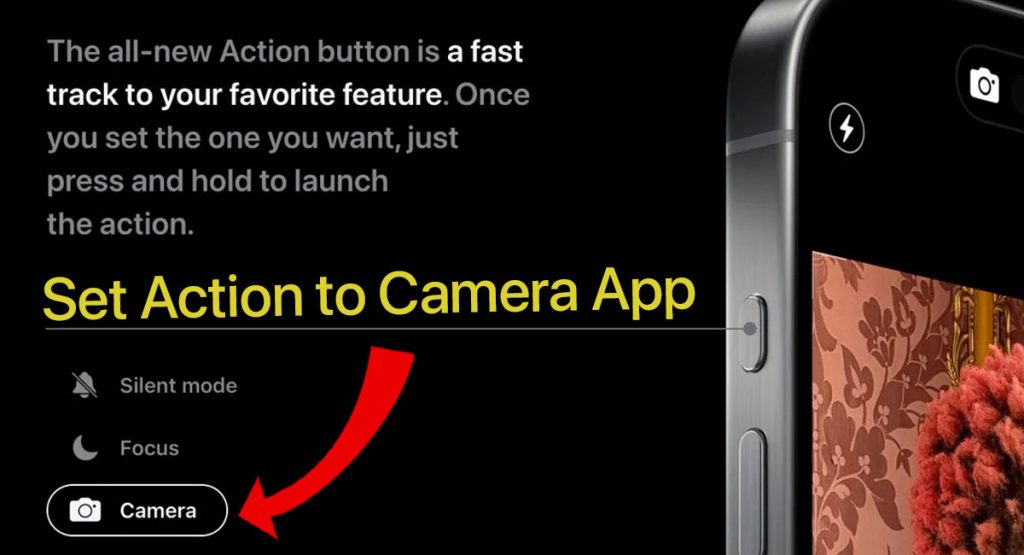
- Launch your camera app with a single press to capture a moment quickly.
- Open your favorite music player to start playing your favorite playlist.
- Start a voice recording to take notes or capture a thought.
- Activate a Focus mode to stay focused on your work or studies.
- Toggle on Silent mode to avoid disturbing others.
- Open your Translate app to communicate with someone who speaks a different language.
- Access a specific Shortcut to automate a task you frequently perform.
The possibilities are endless! By customizing the Action Button, you can make your iPhone even more personalized and useful to you.
Customizing Your Ideal Actions
Everyone’s ideal Action button uses will differ. With thorough Settings configuration, you can tailor it perfectly for your daily needs:
- Evaluate your most used apps and features
- Consider what’s difficult to access quickly now
- Map out workflows for common real-life scenarios
- Test different Actions until you find the ideal setup
Continue tweaking and refining your Action button settings over time as your needs change.
Overall Thoughts about the iPhone 15 Action Button
The iPhone 15’s revolutionary Action button offers nearly endless customization potential if you take the time to fully unlock its capabilities. Seamless muting may require new techniques like Control Center.
But the benefits of swift access to your most used apps and actions outweigh any small tradeoffs.
Get ready to take iPhone personalization and productivity to the next level with the new iPhone 14 Action Button.