Have you noticed that one of your AirPods sounds louder or quieter than the other? This frustrating issue can be caused by several problems, but fortunately there are some easy solutions you can try at home to balance out the volume.
In this comprehensive guide, we’ll outline the main reasons for one AirPod being louder and walk you through step-by-step fixes to troubleshoot the problem on both AirPods and AirPods Pro.
Overview of Why is One AirPod Louder Than the Other?
There are a few potential causes of uneven sound volume between your two AirPods:
- Debris, earwax or dirt blocking the AirPod speaker
- Incorrect audio balance setting on your iPhone
- Software glitch or connectivity issue with the AirPods
- Problem with the audio source, like your iPhone
- Hardware damage to the AirPod itself
Fortunately, most of these issues can be resolved with some simple troubleshooting steps. The solutions below will help you diagnose and fix the root cause so you can enjoy balanced stereo sound again.
Step-by-Step Solutions to Fix One Louder AirPod
1. Clean Your AirPods Thoroughly

Excessive earwax or debris trapped in the AirPod’s speaker mesh can muffle the sound and cause one side to seem quieter.
Carefully clean both AirPods with a dry cotton swab or soft-bristled brush. Avoid wetting them or using liquids.
2. Check Audio Balance Settings on Your iPhone
An incorrectly set audio balance can make one AirPod louder. Here’s how to check this:
- On your iPhone, open Settings > Accessibility > Audio/Visuals.
- Make sure the Left/Right balance slider is set exactly in the middle.
- Set it to 0.00 to balance the volume evenly.
3. Restart Your iPhone
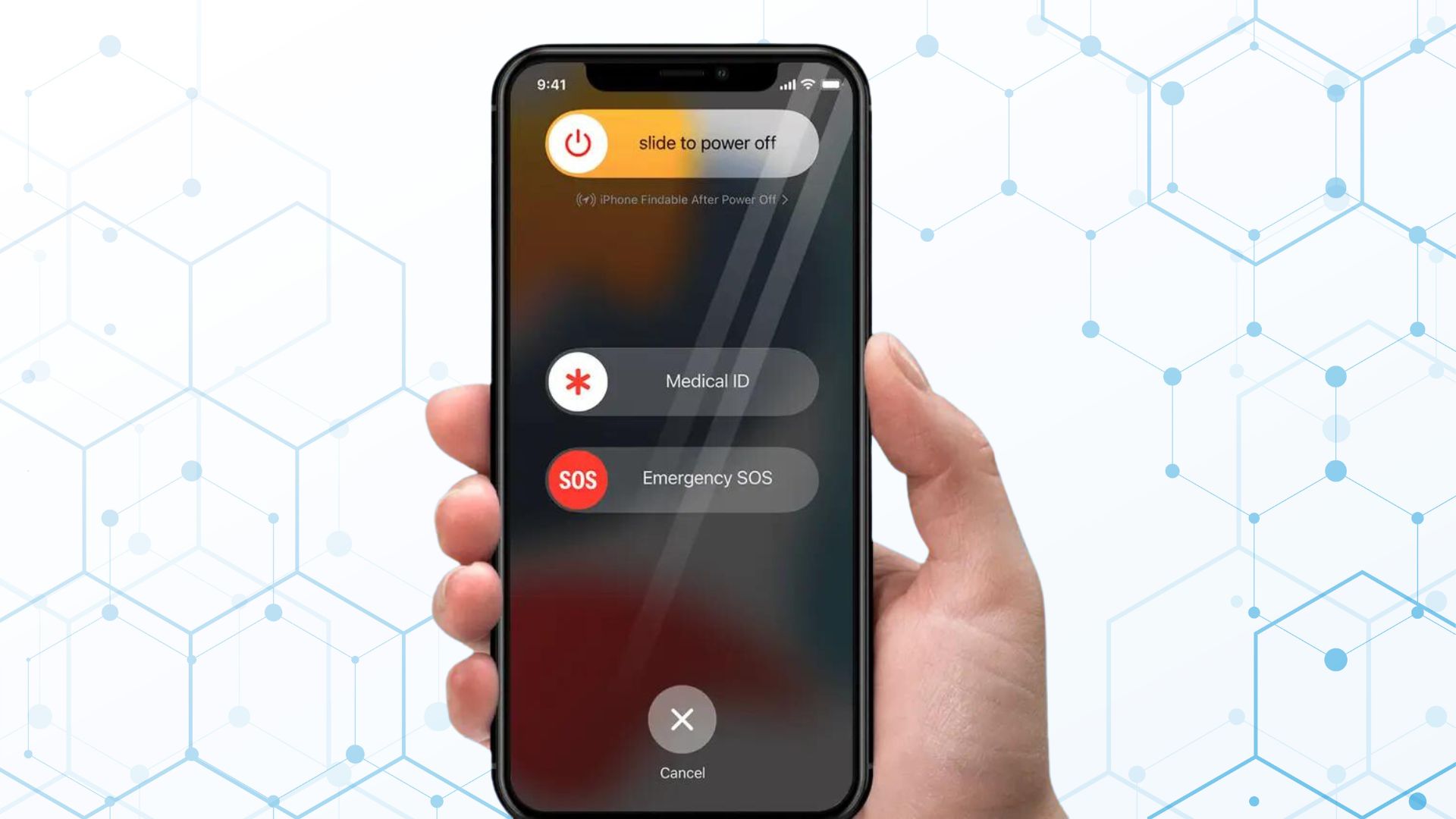
A quick restart of your iPhone can resolve minor software glitches causing connectivity issues with your AirPods:
- On iPhones with Face ID, press and hold the Side and Volume Up buttons until the power slider appears.
- For iPhones with Home button, hold down the Side button until you see the slider.
- Power your iPhone off, wait 30 seconds, then turn it back on.
4. Update Your AirPods Firmware
Updating to the latest AirPods firmware could fix bugs causing one side to be louder:
- With AirPods in, go to Settings > General > About. Check if your firmware is up to date.
- If not, connect AirPods to iPhone and leave for 30 mins to update.
5. Reset Your AirPods

Resetting your AirPods can resolve minor connectivity issues and audio glitches:
- Place AirPods in case, then press and hold the setup button on back until light flashes amber then white.
- This will reset AirPods to factory settings. Repair with your iPhone.
6. Try Different Ear Tips (AirPods Pro)
For AirPods Pro owners, improperly fitted ear tips can affect sound isolation and make one AirPod seem louder.
- Do the Ear Tip Fit Test in Settings > Bluetooth to check your fit.
- Try different sized ear tips if needed until you pass the test.
7. Check Audio Source and Files
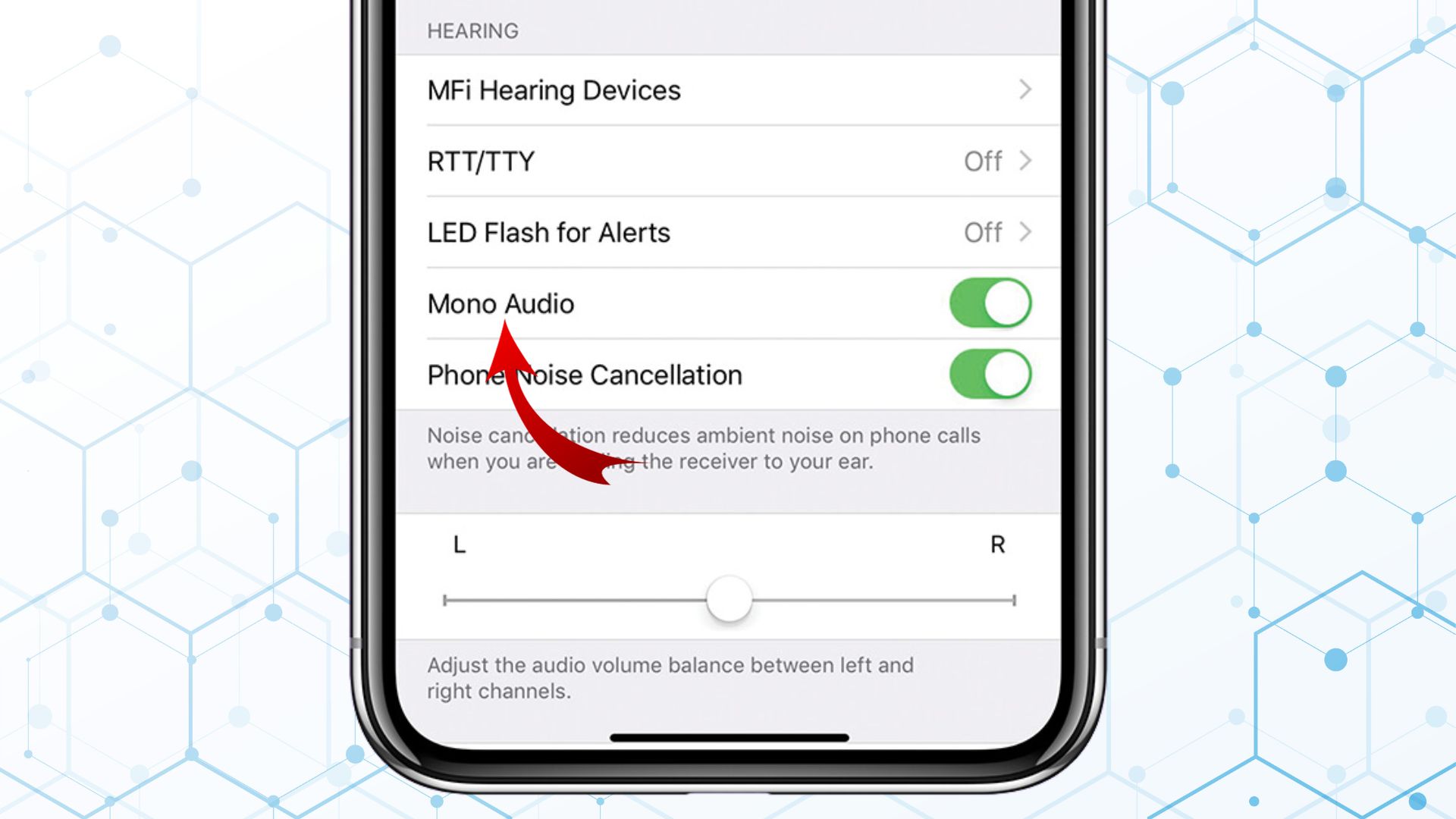
The issue may originate from the audio files themselves. Try these steps:
- Play audio from a different app or source to isolate the problem.
- Enable Mono Audio in Settings > Accessibility to check for audio panning issues.
8. Recalibrate AirPods with Your iPhone
Syncing the volume controls can fix uneven sound levels:
- With AirPods in, lower iPhone volume to zero.
- Disable Bluetooth from Control Center to disconnect AirPods.
- Lower iPhone speaker volume to zero.
- Re-enable Bluetooth and reconnect AirPods.
9. Have Your Hearing Checked
It’s possible the imbalance is due to underlying hearing issues. See an audiologist if sound is uneven when others wear your AirPods.
10. Clean Out Earwax
Carefully use a dry cotton swab dabbed in rubbing alcohol to loosen and remove any hardened earwax built up in the AirPod mesh.
11. Contact Apple Support
For persistent issues, contact Apple Support to troubleshoot further or request a repair or replacement if under warranty.
12. Get Your AirPods Professionally Cleaned
Take them to a repair shop to be professionally cleaned if you can’t remove built-up earwax and debris at home.
13. Reset Your iPhone Network Settings
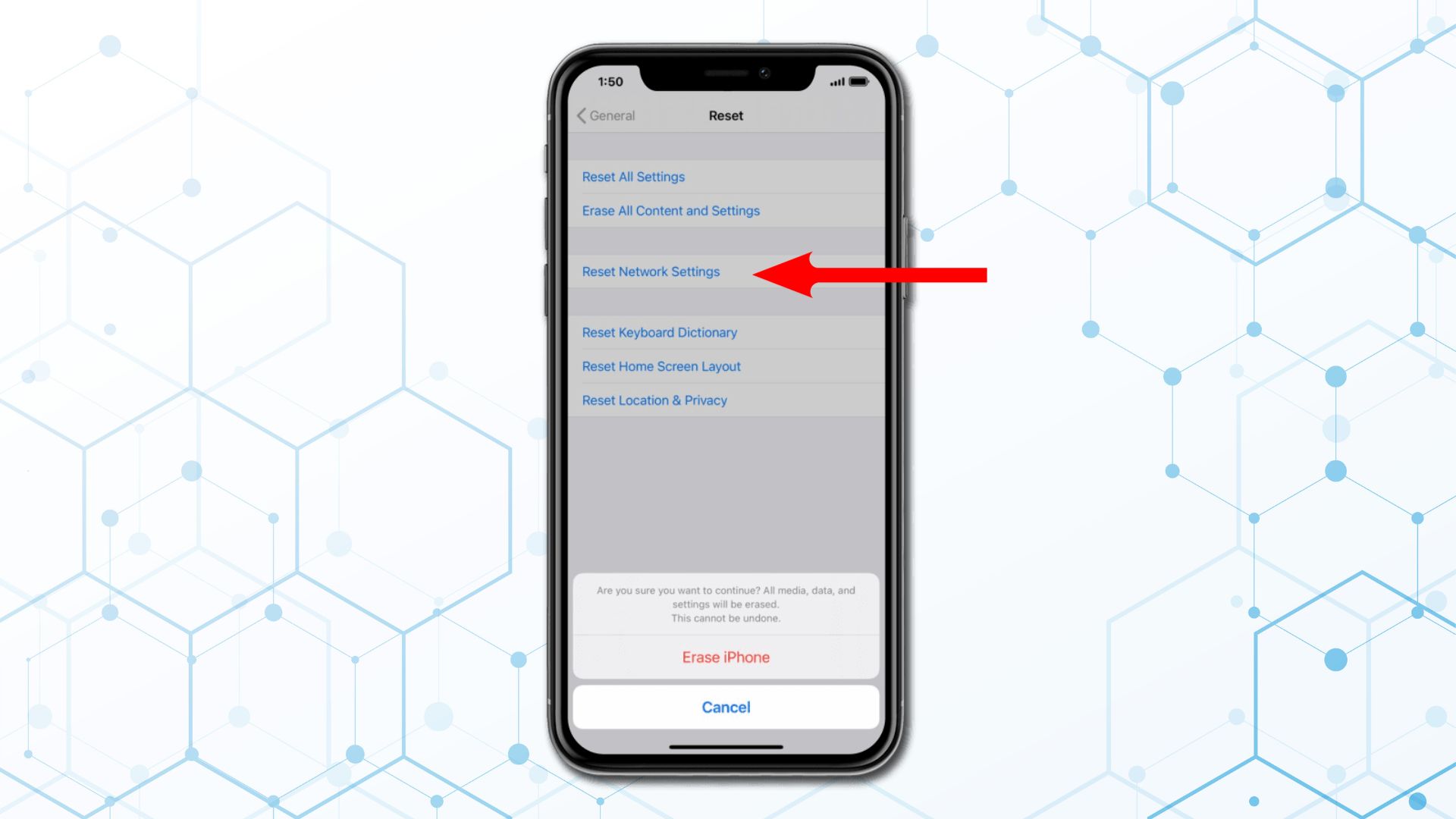
Go to Settings > General > Reset > Reset Network Settings if sound issues persist across multiple audio devices.
14. Restore Your iPhone
As a last resort, you can restore your iPhone to factory settings to eliminate any audio software bugs. Backup first then erase.
15. Get Your AirPods Repaired or Replaced
If no fixes work, the AirPod likely has internal hardware damage. Contact Apple Support to mail them in for repair service.
Tips to Prevent Uneven AirPod Volume
To avoid this happening again, be sure to:
- Clean your AirPods regularly to avoid earwax buildup
- Keep your iPhone and AirPods firmware updated
- Don’t adjust audio balance settings unless needed
- Check AirPods fit and ear tips regularly (AirPods Pro)
- Avoid exposing AirPods to moisture or high heat
Bottom Line
One AirPod suddenly being louder than the other can be annoying, but in most cases it’s an easy fix. Just methodically try the solutions above to identify and resolve the issue.
Problems like earwax blockage, unbalanced audio settings and software glitches usually respond well to these troubleshooting tips. But for persistent issues, seek help from Apple Support to determine if your AirPods need professional cleaning or replacement under warranty.