It’s a common frustration for iPhone users when their text messages to Android phones go undelivered. The issue usually stems from differences between the messaging platforms on iOS and Android. In this article, we’ll explore the reasons why iPhones struggle to send SMS texts to Androids and provide troubleshooting tips to resolve the problem.
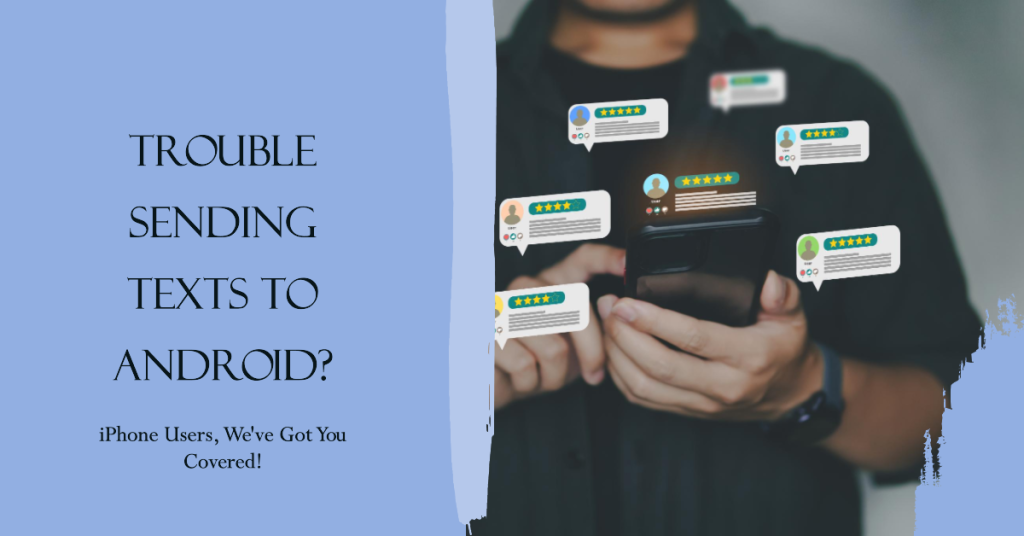
How iPhone and Android Messaging Works
iPhones and Androids take different approaches when sending text messages.
iPhones use Apple’s iMessage platform to send texts over a data connection. When texting other iPhone users, the messages are sent as iMessages. For Android users, iPhones attempt to send the texts as regular SMS messages over the cellular network.
Meanwhile, Android phones rely solely on the regular SMS/MMS protocols for their messaging. Texts between Androids are sent as SMS. Android users with iPhones in their contacts receive SMS messages from those iPhones.
Why Texts Don’t Go Through
With this difference in messaging approaches, there are a couple reasons why iPhones struggle to reach Androids with SMS texts:
Stuck on iMessage
A common cause is that the iPhone still thinks it should send texts to the Android contact as iMessages. This can happen if the contact previously had an iPhone with the same number linked to their Apple ID.
Even after switching to an Android phone, the iPhone may not have updated the contact’s messaging association. So texts get stuck in Apple’s iMessage system instead of being pushed to SMS that Androids can receive.
Cellular Network Issues
Less often, there may be an issue with the cellular network preventing regular SMS messages from going through. Network outages or SMS delivery failures could block texts to Androids if iMessage is unavailable.
Problems specific to MMS picture and group messages may also prevent delivery to Android users.
How to Fix iPhone to Android SMS Issues
If your iPhone won’t text Android users, there are a few troubleshooting steps to resolve it:
Check iMessage Settings
Go into the iPhone’s Settings > Messages and turn off iMessage. This ensures texts will be sent as SMS only. While off, test sending a text to the Android.
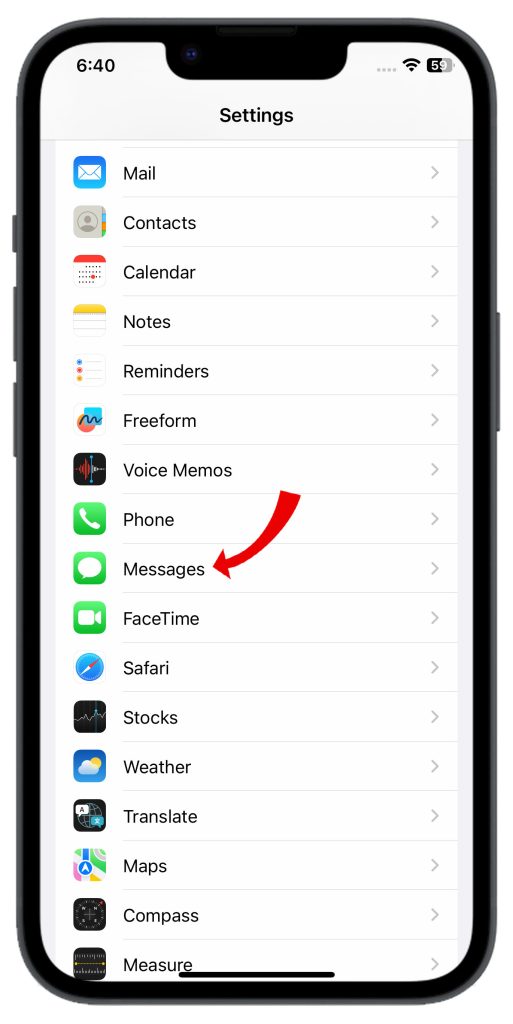
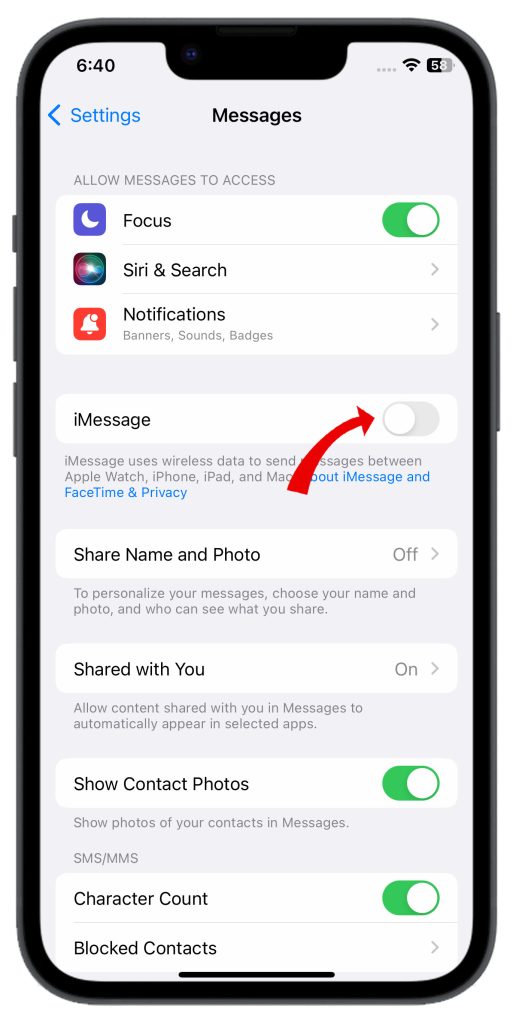
If delivery is successful, the issue is related to iMessage. You’ll need to dissociate the Android contact from iMessage before turning it back on.
Remove Android Contacts from iMessage
If an Android contact was previously using an iPhone, their phone number may still be tied to an Apple ID. To detach them:
- On the iPhone, go to Settings > Messages > Send & Receive.
- Tap the phone number of the Android contact.
- Select ‘Remove’ to dissociate the number from iMessage and Apple’s servers.
Once removed, texts to that number will failover to SMS only.
Reset Network Settings
As a last resort, reset the iPhone’s network settings to troubleshoot any cellular network issues preventing SMS delivery.
1. Go to Settings, then General.
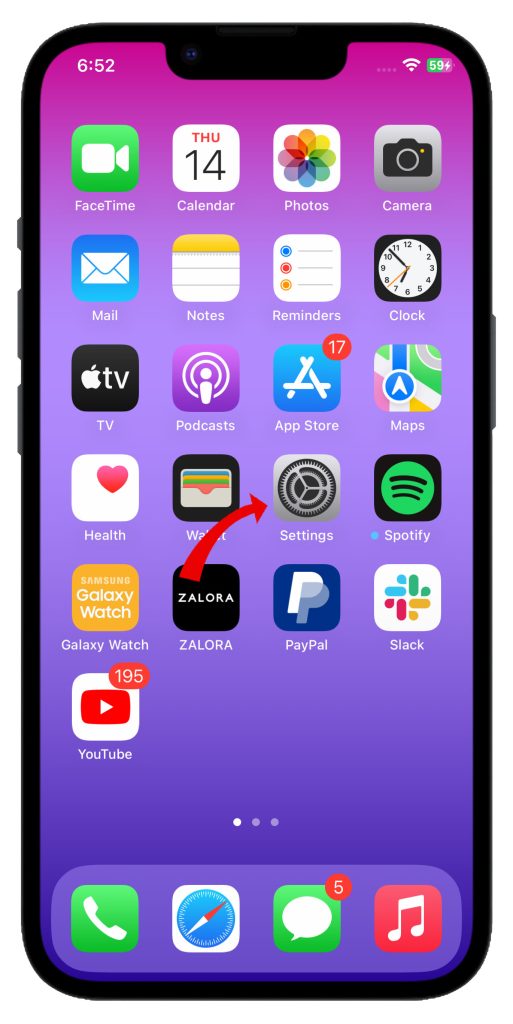
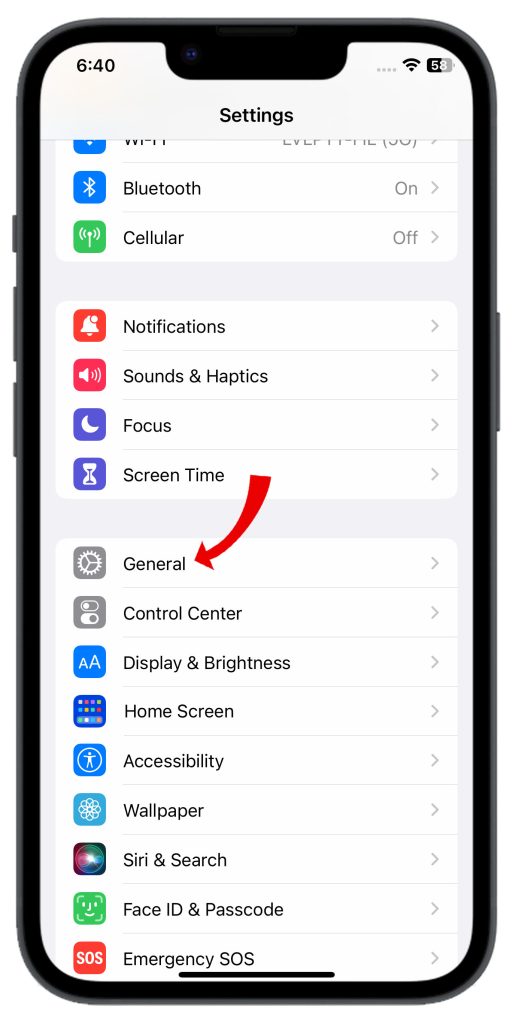
2. Tap Transfer or Reset iPhone and select Reset.
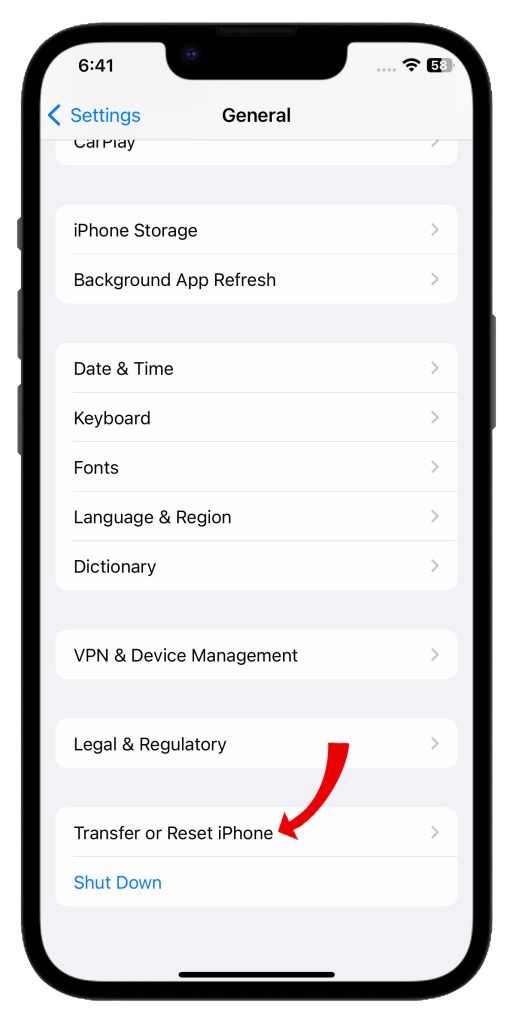
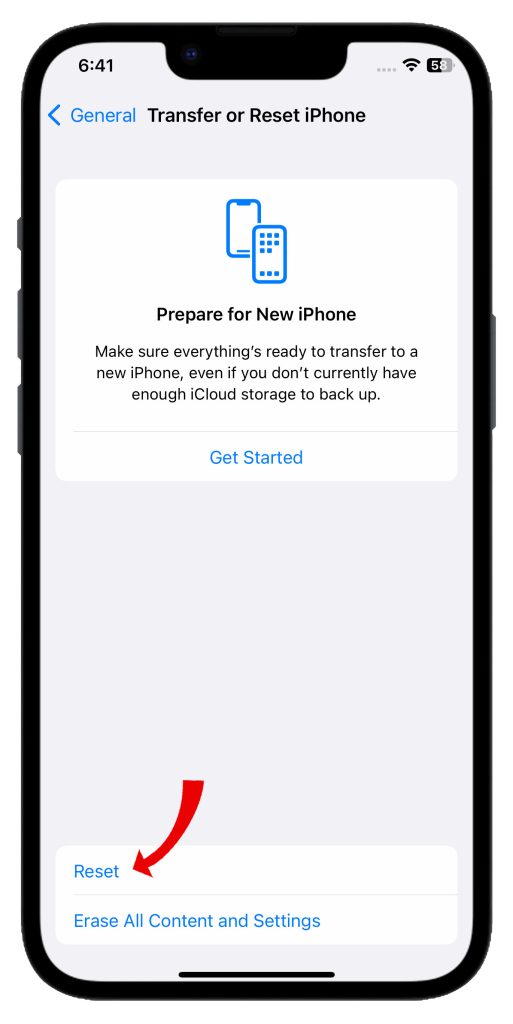
3. Tap ‘Reset Network Settings’ to restart the device’s network connections.
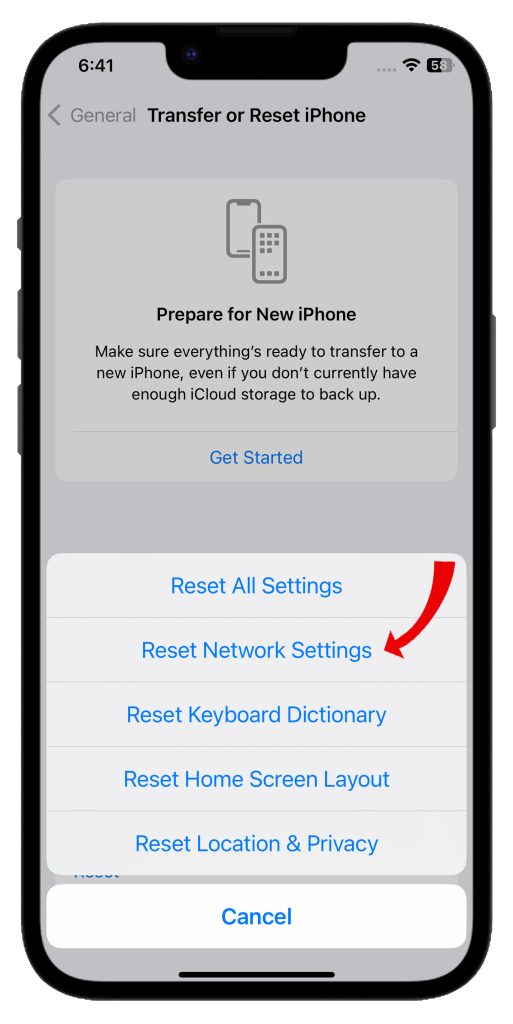
This will wipe all WiFi passwords and other network configs, but may resolve network issues blocking SMS. Reconfigure the WiFi and cellular data after resetting.
When All Else Fails, Use an App
If none of the above solutions fix the iPhone’s texting problems to Androids, third-party messaging apps are a handy workaround.
Apps like WhatsApp, Facebook Messenger, etc allow iPhones and Androids to message each other reliably using data connections instead of SMS. SMS limitations no longer apply.
While less convenient than native texting, messaging apps provide a way for iPhones and Androids to communicate until the SMS issues can be resolved. Just make sure all parties have the same app installed.
Moving Between iPhone and Android
Switching between iPhone and Android can cause temporary texting problems, as your contacts may still have the old device associated. Give it a few days for their phones to update your device change.
Double check that your new device’s number isn’t still tied to your old iPhone’s iMessage account during the transition. Removing the associations proactively can prevent SMS delivery failures.
Stay patient, keep troubleshooting the issues, and use alternative messaging options if texts won’t send. With some workarounds, you’ll be texting seamlessly between iPhone and Android friends in no time.