Has your iPhone suddenly stopped allowing you to make outgoing calls? Being unable to place calls can certainly be frustrating and concerning. Calling friends, family, and work contacts is a vital everyday function you expect your iPhone to handle reliably. When your device starts failing to make calls, it interrupts your entire mobile experience. Don’t worry because in most cases, you can resolve iPhone outgoing call issues with a few targeted troubleshooting steps. Let’s examine why calls may fail and proven ways to fix it.

Why Outgoing Calls Are Not Working on iPhone?
There are a number of possible reasons why outgoing calls might not be working on an iPhone. Here are some of the most common:
- Airplane mode is turned on. When airplane mode is turned on, all cellular and Wi-Fi radios are disabled, preventing you from making or receiving calls.
- Do Not Disturb is turned on. Do Not Disturb can block calls and other notifications. Make sure that Do Not Disturb is turned off before trying to make a call.
- You have no cellular service. If you’re in an area with no cellular service, you won’t be able to make or receive calls.
- Your account is suspended. If your phone bill is unpaid or your account has been suspended, you won’t be able to make or receive calls.
- There’s a problem with your network provider. If there’s a network outage or other problem with your cellular provider, you may not be able to make or receive calls.
- There’s a problem with your iPhone. If you’ve checked all of the above and you’re still having trouble making outgoing calls, there may be a problem with your iPhone itself.
Fixing iPhone Outgoing Call Issues
Outgoing call problems usually stem from software glitches, network connectivity, incorrect settings, signal interference, or hardware defects. By toggling airplane mode, verifying cellular settings, updating your iPhone, checking for obstructions, and contacting Apple support, you can isolate and eliminate the root cause.
1st solution: Toggle Airplane Mode Off and On
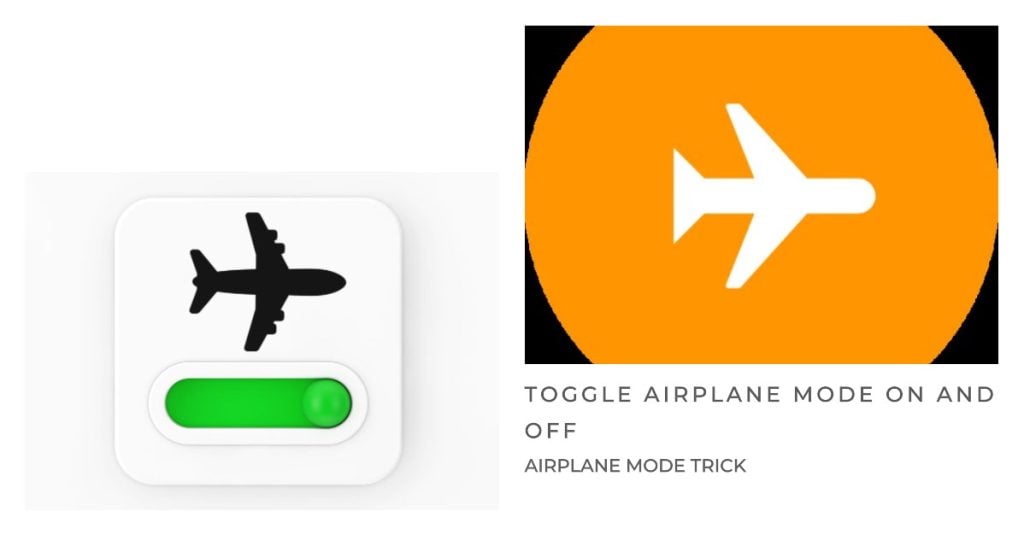
Toggling Airplane mode on and off can help deal with outgoing call problems on iPhone in a few ways:
- It refreshes the connection to your cellular network. This can be helpful if you are experiencing problems with your signal or if your phone is not able to register with the network.
- It resets all of the wireless components on your phone, including the cellular radio. This can sometimes fix minor software glitches that may be causing your outgoing call problems.
- It forces your phone to reconnect to the cellular network. This can be helpful if you are having problems placing calls in a specific area.
To toggle Airplane mode on and off on your iPhone, you can:
- Open the Control Center.
- Tap the Airplane mode icon.
- Wait a few seconds, then tap the Airplane mode icon again to turn it off.
If you are still having problems with outgoing calls after toggling Airplane mode, continue troubleshooting and try the next suggested solutions.
2nd solution: Verify Cellular Settings
It is necessary to verify your cellular settings when dealing with outgoing call problems on iPhone because incorrect settings can sometimes prevent you from making or receiving calls. For example, if you have call forwarding turned on, your calls may be forwarded to another number and you will not be able to complete them.
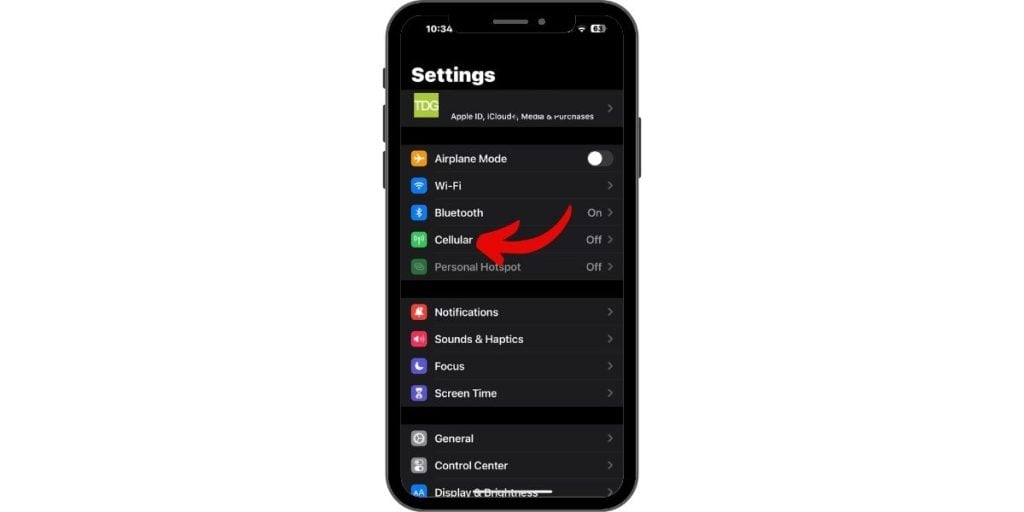
Here are some of the cellular settings that you should check:
- Airplane mode: Make sure that Airplane mode is turned off.
- Do Not Disturb: Make sure that Do Not Disturb mode is turned off.
- Blocked contacts: Make sure that the number you are trying to call is not blocked.
- Call forwarding: Make sure that call forwarding is turned off.
- Silence unknown callers: Make sure that Silence Unknown Callers is turned off.
- Cellular data: Make sure that cellular data is turned on.
- Cellular network: Make sure that you are connected to a cellular network.
To verify your cellular settings, go to Settings > Cellular and check each of the settings listed above.
Also check these individual settings are on for each app like Phone, FaceTime etc.
3rd solution: Update iOS Software
Software updates often include bug fixes and performance improvements. These can help to resolve minor issues that may be causing your outgoing call problems.
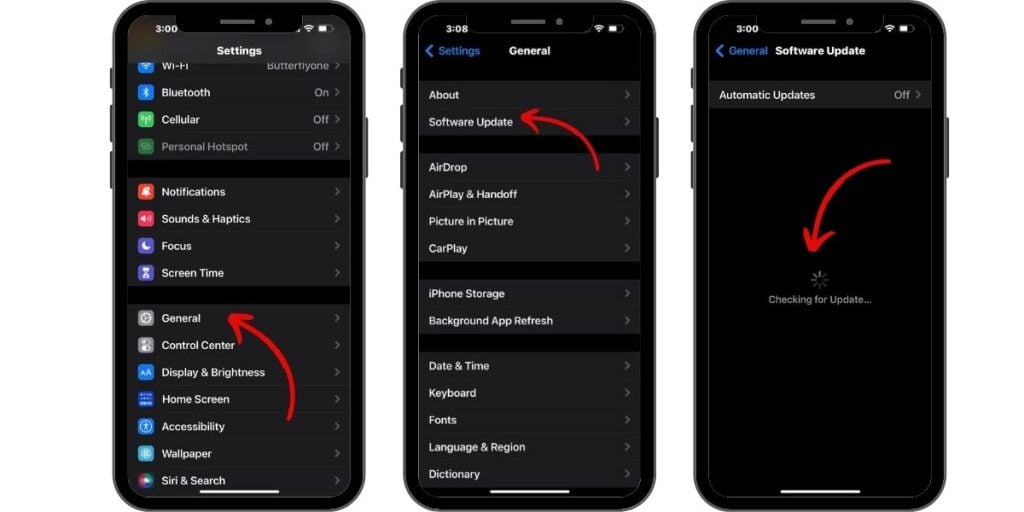
- To update your iPhone to the latest version of iOS, go to Settings > General > Software Update. If there is an update available, tap Download and Install.
Other reasons why installing iOS update is needed:
- Security: Apple releases regular security updates for iOS to fix vulnerabilities that could be exploited by attackers. Keeping your software up to date helps to protect your device from these threats.
- Performance: Apple also releases updates to improve the performance and stability of iOS. This means that your device will run more smoothly and reliably after you install an update.
- Bug fixes: iOS updates often include bug fixes for known issues. This includes bugs that may be causing problems with outgoing calls.
Restart your iPhone once the update completes to apply the changes. Try making a test call.
4th solution: Reset Network Settings
As a last resort, reset all network settings. This wipes any problematic network configs causing conflicts.
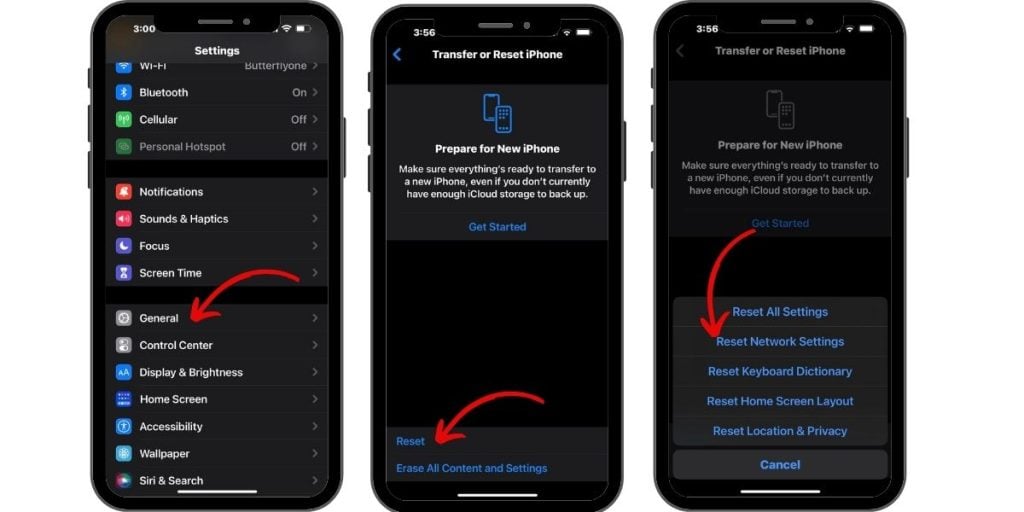
Resetting network settings on an iPhone erases all current saved network settings, including:
- Wi-Fi networks and passwords
- Bluetooth pairings
- Cellular network settings
- VPN settings
- APN settings
This can be helpful for fixing a variety of network-related problems, including outgoing call problems.
When you reset your network settings, your iPhone will forget all of the networks that it has previously connected to. You will need to manually reconnect to your Wi-Fi networks and Bluetooth devices. You will also need to re-enter your APN settings if you are using a custom APN.
- To reset your network settings on an iPhone, go to Settings > General > Transfer or Reset iPhone > Reset > Reset Network Settings.
You’ll have to rejoin Wi-Fi networks and redo cellular settings after resetting. Test calling again afterwards.
5th solution: Move Location of iPhone
Physical obstructions and poor signal strength can also prevent successful call connections.
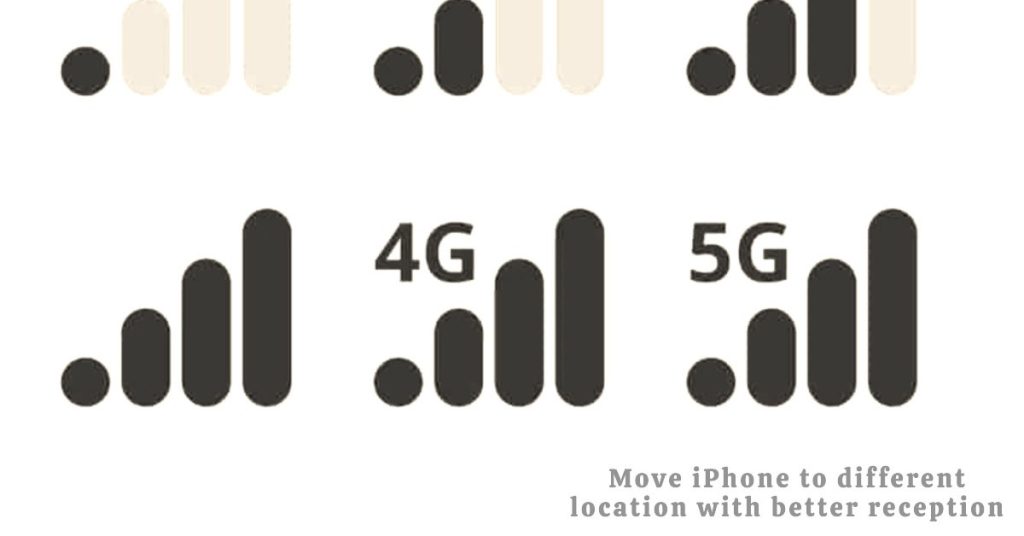
Moving the location of your iPhone can help deal with outgoing call problems in the following ways:
- It can help to improve your cellular signal strength. If you are in an area with poor cellular reception, moving to a different location may give you a stronger signal.
- It can help to clear any interference that may be causing your outgoing call problems. For example, if you are near a large metal object or a strong electromagnetic field, moving to a different location may help to resolve your problems.
- It can force your iPhone to reconnect to the cellular network. This can sometimes fix minor software glitches that may be causing your outgoing call problems.
If you are having problems with outgoing calls, try moving to a different location.
Try moving to different locations and facing directions to check if calls connect properly in areas of better signal strength.
Here are some additional tips for improving your cellular signal strength:
- Use a cellular signal booster.
- Move to a higher elevation.
- Avoid areas with obstructions, such as buildings and trees.
- Keep your phone away from metal objects.
If you have tried all of the above and you are still having problems with outgoing calls, your iPhone may have other problems. At this point, you may need to contact Apple Support or your network service provider for further assistance and recommendations.
Seek More Help
For ongoing call issues, contact Apple Support for further customized troubleshooting assistance for your situation. You can contact them via online chat on the Apple Support site or by booking a Genius Bar appointment.
Alternatively, you can escalate the problem to your network service provider (carrier) so that they can help you troubleshoot further.
With focused troubleshooting, you should be able to identify and resolve whatever is preventing your iPhone from making outgoing calls. Don’t let connection issues continue unchecked!