Do you rely on your iPhone’s Alarm to wake up in the morning, only to find it not making any noise when it goes off? Waking up late because your iPhone Alarm Sound Not Working . Fortunately, this common issue can often be easily resolved with some troubleshooting.
In this article, we’ll explore why your iPhone alarm may not be making a sound and walk through solutions to get it ringing again. Follow along to ensure you never miss another morning alarm.
Fixing an iPhone Alarm Sound Not Working
In this section, we provide a comprehensive troubleshooting guide to help you resolve the problem of your iPhone alarm sound not working. By following these practical solutions, you can ensure that your iPhone alarm functions properly and wakes you up reliably.
By implementing the recommended troubleshooting steps outlined in this section, you’ll be able to troubleshoot and resolve the issue, ensuring that your iPhone alarm sounds as intended. Say goodbye to the worry of oversleeping and rely on your iPhone alarm to wake you up on time.
Check Your iPhone’s Volume Settings
The first thing to verify is that your iPhone’s Volume is high enough to hear the Alarm. The alarm volume matches your phone’s overall volume level.
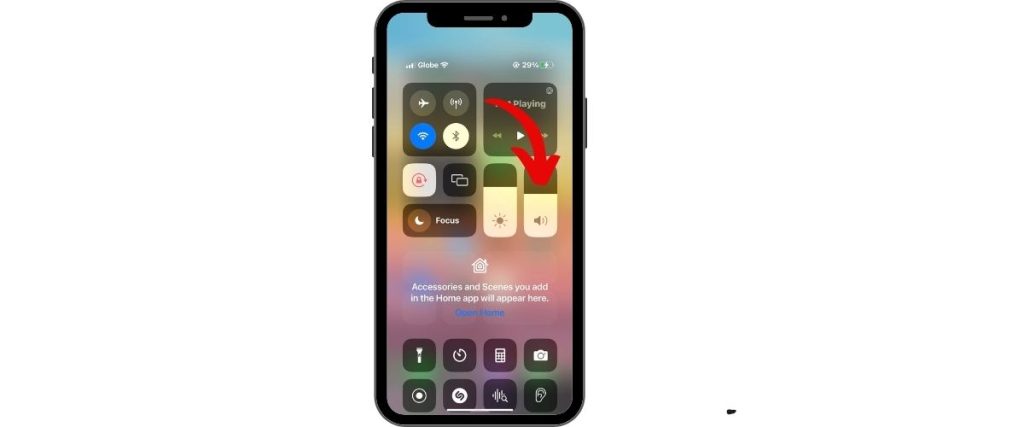
To check, open Control Center and raise the volume slider to max. Or you can also press the Volume Up button on the side of your iPhone.
Set a Ringtone for the Alarm
If your iPhone alarm is silent, check that a ringtone is enabled for the Alarm. If set to “None,” the Alarm will only vibrate.
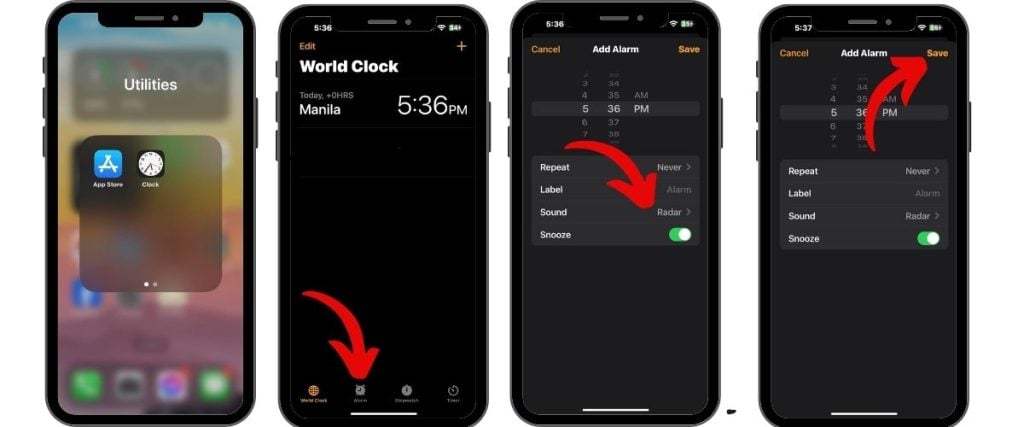
To set a ringtone:
- Open the Clock app and tap Alarm.
- Tap Edit, then tap the Alarm.
- Tap Sound and select a ringtone under Sound.
- Tap Back, then tap Save.
Make Sure the Alarm Time Is Correct
It seems obvious, but double-check that you set the Alarm for the correct time – it’s easy to set PM instead of AM accidentally.
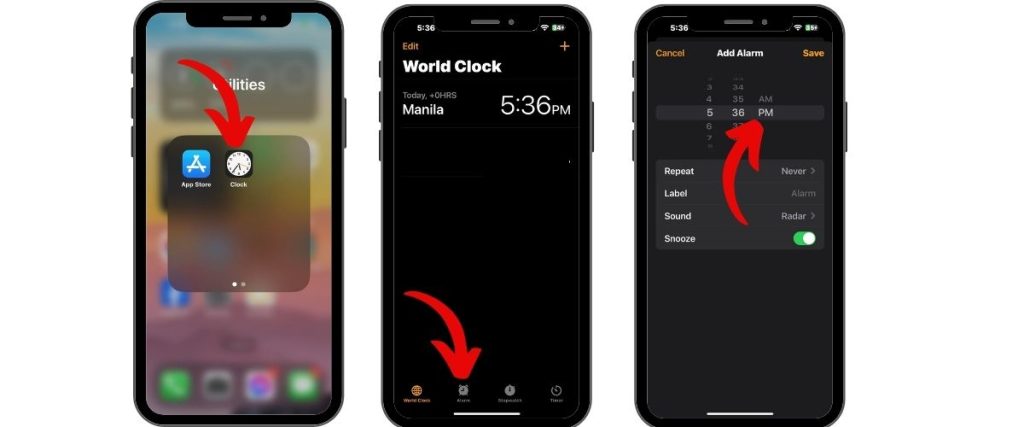
Open the Clock app’s Alarm tab and validate the correct alarm time and AM/PM setting.
Check Repeating Day Settings
If your daily Alarm isn’t going off, verify it’s set to repeat on the appropriate days of the week.
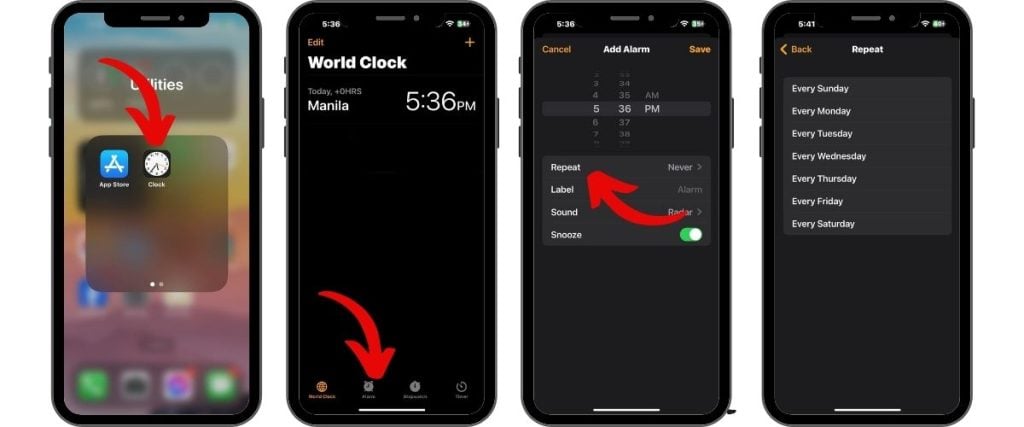
Go into the alarm details, and under Repeat, check that the desired days are selected. Tap Save when done.
Restart Your iPhone
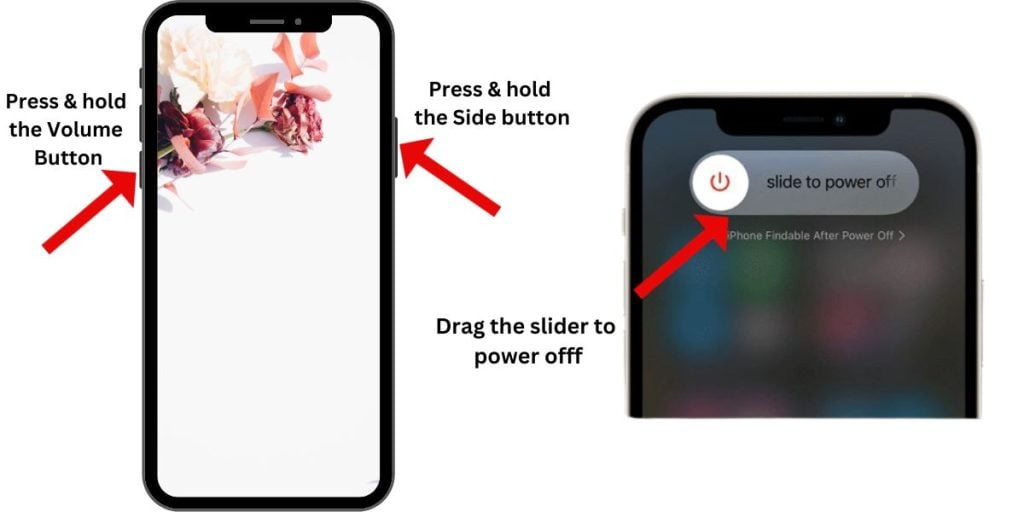
An easy fix is to restart your iPhone. Press and hold the Side and Volume buttons until the power off slider appears. Drag the slider to turn your phone completely off. Then, hold the Side button to turn your iPhone back on.
Update to the Latest iOS Version
An outdated iOS version prone to bugs can prevent the Alarm from working correctly.
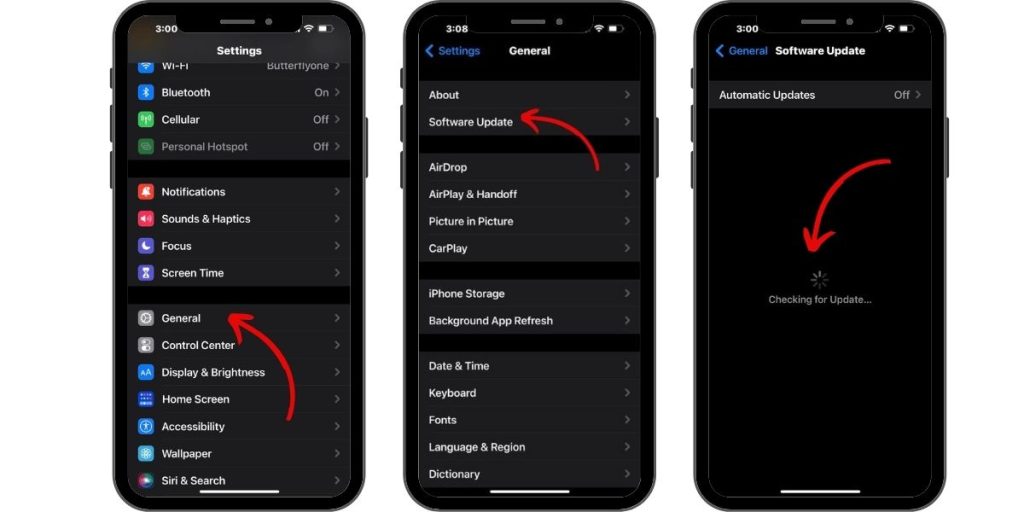
Go to Settings > General > Software Update and install any available iOS updates. Allow your phone to restart when done.
Reset All Settings on Your iPhone
Resetting your iPhone to factory default settings can eliminate any glitches causing alarm sound problems without erasing data.
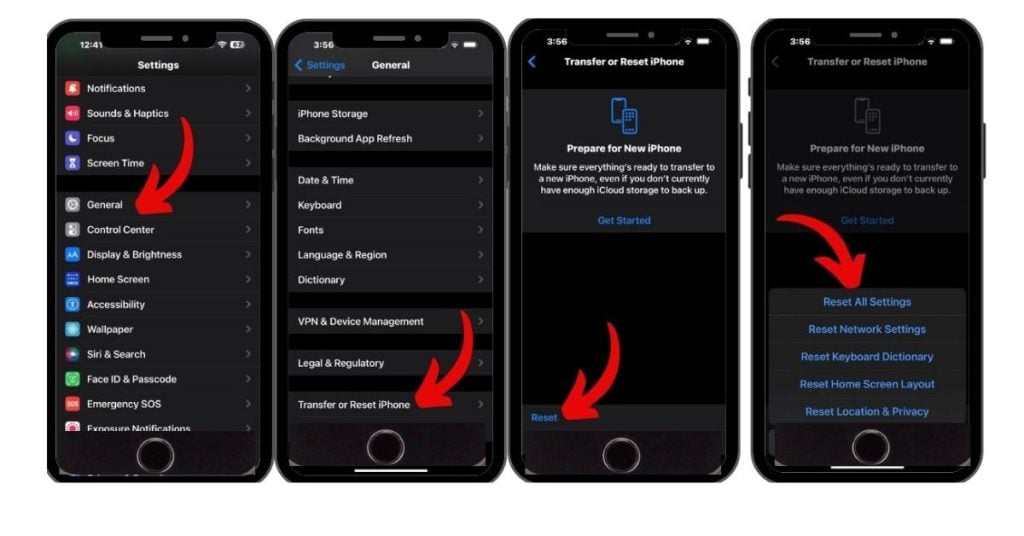
Go to Settings > General > Reset > Reset All Settings. Enter your passcode if prompted and confirm resetting everything. Your iPhone will restart with default settings.
Set Up a New Alarm from Scratch
Delete all existing alarms and create a fresh one from scratch as a last resort. Double-check all settings like time, repeat days, and ringtone.
Contact Apple Support for Hardware Issues
If software resets don’t resolve your alarm sound problems, underlying hardware damage could be the cause.
To have your device inspected and repaired if necessary, you can schedule an appointment at an Apple store’s Genius Bar. By arranging a Genius Bar appointment, you can ensure that a knowledgeable Apple technician will assess your device and provide the necessary repairs or solutions.
Be prepared to pay a fee if not under warranty. Replacing any damaged components will permanently fix iPhone alarm issues.
With the right troubleshooting, you can get your unresponsive iPhone alarm sounding loudly again. Start with simpler steps like adjusting Volume before moving on to advanced fixes. Pay attention to any past damage that could prevent your Alarm from working. Soon, your iPhone will reliably wake you up on time every morning.