Is your iPhone XR frozen or acting up? A quick soft reset can help get it back up and running. Unlike a full factory reset, a soft reset won’t delete any of your data.
This straightforward guide will walk you through the simple process of soft resetting an iPhone XR to troubleshoot issues and improve performance.
What is a Soft Reset?
A soft reset, also known as a force restart, reboots your iPhone XR without deleting any data or settings. It’s essentially the same effect as restarting your computer when it freezes.
Soft resetting forces your iPhone to close all open apps and restart the operating system. This can clear out minor software glitches that may be causing crashes, freezes or sluggish behavior.
It only takes a few seconds to soft reset an iPhone XR. You don’t need a computer or special tools. And nothing gets erased in the process.
When to Soft Reset an iPhone XR
Common situations when performing a soft reset on an iPhone XR can help:
- Phone is frozen and unresponsive to taps or gestures
- Apps crash immediately on launch
- Touchscreen isn’t responding properly
- Stuck on a blank or glitchy screen
- Battery life seems shortened
- Overheating even when not in heavy use
- General sluggishness or strange performance
If you encounter any of these issues, soft resetting your iPhone is a good first troubleshooting step before exploring other fixes.
How to Soft Reset an iPhone XR
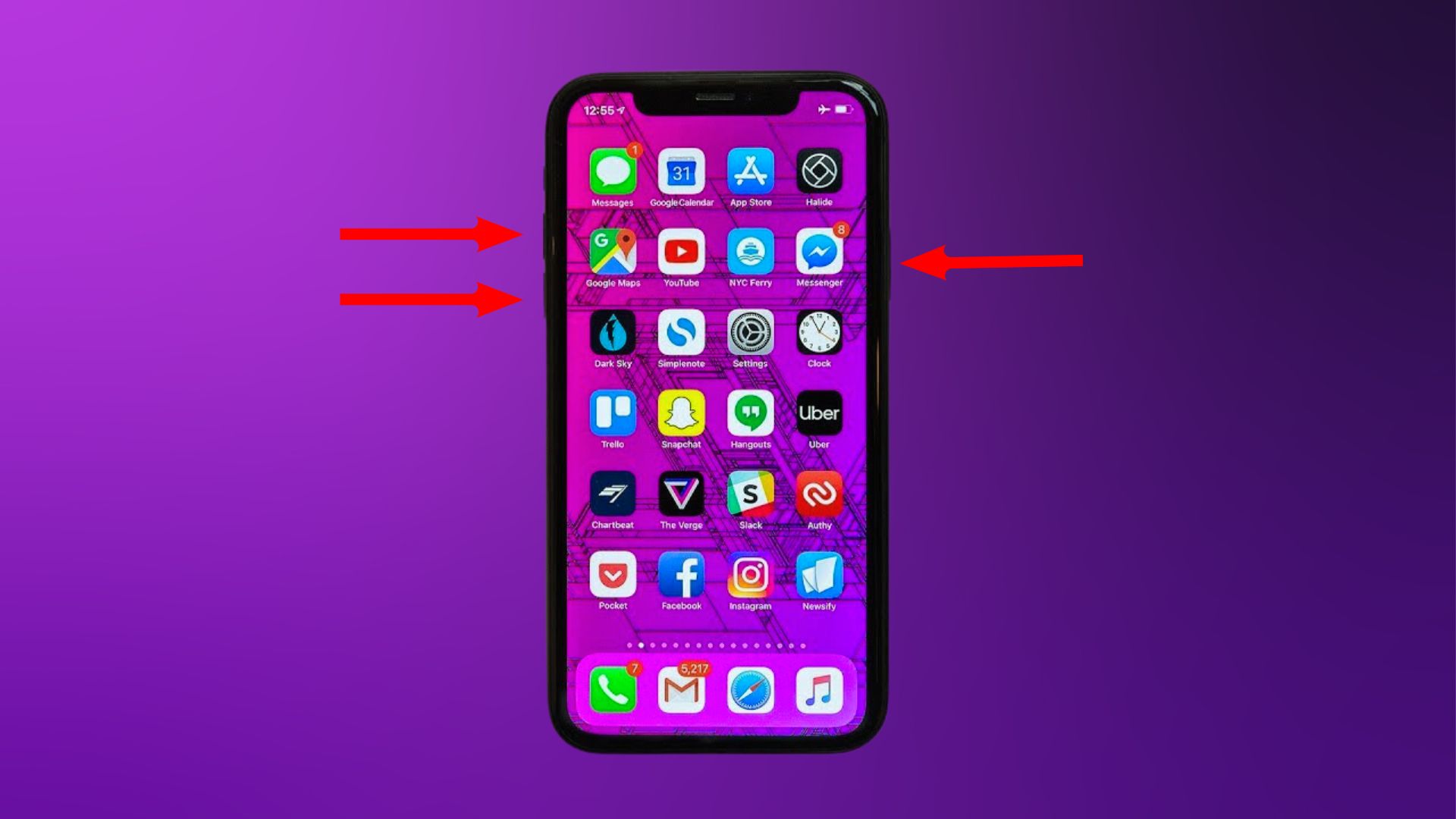
Soft resetting an iPhone XR only takes a few seconds. Here are the step-by-step instructions:
Step 1: Press Volume Up
Using one hand, press and quickly release the Volume Up button on the left side of your iPhone XR.
Step 2: Press Volume Down
Immediately press and quickly release the Volume Down button, also on the left side.
Step 3: Press and Hold Side Button
Finally, press and hold the Side button on the right side of your iPhone XR. Keep holding the Side button until you see the Apple logo appear on the screen.
This normally takes 10-20 seconds. Your iPhone XR will restart itself, which clears out any minor software glitches.
That’s all there is to it! With just those three quick button presses, your frozen or unresponsive iPhone XR should be back up and running normally again.
What to Do if a Soft Reset Doesn’t Work
In some cases, a soft reset may not fully resolve the issues you’re experiencing on your iPhone XR.
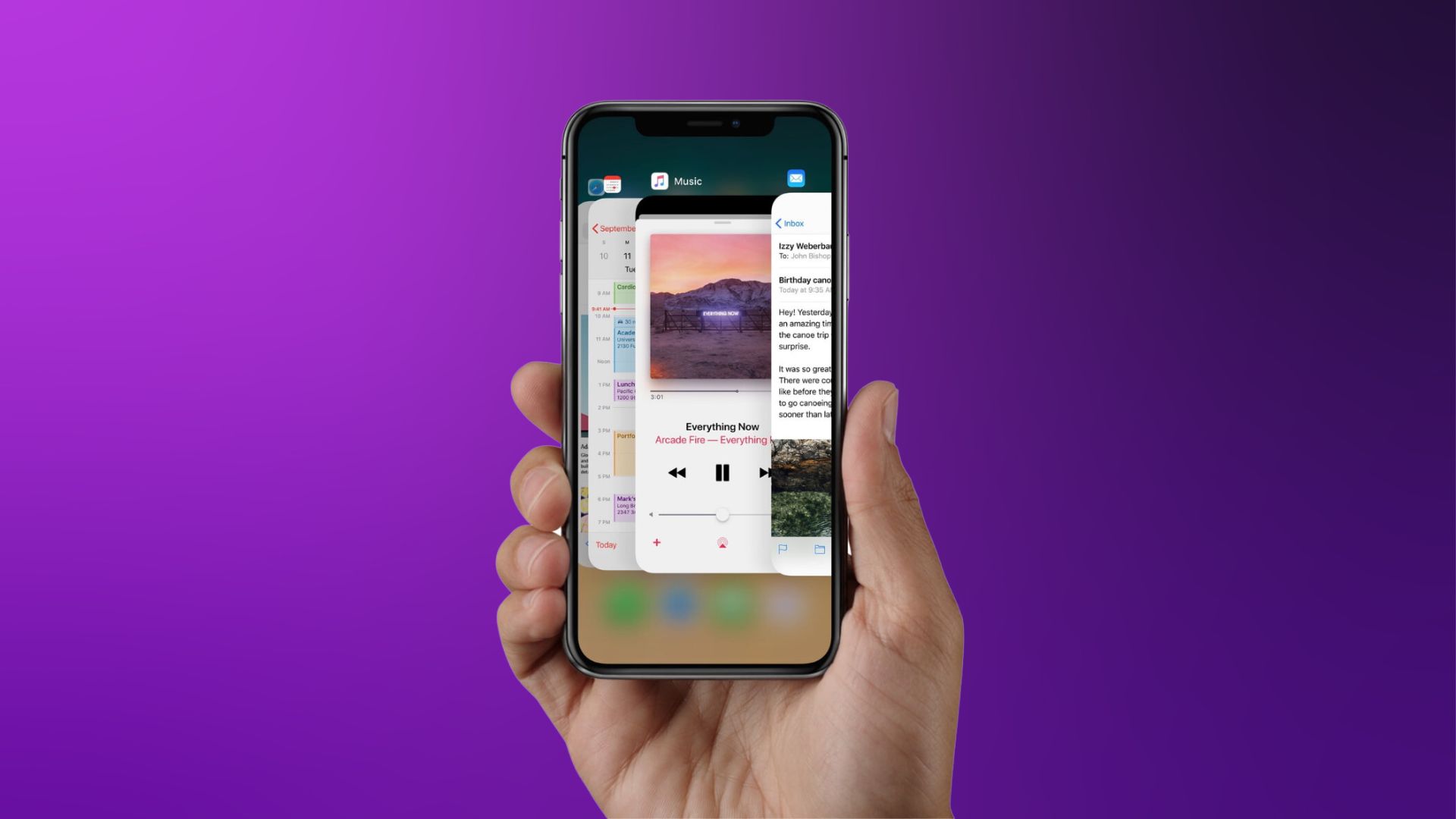
Here are some other potential solutions to try:
- Force quit any frozen apps – To force quit on iPhone XR, swipe up from the bottom and pause in the middle of the screen. Swipe right or left to find the frozen app, then swipe up on its preview to force quit it.
- Restart your iPhone – If you just need a normal restart, press and hold the Side button until “slide to power off” appears. Slide to power your iPhone completely off, wait 30 seconds, then turn it back on with the Side button.
- Reset network settings – Go to Settings > General > Reset and tap “Reset Network Settings” to restore Wi-Fi, cellular, and Bluetooth settings to defaults.
- Update iOS – Make sure your iPhone is running the latest iOS version by going to Settings > General > Software Update and installing any available updates.
- Factory reset iPhone – For a more extreme fix, a full factory reset will wipe your iPhone XR and restore it to factory settings. Just know this will delete all your data.
- Contact Apple support – For help identifying and resolving persistent iPhone issues, you can contact Apple support online or by phone.
Quick Tips for Soft Resetting iPhone XR
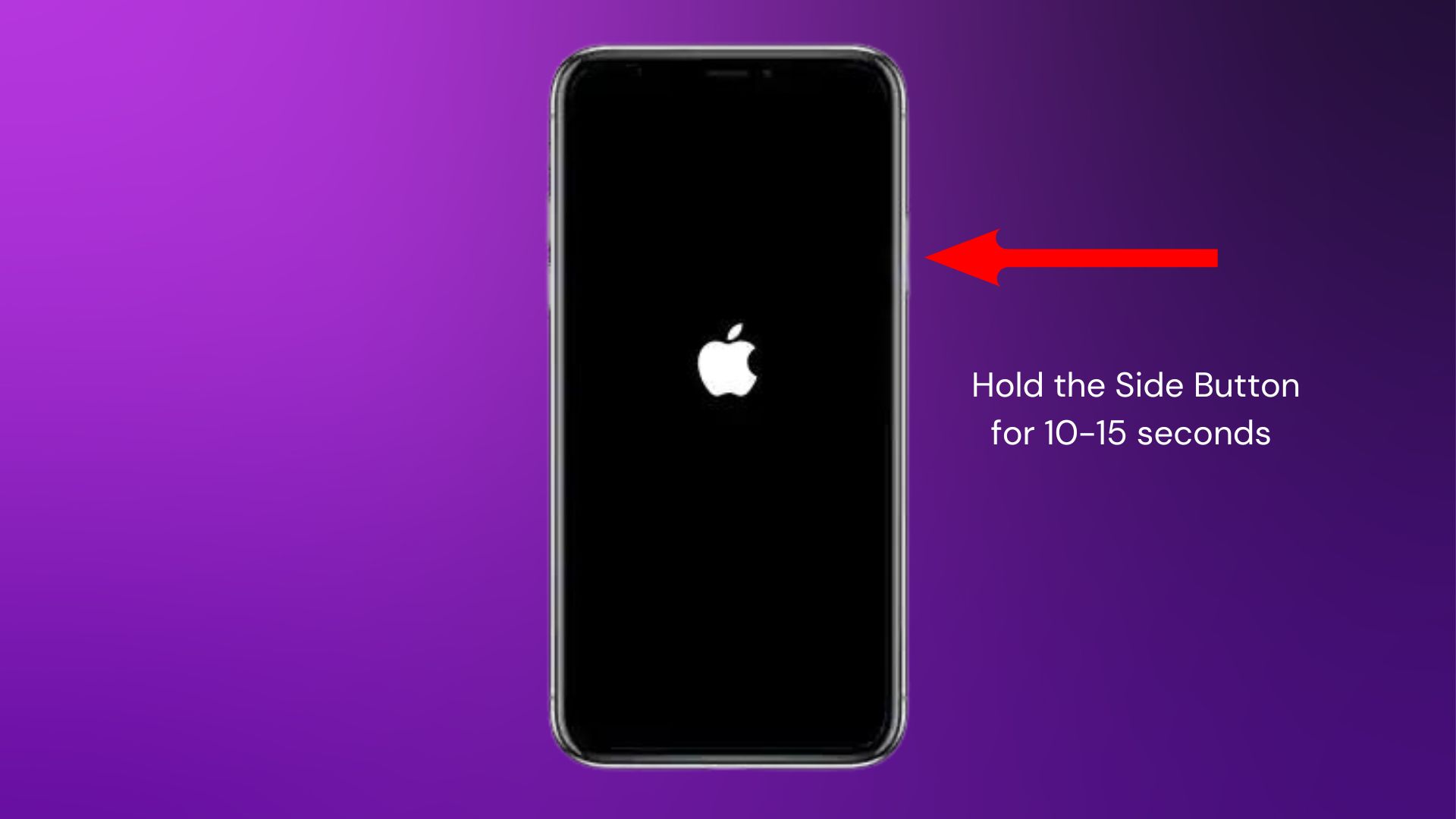
Keep these pointers in mind for soft resetting your iPhone XR:
- Back up your iPhone before soft resetting in case anything goes wrong. Use iCloud or iTunes.
- Press the Volume Up then Volume Down buttons quickly, one right after the other.
- Hold the Side button down for at least 10-15 seconds until you see the Apple logo.
- A soft reset won’t delete or erase any of your data or settings.
- If issues continue after soft resetting, try the other troubleshooting steps listed above.
- You can also soft reset an iPhone XR by opening the Settings app and going to General > Shut Down. Then turn your iPhone back on.
Perform Regular Restarts to Keep iPhone XR Running Smoothly
Make it a habit to fully power down and restart your iPhone XR once a week. This helps clear out temporary glitches and keeps performance optimized.
To regularly restart your iPhone, press and hold the Side button > slide to power off when prompted > wait 30 seconds > turn your iPhone back on with the Side button.
Following this simple routine of regular restarts can prevent bigger issues and keep your iPhone XR running fast and smoothly. Soft resetting provides an added troubleshooting tool anytime you encounter freezes or strange behavior.
Summary
- A soft reset quickly reboots an iPhone XR without erasing data to fix freezing issues
- Press Volume Up, Volume Down, then hold Side button until Apple logo appears
- Soft resetting can help resolve app crashes, touchscreen issues, lagging and more
- It’s a safe first troubleshooting step before resetting network settings or factory reset
- Make weekly restarts part of your routine iPhone maintenance
Soft resetting an unresponsive iPhone XR takes just seconds and should get it up and running normally again. For periodic maintenance, remember to fully power down and restart your iPhone weekly. Following these tips will maximize the performance and lifespan of your iPhone.