Has your iPhone 8 taken an accidental dip in water? Don’t panic – iPhone 8 water damage doesn’t have to be permanent.
Experiencing water damage on your iPhone 8 can be a distressing situation. Whether it slipped into a pool, got drenched in rain, or accidentally submerged in water, the consequences can be detrimental to the device’s functionality. However, with prompt action and the right techniques, it is possible to fix iPhone 8 water damage and restore its normal operation.
In this article, we will guide you through the step-by-step process of fixing water damage on your iPhone 8, providing practical solutions to mitigate the risks and ensure the best chances of successful repair.
How to Tell if Your iPhone 8 Has Water Damage
- Check for the water damage indicator – a white sticker inside the SIM card slot that will turn red when exposed to liquid.
- Look for blurred or distorted visuals on the screen.
- Listen for crackling/static sounds from the speakers or headphone jack.
- Try charging your phone – failure to charge can indicate water in the port.
Ways to Fix iPhone 8 Water Damage
iPhone 8 water damage is a common issue faced by users, leading to potential risks and functionality problems. This article explores the causes of water damage, the risks involved, and provides effective solutions to mitigate and repair the damage.
Dry It Off and Let it Sit
Immediately dry your iPhone with a soft, lint-free cloth. Make sure to get any moisture out of the ports and crevices. Let your phone air dry for at least 48 hours before turning it back on. This gives time for water to fully evaporate.
Use Absorbent Materials
Place your iPhone in a bowl of uncooked rice or a box with silica gel packets. The rice/gel will help absorb excess moisture. Leave it buried for 24-48 hours.
Open the Phone and Dry Internals
If needed, carefully open your iPhone and use 99% isopropyl alcohol and a soft brush to clean the logic board, connectors, and ports. Allow components to fully air dry before reassembling.
Update Software
Connect your iPhone to your computer and update to the latest iOS version. This can fix software issues related to the water damage.
Restore Through iTunes or Finder
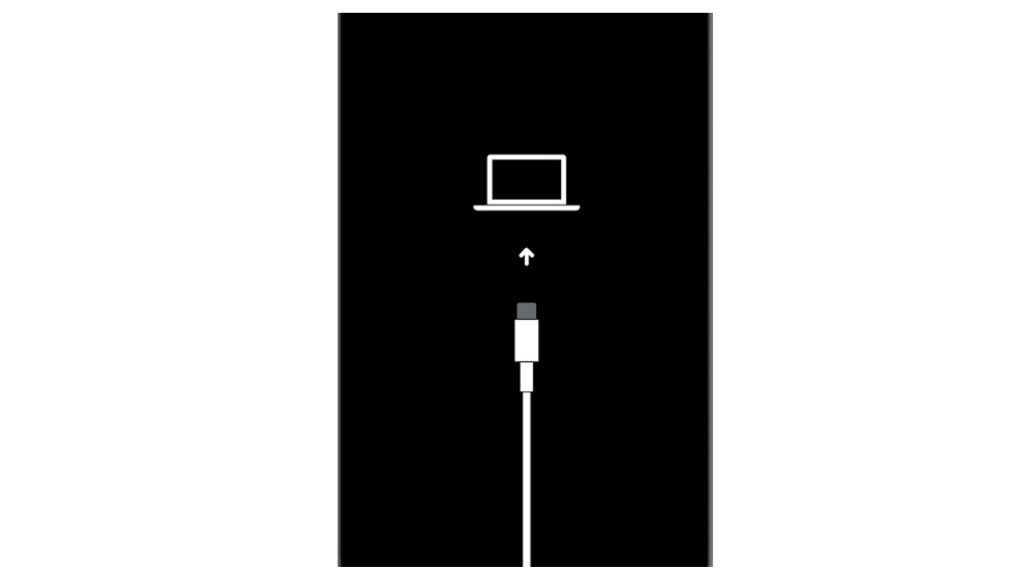
Use iTunes on Windows or Finder on Mac to restore your iPhone 8, wiping it and reinstalling a fresh iOS version. This can resolve system corruption.
Contact Apple Support
For significant water damage, seek professional help. Apple can assess damage and may be able to repair or replace your iPhone if needed.
Tips for Preventing Water Damage on an iPhone 8
- Avoid exposing your iPhone 8 to moisture when possible.
- Always make sure the SIM tray and any port covers are properly sealed.
- Never charge a wet iPhone – dry it out completely first.
- Invest in a waterproof phone case for added protection.
- Back up your data regularly so it’s safe if water damage occurs.
With proper care, quick action, and professional help if needed, you can recover from iPhone 8 water damage and get your phone working again.