Are you experiencing the WhatsApp crashing iPhone issue? Apps can crash at any time when triggered by some factors including software bugs and malware, invalid settings, faulty updates, and system conflicts. There are also some instances when apps would crash due to memory problems like when the internal memory of the device is running low. Other apps just couldn’t get to work and immediately crash upon launching because it’s corrupted due to faulty installation. Generally, the underlying factors are software-related, which therefore denotes that the problem can be resolved by end-users at home.
WhatsApp Crashing iPhone? Tried-and-Tested Fixes to Resolve It
Tackled in this post is a pertinent issue, particularly with Whatsapp that keeps crashing or not working properly on an iPhone 8 Plus. I’ve also provided a rundown of possible solutions and suggested workarounds for anyone who needs more input on how to troubleshoot the problem on their new iPhone. You too can refer to this walkthrough if you landed into this page for the same reason.
Before going further, if you found this post because you were trying to find a solution to your problem, then try to visit our troubleshooting page as we’ve already addressed most of the commonly reported issues with the phone. We’ve already provided solutions to some of the problems reported by our readers so try to find issues that are similar with yours and use the solutions we suggested. If they don’t work for you and if you need further assistance, fill up our iPhone issues questionnaire and hit submit.
Troubleshooting WhatsApp Crashing iPhone: Proven Fixes and Tips
To tackle the WhatsApp crashing issue on your iPhone effectively, follow these troubleshooting steps:
First solution: Force quit Whatsapp then restart.
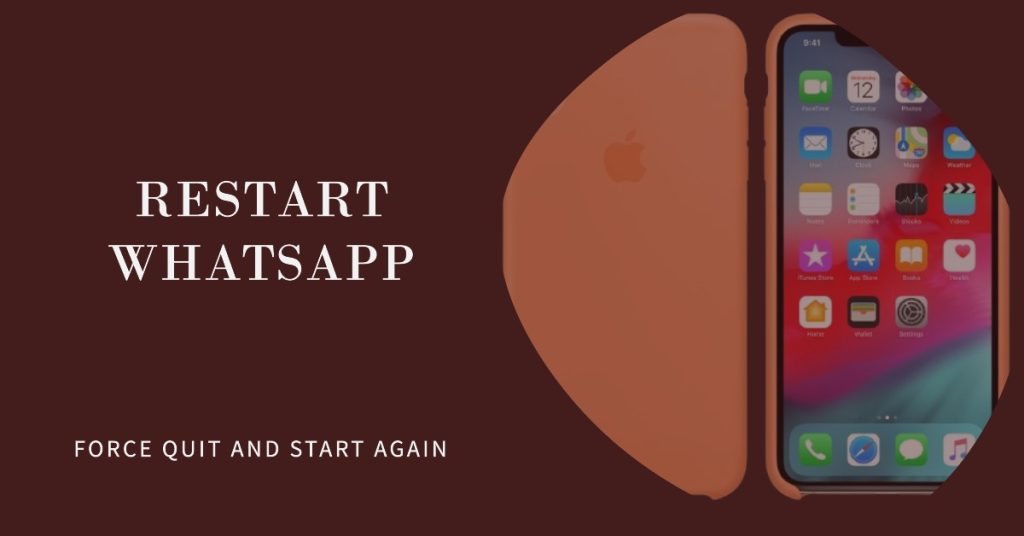
The simplest possible solution to problematic apps is by restarting it. Should the app crashes due to minor random glitches, doing so can help clear the app. In iOS devices, this can be done by forcing the app to quit and then launch the app again. Here’s how:
- Press the Home button twice quickly. It’s the same as when you double-click a program icon on the computer.
- On the next screen, you should see a list of recently used apps.
- Locate Whatsapp from the list and then swipe up on the app to clear it.
If you see other apps in the list, then clear them all as well to prevent any of them from causing conflict. Just follow the same steps to clear the rest of your background apps. You then can relaunch Whatsapp a few seconds from clearing all background apps.
RELEVANT POSTS:
- How to fix an iPhone 8 Plus that keeps crashing and freezing after updating iOS to the latest version (easy steps)
- How to fix an iPhone 8 Plus that shows liquid has been detected warning after an update [Troubleshooting Guide]
- How to fix Twitter app that is not working stable or keeps crashing on your iPhone 8 Plus (easy steps)
- How to fix Netflix that keeps crashing and stops working on an iPhone 8 Plus after installing a new iOS update (easy steps)
- How to fix an iPhone 8 Plus that has no Internet access but connected to Wi-Fi network [Troubleshooting Guide]
Second solution: Perform a soft reset or force restart on your iPhone 8 Plus.
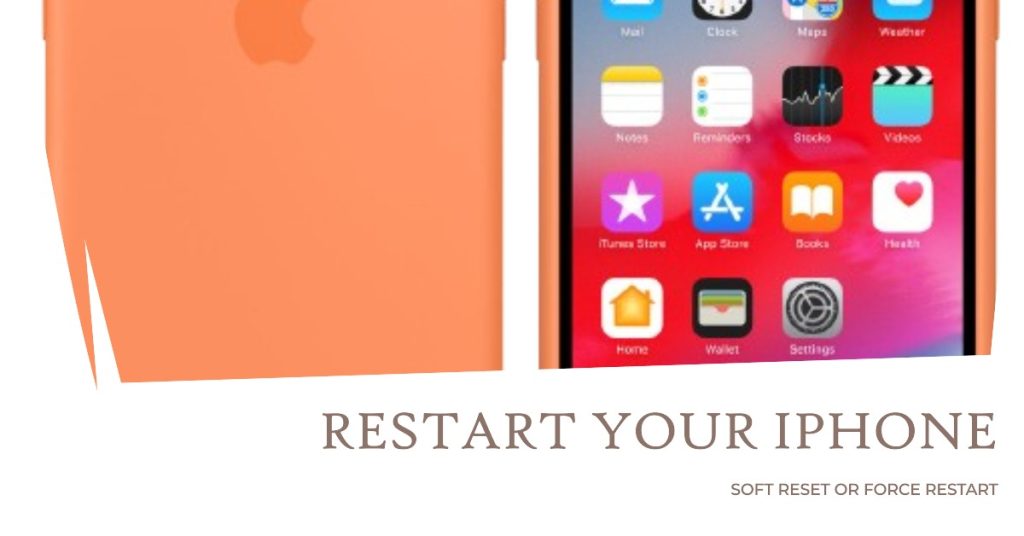
If clearing Whatsapp doesn’t help, then your next option is a soft reset or simply restart your iPhone 8 Plus. This method effectively fixes minor software errors and glitches including those that might have triggered Whatsapp to crash. No data will be affected in the process, so you can expect your personal information and important files saved in the internal memory to remain intact afterwards. And here’s how it’s done:
- Press and hold the Power or Side button for a few seconds.
- When you see the Slide to Power Off menu, release the Power button.
- Then drag the slider to the right. This will trigger your iPhone to shut down.
- After 30 seconds, press and hold the Power/Side button again and then release when the Apple logo appears.
If your iPhone screen freezes as Whatsapp stops working or crashes, performing a force restart would be necessary. It’s an alternative reboot done to unfreeze a frozen iPhone due to errant apps and corrupted contents. Here’s how it’s done:
- Press and quickly release the Volume Up button.
- Then press and quickly release the Volume Down button.
- Finally, press and hold the Side/Power button until the Apple logo appears.
A force restart does not affect your personal information and important data saved in the internal memory so it won’t require you to create backups.
Third solution: Install available app updates.
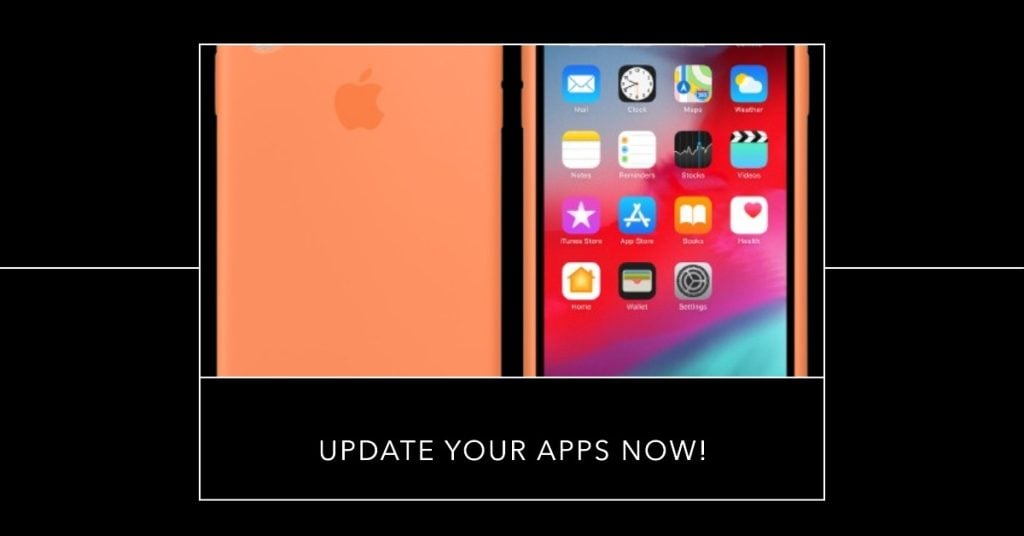
App updates can also be the key to fixing the app especially if certain bugs or malicious software are preventing it from working properly. Just like iOS updates, app updates are also rolled out periodically by app developers to ensure that their apps are optimized and at their best performance. Updates also contain security enhancements or fix patches to get rid of any bugs that might have messed up the app’s normal routine. That said, try to check for any available app updates to download and install on your iPhone 8 Plus. Here’s how:
- To get started, tap the App Store icon from the Home screen.
- From the App Store main screen, tap the Updates icon at the bottom right. A list of your apps with pending updates will then show up on the next screen.
- Tap the Update button next to Snapchat to install new update for Whatsapp.
- If multiple updates for apps are available, tap Update All to update all apps at once.
To make sure all app updates are properly implemented, restart your iPhone when all apps updates are completely installed.
Fourth solution: Reset all settings on your iPhone 8 Plus.
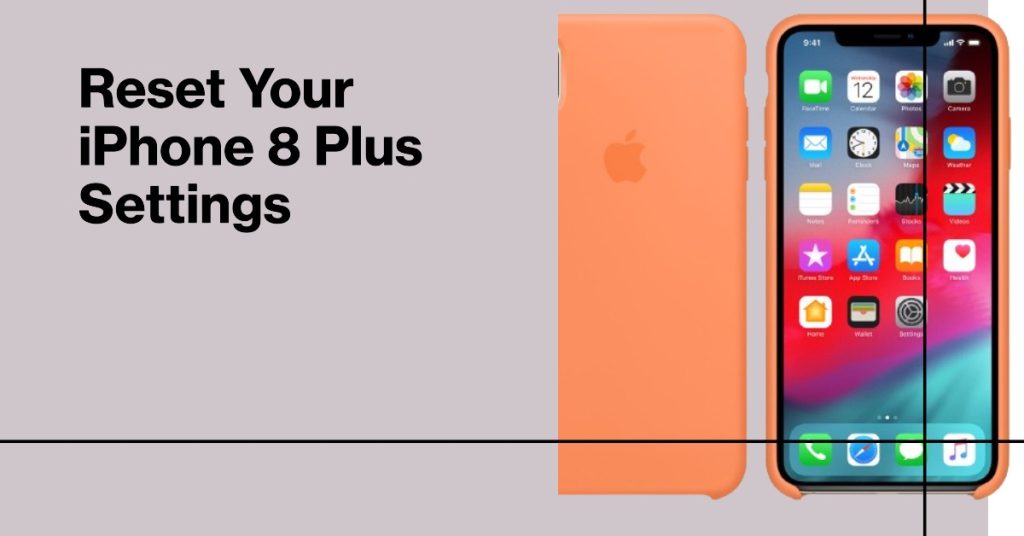
Some settings can cause an app to glitch or stop working when configured incorrectly. The problem is likely attributed to invalid settings if Whatsapp started to crash or act weird after you made some settings to your device settings. The same thing can happen when the problem started after installing new software update. Some updates may tend to override the current settings based on how they’re programmed, which therefore can lead to possible conflicts. To rule this out, try to reset all settings on your iPhone and then re-configure necessary features and options accordingly. Here’s how:
- Tap Settings from the Home screen.
- Tap General.
- Scroll to and tap Reset.
- Tap to select Reset all settings option.
- Enter your device passcode, if prompted.
- Then tap to confirm system settings reset.
Unlike a master reset or factory reset, resetting all settings won’t wipe your iPhone data. All it does is to reset system settings to their original or default values, allowing you to enable or disable certain features for your iPhone to work as intended.
Fifth solution: Delete and then reinstall Whatsapp on your iPhone 8 Plus.
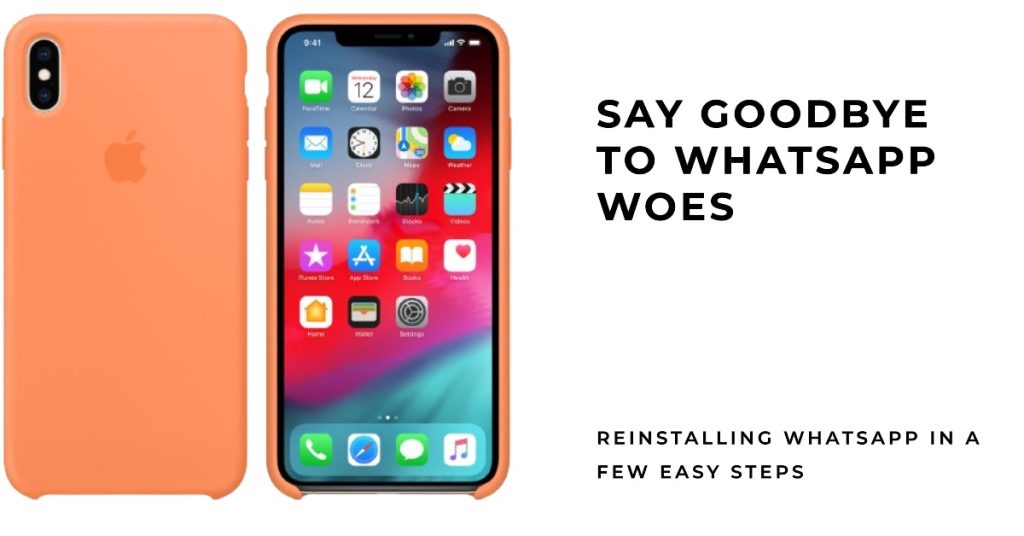
If none of the above-mentioned solutions is able to help and Whatsapp is still crashing on your iPhone, then the app itself might have been corrupted and is therefore unable to work again. Should this be the case, the only way to solve the problem is by deleting the faulty app from your device and then reinstall the latest version from the App Store. To get started, follow these steps:
- Tap and hold on any app icon from the Home screen.
- When you see the icons start to jiggle, tap the X in the left corner of Whatsapp. Doing so will delete or uninstall the app from your iPhone.
- Tap Delete to confirm action.
Wait until the app is successfully deleted, reboot your iPhone (soft reset) then navigate to the App Store. Once you’re in the App Store, search for the latest Whatsapp version that is compatible with or supported by your iPhone 8 Plus, and then download and install the app. That should fix the problem but if not, then you need to seek further assistance.
Seek more help
If the problem persists after reinstalling Whatsapp, then it could be a complex error from within the app that needs to be dealt with first. In this case, you can request further assistance from Whatsapp Support or Whatsapp Help Center. If you’re getting any error message or codes, take note and relay them to Whatsapp support so they can determine the problem based on the transpiring error prompt/code. Unfortunately, nothing more can be done on your end so you have no choice but to ask help from the app developers.
Connect with us
If you need more help with the use of certain functions and features of the new Apple iPhone 7 smartphone, feel free to visit our Tutorial Page. There you can find a list of how-to contents, step-by-step tutorials, as well as answers to FAQs regarding iPhone 7. If you have other concerns or encountered some troubles while using the phone, you can reach us through this form. Just be sure to tell us more details of the problem or device issue(s) you may have and we will be more than happy to assist you further.
Posts you may also like to check out:
- How to fix crackling noise during calls, call failed error, other calling issues on the Apple iPhone 8 and iPhone 8 Plus [Troubleshooting Guide]
- Why does my iPhone 8 Plus Keyboard won’t work, display boxes instead of letters and how to fix it? [Troubleshooting Guide]
- How to fix static noise, audio cutting off, and no sound problems on your iPhone 8 Plus [Troubleshooting Guide]
- How to deal with quick battery draining issue on your iPhone 8 Plus [Troubleshooting Guide]
- Apple iPhone 8 Plus Power Issue: What to do when your iPhone 8 Plus won’t turn on? [Troubleshooting Guide]
Am doing online business