In this post, we will guide you on how to fix the iPhone 12 screen flickering issue that seems to be bugging some owners. As long as it’s not a problem with the display panel, you should be able to get rid of the flickering. Read on to learn more.
Applications may cause your iPhone screen to flicker every now and then. It is also possible that there’s a minor issue with the firmware that affects your device’s performance. If such is the case, then you can fix the problem and be able to enjoy using your iPhone 12 once again without any issues. With that being said, here are the things you can do to try and fix this issue:
iPhone 12 Screen Flickering
First solution: Close all apps running in the background
As mentioned earlier, this problem can be due to some applications, especially the ones that left running in the background. So the first thing you have to do is close them and see if the problem gets fixed. Here’s how:
- Swipe up from the bottom of the screen and stop at the middle. This will show you all the apps running in the background.
- Swipe up on each preview to close them.

After doing this, try to see if the screen flickering disappeared. If not, then try the next solution.
Second solution: Force restart your iPhone

After closing apps that run in the background and the iPhone 12 screen flickering issue is still not fixed, the next thing you need to do is to refresh the memory of your device. It’s possible that the screen flickering is just due to some minor firmware glitches. Here’s how you do it:
- To restart, press and hold the Power button and either Volume button until the power off slider appears.
- Drag the slider to power down. Once the phone is off, press and hold the Power button again until you see the Apple logo to restart the iPhone.
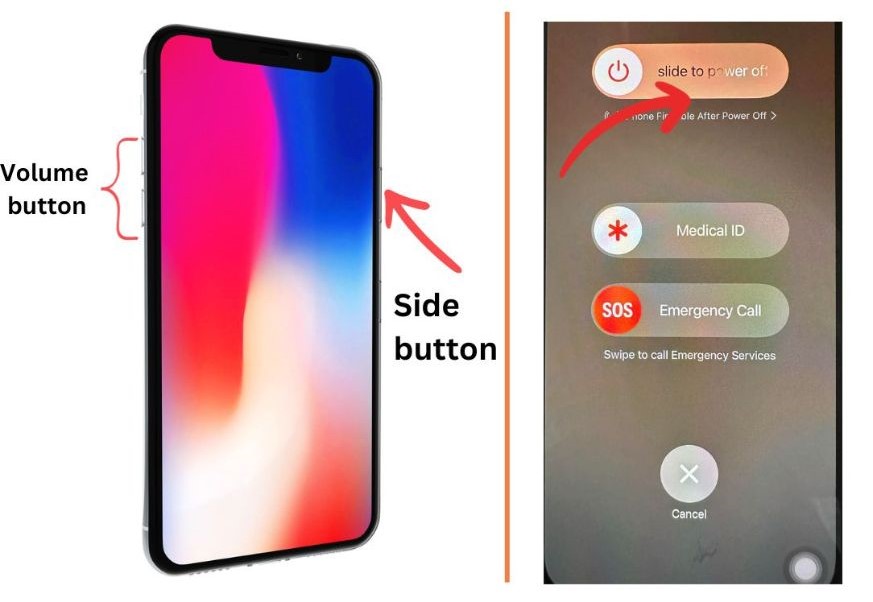
After the reboot, try to see if the flickering is gone.
If the problem isn’t fixed by the first solution, then move on to the next procedure.
Third solution: Update the firmware
If the screen flickering issue is a widespread problem, then Apple should roll out an update as soon as possible. So before you proceed with the rest of the troubleshooting procedures here, find out if there’s an update available for your iPhone.
- Launch Settings, and then tap General.
- Tap Software Update.
- If there’s an update, download and install it.
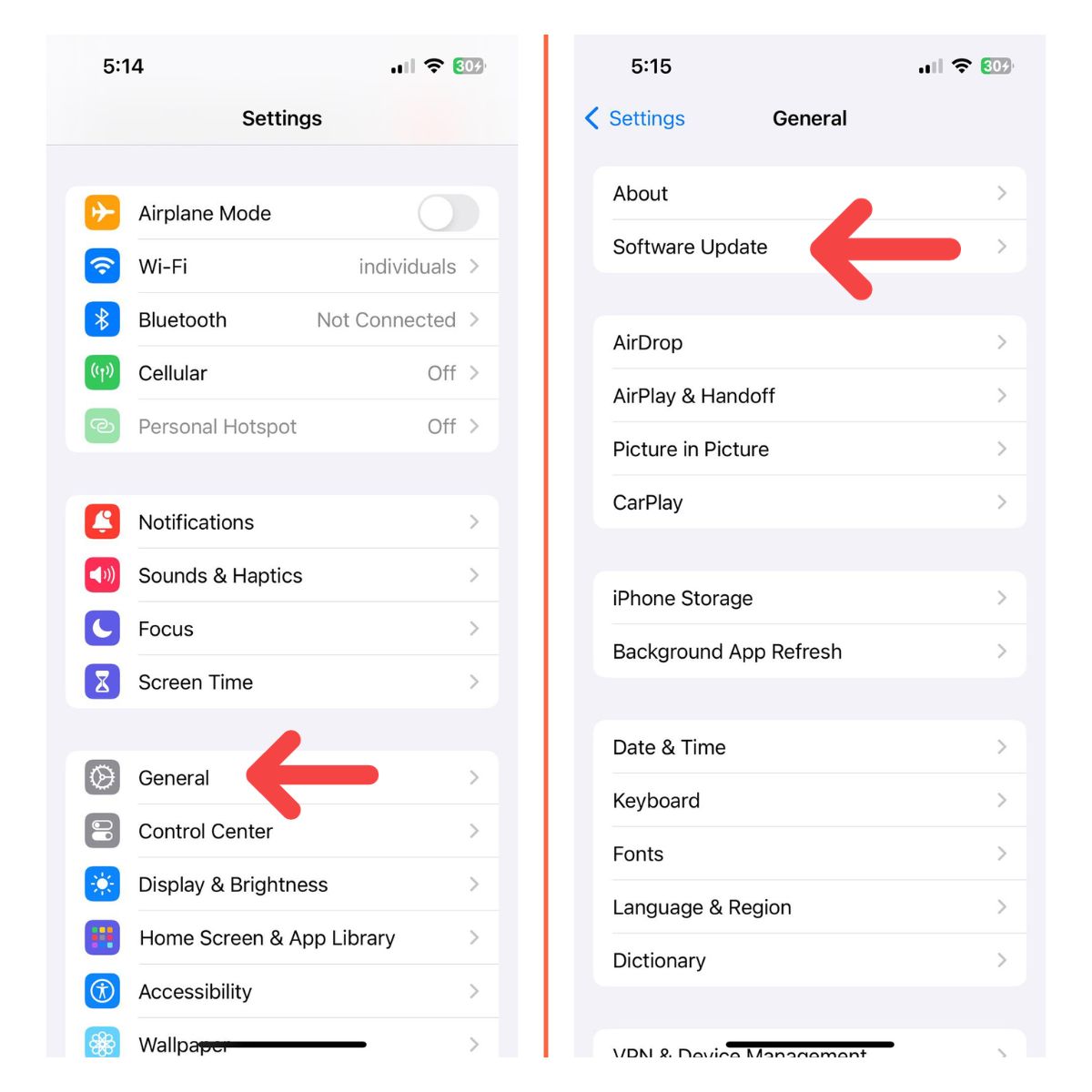
However, if there’s no update available, then move on to the next solution.
Fourth solution: Reset all settings on your iPhone
If the first three solutions fail, what you have to do next is to reset all the settings on your device. It’s almost the same as the factory reset but none of your files and data will be deleted. Most of the time, if the problem is with the firmware, this procedure will be enough to fix it. Here’s how you do it:
- From the Home screen, tap Settings.
- Find and tap General.
- Scroll down to the bottom of the screen, and then touch Reset.
- Touch Reset All Settings.
- If prompted, enter your security lock.
- Tap Reset All Settings at the bottom of the screen, and then tap Reset All Settings again to confirm.
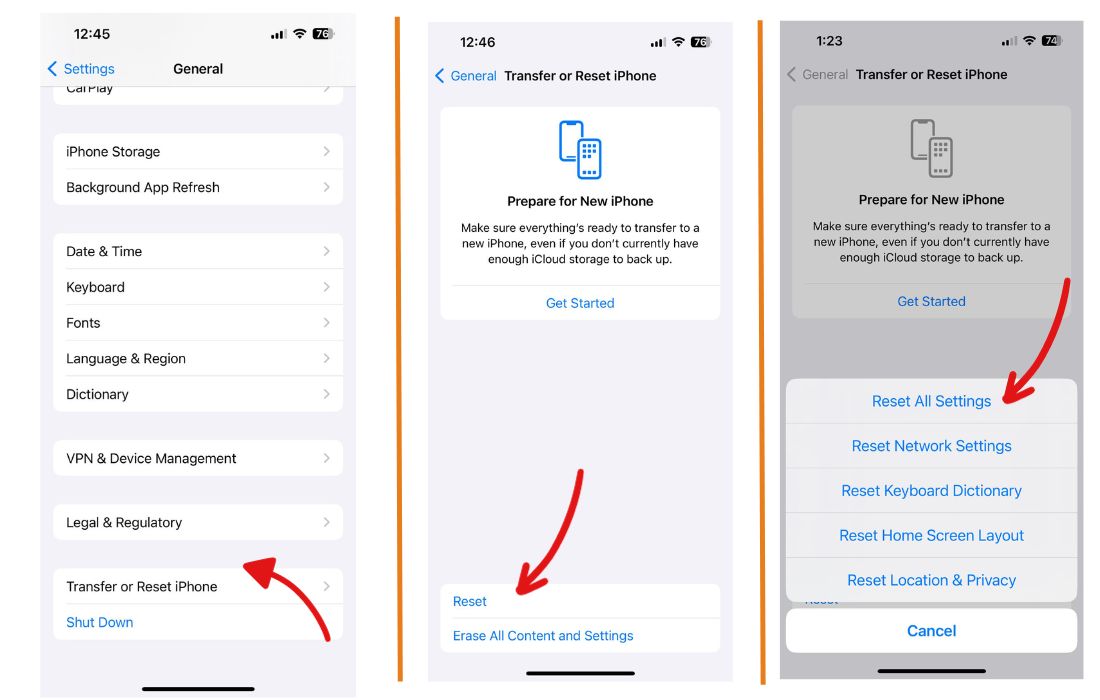
Once the settings reset is finished, continue using your iPhone like you usually do to see if the screen flickering is fixed. If not, then you have no other choice but to do the next solution.
Fifth solution: Factory reset your iPhone
If the iPhone 12 screen flickering issue continues even after the previous solution, then it’s time to reset your iPhone. A reset should be able to fix this problem, provided it’s firmware-related, but before you actually do that, make sure to create a backup of your important files as they will be deleted. When ready, follow these steps to reset your iPhone:
- From the Home screen, tap Settings.
- Find and tap General.
- Scroll down to the bottom of the screen, and then touch Reset.
- Tap Erase All Contents and Settings.
- Tap Erase Now.
- If prompted, enter your security lock.
- Tap Erase iPhone at the bottom of the screen.
- Tap Erase iPhone again to proceed.
- Now enter your Apple ID password, and then tap Erase to proceed with the reset.
- Wait until your iPhone has finished the reset, and then set it up as a new device.
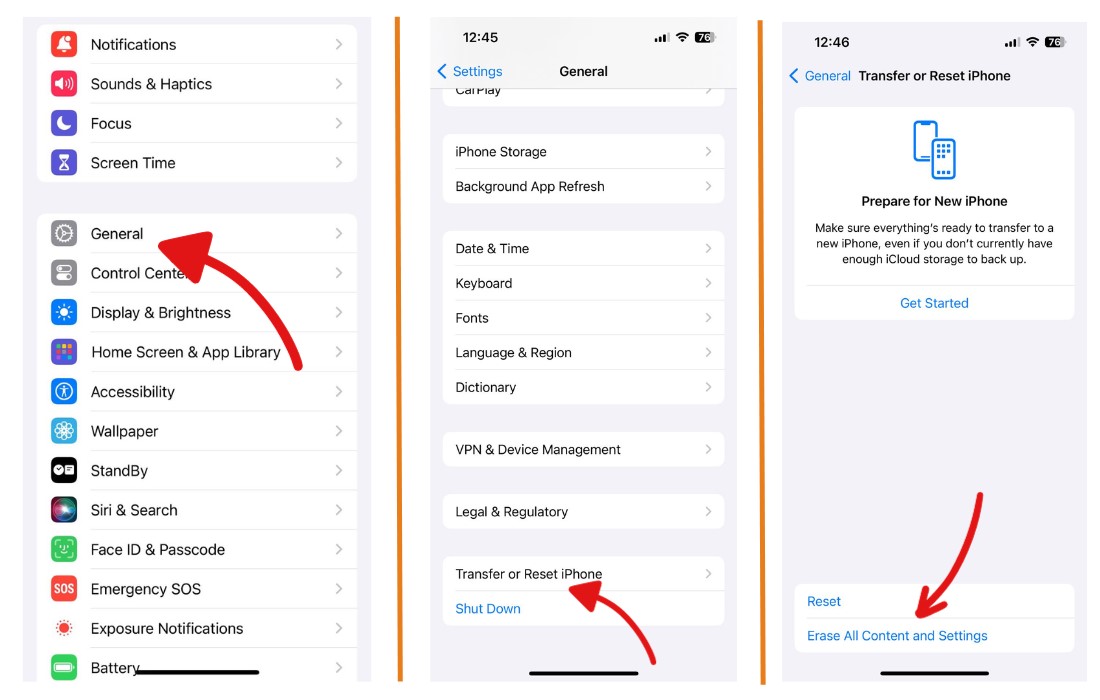
The reset can be the end of this problem. However, if it continues, then it’s time you had the iPhone checked. It’s possible that the problem is with the display and not the firmware.
And that’s what you have to do about the iPhone 12 screen flickering issue. We hope that we can help you one way or the other.
Please support us by subscribing to our YouTube channel. We need your support so that we can continue creating helpful contents. Thanks for reading!
ALSO READ: