Wayback year 2003, Safari browser was first released to the public and since then it has become one of the favorite browsers of Apple users to date. With all the other browsers, Safari is also capable of incognito browsings, and opening multiple tabs.
Error on macOS: Troubleshooting “Safari Can’t Open the Page” Issue
Despite being the most used browser, it also has reports of issues that other browsers out there don’t have. One of the common issues that Mac users have experienced is receiving an error message “Safari Cannot Open The Page”. There are a variety of reasons as to why the error message appears and it will be discussed in a little while below. Aside from the reasons to why error message appears, the potential solutions that can help fix and resolve the problem will also be discussed.
If you own an Apple macOS or iPhone or any other Apple device, we will be glad to assist you with any concerns that you may have with your device. Feel free to contact us using this form. This is a free service that we are offering. We asked however, that when you do contact us, please try to be as detailed as possible about your concern so that we can accurately assess your concern and able to give appropriate solutions.
SEVERAL REASONS THAT CAUSES ERROR MESSAGE “SAFARI CANNOT OPEN THE PAGE” ON macOS CATALINA
After compiling the reports and with thorough investigation of the problem with Safari, several common reasons as to why the error message “Safari Cannot open the page” appears on your Mac
- Wrong URL: if the URL you are trying to open is not accessible or is incomplete, it is likely the cause why error message appears. You might want to double check the completeness and correctness of the URL itself.
- Cache is Corrupt: A Cache is a storage space that basically saves memory of the history of the websites you visited. The storage space is in your Mac’s hard drive and RAM memory. Safari uses cache as a short-term memory. When your cache is corrupt, it can cause issues on your browser such as receiving the error message.
-
Problems with DNS settings: ideally, DNS (Domain Name Servers) should work properly with your ISP (Internet Service Provider). If not, the website URL name will have a problem and also you will experience error message while trying to browse using Safari
- Network Connection Issues: if you are having some technical problems with your network, it may probably the cause why you are receiving “cannot open the page” error on your Safari Browser as you are unable to connect with the server due to problems with your network.
- Restrictions on website are enabled: for security and privacy purposes there are some instances wherein several websites have been restricted of its access. Apple users always the option to enable it and to choose which websites to restrict. In this case, you may want to ask for an access from the restrictor (if you are not the owner of the Mac computer).
- Safari in an Error State: once in a while, browsers such as Safari can also go into an error state. The only solution to this is to restart Safari browser
- VPN Connection restricted: there are some websites that actually blocks users from gaining access especially if they only allow a particular country and yours isn’t one of them, then you will not be able to access the website causing you to experience the error message “Safari Cannot Open The Page”.
POTENTIAL SOLUTIONS ON HOW TO FIX ERROR MESSAGE “SAFARI CANNOT OPEN THE PAGE” ON mACOS CATALINA
Before performing the solutions below, make sure you as the administrator should be logged in to be able to make the necessary changes on your Mac when trying to fix Error message
Solution 1: Check Website URL
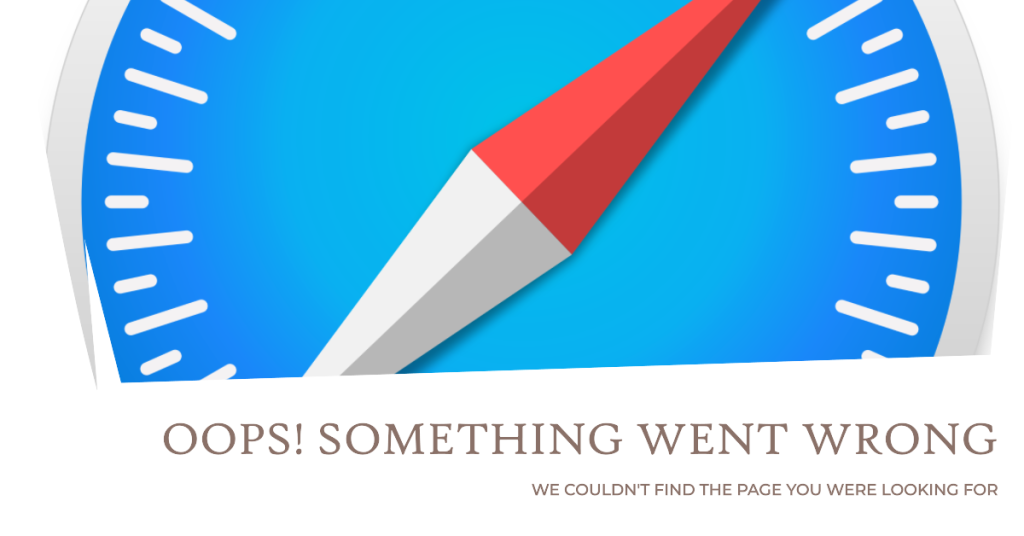
As mentioned, you will get an error message “Safari cannot open the page” if your URL is incorrect. Therefore, make sure to check if the URL of the website you are trying to browse on Safari is correct and complete to be able to have access to it. Aside from checking the correctness of the URL website, make sure to open it on another browser other than safari. If you can browse the website using the same URL but not on Safari, then it is safe to say that perhaps there are issues with your Safari browser and not on the website URL
Solution 2: Clear Safari Cache on your Mac
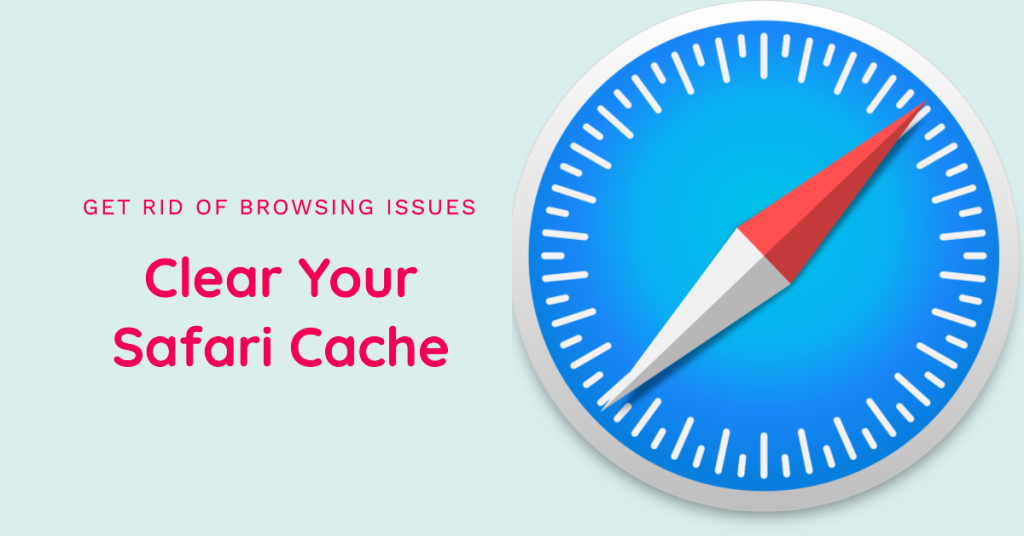
When Safari cache is damaged and or corrupted, Safari browser can have problems opening and accessing the websites. In order to solve these, try to clear the cache on your browser. One important thing to keep in mind that when you do clear cache on Safari, you will also be deleting the preferences and settings of some websites. Although you can also set them again on the websites as you will be a “new” user after clearing cache.
Here’s how to clear safari cache:
- Click and Launch Safari. It is located at the upper left portion of the screen of your Mac
- Then ,click on Preferences
- On the Preferences Screen, Select and click on the Privacy tab.
- From the Cookies and Website Data tab, click on Manage Website Data
- Click Remove All. This will remove all temporary cache from the Safari Browser.
- Restart Safari browser.
- Try to access the same URL again to see if the issue has been resolved.
Solution 3: Manage DNS Settings
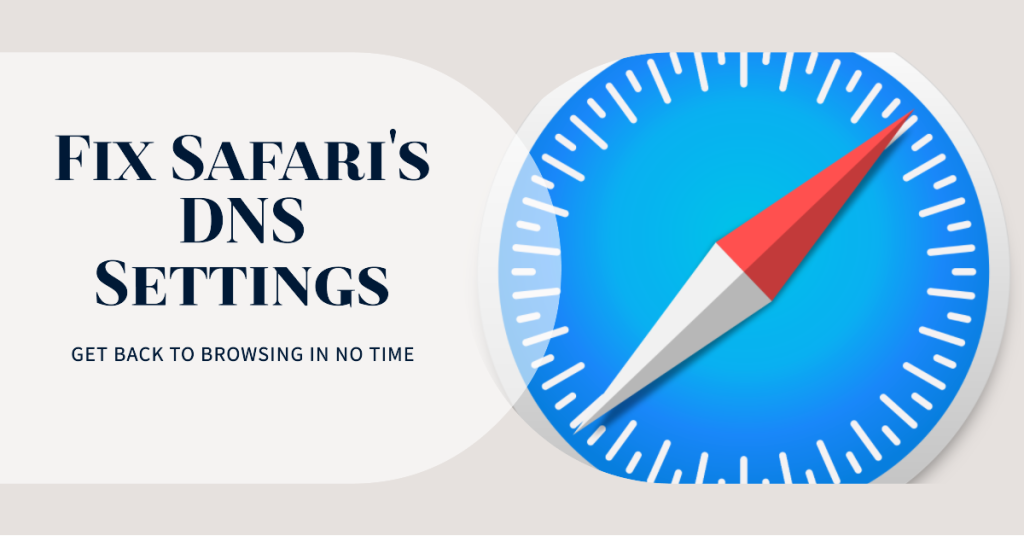
DNS (Domain Name Service) converts to an IP (Internet Protocol) address the name of the website you are trying to browse and tries to make a connection to access it. Therefore if the DNS settings isn’t working or is having some issues, it is clear that you cannot gain access to the URL website on Safari. To be able to fix it, make sure to change DNS settings on your Mac to Google’s DNS and check if it help fix the problem.
- On your Mac device, launch System Preferences located at the Dock.
- Select Network
- Click on Advanced, located at the lower right from the Network screen
- Click on DNS settings
- Then click + and type google’s DNS address: 8.8.8.8
- Select OK to confirm action.
- Relaunch Safari to see if the issue has been resolved.
Solution 4: Check Network Connection
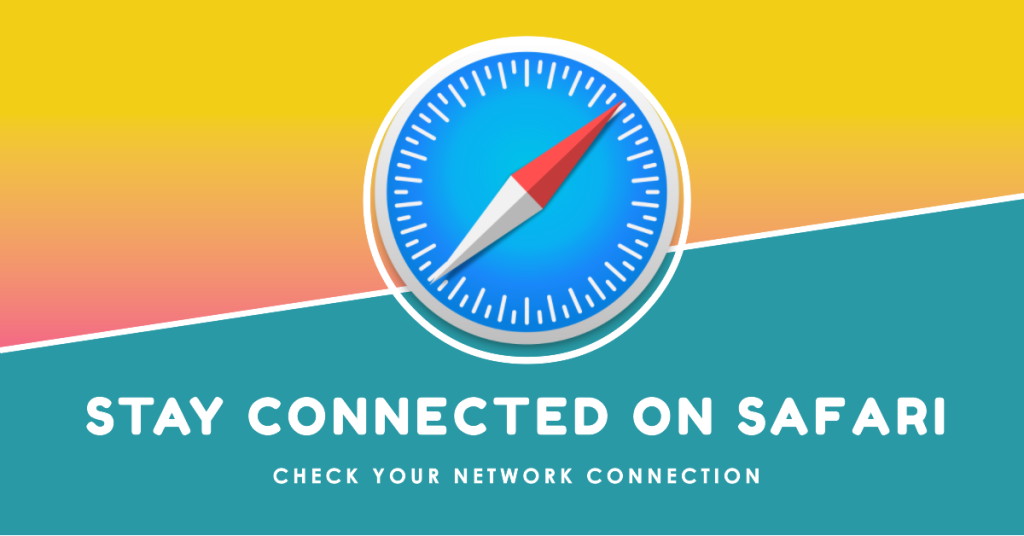
There are some instances when your network is having some technical issues preventing you to open website URL on Safari as failing to connect to WiFI. It is either your WiFi is not working properly or you have experiencing a slow and unsteady connection.
To check if your there are some problems with your network or not, try using another device and connect to the same network. If you can browse the website URL on the other device but not on your Mac, therefore your connection is working properly. The cause of error message is now on your end. But if on both devices, connected to the same network connection and still error message “cannot open the page” persists, then the problem is on your network. You may want to troubleshoot your network to resolve the issue.
Solution 5: Check Website Restrictions on your Mac
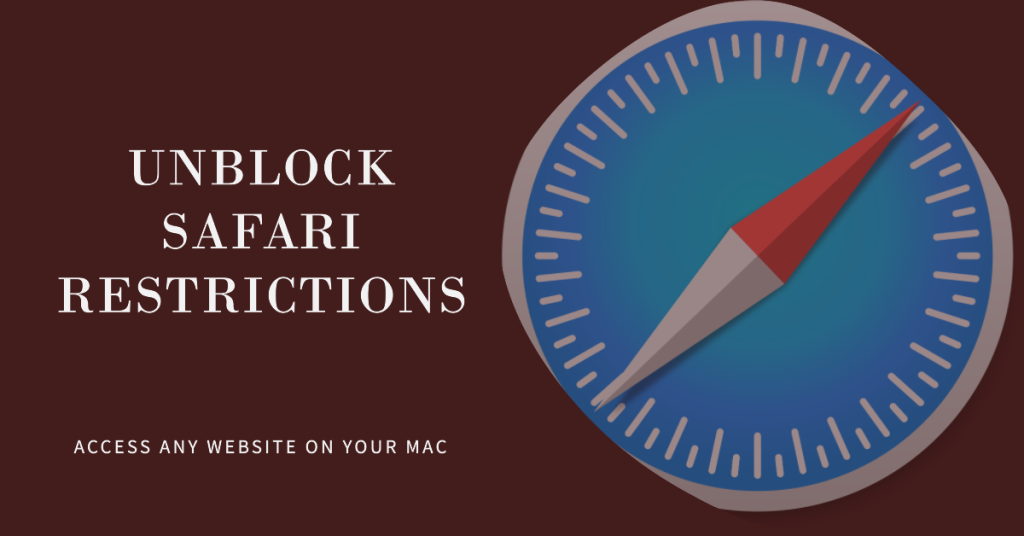
There is an option on Apple devices wherein you can restrict certain contents and websites from anyone gaining access to it. Most of the time this is used to prevent children from accessing content and websites that are not age appropriate. At times, we are unaware of the restricted website or perhaps the administrator did the restrictions that is why you are getting error message “Safari Cannot open the page”. To help fix this problem, you may want to change restriction settings as the administrator or you can ask the administrator to do it:
- Click on the Apple Logo located at the Upper left portion of your Mac Screen
- Then, click on System Preferences
- Next, click on Screen Time tab
- Turn OFF Content & Privacy Restrictions
- You will also have the option to choose Web Content Access i.e. Unrestricted Access, Limit Adult Websites, Allowed websites only
- Relaunch Safari and try to access website URL to see if it fixed the problem.
Solution 6: Power-Cycle your Mac
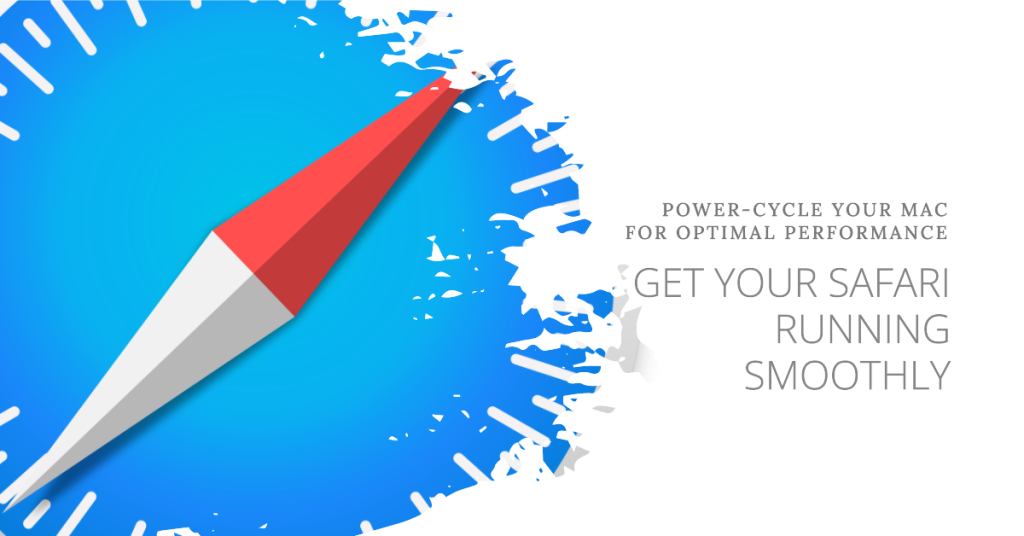
When the Safari browser is in an error state and quitting and relaunching does not fix error message, you can try to Power-Cycle your Mac. This method completely shuts down your Mac computer and Turning it back on again. Hopefully it can fix the problem with safari in an error state causing error message to appear since it removes configurations that are not properly working. Before doing the steps below, make sure to save what you are doing to prevent data content losses.
- First, Shutdown Mac down by pressing on the Power button for a few seconds until Mac shuts down.
- If it is connected to a power source, remove the cable from the power source.
- After a few minutes, turn Mac back ON.
- Once Mac completely opens, try to relaunch Safari and check Safari in an error state if resolved.
Solution 7: Use a VPN (Virtual Private Network) Connection
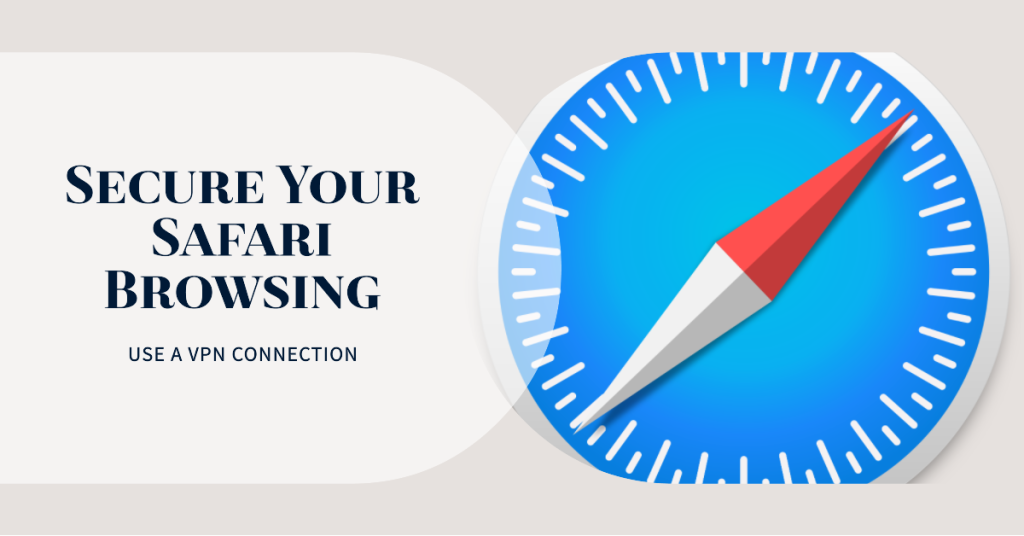
Most of the websites nowadays are “geo” aware of those visiting and accessing their websites. “Geo” basically means that they know your location based on the IP address and can sometimes block and prevents you from gaining access to their websites especially if those websites have restrictions as to who they only allow from a particular location. If that happens, an error message “Safari Cannot Open the Page” typically appears. It is then recommended to create a Virtual Private Network and try to reconnect again to the website URL.
Are you still experiencing error message “Safari Cannot Open The Page” on macOS Catalina? If so, connect with us:
If you have any questions & concerns regarding your macOS or iPhone , feel free to connect with us using this form. We will be of help and will provide you with a free technical support. Just make sure to provide us with the details as possible for us to make an accurate assessment and provide you appropriate intervention. Also, do let us know your experience along the way. I look forward to hearing from you.