Are you experiencing the iPhone distorted sound on calls issue? The frustration of encountering distorted sound during crucial phone calls can be incredibly disruptive. As an iPhone user, you might have experienced this issue at some point, leaving you perplexed and seeking a solution. The good news is that this problem isn’t insurmountable, and with the right understanding and troubleshooting steps, you can resolve it swiftly, ensuring crystal-clear conversations every time you pick up your phone.
Understanding and Resolving iPhone Distorted Sound on Calls
iPhone users have reported experiencing distorted sound during phone calls, which can manifest as muffled or crackling audio, making conversations strenuous and sometimes incomprehensible. This issue is not only annoying but can also lead to misunderstandings or missed information, impacting both personal and professional communication. Understanding the potential causes behind this problem is the first step toward resolving it effectively.
Possible causes of iPhone distorted sound on calls
Several factors can contribute to the distortion of sound during iPhone calls. These include:
- Network Connectivity: Poor network conditions, such as low signal strength or network congestion, can lead to compromised call quality, resulting in distorted sound.
- Hardware Malfunction: Issues with the iPhone’s speaker, microphone, or audio components can cause distorted sound during calls. This might be due to physical damage or internal technical glitches.
- Software Glitches: In some cases, software bugs or conflicts within the operating system can interfere with the device’s audio processing, leading to distorted sound during phone calls.
Understanding these potential causes allows for a more systematic approach to troubleshooting and resolving the issue promptly.
Effective Solutions for iPhone Distorted Sound on Calls
If you find yourself grappling with distorted sound on your iPhone during calls, here are some troubleshooting steps you can take to address the problem:
First solution: Restart your iPhone XS

Software-related issues from minor app glitches and data corruption are usually resolved by performing a soft reset. If you haven’t restarted your phone yet, then you should give it a try and. Here’s how:
- Press and hold the Side/Power button and either Volume buttons simultaneously for a few seconds.
- Release the buttons when the Slide to Power Off command appears.
- Drag the power off slider to the right.
- After 30 seconds, press and hold the Power button or Side button again until the phone reboots.
Allow your phone to finish rebooting and the launch a sound app or do a test call to see if the sound problem is gone.
Second solution: Disconnect all Bluetooth devices from your iPhone XS.

Disconnecting the phone from any connected Bluetooth device can also help rule out the possibility about the problem being inflicted by a currently paired Bluetooth accessory. There are many ways to get this done. You can disconnect Bluetooth devices by disabling the Bluetooth feature of your iPhone or by forgetting all saved Bluetooth connections.
- To disable Bluetooth on your iPhone XS, simply go to Settings-> Bluetooth menu, and then toggle the Bluetooth switch to turn the feature OFF.
- To disconnect all saved Bluetooth devices from your iPhone XS, go to Settings-> Bluetooth menu then navigate to the list of all connected Bluetooth devices. To forget or delete a Bluetooth device, select then tap the information “i” icon next to the name of the Bluetooth device and then select the option to Forget this Device. If prompted, tap the option to confirm deletion of the selected device.
Follow the same steps until all saved Bluetooth devices are deleted. Then reboot or software reset your iPhone XS to clear all cache from the internal memory and to refresh the iPhone system as well.
Third solution: Update phone software to the latest version.
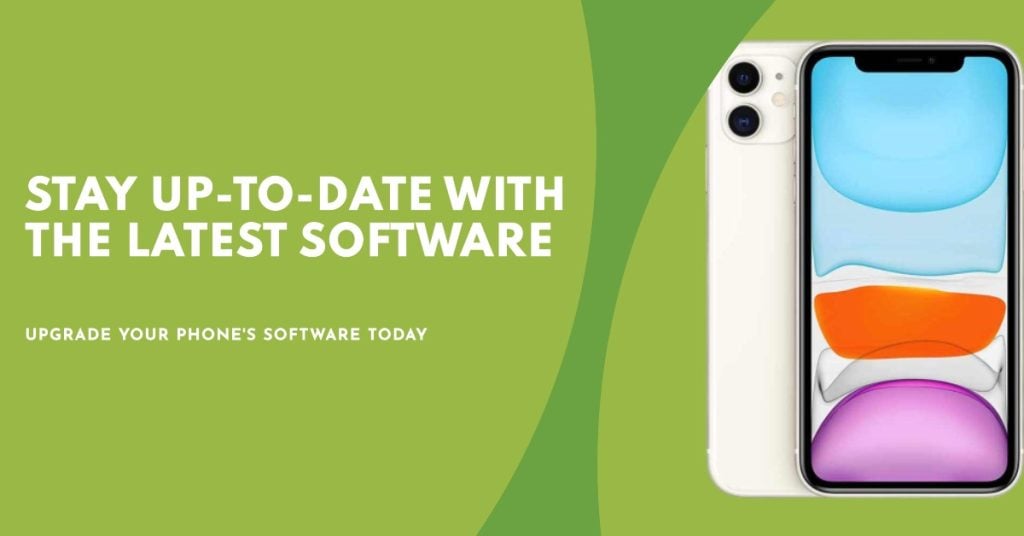
Installing the latest iOS update can also be the key to fixing audio problems inflicted by random bugs and system errors. New updates usually offer fix patches that are used to address existing problems on the phone from random malwares. To check for and install new iOS update for your iPhone XS, connect your phone to the Internet and then follow these steps:
- Open Settings from your Home screen.
- Select General.
- Tap Software Update.
An update notification will show up when a new iOS version is available. Read the details to make sure all system requirements are met, then follow the given instructions to Download and Install new update. Your device must have at least 50 percent battery life, sufficient memory and fast Internet connection to proceed.
After installing new updates, reboot your iPhone to apply to new system changes and to refresh the phone memory and applications.
Fourth solution: Reset all settings on your iPhone XS.
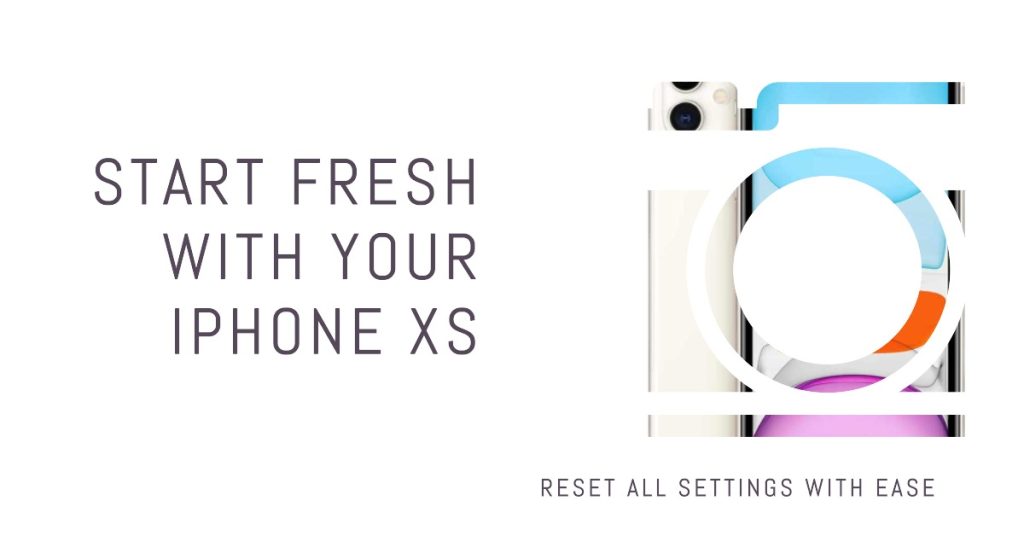
To rule out invalid settings or incorrect audio configurations, resetting all settings on the phone can help. Doing so will erase all customized settings and then restores the default values or original options. Here’s how it’s done:
- Tap Settings from the Home screen.
- Select General.
- Scroll down to and then tap Reset.
- Select the option to Reset all settings.
- Enter your device passcode when asked to continue.
- Tap the option to confirm all settings reset.
After the reset, the phone reboots by itself and then the default settings are loaded. Enable individual options you want to use on your device including Wi-Fi networks and cellular data. Then do a test call to see if the audio problem is already gone.
Fifth solution: Reset and restore factory default settings on your iPhone XS.
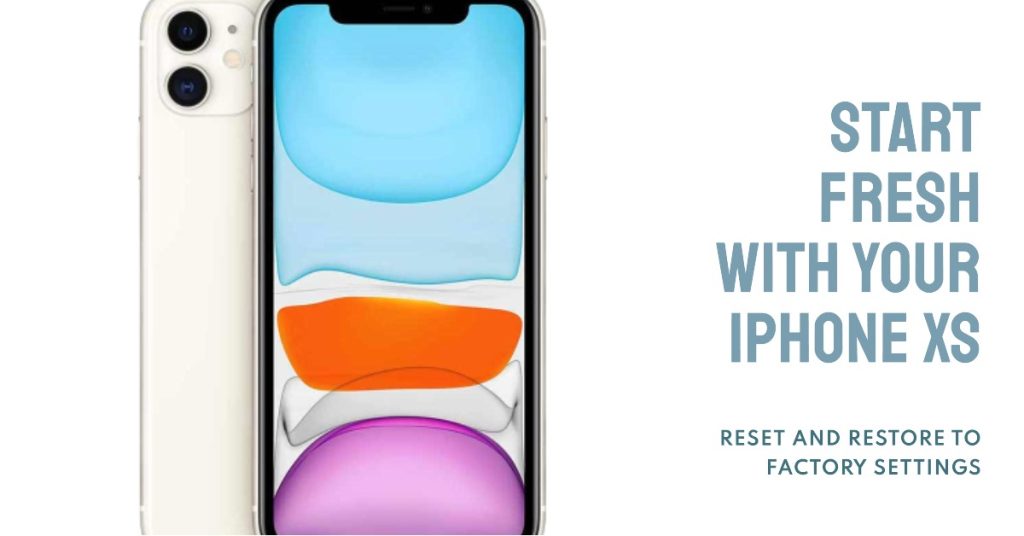
This could be a complicated issue if inflicted by fatal system errors and tough bugs. In that case, performing system resets would be necessary. Among the last possible solutions you can try would be factory reset or master reset. This wipes all errant apps and corrupted system data on the phone. But before you do so, back up all important files you saved from the phone memory to iCloud or iTunes. Otherwise, these will be permanently deleted. Once you’re all set, follow these steps to reset and restore factory default settings on your iPhone XS:
- Tap Settings from the Home screen.
- Select General.
- Scroll down to and then tap Reset.
- Select the option to Erase all contents.
- Enter your device passcode when asked to continue.
- Tap the option to confirm master reset.
Your phone will then start wiping all contents and then restores the default settings. After the reset, your iPhone should restart by itself. As soon as it boots up, you can proceed with the initial setup process and set up your iPhone XS as new.
Preventive Measures
To prevent the recurrence of distorted sound issues during iPhone calls, consider implementing the following preventive measures:
- Regular Software Updates: Keep your iPhone’s software updated to ensure that any known bugs or issues related to call quality are promptly addressed by the latest updates.
- Protective Phone Cases: Invest in a high-quality protective case that offers reliable safeguarding for your iPhone, minimizing the risk of physical damage to its internal components.
- Careful Handling: Handle your iPhone with care, avoiding exposure to extreme temperatures, moisture, or physical impact that could potentially compromise its hardware components.
By proactively implementing these preventive measures, you can significantly reduce the likelihood of encountering distorted sound issues during phone calls on your iPhone.
Seek more help
Contact your device carrier and ask further assistance and other suggestions on what to do next if your iPhone XS is still having the same audio symptoms like distorted sound during phone calls. If the problem started after installing a new firmware update, then you may escalate the problem to Apple Support so they can conduct some thorough assessments to determine whether or not the problem is due to an update bug.
Should it be a software bug, then a fix patch will likely fix it. To rule out hardware damage from the possible triggers, you can also take your device to a nearby Apple-authorized service center in your area. Just inform the technician about the problem, how it started, and what you’ve done so far, to fix the problem on your end. If a damaged component is found to be the trigger, then your iPhone needs service. Talk to your carrier beforehand to prevent voiding warranties.
RELEVANT POSTS:
- How to fix an Apple iPhone XS that suddenly becomes unresponsive after installing an iOS update [Troubleshooting Guide]
- How to fix Apple iPhone XS Face ID that is not working [Troubleshooting Guide]
- How to fix iPhone XS stuck on Apple logo screen issue
- How to fix your Apple iPhone XS battery that is suddenly draining so quickly [Troubleshooting Guide]
- How to fix an Apple iPhone XS that is charging very slowly or unable to complete charging, or not charging at all [Troubleshooting Guide]
Connect with us
If you need more help with the use of certain functions and features of the Apple iPhone XS smartphone, feel free to visit our Tutorial Page. There you can find a list of how-to contents, step-by-step tutorials, as well as answers to FAQs regarding iPhone XS. If you have other concerns or encountered some troubles while using the phone, you can reach us through this form. Just be sure to tell us more details of the problem or device issue(s) you may have and we will be more than happy to assist you further.