You might have been using your iPhone but suddenly there’s a blue box jumping around the screen. You might wonder how did it occur and how to remove this certain thing. This might overwhelm or affect your experience as it is annoying to see such scenario on your device.
The blue box jumping around on an iPhone screen is typically caused by the accidental activation of the Switch Control or VoiceOver feature, which are accessibility options in iOS. To remove the blue box, go to Settings > Accessibility > Switch Control and turn it off, or triple-click the Home button to disable VoiceOver.
Certain iPhone users have also reported the jumping blue box on their iPhone screen after installing iOS update. Explore your options on how to deal with such occurrence on your device by scrolling down and reading the contents of this article.
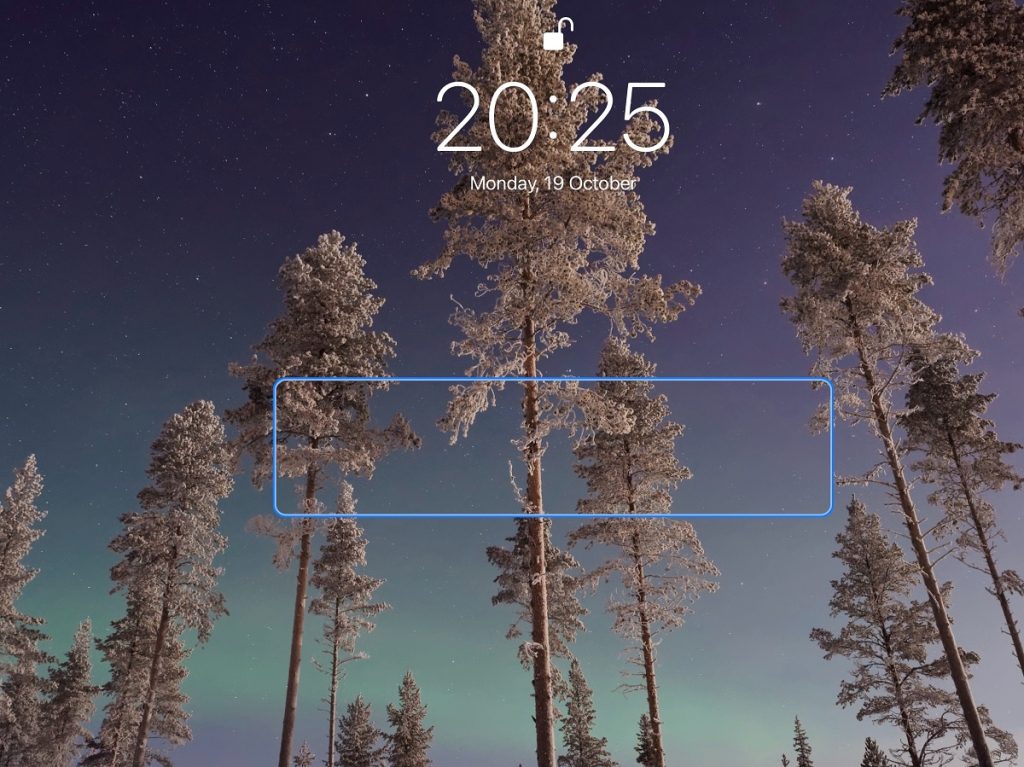
Get rid of blue box jumping around the iPhone screen
A jumping blue box may not be a post-update error on your iPhone but it could be an accidental activation of an accessibility feature called Switch Control on iOS. It might have been turned on during the software update. There are two methods to verify if this is the main cause of the jumping blue box icon that you see on the screen.
You can tap the Home button three times quickly or do a quick triple-click until the blue box disappears. The other way is by accessing Settings > General > Accessibility then tap on Switch Control and select it again to turn it Off.
If deactivating the Switch Control feature did not resolve the problem and there’s still a blue box highlight jumping around on your iPhone screen, then follow the procedures that are prepared below.
First solution: Reboot your iPhone
Several software glitches can be rectified by simply restarting your iPhone. Shutting down the device will also cut off the operation of random bugs that could be affecting how the phone performs and causing relevant symptoms to occur. This could get rid of the blue box that is moving around on your phone’s screen.
Soft reset is the most common methods to initiate a restart on your iPhone. It helps in improving the phone’s performance by refreshing the system. Any unimplemented changes from the recent update could also be applied by restarting your device, thus it stabilizes the system. Here’s how to perform a soft reset:
- Press and hold the Power/Side button and either of the Volume buttons simultaneously for a few seconds.
- Release both buttons once Slide to Power off prompt appears on the screen.
- Drag the Power off slider to the right to turn off your phone.
- After 30 seconds, press and hold the Power/Side button again until you see the Apple logo.
You can also perform a force restart to reboot your iPhone. Here’s how it’s done:
- Press and release the Volume Up button quickly.
- Press and release the Volume Down button quickly.
- Lastly, press and hold the Side button for a few seconds until you see the Apple logo.
After restarting the device, monitor the blue box issue if it still occurs.
Second solution: Update all apps on your iPhone
Outdated app versions could also cause disturbance on the phone’s performance which might lead to a blue box that is randomly moving around your iPhone. Updating the apps on your device should help in fixing the errors due to incompatibilities and poor app performance. To try this method in fixing the error on your iPhone, follow these steps:
- From the Home screen, tap on App Store to open it.
- Tap on Today tab at the bottom.
- Then tap on the user profile icon on the top right corner of the screen.
- You should see the account details.
- Scroll down to the Available Updates section.
- Tap on Update next to the app to update individual apps.
- Tap on Update All to update all apps simultaneously.
Reboot your iPhone after installing all app updates on the device. Then check if the random moving of blue box issue has been resolved.
Third solution: Reset all settings to fix the blue box jumping around on your iPhone
The random blue box running around your iPhone screen might have been due to incorrect or invalid settings caused by the recent iOS update. This could happen if iOS overrides have invalidated some information on the device and resulted to a malfunction on the phone’s system. Performing an all settings reset should help in correcting such invalid information by reverting all settings to their default values and options.
Do not worry as this process won’t affect the phone’s internal memory, so your personal information should remain intact. If you’re ready to give this a shot, here’s how it’s done:
- Access Settings from the Home screen.
- Tap General.
- Scroll down to and then select Reset.
- Tap the Reset All Settings option.
- Enter your device passcode once prompted.
- Then tap to confirm all settings reset.
Your phone should restart automatically after the reset all settings process is done. Once it’s up and running, check if the blue box error has been rectified.
Fourth solution: Restore your iPhone to its default values and options
One simple glitch could be hard to deal with if it has escalated to a complex system error. This might have been the case on your iPhone if the jumping blue box around the screen persists up to this point. Performing a factory reset will erase all stubborn glitches on the phone’s system together with all the contents.
Before doing this process, make sure to create backups of your important files via iTunes or iCloud beforehand. If backups are created and if you’re ready, here are the steps:
- Access Settings from the Home screen.
- Tap General.
- Scroll down to and then select Reset.
- Tap the Erase all contents and settings option.
- Enter your device passcode once prompted.
- Then tap to confirm all settings reset.
An automatic restart will happen once the reset is done. Since your phone has been restored to its original factory settings, set it up like a new one and once done, check if you’re device is still having the blue box moving around the screen.
Still having a blue box jumping around on your iPhone screen
If the issue persists on your device after performing all the steps above, this might be an indication that there is something wrong with the software update that’s recently installed on your iPhone. Contacting Apple support should be done to let them know about the issue, together with the procedures that you’ve performed already. They could provide you some beneficial information.
You can also visit the nearest Apple service center in your area to get official recommendations on how to fix the blue box that is moving around your iPhone screen after iOS update.