Have you ever tried deleting an app on your iPhone, only to find you can’t? It’s a common frustration. Thankfully, there are several ways to troubleshoot and fix Can’t Delete Apps On iPhone issue.
When faced with the problem of being unable to delete apps on your iPhone, it’s important to follow a systematic approach to troubleshoot and resolve the issue. In this article, we will outline a set of practical solutions that you can try on your own. By following these instructions, you can increase your chances of successfully deleting apps from your iPhone and freeing up valuable storage space. So, let’s dive in and learn how to fix the problem of being unable to delete apps on your iPhone.
Why You Can’t Delete Apps On iPhone
There are a few potential reasons you may be unable to delete apps on your iPhone:
- Restrictions enabled – Content restrictions can block uninstalling apps.
- Non-deletable system apps – Some default iOS apps can’t be removed.
- App still downloading – Apps must be fully downloaded before deleting.
- Organization profiles – If your iPhone is managed, certain apps may be locked.
- Technical glitches – Bugs and crashes can also cause deleting problems.
Now let’s look at how to overcome these roadblocks and delete apps again.
Fix Can’t Delete Apps On iPhone
Experiencing difficulties when trying to delete apps on your iPhone can be frustrating. If you’re encountering this issue, you’re not alone. Many iPhone users have encountered situations where they can’t delete apps from their devices. However, there are several potential solutions you can try to resolve this problem. In this troubleshooting guide, we’ll outline step-by-step instructions to help you fix the issue and regain control over app deletion on your iPhone.
Wait for Downloads to Finish
You can’t delete apps while they’re still downloading. Let the process complete.
Force Quit App Store
If issues started after an app download, force quit the App Store to clear any glitches.
Restart Your iPhone
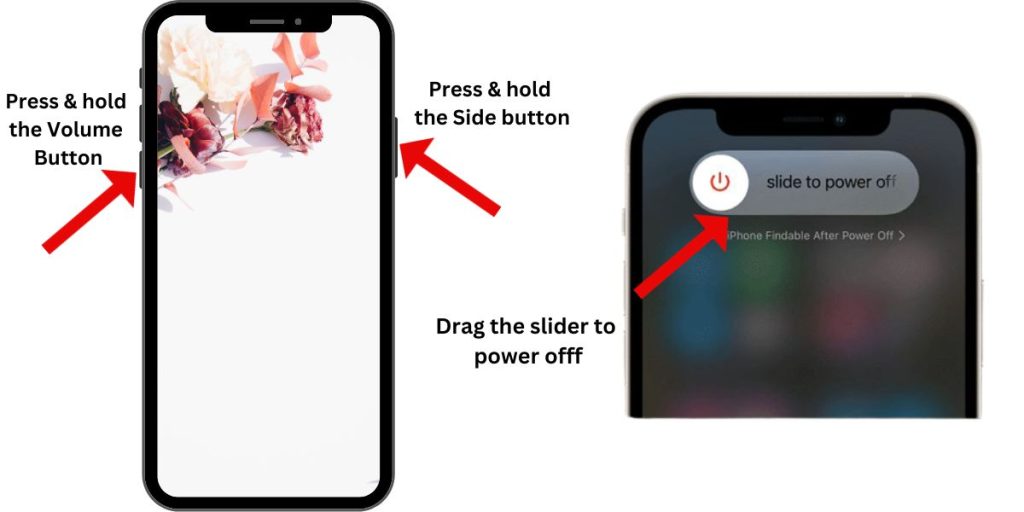
Restarting your iPhone resets software and clears many technical issues.
Update Your iPhone
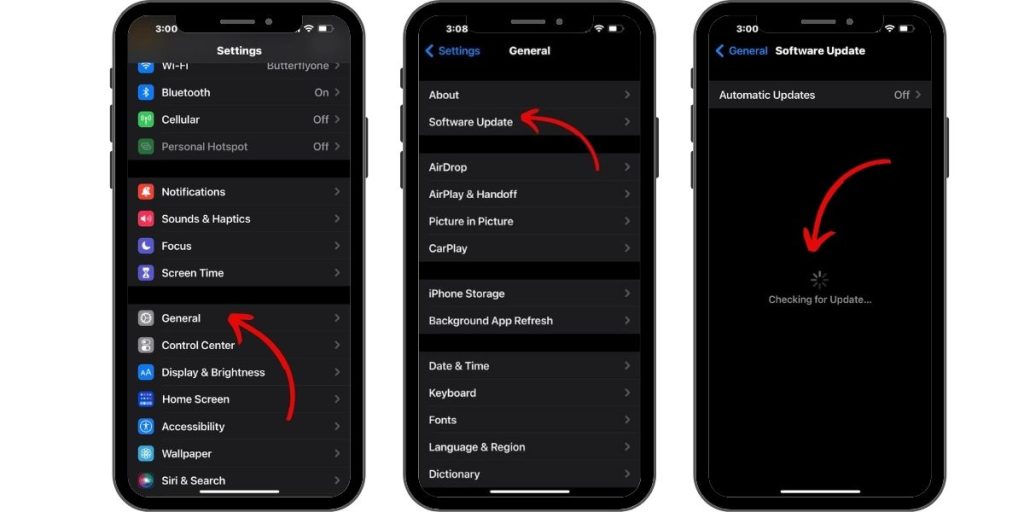
Installing the latest iOS update can fix bugs preventing app deletion.
Reset All Settings
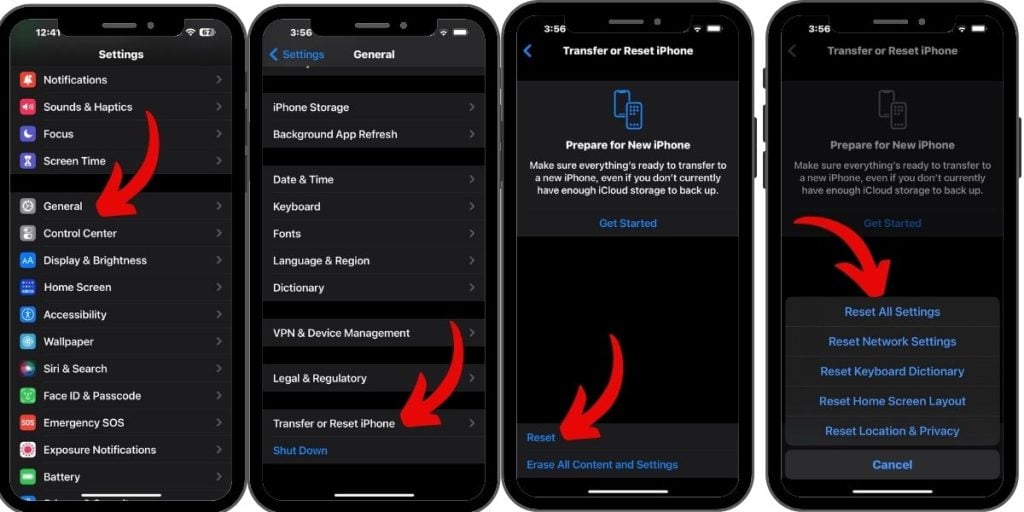
Go to Settings > General > Reset > Reset All Settings to fix software problems.
Use App Library to Delete
Deleting apps directly from the App Library may work if the home screen fails.
Remove Apps via App Store
Open the App Store, go to your account, and delete apps from there.
Tips for Preventing Deleting Issues
Here are some tips to avoid problems deleting apps in the future:
- Don’t let downloads freeze or error – This can cause stuck “waiting” apps.
- Turn off restrictions when not needed – Disabling app deletion isn’t common.
- Keep iPhone storage cleared – Lacking storage can prevent installing/deleting.
- Install iOS updates immediately – Updates often fix bugs like this.
- Sign out and into iCloud periodically – This can reset authentication issues.
- Contact IT for managed device help – They can remove organization profiles blocking deletion if needed.
With the right troubleshooting steps, you should be able to successfully fix Can’t Delete Apps On iPhone and can now delete unwanted apps from your iPhone again.