Is your iPhone X not charging even when plugged in? Don’t panic – this is a common issue that can often be easily fixed. In this guide, we’ll walk you through the top 10 troubleshooting tips to get your iPhone X charging again. Here’s how fix iPhone X not charging:
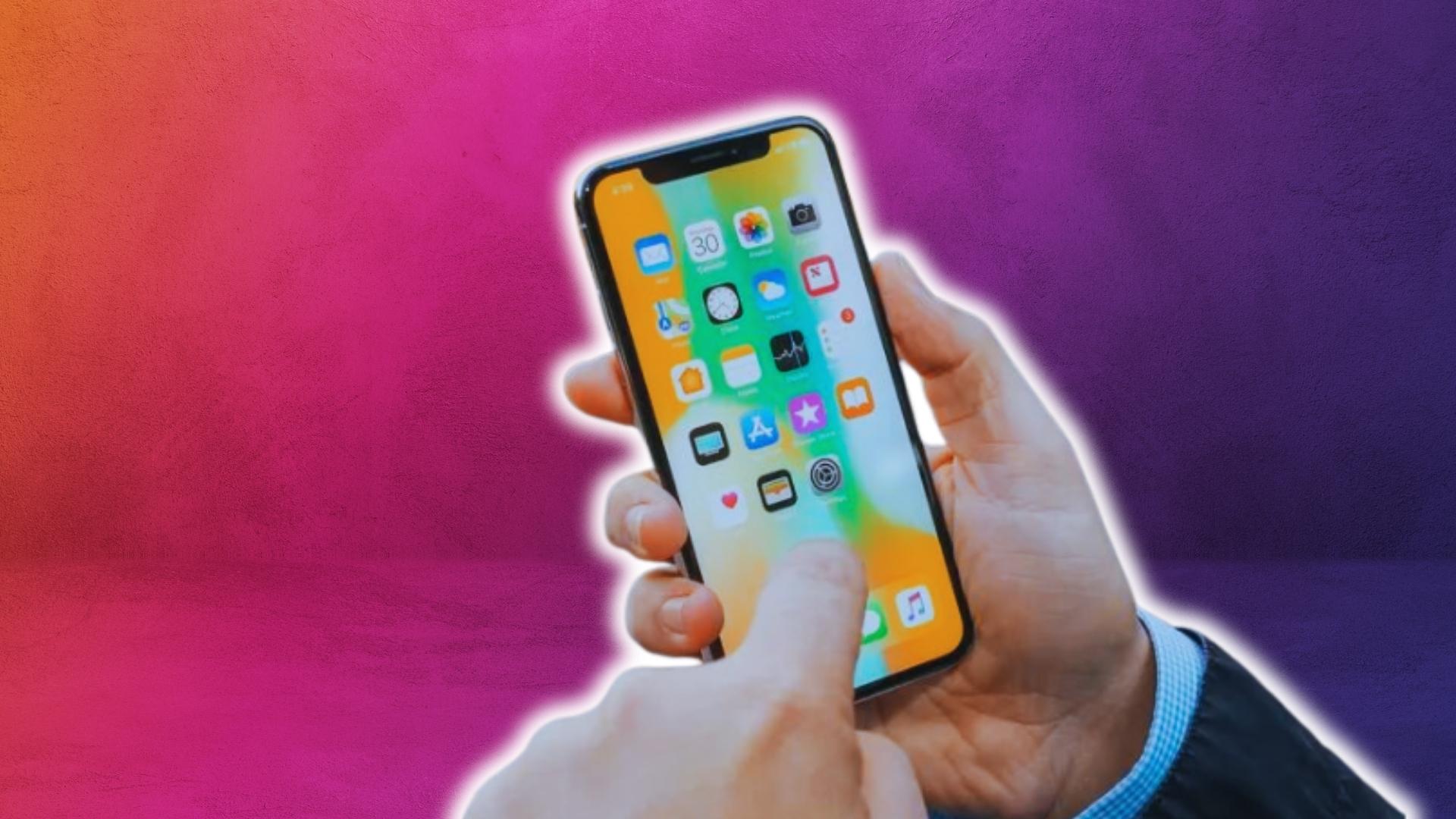
1. Check The Charging Cable and Adapter
The most common reason an iPhone X won’t charge is a faulty charging cable or adapter. Carefully inspect your Lightning cable for any frays, exposed wires or bent prongs. Even if no damage is visible, try using a different certified Apple cable to rule it out.
You’ll also want to test charging with a different wall adapter or power source, like a computer USB port or car charger. If your iPhone X charges with a different cable or adapter, you’ve found the culprit.
2. Clean Out The Lightning Port
Dust, lint and debris easily get lodged in the iPhone’s Lightning port, preventing a solid connection with the charging cable. Use a toothpick or soft-bristled toothbrush to gently remove any gunk from the port. Avoid using anything metal or sharp that could damage the port.
You can also try spraying compressed air into the port to help dislodge particles. After cleaning, see if your iPhone X will charge.

3. Update To The Latest iOS Version
Outdated iOS software can sometimes interfere with charging capabilities. Go to Settings > General > Software Update and install any available updates. This will ensure you have the latest optimizations and bug fixes that could resolve iPhone charging issues.
4. Turn Off Optimized Battery Charging
The Optimized Battery Charging feature introduced in iOS 13 intentionally pauses charging at 80% to prolong long-term battery health. If you want to disable this, go to Settings > Battery > Battery Health and toggle off Optimized Battery Charging.
5. Try A Different Charging Method
If you typically charge by plugging into a wall outlet, try using a computer USB port instead, or vice versa. You can also attempt charging wirelessly if you have an iPhone X or newer. This helps determine if the issue lies with a particular power source.
6. Reset Your iPhone
Restarting your iPhone essentially refreshes the operating system, clearing out minor software glitches that could be preventing normal charging.
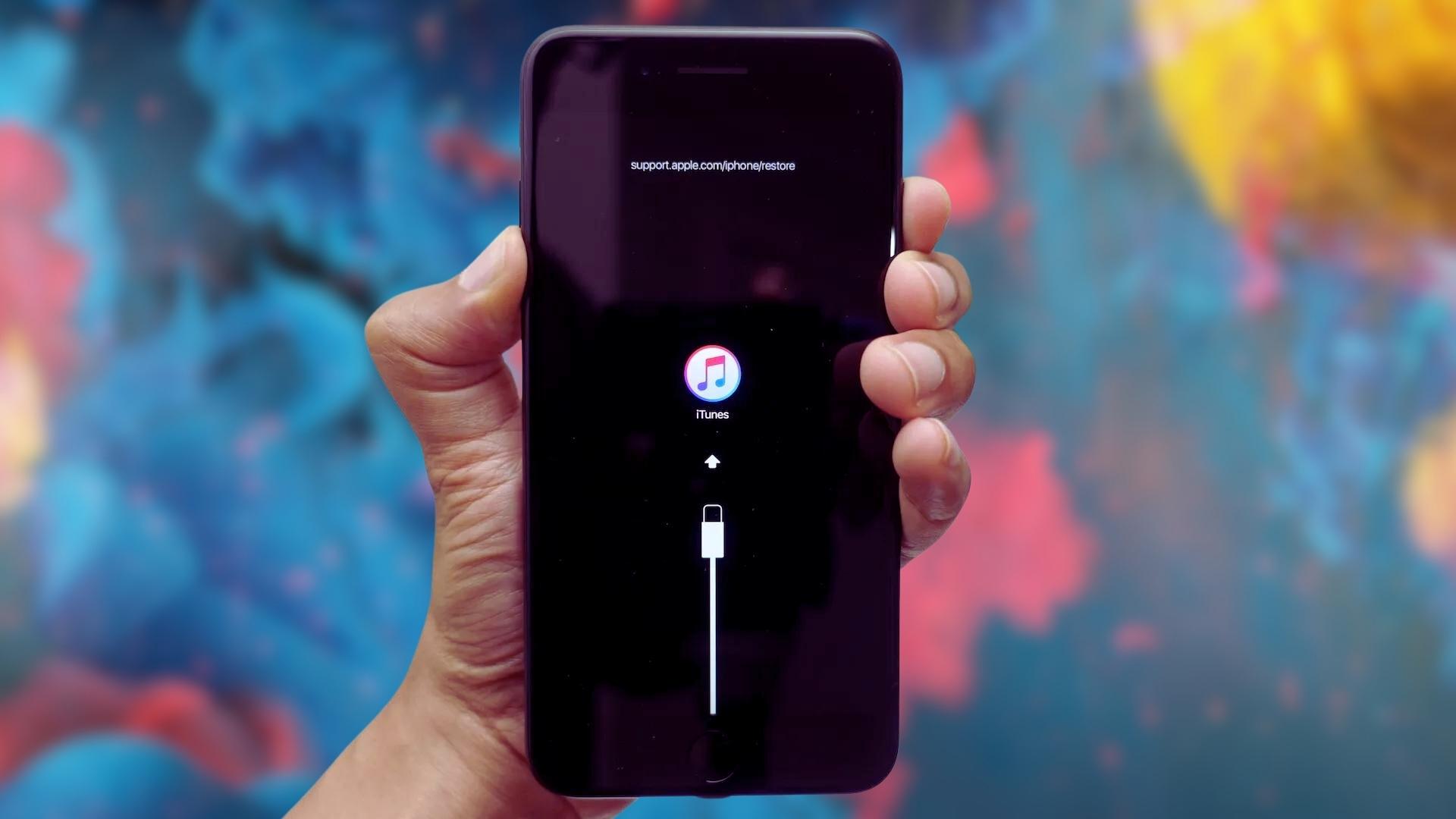
To reset an iPhone X, press and hold the Volume Up button and Volume Down button simultaneously until the power off slider appears. Slide to power off. Wait 30 seconds, then press and hold the Side button until you see the Apple logo to restart.
7. Reset All Settings
Resetting all settings erases your custom settings while keeping all data intact. This may resolve persistent charging problems caused by software conflicts.
Go to Settings > General > Reset and tap Reset All Settings. Enter your passcode if prompted. Your iPhone X will reboot – after it powers back on, try charging again.
8. Check For Physical Damage
If you’ve dropped your iPhone X or it’s gotten wet, resulting damage could explain charging issues. Closely inspect the Lightning port and external housing for any cracks, dents or other visible damage.
Also check if the charger fits snugly and clicks smoothly into place, without wiggling. If you notice any physical defects, it’s best to get professional repair assistance.
9. Test With A New Charging Port
The iPhone X charging port module can fail over time, especially with frequent unplugging and reinserting of the Lightning cable. If other troubleshooting hasn’t worked, replacing the port may be necessary.

Reputable independent repair shops can often replace Lightning ports affordably. Alternatively, contact Apple Support to arrange a Genius Bar appointment or mail-in repair service.
10. Try Wireless Charging As A Temporary Fix
While you’re working on a permanent solution, wireless charging can help keep your iPhone X powered in the meantime. Place it on a Qi-certified charging pad, sold by brands like Anker, Belkin and Mophie. Just be sure to remove any thick phone case first.
Frequently Asked Questions About iPhone X Charging Issues
Why Does My iPhone X Stop Charging At 80%?
This is caused by the Optimized Battery Charging feature introduced in iOS 13. It pauses charging at 80% to reduce wear on your battery. You can disable it in Settings if desired.
Why Won’t My iPhone X Charge Wirelessly?
Ensure you’re using a Qi certified wireless charger. Remove any phone case thicker than 3mm. Clean the iPhone and charger contact points. Reset your iPhone. If issues continue, get your wireless charger repaired/replaced.
How Can I Fix iPhone X Not Charging After iOS Update?
First, roll back the iOS update by going to Settings > General > Software Update > Download and Install. If issues persist on the older iOS, reset your iPhone and try updating again. Resetting after the update often resolves glitches.
Why Does My iPhone X Charging Port Have Lint?
Lint and other debris easily accumulate in the Lightning port from pockets and bags. Use a soft-bristle toothbrush dampened with isopropyl alcohol to gently clean the port. Avoid using metal tools that could damage the port.
How Do I Know If My iPhone X Charging Port Is Broken?
Signs include the charger not fitting securely, frequent disconnects while charging, intermittent charges, the phone not recognizing chargers, or visible damage to the port itself. If other troubleshooting doesn’t help, the port may need professional repair.
Final Thoughts
Hopefully with some experimentation, you’ll be able to pinpoint the reason for your iPhone X not charging and implement an easy fix. But if issues persist after trying these troubleshooting tips, your best bet is to enlist the help of a repair professional to diagnose and replace any faulty hardware components.