If your iPhone keeps shutting down and restarting, this guide offers quick troubleshooting steps to resolve the issue. We’ll cover essential actions like checking battery health, force restarting, and restoring from a backup. If these solutions don’t work, we’ll guide you on contacting Apple Support.
1. Check your battery health
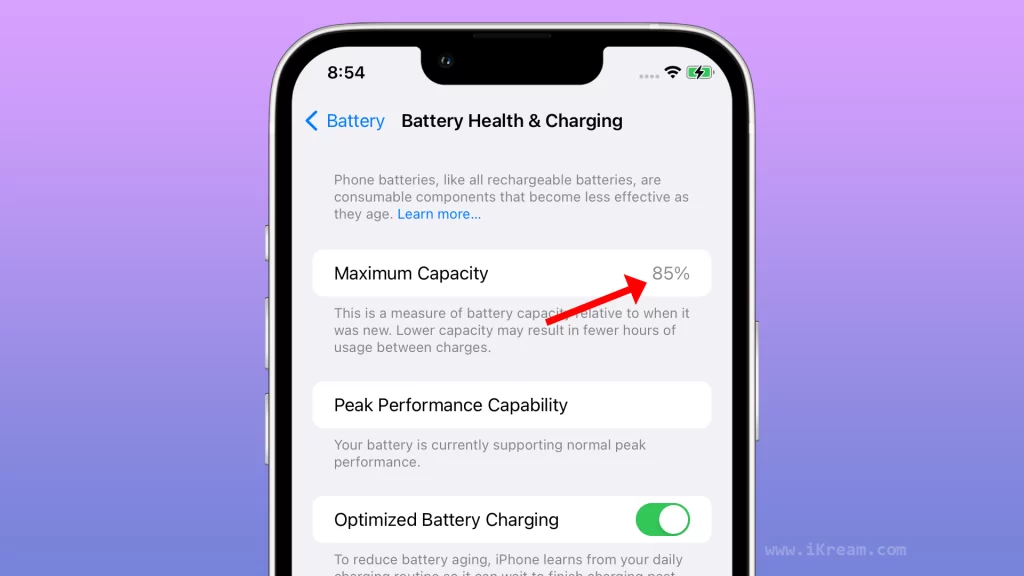
You should check your battery health because a degraded or defective battery can cause an iPhone to randomly shut down and restart. When a battery degrades, it can no longer hold as much charge, and it may also become less stable. This can cause the iPhone to shut down unexpectedly, especially when it is under load.
To check your battery health on an iPhone, go to Settings > Battery > Battery Health & Charging. You will see a percentage that indicates the maximum capacity of your battery. A battery with a maximum capacity of 80% or higher is considered to be in good health. A battery with a maximum capacity of less than 80% may need to be replaced.
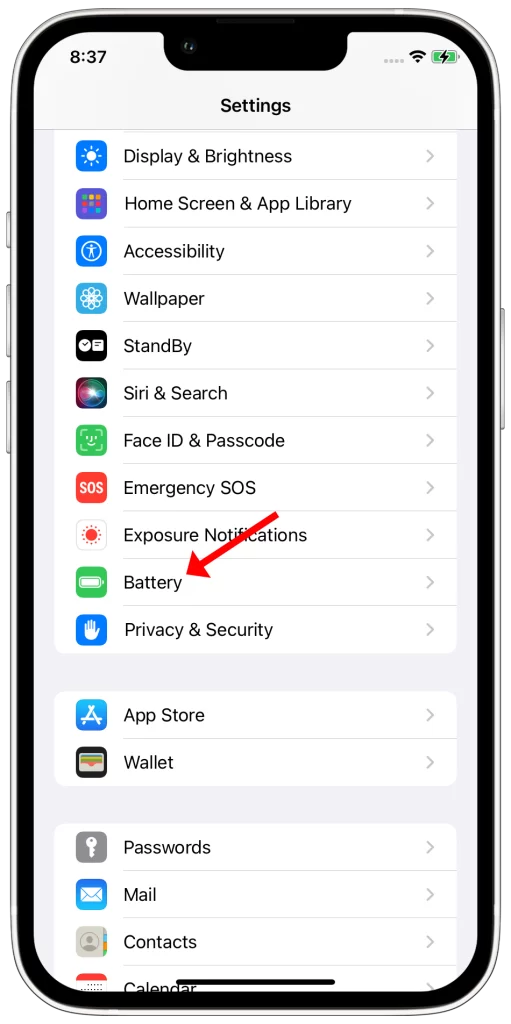
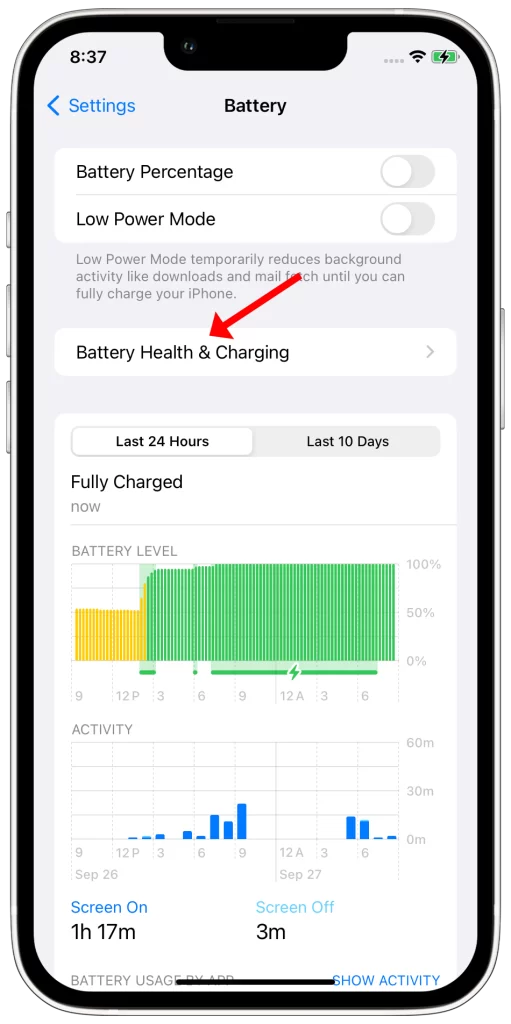
If your battery health is below 80%, it is possible that your iPhone is randomly shutting down and restarting because of the battery. Replacing the battery may fix the problem.
You can replace the battery in your iPhone at an Apple Store, authorized Apple service provider, or some third-party repair shops.
Here are some tips for extending the life of your iPhone’s battery:
- Avoid using your iPhone in extreme temperatures.
- Avoid exposing your iPhone to water or other liquids.
- Keep your iPhone’s software up to date.
- Use a case to protect your iPhone from drops and bumps.
- Avoid charging your iPhone to 100% all the time. It’s better to keep your battery level between 20% and 80%.
2. Force restart your iPhone
You may need to force restart your iPhone if it is randomly shutting down and restarting. A force restart can sometimes fix minor software glitches that may be causing the problem.
To force restart your iPhone, press and quickly release the Volume Up button, then press and quickly release the Volume Down button. Finally, press and hold the Side button until you see the Apple logo.
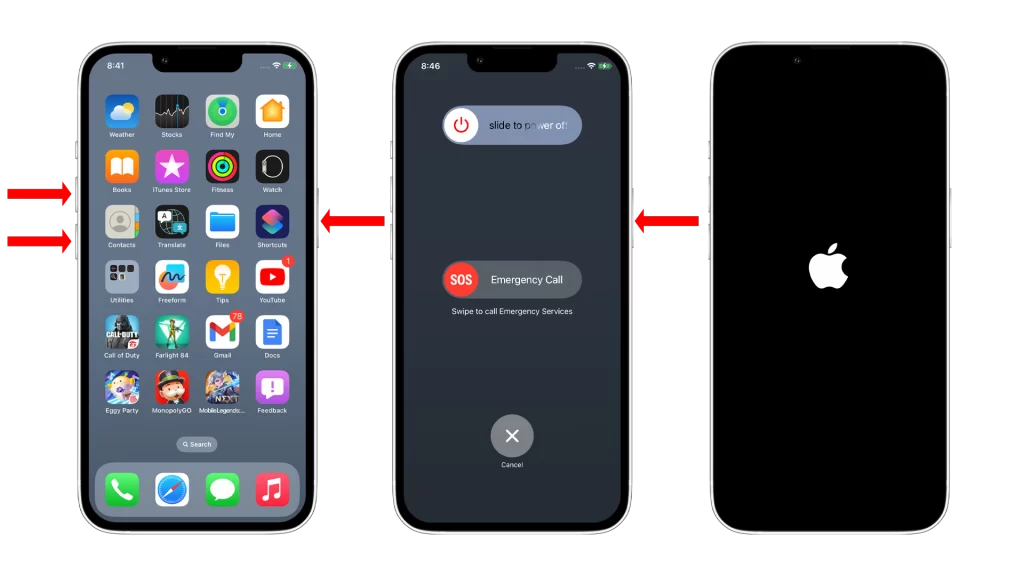
When you force restart your iPhone, it clears all of the temporary memory and restarts the operating system. This can often fix minor software glitches that may be causing the problem.
Force restarting your iPhone is a safe and easy thing to try if it is randomly shutting down and restarting. It will not erase any of your data or settings.
Here are some additional tips for force restarting your iPhone:
- If you are using an iPhone 7 or later, you can force restart it by pressing and holding the Volume Down button and the Side button at the same time for about 10 seconds.
- If you are using an iPhone 6 or earlier, you can force restart it by pressing and holding the Home button and the Side button at the same time for about 10 seconds.
- If your iPhone is frozen and you cannot force restart it, you can try connecting it to a charger and letting it charge for a while. This may give the battery enough power to restart the iPhone.
If you have tried force restarting your iPhone and you are still having trouble, you may need to try other troubleshooting tips, such as updating your iPhone to the latest version of iOS or restoring it from a backup. If you have tried all of the troubleshooting tips and you are still having trouble, you may need to contact Apple Support for further assistance.
3. Update your iPhone to the latest version of iOS
You should update your iPhone to the latest version of iOS because software updates often include bug fixes that can improve performance and stability. If your iPhone is randomly shutting down and restarting, it’s possible that there’s a software bug that’s causing the problem. Updating your iPhone to the latest version of iOS may fix the bug and resolve the problem.
To update your iPhone to the latest version of iOS, go to Settings > General > Software Update. If there’s an update available, tap Download and Install. Your iPhone will download and install the update, and then it will restart.
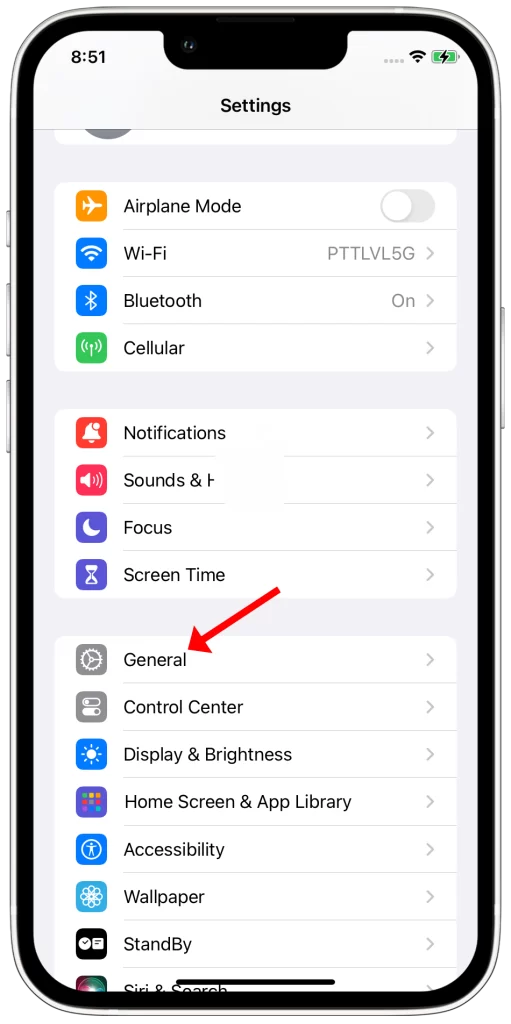
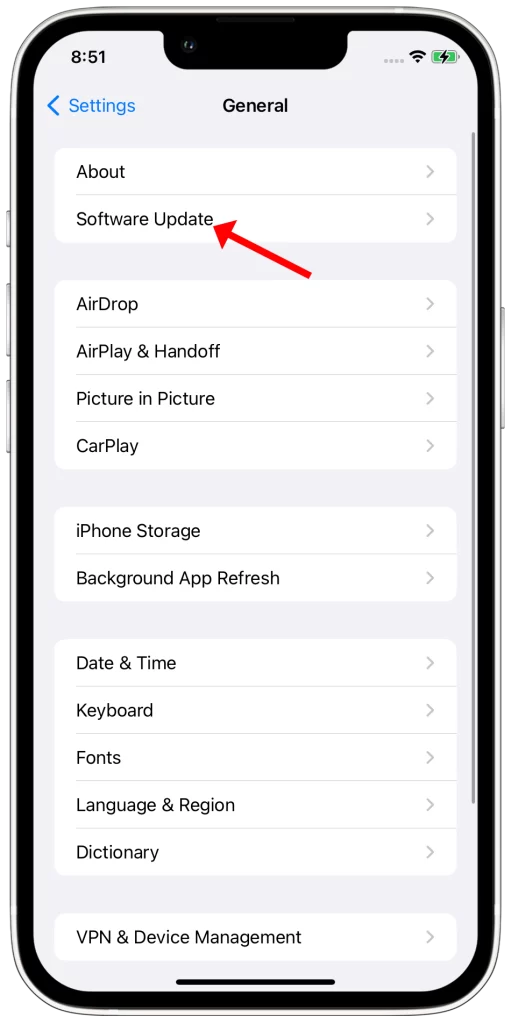
Here are some of the things that a software update can do to fix the problem of an iPhone randomly shutting down and restarting:
- Fix software bugs that may be causing the problem
- Improve battery performance
- Update security patches
- Add new features and improvements
By keeping your iPhone up to date with the latest version of iOS, you can help to ensure that it is running smoothly and efficiently.
4. Reset your iPhone’s network settings
You may need to reset your iPhone’s network settings if you’re having problems with your cellular or Wi-Fi connection, or if you’re experiencing other network-related issues. Resetting your network settings will erase all of your saved Wi-Fi networks and passwords, cellular settings, and VPN settings. It will also reset your network interface settings to their factory defaults.
Resetting your network settings can sometimes fix problems with random shutdowns and restarts. This is because it can clear up any corrupted network settings that may be causing the problem.
To reset your iPhone’s network settings, go to Settings > General > Transfer or Reset iPhone > Reset > Reset Network Settings. You will need to enter your passcode to confirm the reset.
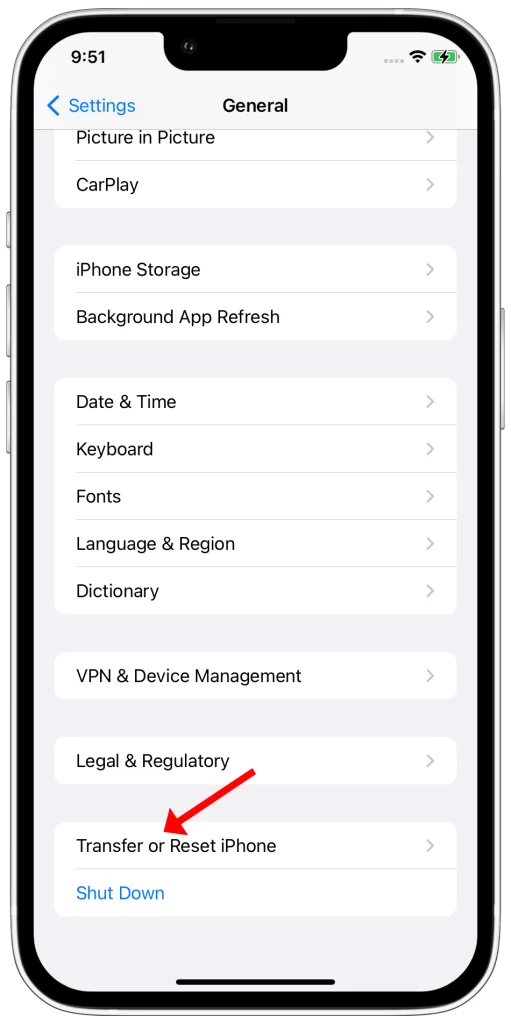
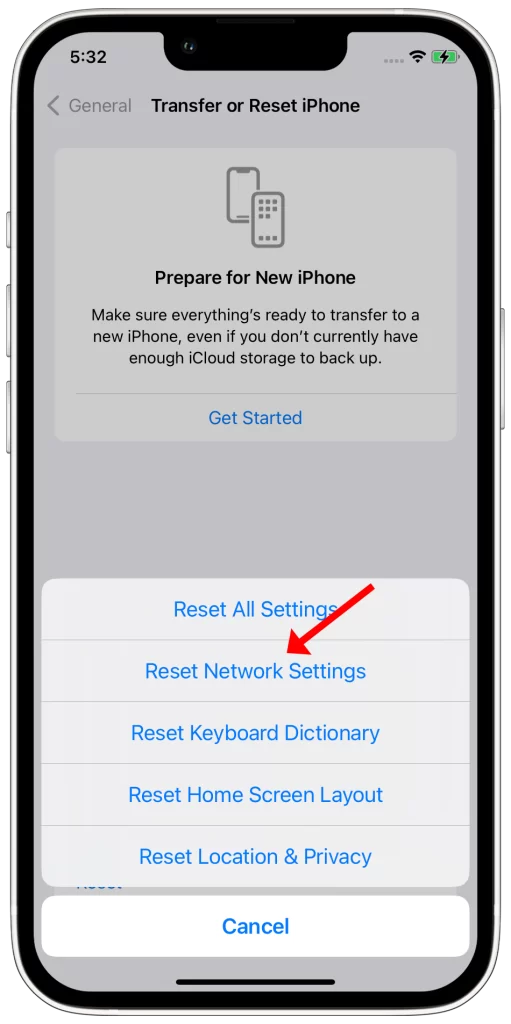
Once your network settings have been reset, you will need to reconnect to your Wi-Fi network and enter your password. You will also need to re-enter your cellular settings if necessary.
Here are some tips for resetting your iPhone’s network settings:
- Back up your iPhone before resetting your network settings. This way, you can restore your data if something goes wrong.
- Make sure that you know your Wi-Fi password before resetting your network settings. Otherwise, you will need to contact your internet provider to get the password.
- If you use a VPN, you will need to reconfigure it after resetting your network settings.
5. Restore your iPhone from a backup
You may need to restore your iPhone from a backup if you have tried all of the other troubleshooting tips and you’re still having trouble with your iPhone randomly shutting down and restarting. Restoring your iPhone from a backup will erase all of your data and settings and restore it to the state it was in when you created the backup.
This can fix the problem if the problem is caused by a software glitch or corrupted system files. However, it’s important to note that restoring your iPhone from a backup will not fix hardware problems.
To restore your iPhone from a backup, connect it to your computer and open iTunes or Finder. Select your iPhone and click or tap on Restore. Select a backup and click or tap on Restore.
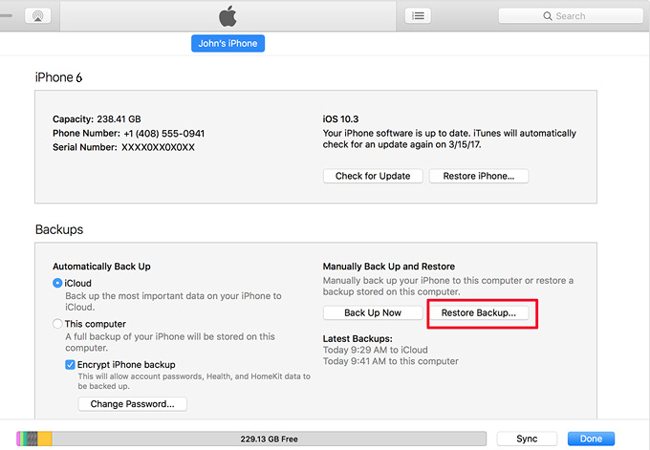
Here are some tips for restoring your iPhone from a backup:
- Make sure that you have a recent backup of your iPhone.
- Make sure that your computer has enough free space to store the backup.
- Connect your iPhone to your computer using a Lightning cable.
- If you’re using iTunes on a Windows computer, make sure that you have the latest version of iTunes installed.
- If you’re using Finder on a Mac, make sure that you have the latest version of macOS installed.
Restoring your iPhone from a backup can take some time, depending on the size of the backup. Once the restore is complete, your iPhone will restart and you’ll be able to set it up again.
6. Contact Apple Support
You may need to contact Apple Support if you have tried all of the other troubleshooting tips and you’re still having trouble with your iPhone randomly shutting down and restarting. Apple Support may be able to help you identify the root cause of the problem and recommend a solution.
Here are some of the things that Apple Support may do to help you fix the problem:
- Run diagnostics on your iPhone to identify the root cause of the problem.
- Provide you with additional troubleshooting steps.
- Reset your iPhone to factory defaults.
- Repair or replace your iPhone if necessary.
By contacting Apple Support, you can increase your chances of getting a quick and helpful response to your problem.
To contact Apple Support, you can visit the Apple Support website or call 1-800-MY-APPLE (1-800-692-7753). When you contact Apple Support, be sure to have your iPhone’s serial number and other relevant information ready. This will help them to quickly and efficiently troubleshoot the problem.
Common Causes
Here are some of the common causes of an iPhone randomly shutting down and restarting:
- Software bugs: Software bugs can sometimes cause iPhones to randomly shut down and restart. Apple regularly releases software updates to fix bugs, so it’s important to keep your iPhone up to date.
- Battery problems: A degraded or defective battery can also cause an iPhone to randomly shut down and restart. If your iPhone is more than a few years old, it’s possible that the battery needs to be replaced.
- Hardware problems: Hardware problems, such as a damaged logic board or faulty power button, can also cause an iPhone to randomly shut down and restart. If you’ve dropped your iPhone or exposed it to water, it’s possible that it has hardware damage.
- Overheating: If your iPhone overheats, it may shut down automatically to protect itself. Overheating can be caused by a number of factors, such as using your iPhone in extreme temperatures, leaving it in direct sunlight, or running too many apps at the same time.
- Malware: In rare cases, malware can cause an iPhone to randomly shut down and restart. If you’re suspicious that your iPhone is infected with malware, you can run a virus scan using a security app.