Can’t connect your iPhone XR to Bluetooth devices? You’re not alone. Many iPhone XR owners report Bluetooth connection issues like failing to pair with speakers, cars, headphones and more.
Don’t worry – most Bluetooth problems on the iPhone XR can be fixed with a few simple troubleshooting steps. In this guide, we’ll walk you through how to quickly resolve Bluetooth connectivity issues on your iPhone XR.
iPhone XR Bluetooth Issues
Having Bluetooth problems with your new iPhone XR? There are 3 common troubleshooting steps that will get your iPhone connecting properly again in no time:
- Reset Network Settings on your iPhone XR – This clears any corrupt Bluetooth settings causing connectivity issues.
- Update to the Latest iOS Software Version – Apple releases firmware updates that fix Bluetooth bugs.
- Forget Bluetooth Pairings & Re-Pair Devices – Forgetting old pairings and re-pairing clears any corrupted Bluetooth connections.
After trying these 3 quick fixes, your iPhone XR should be able to connect to Bluetooth speakers, headphones, cars and other wireless accessories again. Read on for more details on troubleshooting Bluetooth problems on iPhone XR.
Bluetooth Basics – How It Should Work on iPhone XR
Bluetooth allows your iPhone XR to wirelessly connect to speakers, cars, headphones, keyboards, mice and other accessories.
Setting up a new Bluetooth device is easy. Simply open the Settings app on your iPhone XR, select Bluetooth, turn on Bluetooth if it’s not already enabled, and make sure the accessory you want to connect is turned on and in pairing mode. Your iPhone will scan and find the Bluetooth device, allowing you to connect it.
Once paired, your iPhone will automatically reconnect to that Bluetooth accessory whenever it’s in range – as long as Bluetooth is enabled on both devices.
So what can go wrong with Bluetooth on iPhone XR, causing connectivity issues? There are a few common problems that might come up.
Why Bluetooth Connectivity Fails on iPhone XR
Here are the main reasons your iPhone XR may fail to connect with a Bluetooth device:
- Outdated Software – Software bugs in old iOS versions cause Bluetooth failures. Always keep your iPhone XR updated.
- Weak Signal – If devices are too far apart or obstacles block the signal, pairing fails. Keep devices within 5-10 meters, with no obstructions.
- Interference – Other devices using the 2.4Ghz frequency like WiFi routers can interfere with Bluetooth connections. Turn off nearby electronics if possible.
- Forgotten Pairings – Old Bluetooth pairings remembered by your iPhone can conflict with new ones. Delete old pairings.
- Corrupt Settings – Erroneous network settings like incorrect Bluetooth configurations on your iPhone will cause issues.
- Hardware Problem – Faulty Bluetooth antenna or circuits in either device can lead to no connections.
- Incompatible Devices – The accessory may not be fully compatible with Bluetooth 5.0 in iPhone XR. Verify compatibility.
How to Fix Bluetooth Connectivity Issues on Your iPhone XR
Now that you know what causes Bluetooth problems with iPhone XR, here are step-by-step solutions to get your wireless connections working properly again:
1. Reset Network Settings
Resetting network settings on your iPhone XR clears out any corrupt Bluetooth config that could be preventing connections. Here’s how:
- Open Settings > General > Transfer or Reset iPhone.
- Tap Reset, then Reset Network Settings.
- Enter iPhone passcode if prompted.
- Confirm reset when asked.
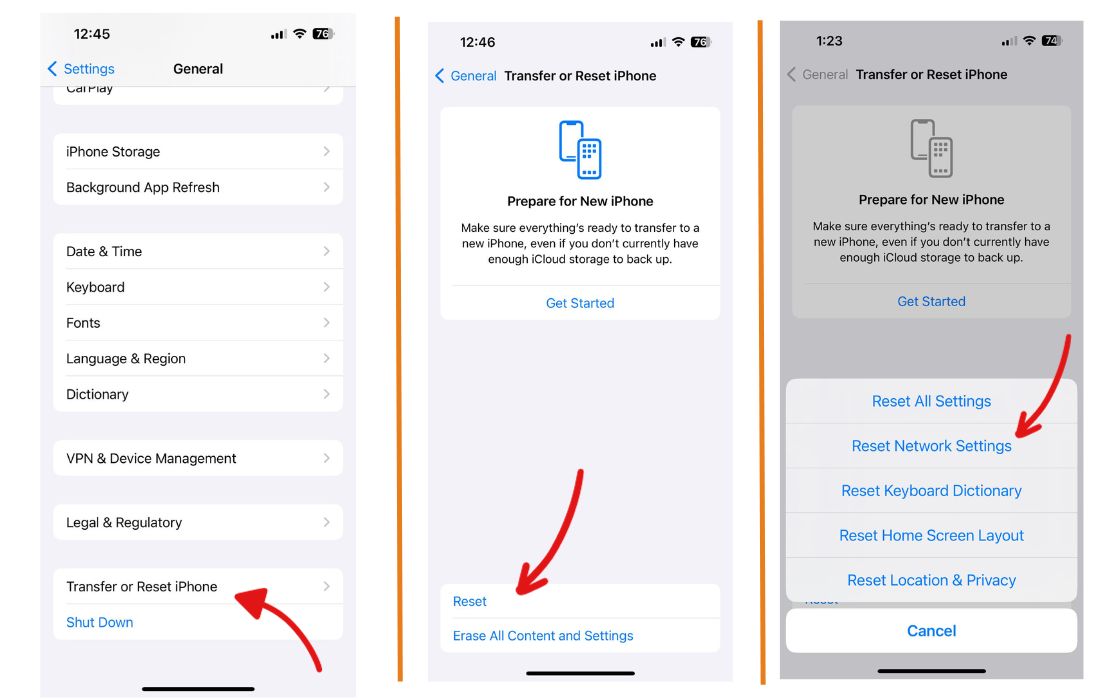
Your iPhone will now reboot, with Bluetooth and WiFi settings reset – deleting saved networks and any problematic configurations that may have been causing issues.
Once your iPhone XR reboots, try re-pairing the Bluetooth device. This often resolves Bluetooth connectivity problems after a network settings reset.
2. Update to Latest iOS Version
Apple is continuously improving Bluetooth connectivity in new iOS updates. Updating to the latest iOS firmware will install any fixes and enhancements.
Check for new iOS updates by going to Settings > General > Software Update and install any available updates. This keeps your iPhone XR running the most optimized iOS version.
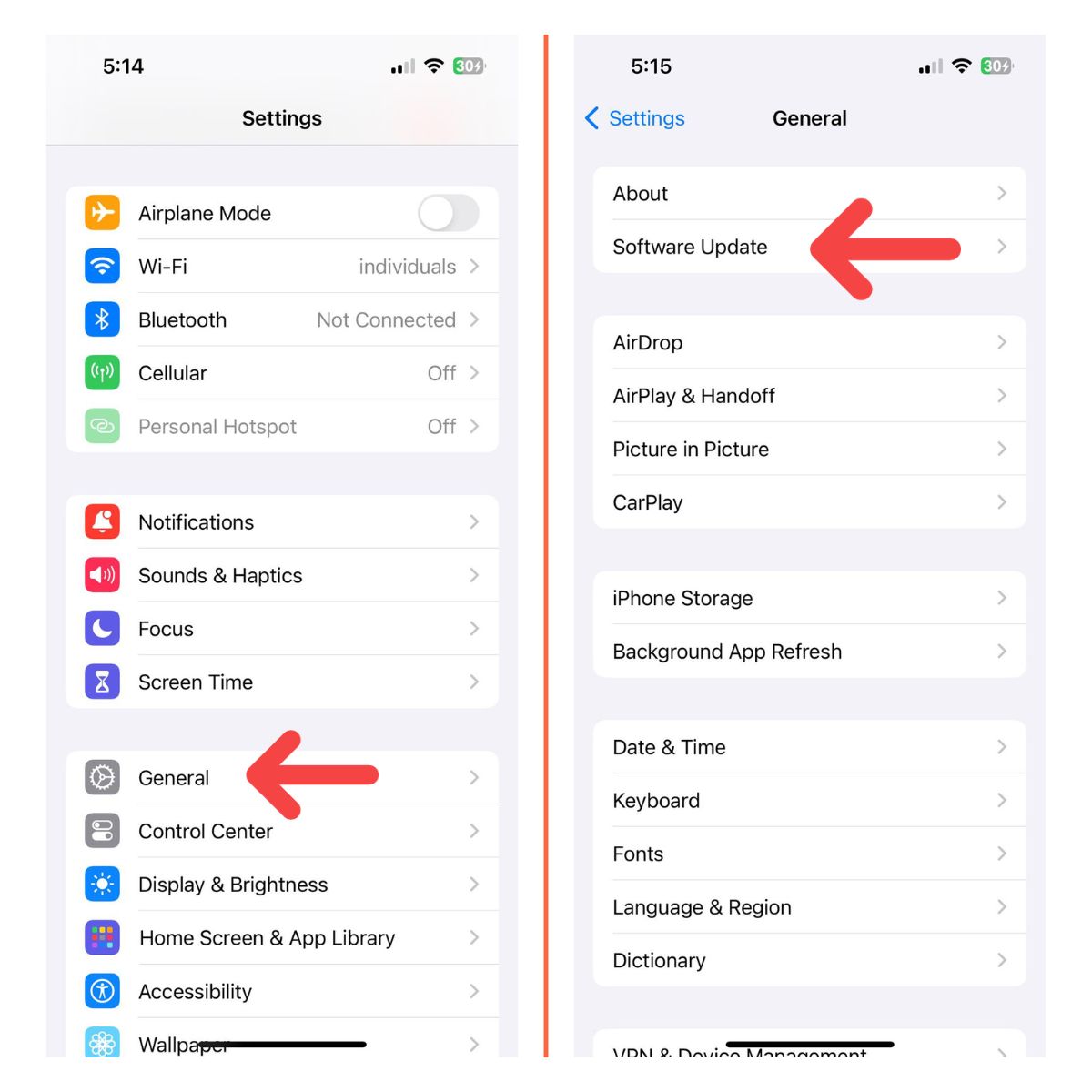
3. Forget Pairings & Re-Pair Devices
If your iPhone XR previously paired successfully but now fails to connect, it’s likely the Bluetooth pairing record became corrupt.
Deleting the pairing and re-pairing from scratch is a quick fix:
- Open Settings > Bluetooth and tap the “i” next to the device.
- Choose Forget this Device to delete it.
- With Bluetooth enabled, re-pair the device to your iPhone XR.
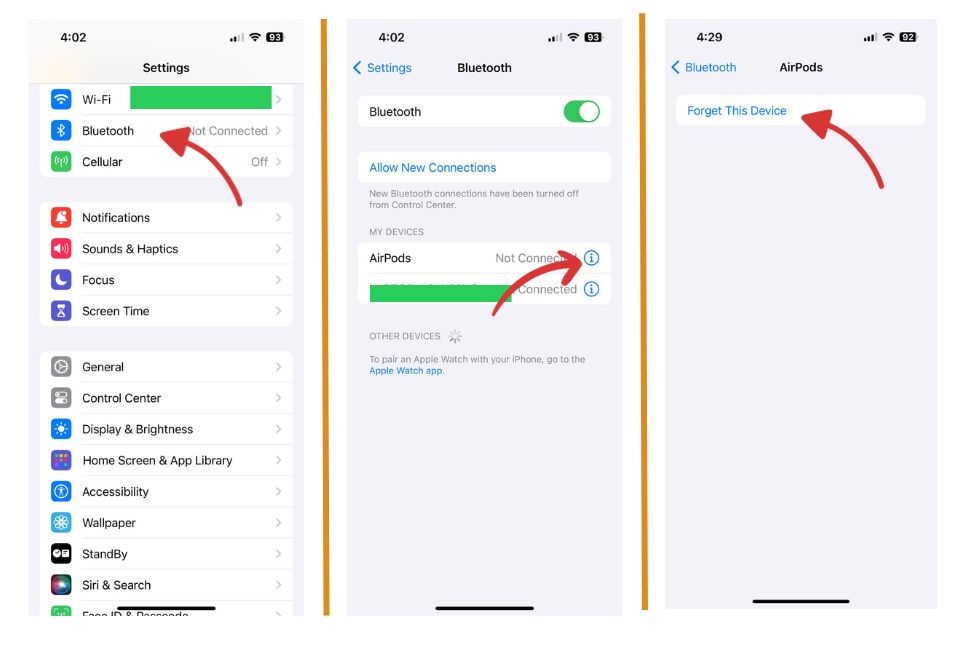
Renewing the Bluetooth pairing often resolves intermittent connection problems.
Advanced Bluetooth Troubleshooting Tips for iPhone XR
If you’re still having Bluetooth problems after trying the quick fixes above, here are some additional troubleshooting steps to resolve connectivity issues:
- Update Bluetooth Device Firmware – Check with the device manufacturer for any firmware updates to install. Outdated firmware causes issues.
- Toggle Bluetooth Off/On – Turn Bluetooth off and back on via Settings to refresh connections. Also toggle the device’s Bluetooth if possible.
- Hard Reboot iPhone – Press and release volume up, press and release volume down, then hold power button until Apple logo appears to reboot your iPhone XR, clearing any software glitches.
- Move Closer & Remove Obstacles – Weak Bluetooth signals from distance or obstructions cause problems. Move within 1-5 meters in direct line of sight.
- Disable WiFi – Interference from routers can disrupt Bluetooth. Turn off WiFi as a test.
- Replace Batteries – Weak battery power in either device reduces wireless signal strength. Replace batteries.
- Factory Reset iPhone – As a last resort, erase all content and settings on your iPhone XR to wipe out any problematic settings that remain. Make sure to first backup your iPhone before resetting it.
Get Support if Bluetooth Still Not Working
If you still can’t get your iPhone XR to pair with Bluetooth accessories after exhausting these troubleshooting tips, your best bet is to contact Apple support.
You can book an appointment at an Apple store where technicians can run diagnostics and check your iPhone XR for any hardware-related Bluetooth issues that may require service or replacement under warranty.
Summary
Bluetooth problems on iPhone XR can be incredibly frustrating, but are usually easy to resolve with some simple troubleshooting steps like resetting network settings, updating iOS, re-pairing devices, toggling Bluetooth and more.
Make sure to keep your iPhone software updated, delete old Bluetooth pairings that may conflict, and reset network settings to clear out any problematic configs.
With these quick fixes, you’ll be wirelessly connecting your favorite Bluetooth speakers, headphones, cars and other accessories to your iPhone XR in no time.