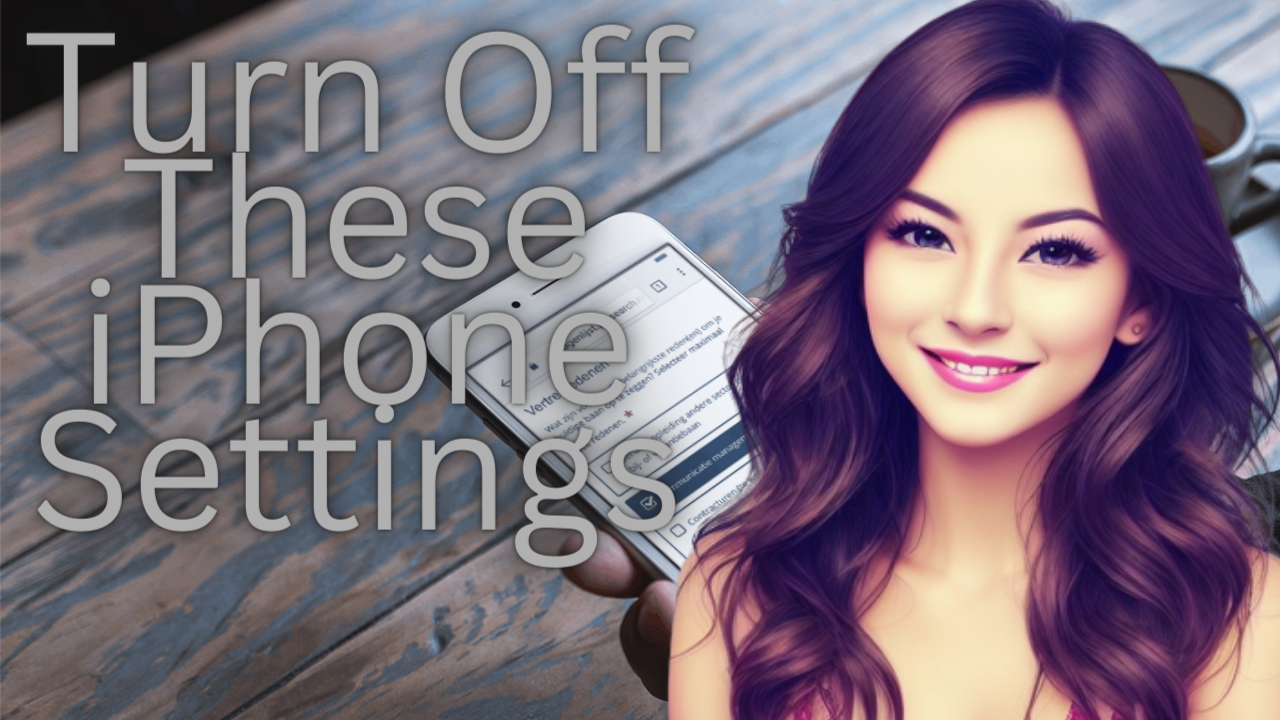
iPhone users have become accustomed to the convenience of apps, messaging, and social media. While these devices offer many benefits, there are some settings that can compromise privacy, consume battery life, and lead to unexpected costs.
To help you make the most of your iPhone, we have put together a list of five settings that you should consider turning off. By adjusting these settings, you can enjoy a more secure and efficient smartphone experience.
Location Services
First on our list is Location Services. Many apps on your iPhone request access to your location data to provide you with personalized services, such as weather updates or restaurant recommendations.
However, allowing all apps to access your location can drain your battery and pose privacy risks.
To turn off Location Services, follow these steps:
- Open the “Settings” app on your iPhone.
- Scroll down and tap “Privacy.”
- Tap “Location Services.”
- Toggle the switch to “Off” to disable Location Services completely.
Alternatively, you can go through the list of apps and disable location access for each app individually.
Turning off Location Services can help preserve your battery life and protect your privacy. If you still want to use location-based features for certain apps, you can always enable them on an as-needed basis.
Background App Refresh
The second setting you should consider turning off is Background App Refresh. This feature allows apps to update their content even when they are not being used.
While this can be helpful for some apps, it can also consume battery life and use up data if you’re not connected to Wi-Fi.
To disable Background App Refresh, follow these instructions:
- Open the “Settings” app on your iPhone.
- Scroll down and tap “General.”
- Tap “Background App Refresh.”
- Toggle the switch to “Off” to disable the feature completely.
You can also select “Wi-Fi” to allow updates only when connected to a Wi-Fi network.
By turning off Background App Refresh, you can extend your battery life and avoid using unnecessary data.
Automatic App Downloads
The third setting to disable is Automatic App Downloads. When enabled, this feature automatically downloads apps purchased on other devices using the same Apple ID.
This can be useful for keeping all your devices in sync but may also consume storage space and data.
To turn off Automatic App Downloads, follow these steps:
- Open the “Settings” app on your iPhone.
- Scroll down and tap “App Store.”
- Under the “Automatic Downloads” section, toggle the switch for “Apps” to “Off.”
Disabling Automatic App Downloads helps to save storage space and prevent unwanted app downloads.
Push Email
The fourth setting you should consider disabling is Push Email. With Push Email enabled, your iPhone constantly checks for new email messages, which can drain your battery.
To save battery life, you can switch to Fetch mode, which only checks for new emails at specific intervals.
To disable Push Email, follow these steps:
- Open the “Settings” app on your iPhone.
- Scroll down and tap “Mail.”
- Tap “Accounts.”
- Tap “Fetch New Data.”
- Toggle the switch for “Push” to “Off” and select a fetch schedule under the “Fetch” section.
By switching to Fetch mode, you can conserve battery life and still receive new emails at regular intervals.
In-App Ratings & Reviews
The final setting to turn off is In-App Ratings & Reviews. This feature allows apps to ask you for ratings and reviews while you’re using them.
While feedback can be valuable for app developers, these prompts can be annoying and interrupt your experience. To disable In-App Ratings & Reviews