If you’re no longer using your iCloud account or you want to start fresh, you can delete it permanently. However, it’s important to understand what happens when you delete your account and to back up your data before you do so.
In this article, we’ll discuss the steps involved in deleting your iCloud account permanently. We’ll also cover what happens to your data when you delete your account and some important things to keep in mind before you delete it.
What happens when you delete your iCloud account
Apple allows you to permanently delete your iCloud account, but there are a few important things to consider before doing so:
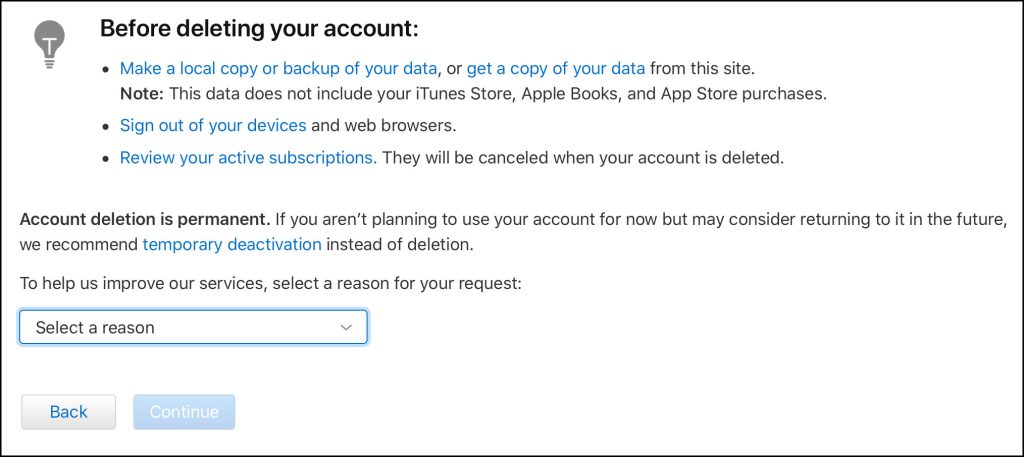
- All of the data stored in your iCloud account, including photos, videos, emails, calendar events, and iTunes and iBooks purchases, will be permanently deleted.
- You will no longer be able to receive iMessages or FaceTime calls.
- You will no longer be able to access the App Store, iTunes Store, or Apple Pay.
- Find My Phone will no longer be able to locate your devices.
- Some data with Apple services may also be deleted, but there are some exceptions.
- Deleting your account will not cancel any orders you have placed with Apple or cancel any scheduled repairs. However, if you cancel your scheduled repairs after deleting your account, the case will be closed permanently.
How to delete your iCloud account
If you are sure that you want to permanently delete your iCloud account, follow these steps:
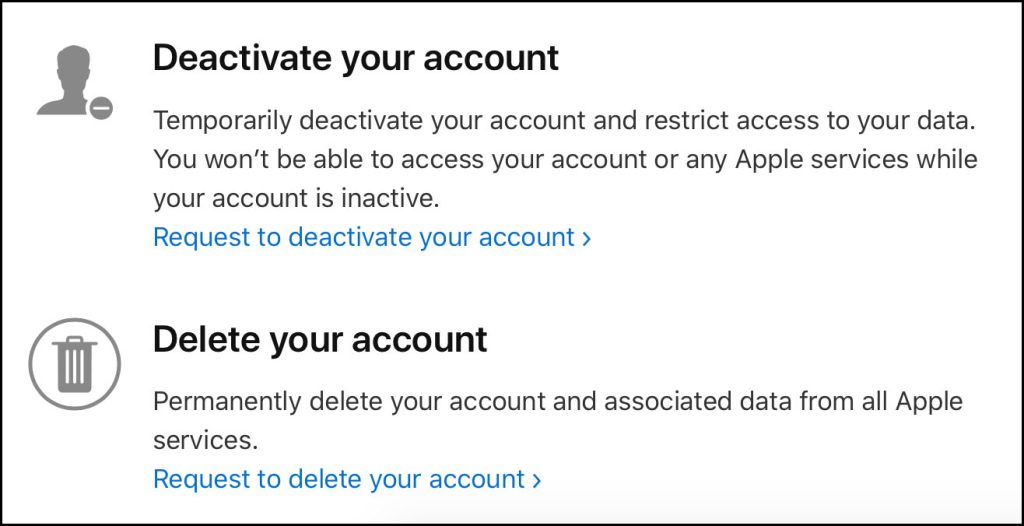
- Back up all of your data to a computer or other external storage device.
- Remove all of your devices from your iCloud account.
- Go to the iCloud website and sign in with your Apple ID.
- Click on Manage Your Account.
- Click on Delete Your Account.
- Select a reason for deleting your account and click Continue.
- Agree to the terms and conditions for deletion and provide an alternate email address where you can be contacted.
- Click Request to delete your account.
Apple will then review your request and send you an email with an access code. You will need to provide this code if you need to contact Apple Support to follow up on your request or to cancel the request for deletion.
The entire process for deleting your account can take up to a week. Until the deletion process is complete, your account will still be active and you will still be able to use it.
Can I recover deleted iCloud account?
No, you cannot recover a deleted iCloud account. Once you delete your iCloud account, all of the data stored in your account, including photos, videos, emails, calendar events, and iTunes and iBooks purchases, is permanently deleted. Apple also notes that some data with Apple services may also be deleted, but there are some exceptions.
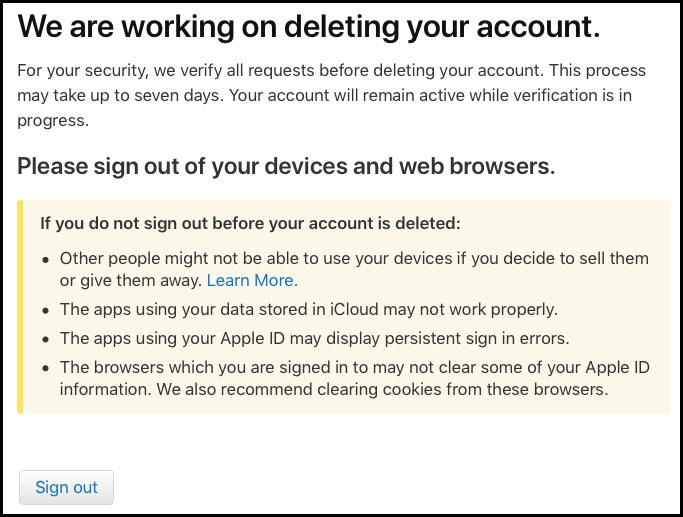
If you accidentally delete your iCloud account, you can contact Apple Support to try to get it restored. However, Apple is not obligated to restore deleted accounts, and there is no guarantee that they will be able to do so.
If you are considering deleting your iCloud account, it is important to back up all of your data first. You can do this by backing up your devices to a computer or external hard drive, or by exporting your data from iCloud to a third-party service.
Here are some tips for backing up your iCloud data:
- Back up your devices regularly.
- Back up your data to multiple locations.
- Use a strong password for your iCloud account and all of your devices.
- Enable two-factor authentication on your iCloud account and all of your devices.
Important tips:
- If you have two or more iCloud accounts, you can only delete one account at a time.
- If you have a minor child who uses your iCloud account, you will need to contact Apple Support to delete their account.
- If you have any questions or concerns about deleting your iCloud account, please contact Apple Support.