Are you a dedicated Snapchat enthusiast, tired of the recurring app crashes on your iPhone? You’re not alone! Countless users have faced this frustration, especially when sharing memorable moments. In this guide, we’ll uncover why Snapchat crashes on iPhone and offer a thorough troubleshooting solution. Plus, we’ll share preventive measures to keep this issue at bay.
Snapchat Keeps Crashing on iPhone: The Issue
Snapchat stands as a highly popular social media platform, enabling users to effortlessly share photos and videos with their circle of friends. However, some users have experienced a recurring problem where the app crashes unexpectedly on their iPhones. This can be highly disruptive, as it prevents users from accessing their Snapchat content and connecting with friends. If you’re facing this issue, you may be wondering why it’s happening and how to fix it. Let’s delve into the possible causes and solutions.
Possible Causes of Snapchat Crashing on iPhone
There can be several reasons why Snapchat keeps crashing on your iPhone. Some of the common causes include:
- App Compatibility Issues: Snapchat updates may only sometimes be fully compatible with older iPhone models or outdated operating systems, leading to app instability and crashes.
- Insufficient Device Storage: When your iPhone’s storage is nearly full, it can impact the performance of apps, including Snapchat, and cause them to crash.
- Software Glitches: Bugs or glitches in the Snapchat app or iOS software can also contribute to frequent crashes.
- Network Connectivity Problems: Poor or unstable internet connections can hinder the proper functioning of Snapchat and result in crashes.
Troubleshooting Steps for Snapchat Crashes on iPhone
If you’re tired of Snapchat crashing on your iPhone, try the following troubleshooting steps to resolve the issue:
Having said that, you need to consider looking into each of these factors when troubleshooting your device. For additional inputs, I’ve mapped out five of the highly recommended procedures and generic solutions to the iPhone 8 Snapchat app problem depicted by frequent crashes. Feel free to refer to the following walkthroughs when troubleshooting your device.
Now, before anything else, if you have other issues with your phone, make sure you drop by our troubleshooting page for we have already provided solutions to hundreds of problems reported by our readers. Odds are that we may have already provided a solution to the problem you currently have so try to find issues that are similar with yours on that page and feel free to use the solutions we suggested. If they don’t work or if you need further assistance, fill up our iPhone issues questionnaire and hit submit to contact us.
First solution: Clear Snapchat then restart.
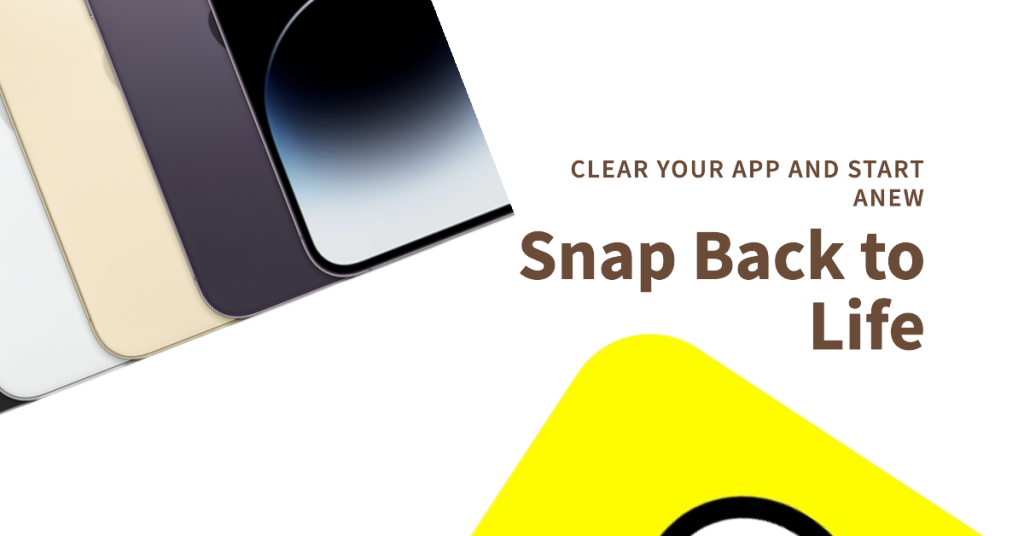
One of the main reasons as to why an app would crash or stop working is data corrupted. A certain data segment from within the app’s memory like cache or temporary data might have been corrupted and eventually it has affected the app’s functions. Clearing the errant app will likely fix such issues, especially minor ones. That said, follow these steps to clear Snapchat app and/or other background apps and then relaunch Snapchat:
- Press the Home button twice quickly. It’s the same as when you double-click a program icon on the computer.
- On the next screen, you should see a list of recently used apps.
- Locate Snapchat from the list and then swipe up on the app to clear it.
If there are any other apps running in the background, then clear them all as well so none of them would cause conflict with Snapchat. Just follow the same steps mentioned above.
Second solution: Restart your iPhone (soft reset).
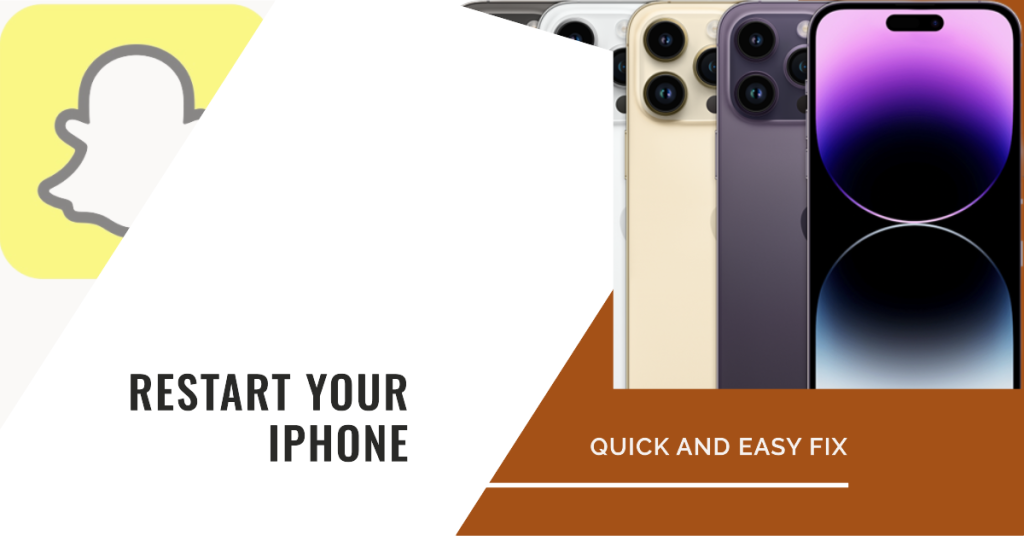
A device restart or soft reset is often the very first recommended solution to any minor glitches and software errors transpiring randomly on various smartphones including your iPhone 8. It works by clearing any software errors that’s causing certain app or the device itself to misbehave or stop working. This won’t affect data on the internal memory. And here’s how it’s done:
- Press and hold the Power or Side button for a few seconds.
- When you see the Slide to Power Off menu, release the Power button.
- Then drag the slider to the right. This will trigger your iPhone to shut down.
- After 30 seconds, press and hold the Power/Side button again and then release when the Apple logo appears.
Basically, it is just turning your iPhone off for about 30 seconds and then turn it back on. This can also help clear the internal memory of your device for smoother and better performance.
A force restart would be an alternative solution in case your iPhone 8 freezes as Snapchat crashes. It works the same as a soft reset does but carried out using hardware keys. And like a soft reset, a force restart does not affect your iPhone data too. Here’s how to force restart your iPhone 8:
- Press and quickly release the Volume Up button.
- Then press and quickly release the Volume Down button.
- Finally, press and hold the Side/Power button until the Apple logo appears.
Wait until your iPhone has finished restarting and then boots up to the Home screen. By then, try to launch the app again and see if it is already working properly and no longer crashing. If the Snapchat connectivity issues still continue, then move on to the next solution.
Third solution: Disconnect Wi-Fi then reconnect.
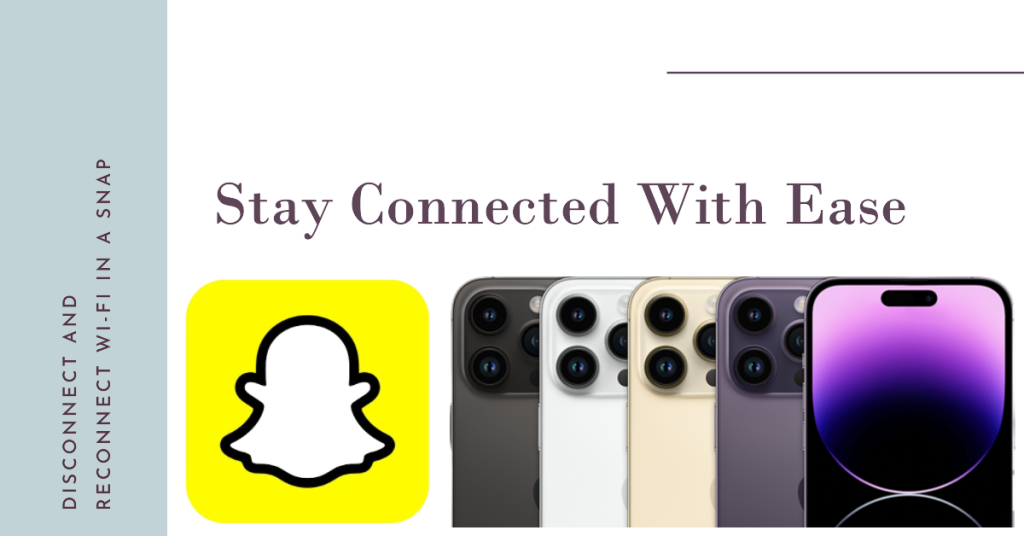
There are specific requirements for Snapchat to work as intended on your device. Among the key requisites include processing power (CPU), graphical requirement, internal memory space/storage, software version and Internet connection. While there are some hacks to post photo updates on Snapchat without an Internet connection, doing things with Snapchat offline can be a pain. There’s a tendency for errors to occur including posting failure and crashes. Online apps may tend to stop working and crash without having a stable connection to the server. To rule network connectivity issues out, try to turn Wi-Fi off and on shortly on your phone. Here’s how:
- Tap Settings from the Home screen.
- Tap Wi-Fi.
- Tap the Wi-Fi switch to turn Wi-Fi off. This will disconnect your iPhone from the wireless network.
- After 30 seconds, tap the Wi-Fi switch again to turn Wi-Fi back on.
- Alternatively, you can open the Control Center and then tap the Wi-Fi icon to turn Wi-Fi off and then on again.
Wait until your device is connected to Wi-Fi. When it’s connected, try to open Snapchat and see if it is already fixed. Or you can also enable Airplane mode for a few seconds and then disable it again.
This will help refresh your Internet connection and clears minor errors that might have caused your Internet to keep dropping. This could also help fix Snapchat connectivity issues on your iPhone 8.
Fourth solution: Update your apps (if applicable).

Bugs and malware can also be the main trigger as to why Snapchat couldn’t get to work properly on your iPhone 8. In this case, the problem can potentially be resolved by updating the app. Updates usually contain bug fixes for security enhancements, thus keeping the app performing smoothly. If you haven’t configured your device to install updates automatically, then you will need to manually check for and install available updates for your apps. Here’s how:
- To get started, tap the App Store icon from the Home screen.
- From the App Store main screen, tap the Updates icon at the bottom right. A list of your apps with pending updates will then show up on the next screen.
- Tap the Update button next to Snapchat to install new update for Snapchat.
- If multiple updates for apps are available, tap Update All to update all apps at once.
Wait until the apps are finished updating. To ensure that the recent app updates are properly implemented, restart your iPhone (soft reset).
Fifth solution: Delete Snapchat then re-install.
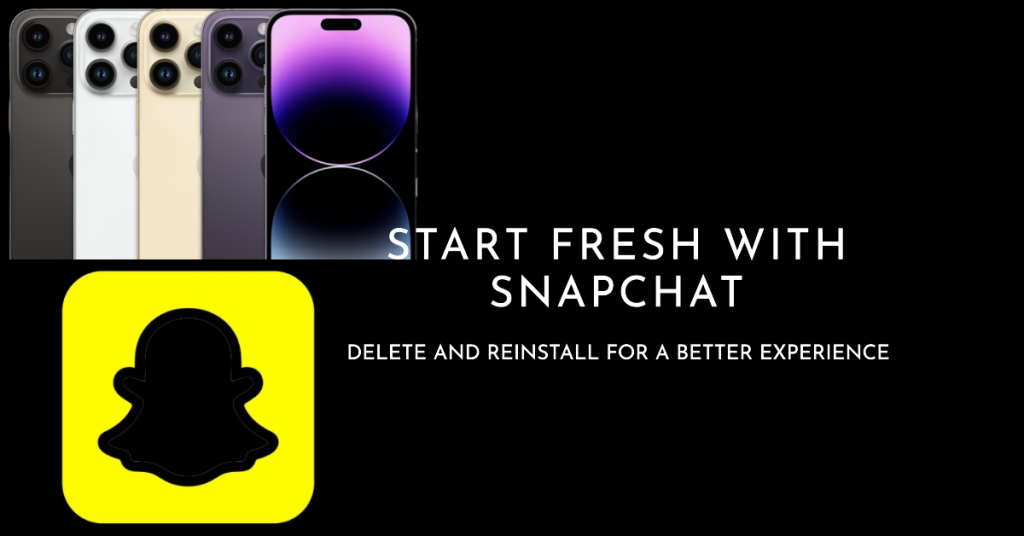
Some software problems particularly the ones categorized among other minor issues transpiring on certain apps like Snapchat can be dealt with by clearing cache or data from the errant app. Clearing cache will wipe temporary files stored on the app’s memory that might have caused conflict, making it unstable. In iOS, clearing cache and data from an app is done by uninstalling the application. That said, you may resort to uninstalling the erratic Snapchat app from your iPhone 8 and then reinstall the latest version of the app for your device from the App Store.
- Tap and hold on any app icon from the Home screen.
- When you see the icons start to jiggle, tap the X in the left corner of the Snapchat app. Doing so will delete or uninstall the app from your iPhone.
- Tap Delete to confirm action.
Restart your iPhone afterwards and then head back to the App Store, search for Snapchat, then download and install the compatible version of Snapchat app for your iPhone 8.
Allow your device to finish installing Snapchat and then restart your iPhone when done. Performing a restart is recommended to make sure everything is properly implemented and for the recently installed app to work properly.
Seek More Help
Contact Snapchat Support or visit the Snapchat help center website to report the issue for further assistance and recommendations. Also verify and ensure that your Snapchat account has no issues and that you’ve entered the correct account credentials. This is a must do if you have multiple Snapchat accounts, prompted with login errors, and aren’t sure of the account information or login details to use. Relay any error messages or codes you see while attempting to run Snapchat as these will serve as clues on what went wrong and what needs to work on to fix the problem.
Connect with us
We are committed to helping our readers fix the problems with their phones as well as learn how to properly use their devices. So, if you have other issues, you may visit our troubleshooting page so you can check by yourself the articles we’ve already published that contain solutions to common problems. Also, we do create videos to demonstrate how things are done on your phone. Visit our Youtube Channel and please subscribe to it. Thanks.
RELEVANT POSTS: