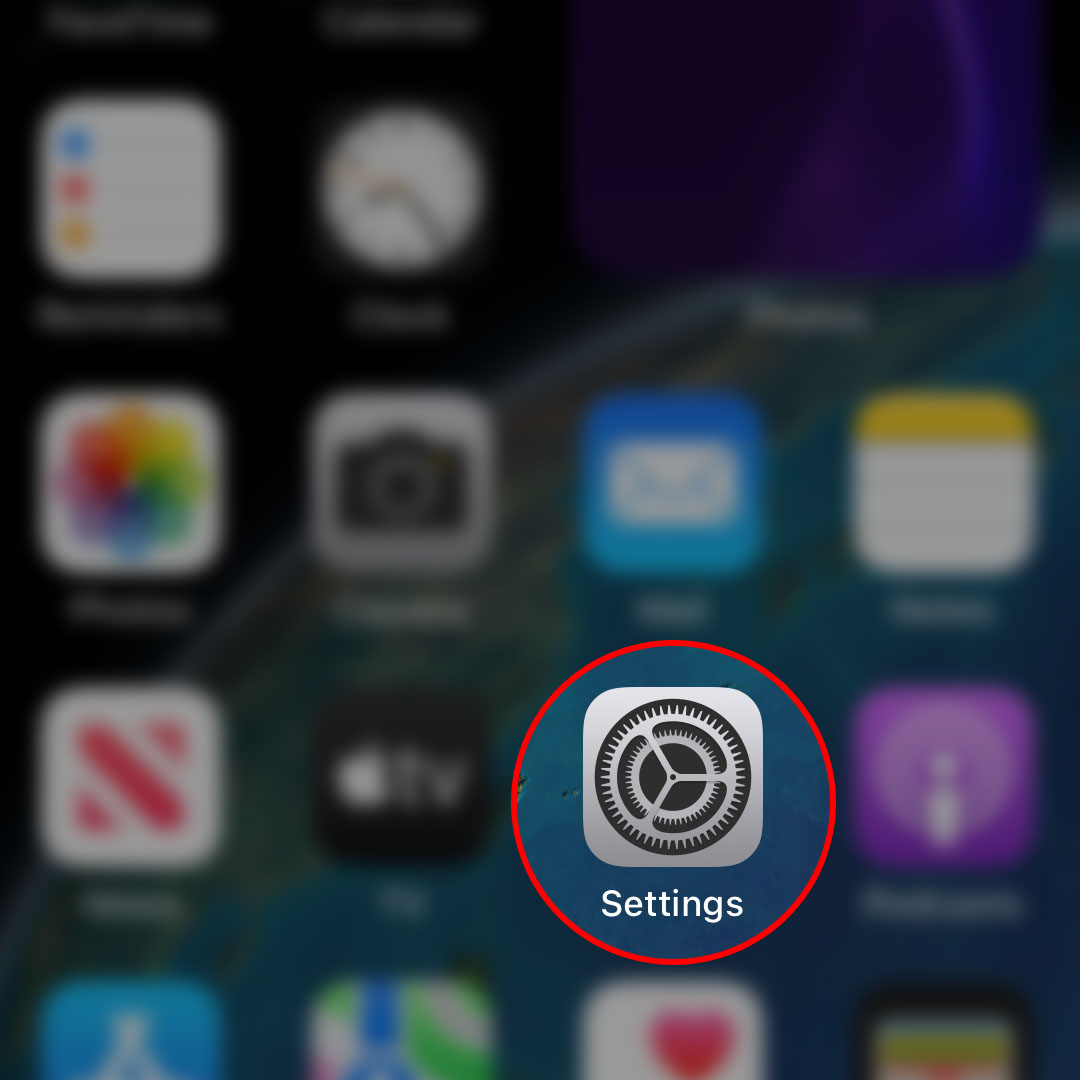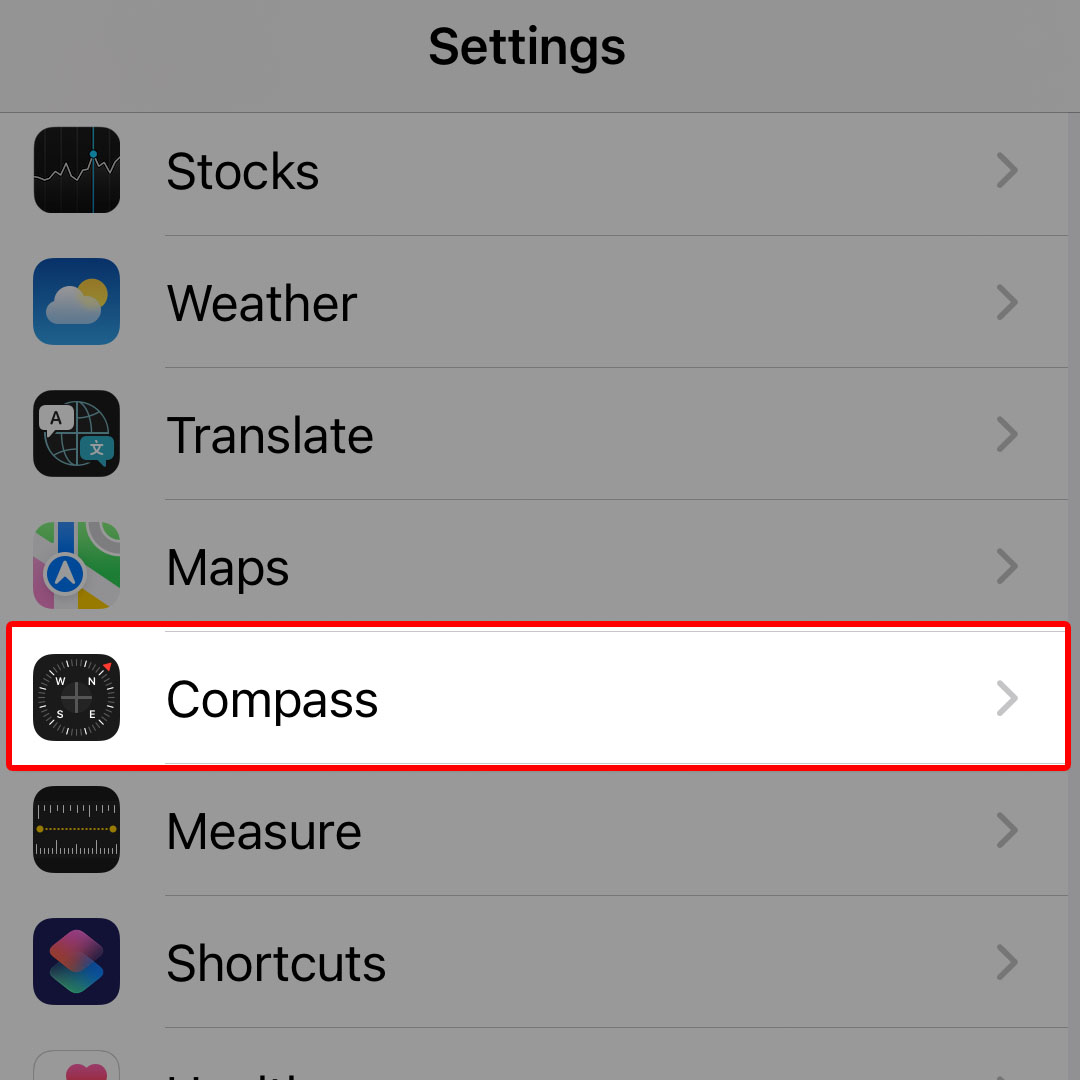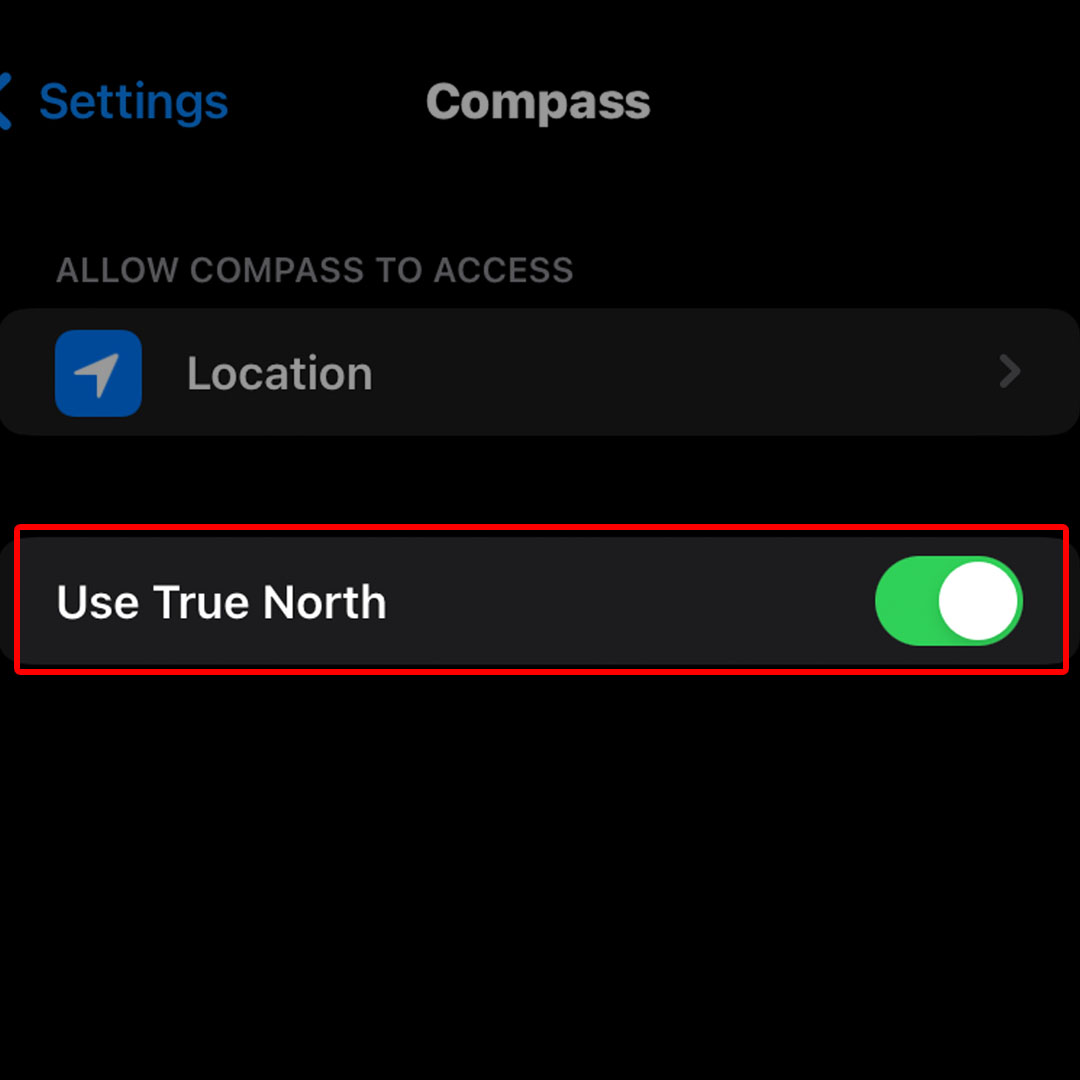This post will walk you through activating the iOS 16 Compass app’s True North or True Geographic North function. Here’s a quick guide to set the iPhone 14 Compass to Use the True North system instead of Magnetic North.
Estimate Cost : 0
Time Needed : 4 minutes
One of the very useful tools integrated in modern iOS devices like the iPhone 14 is the internal compass. With the Compass app, you can use your iPhone as an instant tool for outdoor navigation to make sure you're going in the right direction.
By default, the iPhone 14 compass has the True North system disabled. This therefore denotes that the inbuilt compass app's generated directions are based on the Magnetic north system. You can change this to True North by configuring the default settings in the Compass app. Just follow these steps in case you need help applying these settings on your iPhone 14 Compass.
To begin, tap the Settings icon from the Home screen to launch the iOS Settings app menu.

Alternatively, you can swipe right from the Home screen of your iPhone then tap the Settings shortcut icon represented by a gear-shaped icon on the App library.While in the Settings app menu, scroll to find Compass from the given items and then tap on it to continue.

The Compass app settings menu will load up next.To activate True North for iOS Compass app, simply tap to turn on the True North switch.

When enabled, your iPhone Compass will find directions, elevation, coordinates based on the True North system.
Tools
- Settings
Materials
- Apple iPhone 14
Should you wish to switch back to the Magnetic North system, just repeat the same steps to return to the Compass app settings on your iPhone and then turn the True North switch OFF again.
True North vs Magnetic North Compass Readings
When you turn off True North in the Compass app settings, the compass readings on your iPhone will be based on the magnetic north system.
Magnetic north refers to the direction that the compass needle points to as it aligns with the Earth’s magnetic field.
True north is a fixed point on the globe while Magnetic north is quite different as it directs the compass needle to point to as it aligns with the Earth’s magnetic field.
A compass typically comes in handy when in a place where there are no landmarks or signposts available for you to navigate. In situations like this, you can make use of your iPhone’s compass app as an alternative to know which way you are heading.
While there may be some slight deviations due to the presence of magnetic interference, the Compass app is overall useful in determining whether or not you’re staying on the right course.
To use your iPhone’s compass app, simply tap the Compass dial to mark your current direction. Once you start moving, you will see a red line that shows how far off track you’ve gone from your original location.
In order to get more accurate results, be sure to calibrate your iPhone’s compass app from time to time. Keeping your device software up to date is also recommended to keep system apps and services including the iOS Compass app bug-free and more optimized.
And that’s how to set the iPhone 14 Compass app to use True North to determine directions towards your destinations.