As a privacy advocate, you know how important it is to protect your data. That’s why you’re probably interested in jailbreaking your iPhone or iPad. Jailbreaking gives you more control over your device and allows you to install apps that can help you improve your privacy.
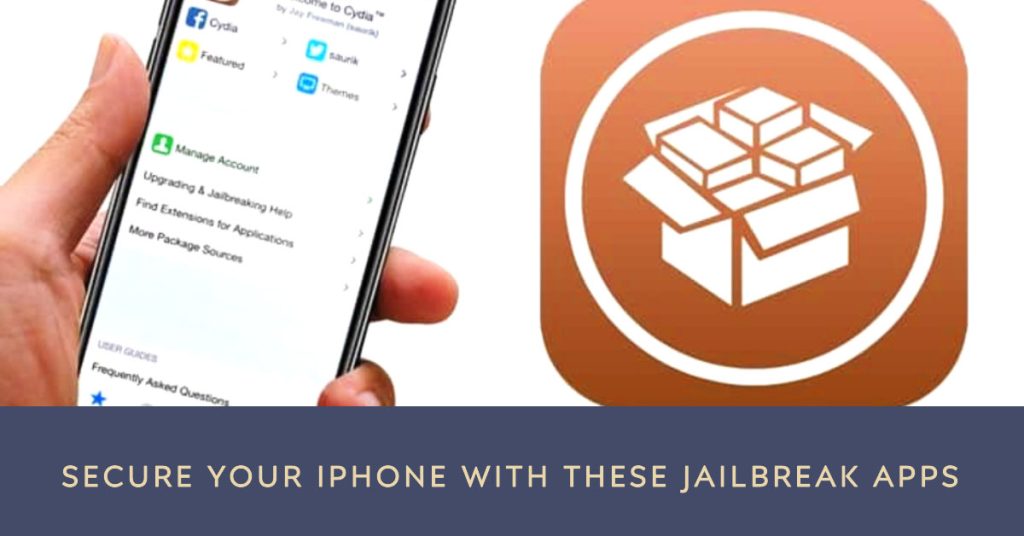
In this article, we’ll discuss the best iOS jailbreak apps for security and privacy. We’ll also provide four troubleshooting methods for common jailbreak problems.
Best iOS Jailbreak Apps for Security and Privacy
Here are some of the best iOS jailbreak apps for security and privacy:
1. BioProtect X
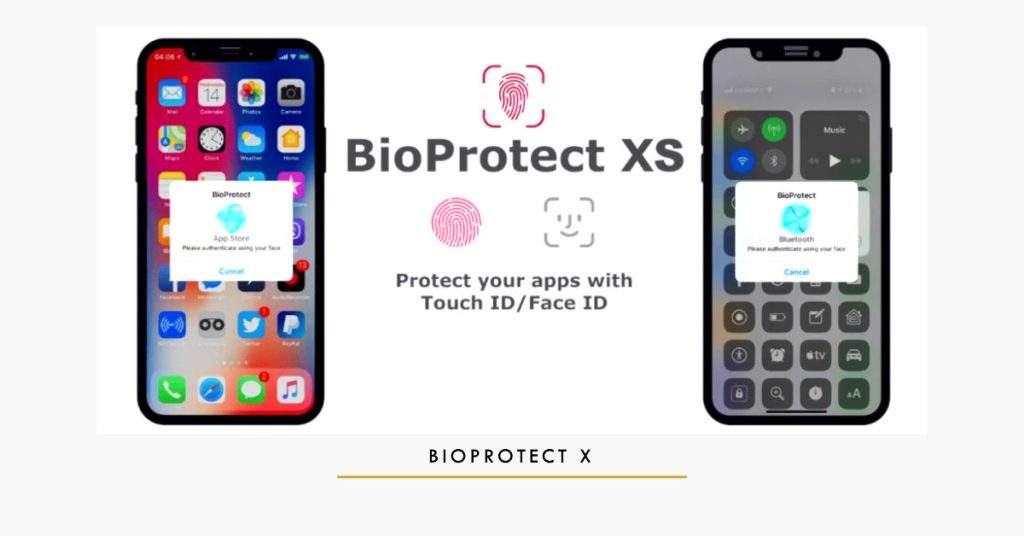
BioProtect X is a jailbreak tweak that allows you to lock down individual apps with Touch ID or Face ID. This is a great way to prevent unauthorized access to your sensitive data.
Once BioProtect X is installed, you can open it and add apps to your protected list. You can also choose whether to use Touch ID or Face ID to unlock your protected apps.
When you try to open a protected app, BioProtect X will prompt you to authenticate with Touch ID or Face ID. If you fail to authenticate, the app will not open.
BioProtect X also has a number of other features, such as the ability to:
- Lock down system apps and services
- Prevent apps from taking screenshots or recording your screen
- Hide private data from notifications
- Require a passcode to unlock BioProtect X itself
BioProtect X is a powerful tool for improving the security and privacy of your jailbroken iPhone.
Here is a step-by-step guide on how to use BioProtect X:
- Open Cydia and search for “BioProtect X”.
- Tap on the “BioProtect X” tweak and then tap on the “Install” button.
- Once BioProtect X is installed, open it by going to Settings > BioProtect X.
- To add an app to your protected list, tap on the “+” button and then select the app that you want to protect.
- To choose whether to use Touch ID or Face ID to unlock your protected apps, tap on the “Authentication” setting and then select the authentication method that you want to use.
- To lock down system apps and services, tap on the “System” setting and then toggle on the switches for the apps and services that you want to lock down.
- To prevent apps from taking screenshots or recording your screen, tap on the “Privacy” setting and then toggle on the “Prevent Screenshots and Recording” switch.
- To hide private data from notifications, tap on the “Privacy” setting and then toggle on the “Hide Private Data in Notifications” switch.
- To require a passcode to unlock BioProtect X itself, tap on the “Passcode” setting and then toggle on the “Require Passcode to Unlock BioProtect X” switch.
Once you have configured BioProtect X to your liking, tap on the “Save” button at the top of the screen.
BioProtect X is now active and will protect your selected apps from unauthorized access.
2. LSPatch
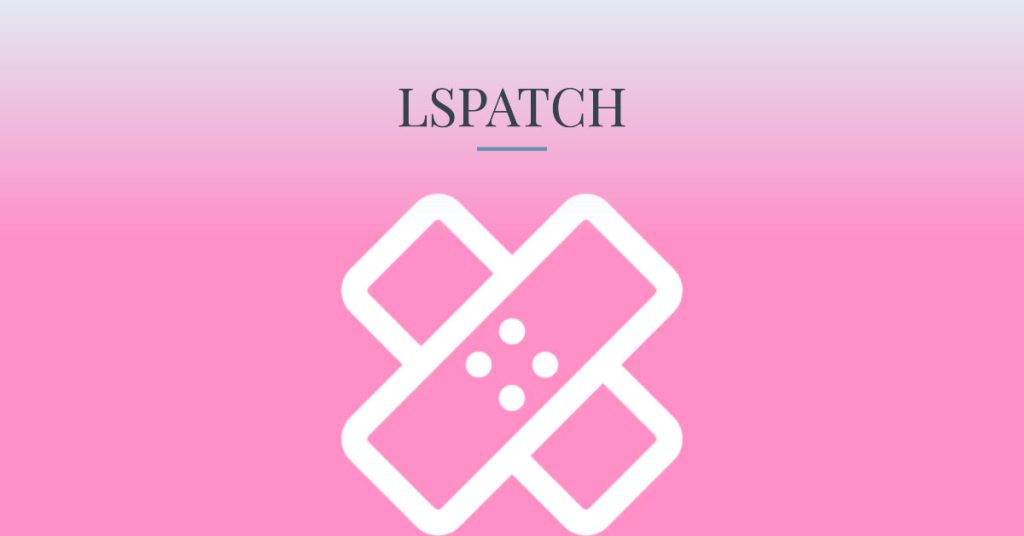
LSPatch is a jailbreak tweak that allows you to modify the behavior of system apps and services. This can be useful for improving privacy, security, and functionality.
LSPatch works by modifying the dyld shared library loader. This library is responsible for loading system apps and services. LSPatch hooks into the dyld loader and modifies the behavior of specific apps and services.
For example, you can use LSPatch to remove unwanted telemetry data from iOS. You can also use LSPatch to disable ad tracking or to prevent apps from using certain frameworks.
- To use LSPatch, you need to install it from the Cydia repository. Once installed, you can open the LSPatch app and choose which apps and services you want to modify.
LSPatch is a powerful tweak that can be used to customize your jailbroken iPhone in many ways. However, it is important to use LSPatch carefully, as modifying system apps and services can cause problems if not done correctly.
Here are some specific examples of how LSPatch can be used to improve privacy and security on your iPhone:
- Disable location tracking: LSPatch can be used to disable location tracking for specific apps or for all apps. This can help to protect your privacy and prevent apps from tracking your location without your permission.
- Block ads: LSPatch can be used to block ads in apps and on websites. This can help to improve your browsing experience and save battery life.
- Prevent apps from using certain frameworks: LSPatch can be used to prevent apps from using certain frameworks, such as the Facebook SDK or the Google+ SDK. This can help to protect your privacy and prevent apps from sending data to third parties without your permission.
- Remove unwanted telemetry data: LSPatch can be used to remove unwanted telemetry data from iOS. Telemetry data is data that is collected by Apple about your device usage and sent back to Apple. Removing telemetry data can help to improve your privacy and reduce the amount of data that Apple collects about you.
If you are interested in using LSPatch to improve the privacy and security of your iPhone, I recommend that you do some research to learn more about how to use the tweak safely and effectively. There are many resources available online that can help you get started.
3. NoSub
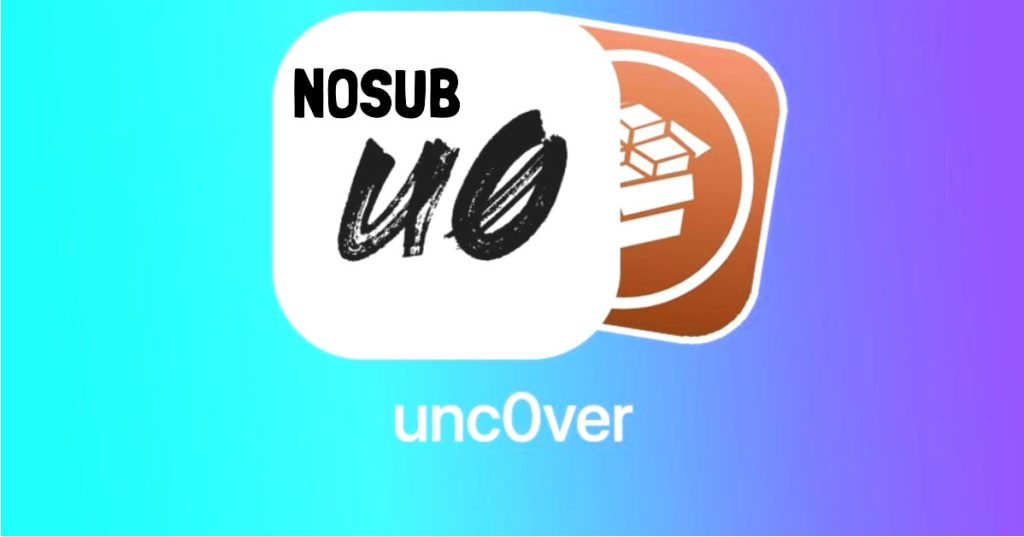
NoSub is a jailbreak tweak that prevents apps from using Substrate. Substrate is a jailbreak framework that allows developers to create tweaks that modify the iOS operating system.
NoSub works by intercepting Substrate calls and preventing them from being executed. This can be useful for improving performance, troubleshooting problems, and preventing malicious tweaks from harming your device.
- To use NoSub, simply open the app and enable the “Disable Substrate” switch. This will prevent all apps from using Substrate.
NoSub is a free tweak that is available on the Cydia repository. To install it, simply open Cydia and search for “NoSub”. Once you have found the tweak, tap on it and then tap on the “Install” button.
- Once NoSub is installed, you can open it by going to Settings > NoSub. From here, you can configure NoSub to your liking. For example, you can choose to disable Substrate for specific apps or for all apps.
NoSub is a great tweak for improving the performance and stability of your jailbroken iPhone. It can also be useful for troubleshooting problems and preventing malicious tweaks from harming your device.
Here are some specific examples of how NoSub can be useful:
- Improving battery life: Some tweaks can drain your battery life. By disabling Substrate for these tweaks, you can improve your battery life.
- Fixing compatibility issues: Some tweaks may not be compatible with each other. By disabling Substrate for these tweaks, you can fix compatibility issues.
- Preventing malicious tweaks: Some tweaks may be malicious or harmful to your device. By disabling Substrate for all apps, you can prevent malicious tweaks from harming your device.
It is important to note that disabling Substrate can also prevent some tweaks from working properly. If you are using a tweak that requires Substrate, you will need to disable NoSub for that tweak.
Overall, NoSub is a powerful tool that can be used to improve the performance, stability, and security of your jailbroken iPhone.
4. Privacy Protector

Privacy Protector is a jailbreak tweak that allows you to protect your privacy by disabling various tracking and telemetry features. It also provides you with a variety of other privacy-enhancing options.
Privacy Protector works by modifying the system settings of your iPhone. It does this by patching the iOS kernel and system apps. This allows Privacy Protector to disable tracking features that are built into iOS, as well as tracking features that are added by third-party apps.
Here are some of the things that Privacy Protector can do:
- Disable location tracking
- Disable ad tracking
- Disable telemetry data collection
- Block cookies
- Block third-party app access to your contacts, photos, and other data
- Prevent apps from running in the background
- Prevent apps from accessing your clipboard
- Prevent apps from sending push notifications
Privacy Protector is a very powerful tweak, and it can be used to significantly improve your privacy. However, it is important to note that disabling some of the features that Privacy Protector disables may also break some apps.
- To install Privacy Protector, you will need to have a jailbroken iPhone. Once you have jailbroken your iPhone, you can install Privacy Protector from the Cydia repository.
- Once Privacy Protector is installed, you can open it by going to Settings > Privacy Protector. From here, you can configure Privacy Protector to your liking. You can choose to disable or enable individual features, and you can also create custom rules.
Privacy Protector is a great tweak for privacy-conscious users. It provides you with a variety of options to protect your privacy, and it is easy to use.
Here are some additional tips for using Privacy Protector:
- Be careful about what features you disable. Disabling some features may break some apps.
- If you are not sure what a feature does, leave it enabled.
- Create custom rules to allow specific apps to access certain features.
- Keep Privacy Protector up to date.
5. TweakRestrictor
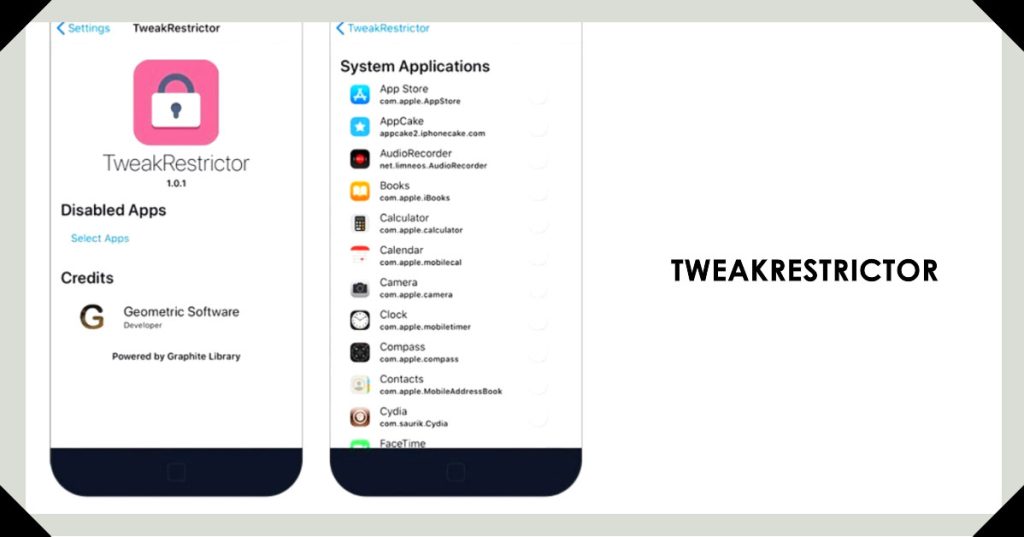
TweakRestrictor is a jailbreak tweak that allows you to restrict access to specific tweaks in certain apps. This can be useful for preventing malicious tweaks from harming your device, or for preventing apps from using tweaks that you don’t want them to use.
- To use TweakRestrictor, simply open the app and tap on the “+” button to add a new restriction. You can then select the tweak(s) that you want to restrict, and the app(s) that you want to restrict them in.
- Once you have added a restriction, you can tap on it to edit it or delete it. You can also tap on the “Enable All Restrictions” button to enable all of your restrictions at once, or the “Disable All Restrictions” button to disable all of your restrictions at once.
TweakRestrictor is a free tweak that is available on the Cydia repository.
- To install it, simply open Cydia and search for “TweakRestrictor”. Once you have found the tweak, tap on it and then tap on the “Install” button.
Once TweakRestrictor is installed, you can open it by going to Settings > TweakRestrictor. From here, you can configure TweakRestrictor to your liking.
Here are some examples of how you can use TweakRestrictor:
- Prevent a specific tweak from being used in the Snapchat app. This can help to prevent Snapchat from detecting your jailbreak and banning your account.
- Prevent a specific tweak from being used in the banking app. This can help to protect your financial information from being stolen.
- Prevent a specific tweak from being used in the Pokémon GO app. This can help to prevent you from getting banned from the game for using cheats.
TweakRestrictor is a powerful tool that can help you to improve the security and privacy of your jailbroken iPhone. If you are using any tweaks that you are concerned about, it is a good idea to use TweakRestrictor to restrict their access.
Troubleshooting Common Jailbreak Problems
Here are four troubleshooting methods for common jailbreak problems:
1. Your device is stuck in a boot loop.
If your device is stuck in a boot loop, try the following:
- Press and hold the Volume Up button and the Power button until your device turns off.
- Once your device is turned off, press and hold the Home button and the Power button until you see the recovery mode screen.
- Connect your device to your computer using a USB cable.
- Open iTunes and put your device in DFU mode.
- Restore your device to the latest version of iOS.
2. You’re getting errors when trying to install a tweak.
If you’re getting errors when trying to install a tweak, try the following:
- Make sure that the tweak is compatible with your version of iOS.
- Try installing the tweak from a different source.
- Try restarting your device.
- Try clearing the Cydia cache.
- Try resetting your jailbreak.
3. Your device is overheating.
If your device is overheating, try the following:
- Close any apps that you’re not using.
- Reduce the brightness of your screen.
- Turn off Bluetooth and Wi-Fi.
- Take your device out of its case.
- Let your device cool down before using it again.
4. Your battery life is draining quickly.
If your battery life is draining quickly, try the following:
- Disable any tweaks that you’re not using.
- Reduce the brightness of your screen.
- Turn off Bluetooth and Wi-Fi when you’re not using them.
- Use a power saver mode.
- Replace your battery if it’s old or damaged.
If you’re looking to improve the security and privacy of your jailbroken iOS device, be sure to check out the apps listed above. And if you run into any problems, follow the troubleshooting methods provided.
Additional Tips
- Keep your jailbreak up to date.
- Only install tweaks from trusted sources.
- Be careful about what information you share with apps.
- Use a strong password for your device and your Cydia account.
- Back up your device regularly.
By following these tips, you can help to keep your jailbroken iOS device safe and secure.