The Messenger app is a popular way to communicate with friends and family, but it can be frustrating when it keeps crashing. If your Messenger app is crashing on your iPhone 7 Plus, there are a few things you can try to fix the problem.
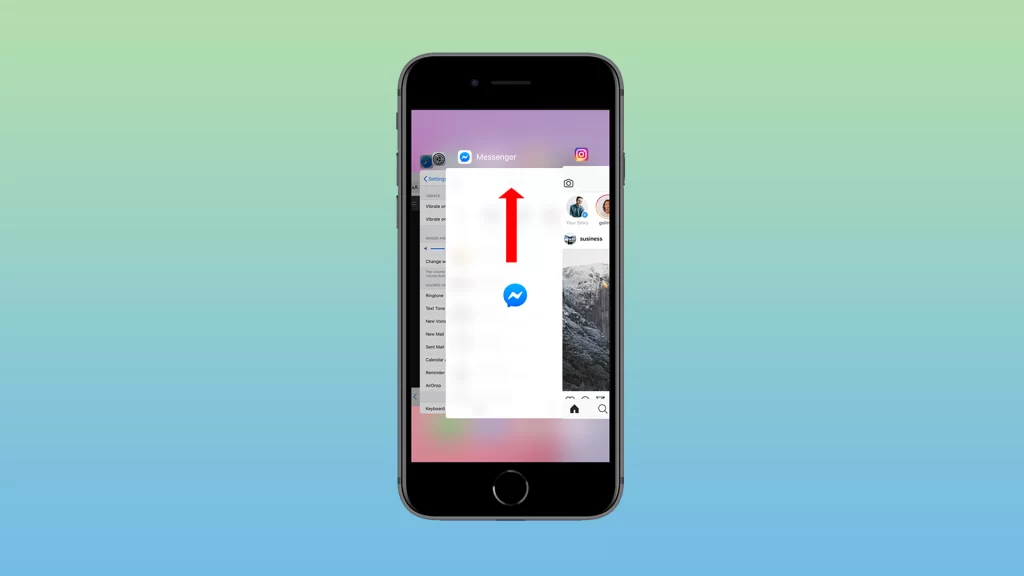
In this article, we’ll walk you through the different steps you can take to fix the Messenger app crashing on your iPhone 7 Plus. We’ll start with the simplest solutions, such as restarting your phone and force closing the app, and work our way up to more complex solutions, such as clearing the app’s cache and data or uninstalling and reinstalling the app.
1. Restart your iPhone
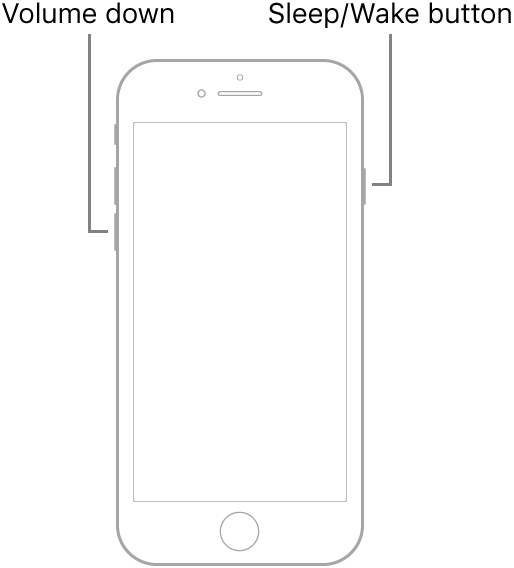
One of the first things you should try is to restart your iPhone. This can often fix minor software glitches that may be causing the Messenger app to crash.
2. Force close the Messenger app
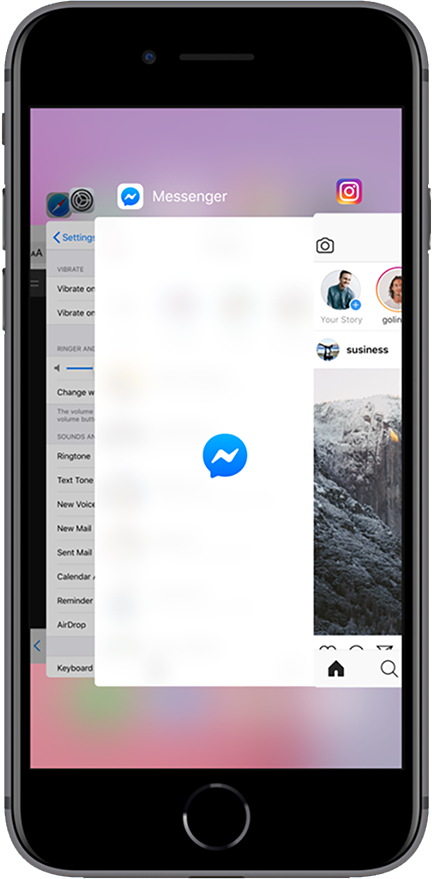
If restarting your iPhone didn’t fix the problem, try force closing the Messenger app.
To do this, double-press the Home button to open the App Switcher. Then, swipe up on the Messenger app preview to close it.
3. Update the Messenger app
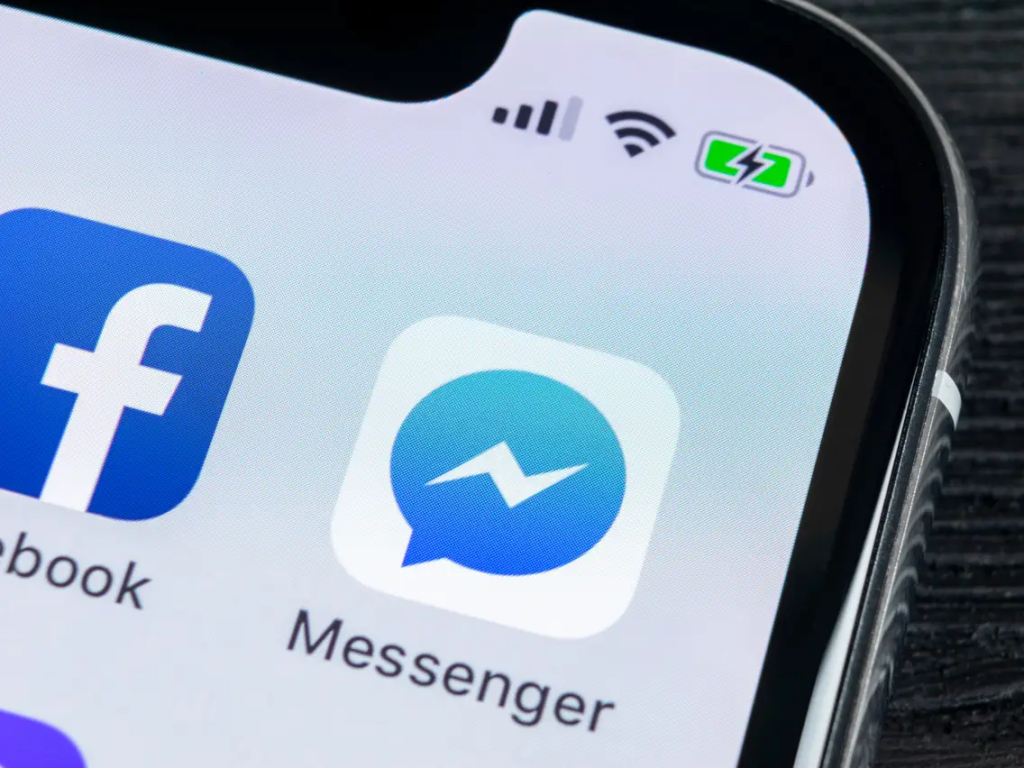
Make sure that you have the latest version of the Messenger app installed. Outdated apps can sometimes cause problems, so it’s always a good idea to keep them up to date.
To update the Messenger app, open the App Store and tap on the Updates tab. Then, tap on the Update button next to the Messenger app.
4. Check your internet connection
The Messenger app relies on an internet connection to work. So, if you’re having problems with the Messenger app, it’s possible that your internet connection is the issue.
Try connecting to a different Wi-Fi network or using cellular data to see if that fixes the problem.
5. Clear the Messenger app’s cache and data
If you’ve tried all of the above steps and the Messenger app is still crashing, you can try clearing the app’s cache and data. This will delete all of the temporary files that the app has stored, which may be causing the problem.
To clear the Messenger app’s cache and data, open the Settings app and tap on General. Then, scroll down and tap on iPhone Storage.
Next, tap on Messenger. Then, scroll down and tap on Offload App. This will delete the app from your phone, but it will preserve your data.
To reinstall the Messenger app, open the App Store and search for “Messenger”. Then, tap on the Get button to download and reinstall the app.
6. Uninstall and reinstall the Messenger app
If clearing the Messenger app’s cache and data didn’t fix the problem, you can try uninstalling and reinstalling the app. This will delete the app and all of its data from your phone, so be sure to back up everything important before you do it.
To uninstall the Messenger app, long-press on the app icon and tap on the Delete App button. Then, tap on Delete to confirm.
To reinstall the Messenger app, open the App Store and search for “Messenger”. Then, tap on the Get button to download and reinstall the app.
7. Reset your iPhone’s network settings
If you’re still having problems with the Messenger app, you can try resetting your iPhone’s network settings. This will reset all of your network settings to their defaults, which may fix the problem.
To reset your iPhone’s network settings, open the Settings app and tap on General. Then, scroll down and tap on Transfer or Reset iPhone.
Next, tap on Reset. Then, tap on Reset Network Settings.
8. Contact Facebook support
If you’ve tried all of the above steps and the Messenger app is still crashing, you may need to contact Facebook support for further assistance.
You can contact Facebook support by visiting the Facebook Help Center: https://www.facebook.com/help.