Gmail is a popular email service that is used by millions of people around the world, including many iPhone XS users. However, sometimes Gmail can stop working on iPhone XS devices. This can be frustrating and inconvenient, especially if you rely on Gmail for work or personal communication.
If you are experiencing problems with Gmail on your iPhone XS, there are a few things you can try to fix it. In this article, we will discuss the most common causes of Gmail problems on iPhone XS devices and provide you with step-by-step instructions on how to fix them.
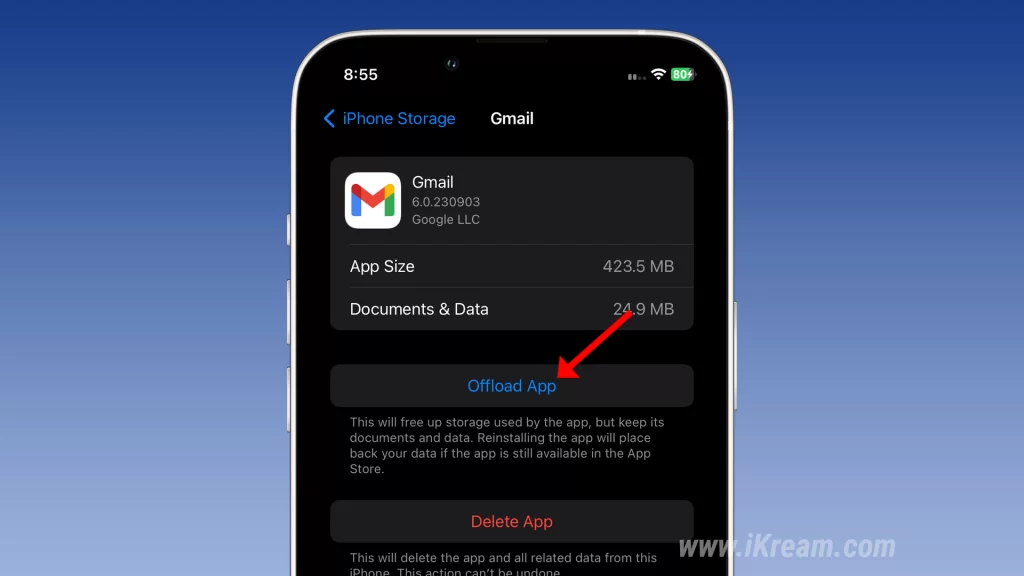
We will also provide you with some additional tips that may help to prevent Gmail problems from occurring in the first place. If you have tried all of the troubleshooting steps in this article and Gmail is still not working, you may need to contact Google or Apple support for assistance.
Table of Contents
Possible Causes
The most common causes of Gmail not working on iPhone XS are:
- Internet connection: Gmail requires a stable internet connection to work. If your internet connection is weak or unstable, Gmail may not work properly.
- Outdated software: If your iPhone’s software or the Gmail app are outdated, this can cause problems with Gmail.
- Corrupted app data: Sometimes, corrupted app data can cause Gmail to stop working.
- Incorrect settings: If your Gmail settings are configured incorrectly, this can also cause problems.
- Server issues: In rare cases, Gmail problems can be caused by issues with the Gmail servers.
Restart your iPhone
Restarting your iPhone is a simple but effective way to fix many minor issues, including Gmail problems. When you restart your iPhone, it clears all of the temporary data and files that are stored in memory. This can help to resolve any glitches or conflicts that may be causing Gmail to malfunction.
To restart your iPhone, press and hold the Side button until the power slider appears. Then, slide the slider to the right to turn off your iPhone. After a few seconds, press and hold the Side button again to turn on your iPhone.
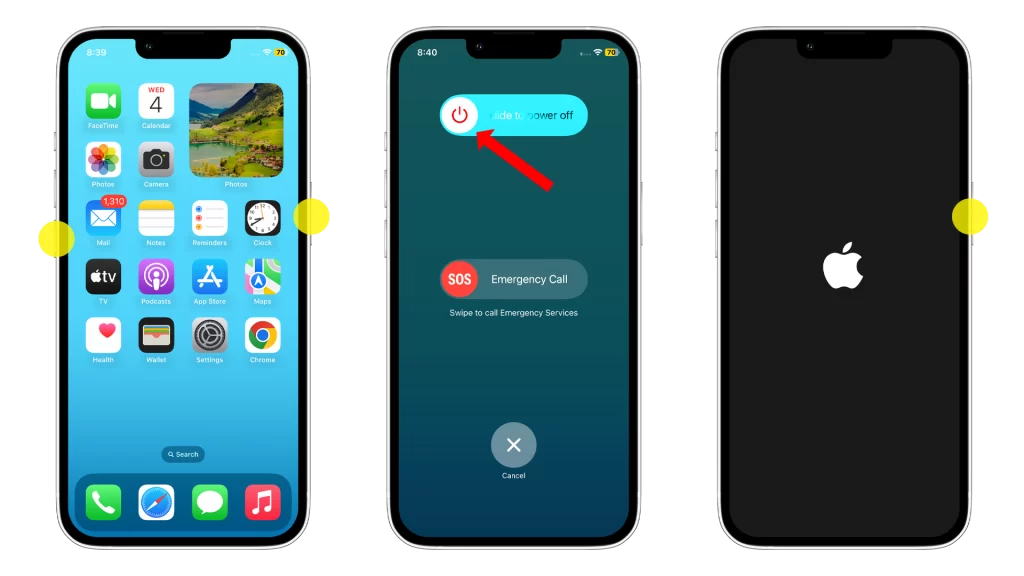
There is no guarantee that restarting your iPhone will fix your Gmail problems, but it is a good first step to try. It is also a good idea to restart your iPhone regularly, even if you are not having any problems. This can help to keep your iPhone running smoothly and prevent problems from occurring in the first place.
Check your internet connection
You should check your internet connection because Gmail requires a stable and reliable internet connection to work properly. If your internet connection is weak or unstable, Gmail may not work properly.
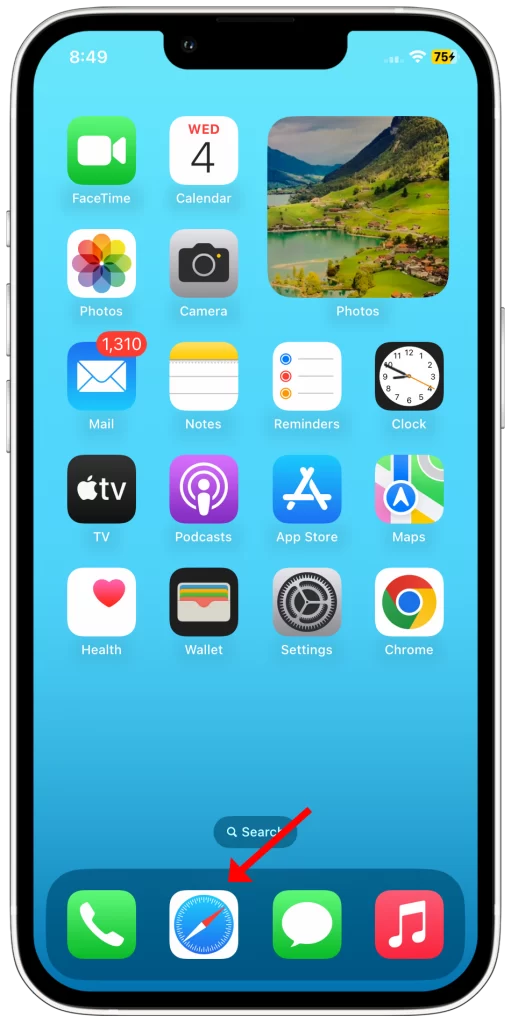
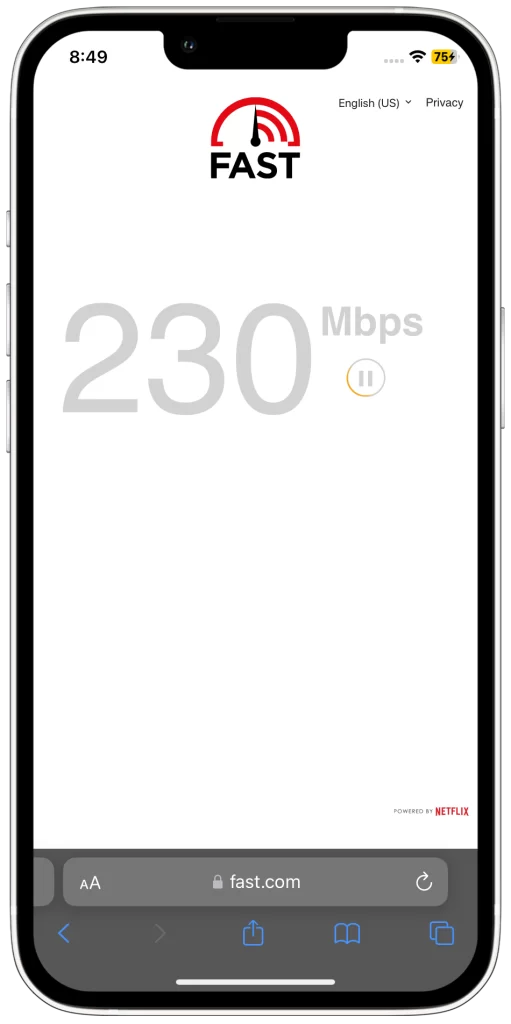
Here are some of the things that checking your internet connection can do to help fix the problem:
- It can help you to identify any problems with your internet connection, such as a weak signal or a service outage.
- It can help you to determine if the problem is with your internet connection or with Gmail itself.
- It can help you to troubleshoot the problem if it is with your internet connection.
To check your internet connection, you can do the following:
- Open a web browser and try to load a website. If the website loads quickly, then your internet connection is probably working properly.
- If the website does not load or loads slowly, then try restarting your modem and router.
- If the website still does not load or loads slowly, then you may need to contact your internet service provider for assistance.
If you have checked your internet connection and it is working properly, then the problem is most likely with Gmail itself.
Update the Gmail app
There are a few reasons why you should update the Gmail app:
- To get the latest security fixes: Google regularly releases security updates for the Gmail app to protect users from known and emerging threats.
- To get new features and improvements: Google also releases new features and improvements for the Gmail app on a regular basis. These can include things like new ways to organize your inbox, new search options, and new ways to collaborate with others.
- To fix bugs: Google also uses app updates to fix bugs that may be causing problems with the Gmail app.
In the context of the problem of Gmail not working on iPhone XS devices, updating the Gmail app is one of the most common and effective solutions. This is because app updates often include fixes for known bugs that can cause Gmail to malfunction.
To update the Gmail app on your iPhone XS, follow these steps:
- Open the App Store.
- Tap on your Profile picture.
- Find the Gmail app and tap Update.
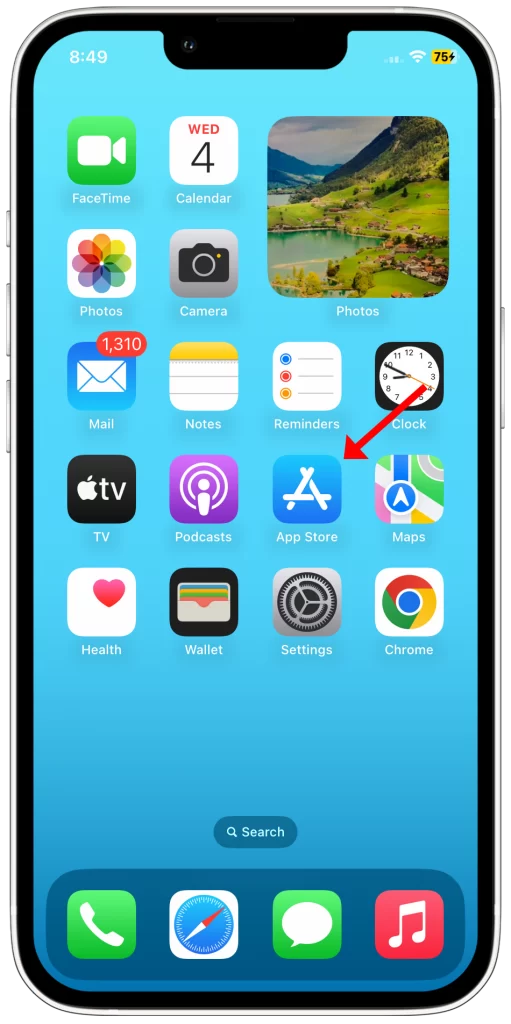
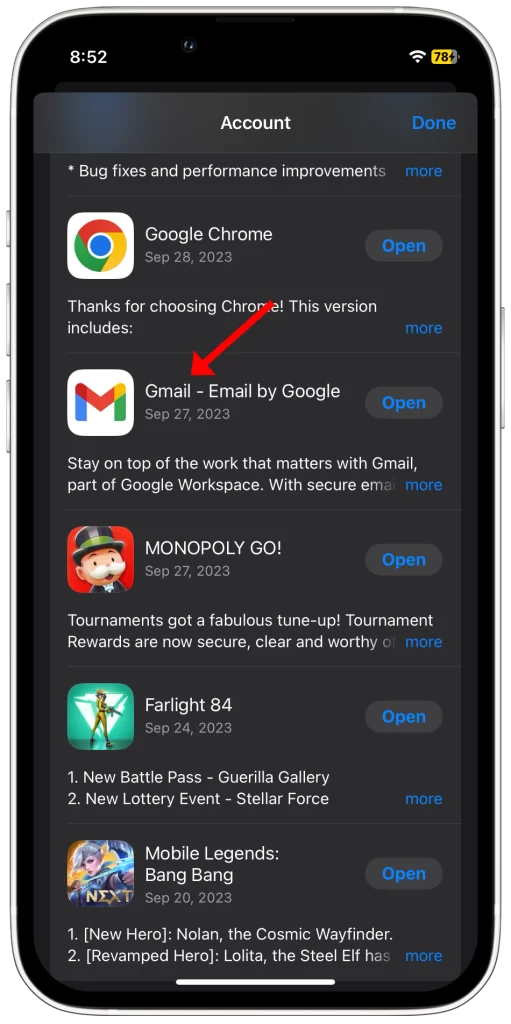
If you have enabled automatic app updates, the Gmail app will be updated automatically whenever a new update is available.
If you are experiencing problems with Gmail on your iPhone XS, I recommend that you try updating the Gmail app as one of your first troubleshooting steps.
Clear the Gmail app cache
You may need to clear the Gmail app cache if Gmail is not working properly on your iPhone XS. This is because corrupted app data can sometimes cause Gmail to malfunction. Clearing the app cache will remove all of the temporary files that Gmail has stored on your device. This can help to resolve a variety of Gmail problems, such as:
- Gmail is crashing or freezing
- Gmail is loading slowly
- Gmail is not displaying emails correctly
- Gmail is sending or receiving emails incorrectly
To clear the Gmail app cache, follow these steps:
- Open the Settings app on your iPhone XS.
- Scroll down and tap on General.
- Tap on iPhone Storage.
- Scroll down and tap on Gmail.
- Tap on Offload App.
- Tap on Reinstall App.
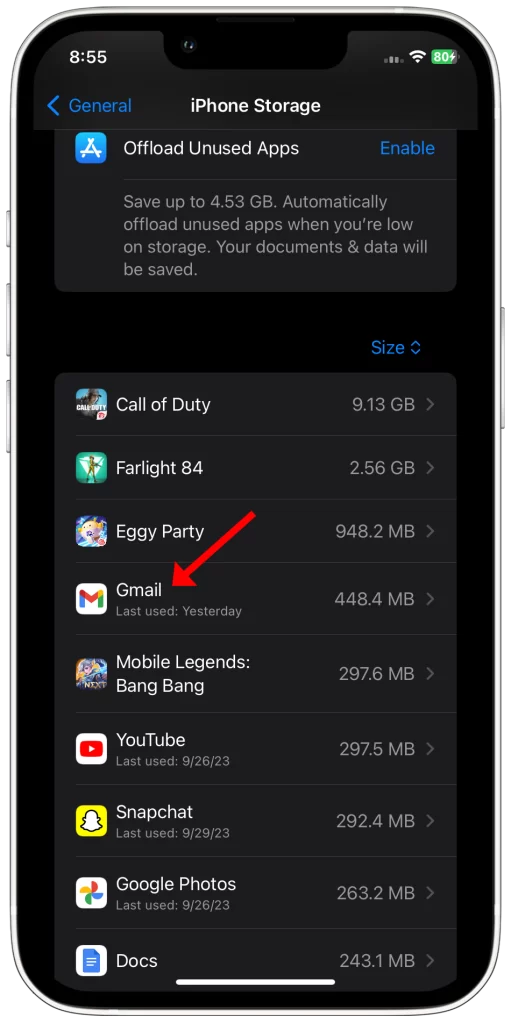
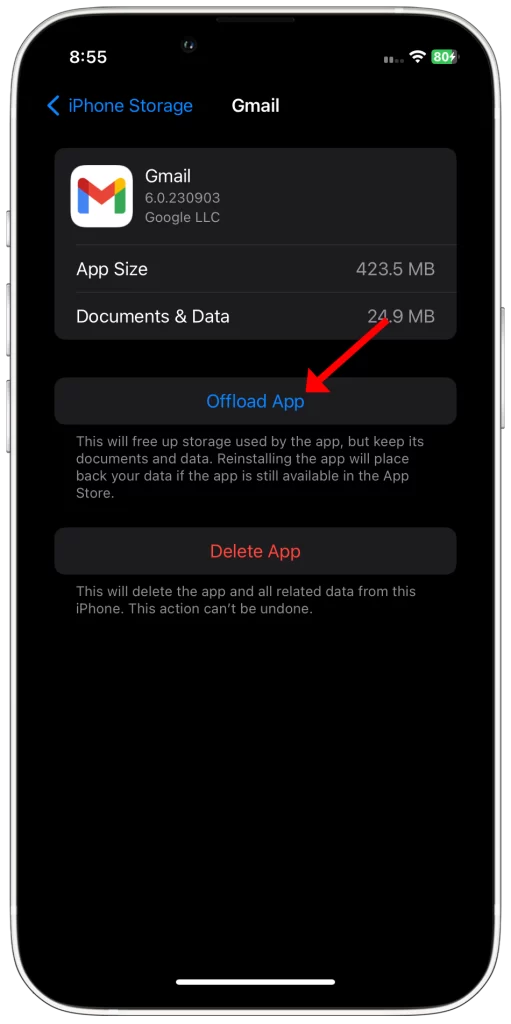
This will clear the Gmail app cache and reinstall the app. Once the app has been reinstalled, you should be able to use Gmail normally again.
Note: Clearing the Gmail app cache will not delete any of your emails. However, it may take Gmail a few minutes to download your emails again after you clear the cache.
If you are still experiencing problems with Gmail after clearing the app cache, you may need to try other troubleshooting steps, such as removing and adding your Gmail account again or resetting your iPhone’s network settings.
Remove and add your Gmail account again
Removing and adding your Gmail account again can help to fix Gmail problems on iPhone XS by refreshing your account’s connection to the Gmail server. This can be helpful if your account has become corrupted or if there are problems with your account’s settings.
To remove and add your Gmail account again, follow these steps:
- Go to Settings > Mail > Accounts.
- Tap Gmail.
- Tap Delete Account.
- To add your Gmail account again, tap Add Account and select Gmail.
- Enter your Gmail account information and tap Next.
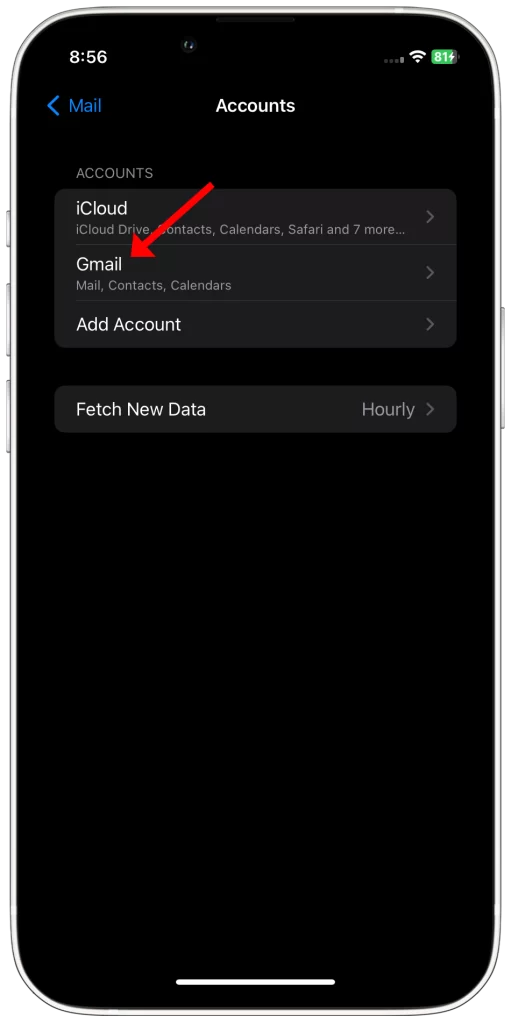
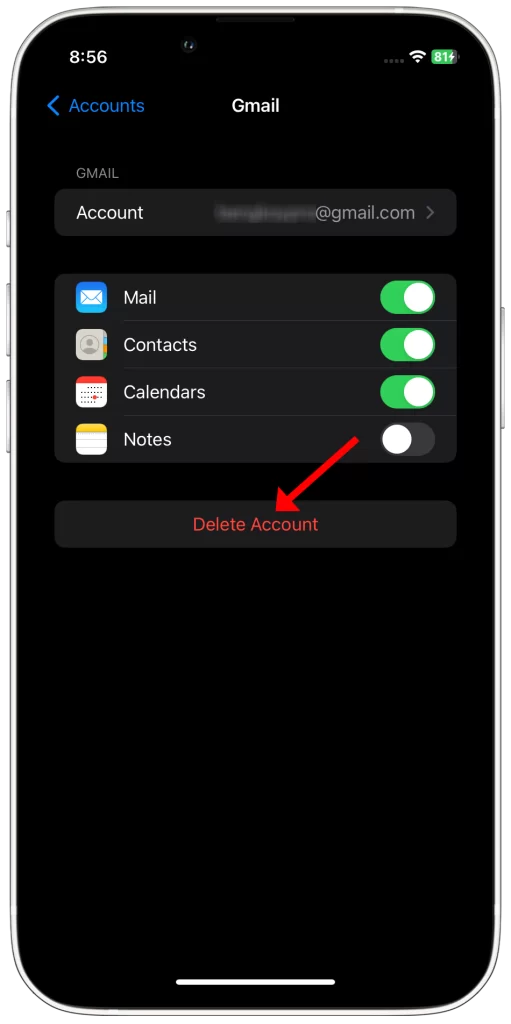
Once you have added your Gmail account again, you should be able to access your email normally.
Check your Gmail settings
You should check your Gmail settings to make sure that they are configured correctly. Incorrect settings can cause a variety of problems with Gmail, including problems with sending and receiving emails, syncing your email account, and displaying your emails correctly.
Here are some common Gmail settings that you should check:
- Account type: Make sure that your Gmail account is configured as an “IMAP” account. This will allow you to sync your emails across multiple devices.
- Sync frequency: Make sure that your Gmail account is set to sync frequently enough. You can choose to sync your emails every 15 minutes, 30 minutes, 1 hour, or manually.
- Notification settings: Make sure that your Gmail account is configured to send you notifications for the types of emails that you want to be notified about.
- Display settings: Make sure that your Gmail account is configured to display your emails in the way that you want. You can choose to display your emails in a list view, conversation view, or compact view.
To check your Gmail settings on iPhone XS:
- Open the Gmail app.
- Tap the three lines in the top left corner.
- Tap Settings.
- Review your Gmail settings and make any necessary changes.
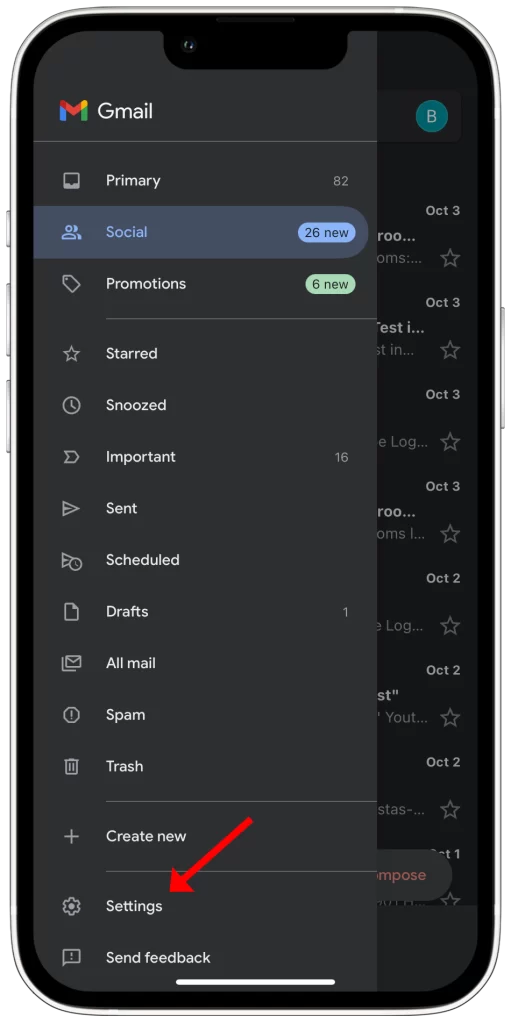
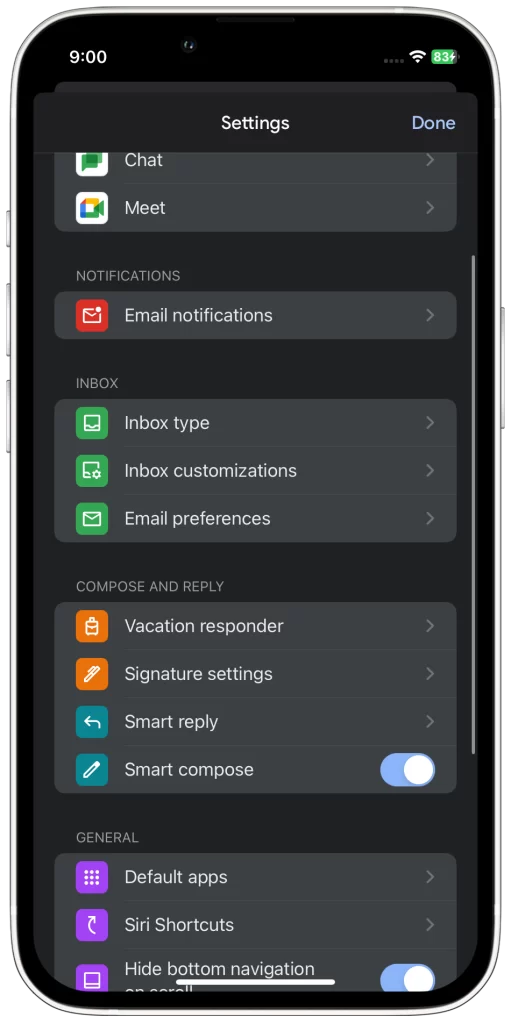
If you are not sure how to configure a particular setting, you can search for help online or contact Google support.
Contact Google support
You may need to contact Google support for assistance with Gmail problems on iPhone XS if you have tried all of the troubleshooting steps in this article and Gmail is still not working.
Google support has access to tools and resources that you may not have, and they can help you to identify and resolve the root cause of the problem.
To contact Google support, you can visit the Google Support website or call the Google support phone number.
When you contact Google support, you will need to provide them with information about the problem you are experiencing, such as:
- What kind of Gmail problem are you having?
- What steps have you already tried to fix the problem?
- What device and operating system are you using?
Google support may also ask you to provide additional information, such as your Gmail account email address and error messages that you are receiving.
Once Google support has gathered this information, they will be able to help you to troubleshoot the problem and find a solution.