Do you want to know how to put iPhone XR in recovery mode when disabled? For security purposes, your iPhone will automatically be disabled after several consecutive attempts of entering an incorrect passcode. When this happens, your iPhone won’t unlock and therefore you’ve got a serious problem to solve. This means that you are completely locked out and your access to the phone system is denied.
Step-by-Step Guide: Putting iPhone XR in Recovery Mode When Disabled
To regain full access to your iPhone that is disabled completely, you will need to remove the passcode by carrying out a system restore. Restoring an iPhone may result to permanent data loss unless you were able to back up your device before it was locked out. If you’ve backed it up, then you can restore all your previous data and settings. Otherwise, you will lose everything.
Highlighted below are potential solutions to a similar problem on the iPhone XR that is disabled and stuck on the Connect to iTunes screen. Read on to get some inputs on what to do when trapped in the same situation.
Before we move on to our troubleshooting, if you are looking for a solution to a different issue, make sure you drop by our troubleshooting page as we’ve already addressed some of the most common problems reported by our readers. Find issues that are similar with yours and use the solutions we suggested. If you still need our help after that, then feel free to contact us by filling up our iPhone issues questionnaire.
First solution: Perform a master reset through iTunes to fix iPhone XR disabled completely.
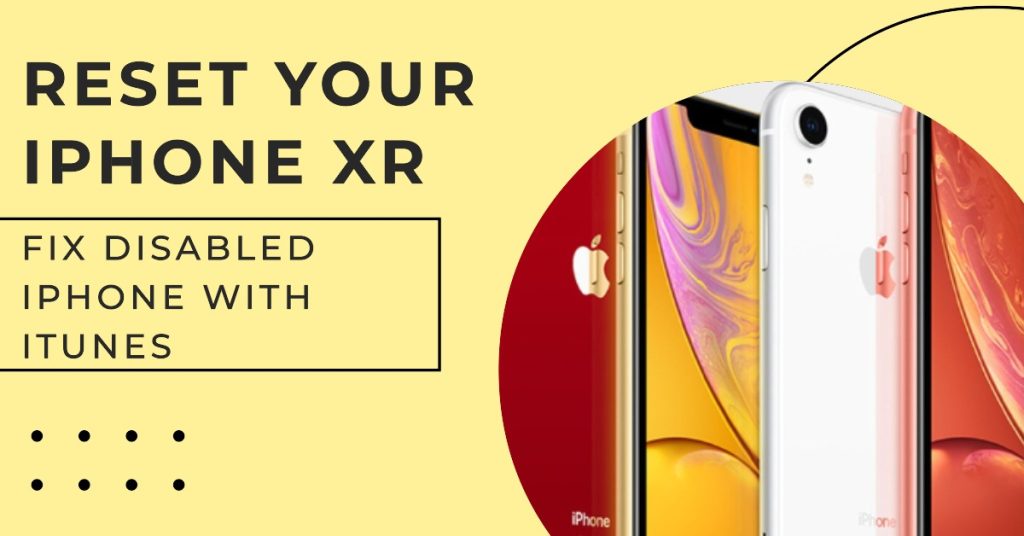
The first method you can try would be a master reset or factory reset via iTunes. To get this done, you will need to secure a compatible computer, either Windows or Mac, with the latest version of iTunes software installed. Performing a master reset deletes everything from the phone including passcodes, apps, data, customized settings and other personal information from the phone memory. If you previously backed up your iPhone before it was disabled, then you can restore from that backup afterwards. Else, you have no choice but to let go of your files. Once you’re all set, follow these steps:
- Connect your iPhone XR to the computer that you synced with it before.
- Open iTunes on that computer then wait for it to sync your iPhone and create a backup.
- After the sync and backup process, click the button to Restore [Your Device].
- Follow the onscreen prompts and when you reach the Set Up screen while restoring your iPhone, tap to select the option to Restore from iTunes backup.
- Select your iPhone XR in iTunes then follow the next command prompts.

Don’t disconnect your device from the computer if the entire reset process isn’t finished yet. Once done, set up your iPhone XR and check if the disabled completely problem has been rectified.
ALSO READ: How to fix caller ID that is not working on Apple iPhone XR [Troubleshooting Guide]
Second solution: Put your iPhone XR in recovery mode then restore iOS through iTunes.

If the previous method doesn’t work, then your next option would be a recovery mode restore. This will put your device in a recovery state and then repair and recover iOS files. Again, you will use iTunes on a computer to carry out this process. Once you have the equipment ready, connect your iPhone XR to the computer using the Apple-supplied USB cable or Lightning cable then wait for iTunes to recognize your device. When your iPhone appears in iTunes, continue with these steps to enter recovery mode:
- Press and quickly release the Volume Up button.
- Next, press and quickly release the Volume Down button.
- Then, press and hold the Side/Power button until you see the Connect to iTunes screen. This means that your iPhone has entered recovery mode.
- When you see the option to Update or Restore, choose Restore. Doing so will prompt iTunes to start downloading the software for your device.
The download usually takes 15 minutes (utmost). If it exceeds 15 minutes and your device exits recovery mode, then you will need to perform the above steps to enter recovery mode again.
Third solution: Restore iPhone XR that is disabled completely in DFU mode.

The deepest type of iOS restore on an iPhone through iTunes is DFU or Device Firmware Update mode restore. It puts your device in a state that’s still able to communicate with iTunes even without activating the boot loader. In DFU mode, you can update, reset, restore, and repair a totally damaged software. But before you do this, please note that this process also has possible adverse outcome especially when it’s not properly done. Aside from permanent data loss, there is also a risk of having a bricked iPhone when the restore process isn’t properly done or not completed. If you’re willing to take the risk, then you may proceed. The following steps will walk you through putting your iPhone XR in DFU mode and then repair and restore iOS through iTunes. Start by connecting your iPhone XR to the computer via USB cable or Lightning cable. Once connected, proceed with these steps.
- Quickly press and release the Volume Up button, then quickly press and release the Volume Down button. Finally, press and hold the Side/Power button until the screen turns completely black.
- As soon as the screen turns goes black, press and hold the Volume Down button while you keep holding the Side/Power button.
- After 5 seconds, release the Side/Power button but continue to hold the Volume Down button until your iPhone shows up in iTunes on your computer.
- When your iPhone appears in iTunes, you can release the Volume button as your iPhone is already in DFU mode.
Once your device is in DFU mode, the screen becomes completely black. If you see any logo or text, then it means that you haven’t successfully entered DFU mode and so you’ll need to start from the very beginning.
Entering DFU mode requires timing and precision, so if you failed to get in on your first attempt, don’t be afraid to try again as this might fix your iPhone XR that is disabled completely.
Fourth solution: Use Find My iPhone to erase and bypass password through iCloud.

If Find My iPhone is enabled on your iPhone XR, then you can use it to bypass and erase your iPhone XR remotely. Otherwise, this method isn’t applicable. One of the first important things to do the moment you acquire a new iPhone or Apple device is to enable its Find My iPhone feature. By doing so, you have ensured access to your device even when it’s misplaced or stolen. If you’ve done that, then you can make use of Find My iPhone to bypass the passcode and reset your iPhone XR remotely, using other Apple device. Here’s how it’s done:
- Open a browser on your other device, then navigate to iCloud.com.
- From the iCloud sign in page, enter your Apple credentials to log into your iCloud account. Be sure to enter the correct login details.
- If you’ve successfully logged in, you’ll be routed to the Main Menu. From their, click on Find iPhone to continue.
- Enter your Apple ID and password, if prompted to confirm sign in.
- After successfully signing in, click on All Devices at the top of the screen.
- Then click to select your iPhone XR.
- Select the option to Erase your device. This will remotely delete everything on it.
Follow the rest of the given instructions and when it’s finished, you can set up your phone as new.
Fifth solution: Restore iPhone XR using third-party software.

Aside from iTunes, you can also try using a non-Apple iOS data recovery software. These tools generally offer three options from data recovery, iOS restore, and software repair. Among the widely used tools are PhoneRescue, Dr. Fone, EaseUS MobiSaver, iMyFone, and UltData, to name a few.
To get started, download and install your preferred software on a computer. Once the software is ready, connect your iPhone XR to the computer via USB or sync cable. Wait for the software to recognize and sync with your iPhone. Then follow the rest of the onscreen commands and controls to remove the passcode, restore and recover data from your iPhone XR. Generally, these tools are designed with simple and user-friendly interface for easy navigation.
Seek more help
You can take your iPhone XR to the nearest Apple service center in your place and ask help from an authorized iPhone technician to restore and unlock your device. But you have to note though that even Apple technicians don’t have a dedicated tool that can be used to unlock a disabled iPhone. Nonetheless, they can still be of assistance when carrying out major iOS restore and recovery procedures. For other options and official recommendations, report the problem to your iPhone carrier or service provider instead.
I hope that we’ve been able to help you fix the problem with your device. We would appreciate it if you helped us spread the word so please share this post if you found it helpful. Thank you so much for reading!
RELEVANT POSTS: