Seeing the Apple logo on your iPhone X during startup is common, but it can be frustrating when the logo gets stuck during boot up. A frozen Apple logo usually indicates a software or hardware issue preventing your iPhone from turning on normally. Thankfully, there are several ways to troubleshoot and fix an iPhone X stuck on Apple logo.
What Causes an iPhone X to Get Stuck on the Apple Logo?

There are a few potential causes for an iPhone X failing to boot past the Apple logo:
A software glitch during an iOS update or restore – Jailbreaking the device and bypassing Apple’s security restrictions can lead to software issues – Restoring from a backup via iTunes or iCloud that failed or was interrupted – Hardware problems like water damage or a cracked screen – An unsuccessful attempt to migrate data from another iPhone – Insufficient storage space preventing iOS from loading properly The good news is that whether it’s a software or hardware problem, there are solutions for getting your iPhone X past the Apple logo and booting normally again.
How to Fix an iPhone X Stuck on the Apple Logo
Follow these steps to troubleshoot and fix an iPhone X that’s stuck on the Apple logo.
Force Restart the iPhone X A force restart is the easiest first step to try when your iPhone X won’t get past the Apple logo. To force restart:
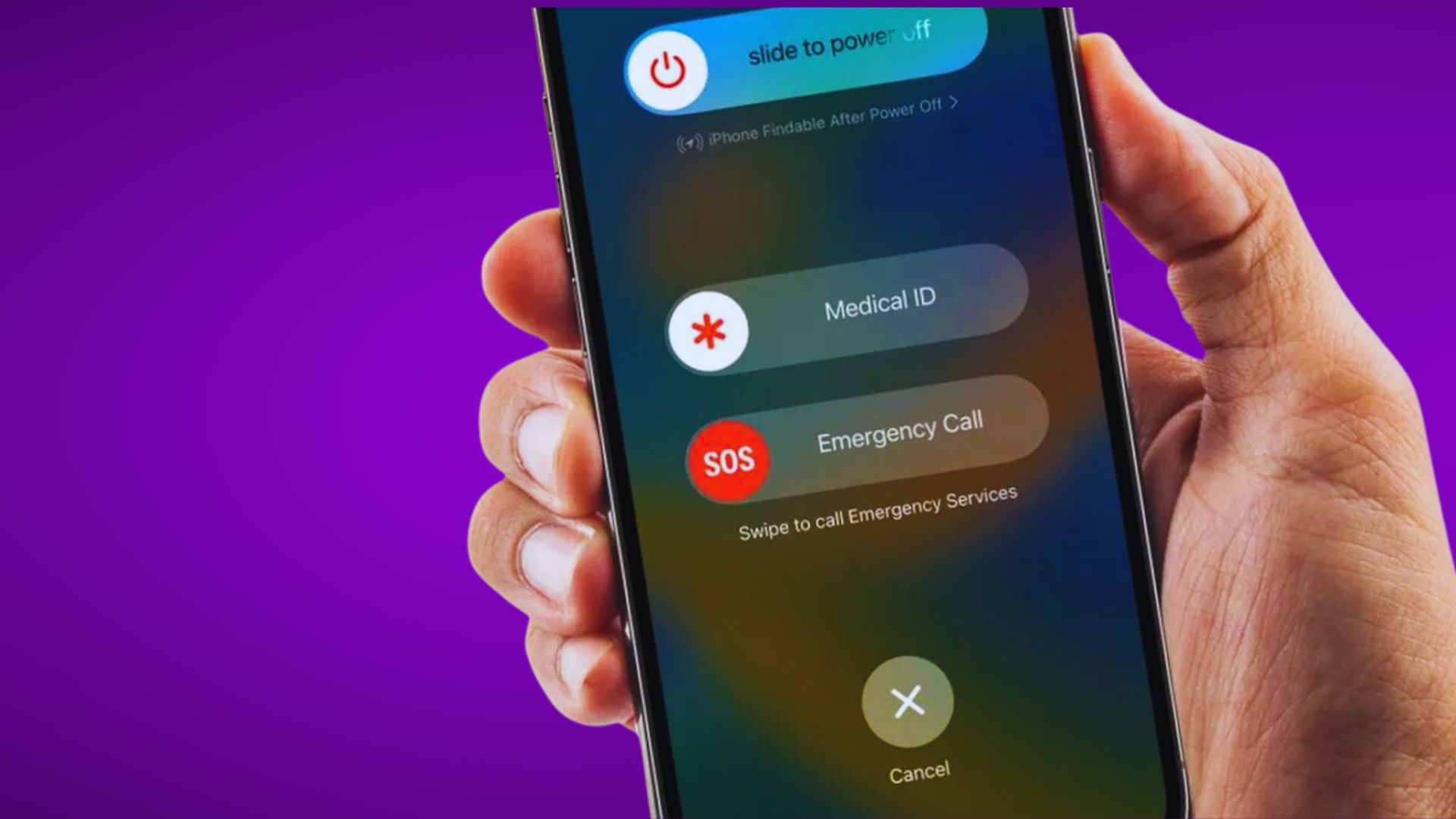
Press and quickly release the Volume Up button Press and quickly release the Volume Down button Press and hold the Side button until you see the Apple logo, then release This quick reset will clear out any temporary glitches and allow your iPhone X to boot up normally. If the Apple logo still appears frozen after the force restart, move on to the next steps.
Update or Restore in Recovery Mode If force restarting didn’t work, you can update or restore your iPhone X using Recovery Mode:
Connect your iPhone X to a computer using a USB cable Press and quickly release the Volume Up button Press and quickly release the Volume Down button Press and hold the Side button until you see the Recovery Mode screen In iTunes or Finder, click Update to retain data or Restore to erase your iPhone This should install a fresh copy of iOS and hopefully get your iPhone X past the frozen Apple logo.
Repair in DFU Mode If other steps failed, enter DFU (Device Firmware Update) mode to completely wipe your device:
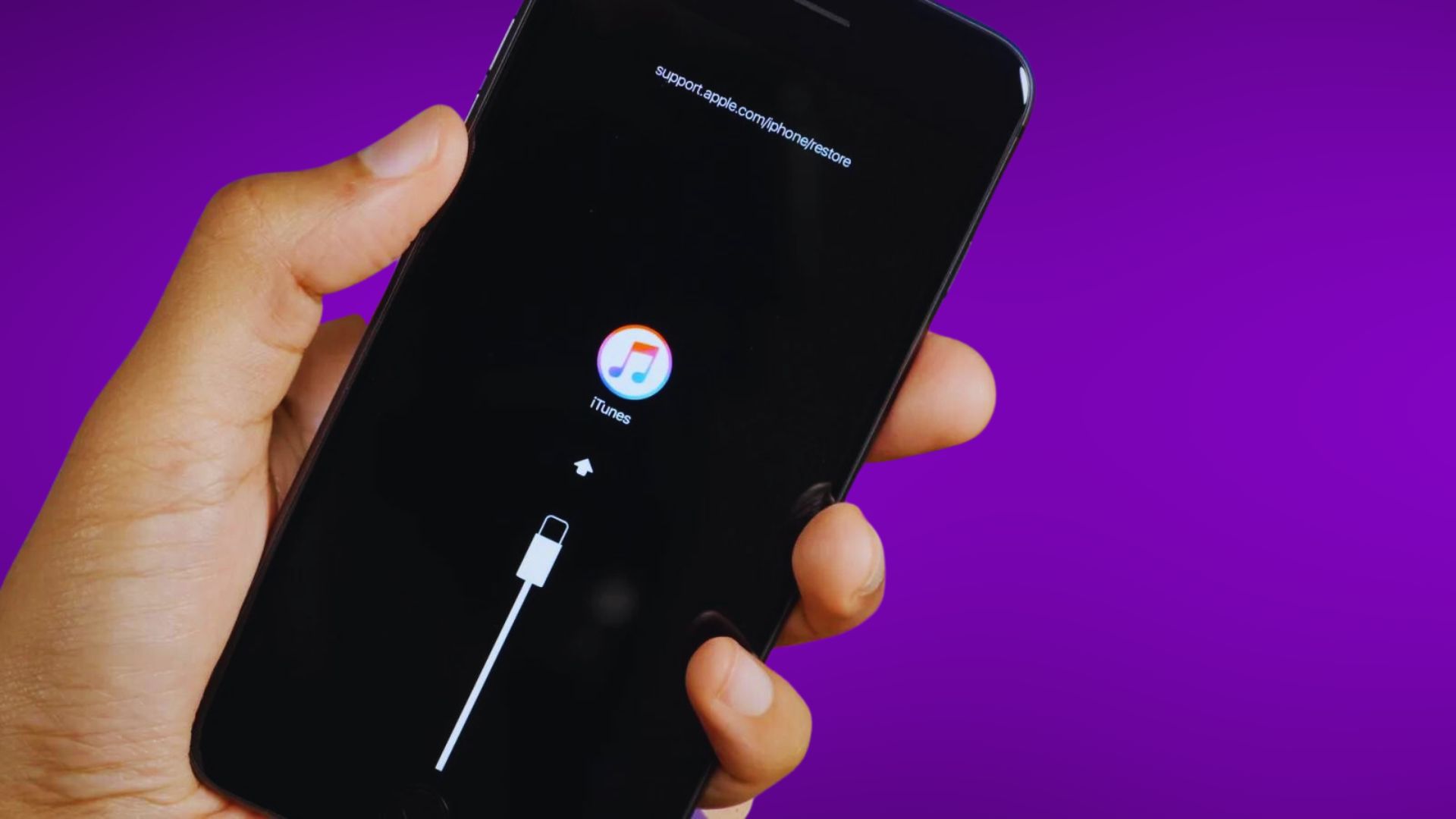
Connect your iPhone X to a computer with iTunes or Finder open Press and hold the Side button for 3 seconds Keep holding Side and press and hold Volume Down for 10 seconds Release Side but keep holding Volume Down until the screen goes black iTunes will detect your iPhone in DFU mode – Click Restore to wipe your device and reinstall iOS This will erase your iPhone X and install a fresh iOS firmware, which should resolve any deep software issues.
Contact Apple Support If you still see the Apple logo stuck on your iPhone X screen, the issue may be hardware-related. Contact Apple Support online or visit an Apple Store. They can run diagnostics, replace components like the screen or battery, or replace the device if it’s under warranty. This will likely come with a fee if the iPhone X isn’t covered.
How to Prevent an iPhone X Stuck on Apple Logo
To avoid this issue in the future:
Leave the iOS beta program to avoid buggy software Backup regularly via iCloud or iTunes Update to the latest stable iOS version Monitor your storage space Don’t interrupt updates or restores Avoid unauthorized repairs or modifications Backing up your iPhone X regularly provides peace of mind in case you need to erase the device to resolve issues like the endless Apple logo in the future. Catching up on iOS updates also ensures you have the latest bug fixes.
While an iPhone X stuck on the Apple logo can be stressful, hopefully these troubleshooting tips will get your device booted up and working again. Force restarting, recovery mode, DFU mode restores, and Apple Support can all help resolve many different underlying software and hardware issues that may cause your iPhone to get stuck at the Apple logo during startup.