iPhone x freezing and lagging are common indications of performance problems in mobile devices. These symptoms usually instigate as the device aged or direct results of wear-and-tear. Nonetheless, there also certain factors that can trigger any of these symptoms to occur earlier even on a high-tiered smartphone. Rogue apps, bad updates, and malware are among the usual culprits. In worst cases, these symptoms occur as direct indications of hardware damage like when the device accidentally fell or got wet. Hardware-related symptoms already require a technician’s aid for them to be fixed. But the ones attributed to software issues can still be remedied at home.
Highlighted below are a few helpful solutions and workarounds that are used to deal with a similar issue on the iPhone X. Read on to find out what to do if for some reasons, your iPhone X freezing and lagging.
But before anything else, if you have another issue with your phone, drop by our troubleshooting page as we have already addressed hundreds of issues reported by the owners. Odds are that there are already existing solutions on our website or at least, there are similar problems we already fixed. So, try to find ones that are similar or related to your problem. If you need further assistance, however, feel free to contact us by filling up our iPhone issues questionnaire.
How to troubleshoot iPhone X freezing and lagging
Before you begin to troubleshoot your device for iPhone X freezing and lagging issue, check its memory status and make sure it still has ample of storage space left. While the iPhone X comes with huge storage capacity, it’s still possible to immediately run short especially if you’re fond of downloading complex files and heavy apps.
To view the current memory status of your iPhone X, simply go to Settings-> General-> iPhone Storage menu, then view how much is left from the total memory capacity. If it’s below 1GB, then you need to free up some space. Your iPhone is likely showing these symptoms due to insufficient memory space.
If your iPhone X still has ample of storage left but continues to show the symptoms, then try to troubleshoot software problems with these methods.
First solution: Soft reset/force restart.
The simplest but very effective solution to minor software errors that may have affected the performance of your iPhone is a soft reset or device restart. It effectively clears random issues caused by minor data corruption and software errors, without affecting the internal data. If your iPhone screen is still responding to touches, then you can do the usual soft reset with these steps:
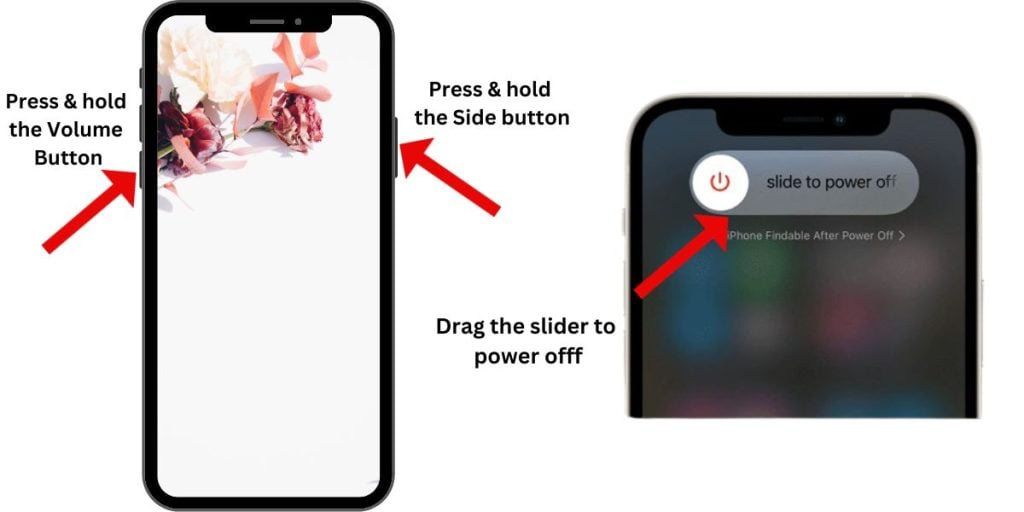
- Press and hold the Side/Power button and either Volume button for a few seconds.
- When you see the Slide to Power off command, release the buttons.
- Then, drag the Power off slider to the right. Allow your device to shutdown completely.
- After about 30 seconds, press and hold the Side/Power button again until the Apple logo appears, then release.
Meanwhile, if your iPhone is frozen or not responding, performing a force restart would be necessary. Here’s how:
- Press and quickly release the Volume Up button.
- Then press and quickly release the Volume Down button.
- Finally, press and hold the Power/Side button until the Apple logo appears.
Allow your iPhone to finish booting up then try and see if the symptoms are gone. Both these methods are safe to carry out as they won’t affect any saved data from your device.
Second solution: Update iPhone software to the latest version.
If possible, try to check for new iOS version available so you can update your iPhone X. Installing the latest update can potentially fix the problem if it’s attributed to malware or buggy files. Software updates not only brings in new features but also offer fix patches to clear random bugs that caused the device to act up. If you can, follow these steps to check for OTA updates available for your iPhone X:
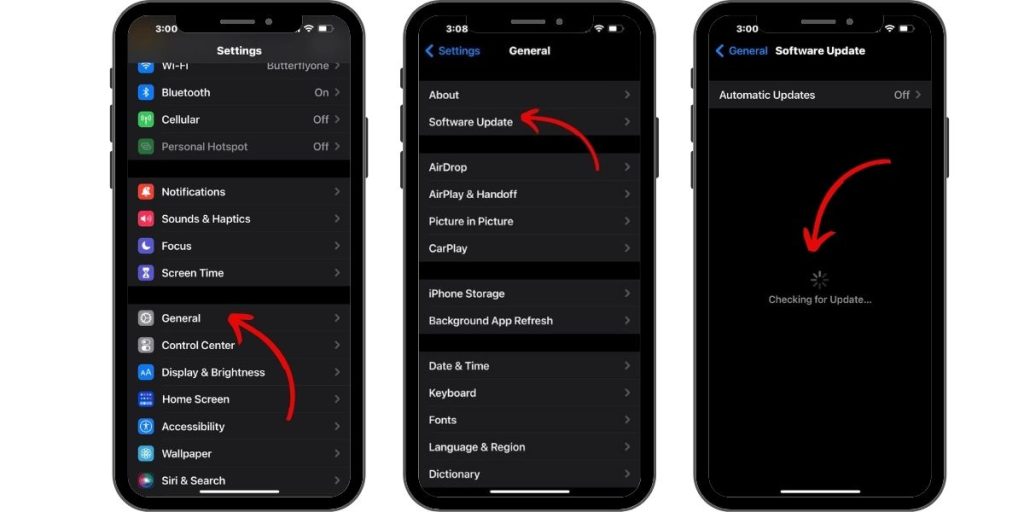
- Tap Settings from the Home screen.
- Tap General.
- Tap Software Update. Your device will then start scanning for new iOS version then prompts you with a notification if an update is available.
- Tap the option to Download and Install.
- Then follow the rest of the onscreen instructions to complete the iOS update download and installation.
Your device must be connected to the Internet to download and install wireless updates. Otherwise, you can update your iPhone X through iTunes on a computer. The computer must also have strong and stable Internet connection to carry out system update download and installation.
Third solution: Manage errant apps on your iPhone X.
There are times when a phone misbehaves because of rogue apps, either a pre-installed or downloaded application. As possible solution, clear all background apps from your iPhone X. Background apps are the ones you’ve previously opened or used but not closed. These apps are in standby mode and running in the background. Eventually, any of these apps can become corrupted and when this happens, there is a tendency that it will affect other apps or system functions. In that case, clearing background apps is recommended.
Alternatively, you can check the battery usage on your iPhone X and see if any of your apps is showing unusual power usage. If an app appears first in the list and the amount of power it utilized in a given period of time is significantly high, then that app is likely misbehaving and therefore needs to be managed. To access this information, follow these steps:
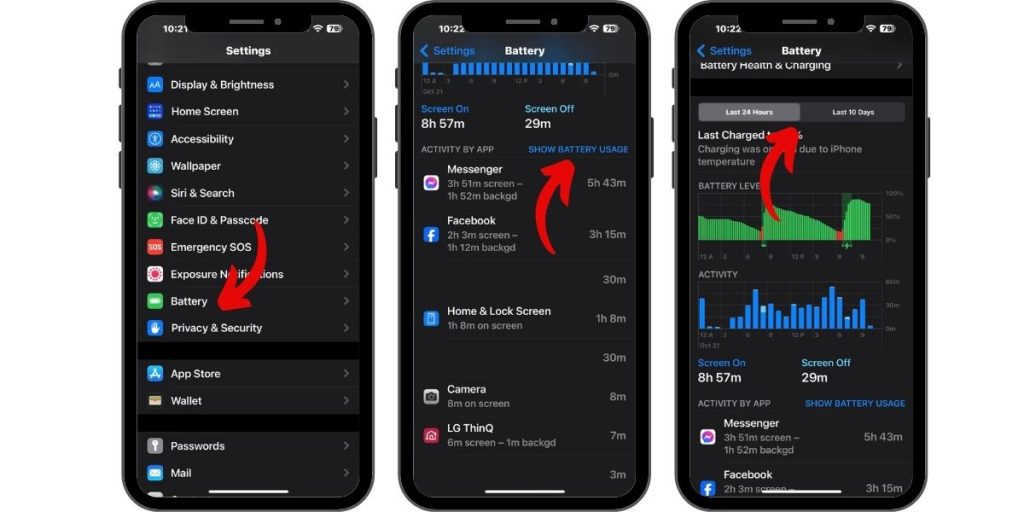
- Open Settings from the Home screen.
- Tap on Battery.
- Navigate to Battery Usage.
- Tap on the Show Detailed Usage button (clock icon) to view more details of foreground and background power usage.
- Tap to view battery usage details from 24 Hours or Last 10 Days tab.
If necessary, force quit or clear any rogue apps from your iPhone X with these steps:
- Touch your finger on the Gesture area at the bottom of the screen.
- Swipe up and hold your finger in place for a moment until the app preview cards show up.
- Tap and hold on the app you want to close until the red circle with a minus (-) sign appears on the upper-left of the app preview.
- Flick the app preview upwards or tap the red circle on it.
If the app seems to be acting up consistently, then try to uninstall and then re-install the app instead.
Fourth solution: Reset all settings on your iPhone X.
Resetting system settings on the iPhone can also be a potential solution if the problem is tied to system settings errors or invalid system configurations. This is usually what happens after installing an update that’s programmed to override system settings automatically as it could end up having conflicts. To clear this out, try these steps to reset all settings and restore the original or default values:
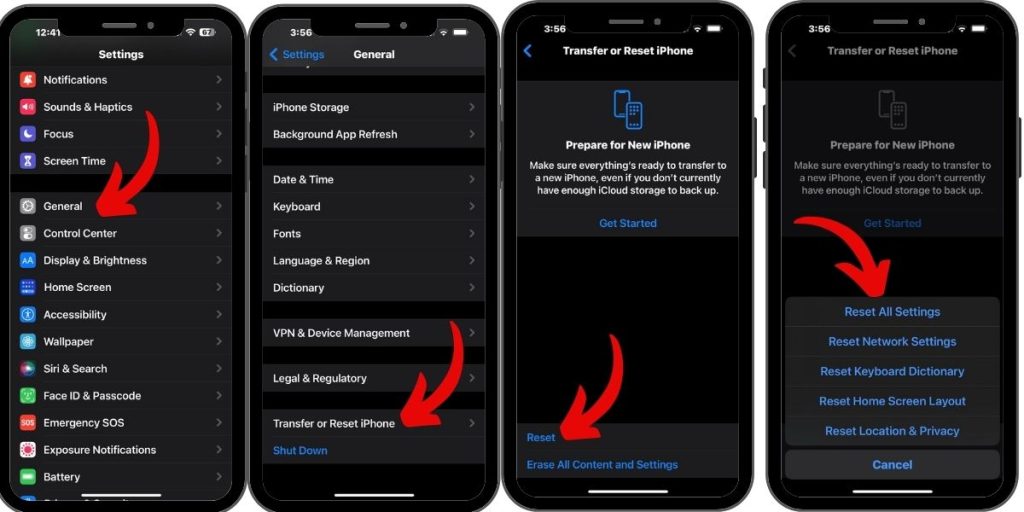
- Tap Settings from the Home screen.
- Tap General.
- Tap Transfer or Reset iPhone
- Scroll to and tap Reset.
- Select Reset all settings from the given options.
- If prompted, enter your device passcode to continue.
- Then tap to confirm settings reset.
After the reset, your iPhone will reboot. Wait until it completely restarted and then start enabling only the necessary features and configure options based on your previous preferences before the problem started.
Fifth solution: Reset and restore factory default settings on your iPhone X.
Among the last options and possible solutions to try is a factory reset or system restore. This is often needed when dealing with complicated system issues on the phone. You will lose personal information and critical data in the process so don’t forget to back up files before you proceed with these steps:
- Open iTunes on your computer then allow it to recognize your iPhone X.
- If prompted with the option to Trust This Computer, tap OK then follow the onscreen instructions to continue.
- Select your iPhone X when it shows up in iTunes.
- Navigate to the Summary section then click the Restore [device name] button.
- If prompted with the confirmation message, click the Restore button to confirm. Doing so will prompt iTunes to erase your device and install the latest iOS software.
Most, if not all software-related issues are usually remedied by a factory reset or iOS restore but if the problem persists, more advanced solutions or hardware repair would be necessary.
Other options
If your iPhone X still has a lot of free storage space left but is consistently experiencing iPhone X freezing and lagging after applying all possible solutions, then it probably has obtained some sort of physical or liquid damage that needs hardware repair. For proper hardware assessment, take your iPhone to the nearest Apple Genius bar in your place and have an iPhone technician examine it thoroughly.
Or you can also contact your carrier or Apple Support for further assistance and official recommendations. If your iPhone is still eligible for warranty, then you should avail for service or unit replacement.
Connect with us
If you need more help with the use of certain functions and features of the Apple iPhone X smartphone, feel free to visit our Tutorial Page. There you can find a list of how-to contents, step-by-step tutorials, as well as answers to FAQs regarding iPhone X. If you have other concerns or encountered some troubles while using the phone, you can reach us through this form. Just be sure to tell us more details of the problem or device issue(s) you may have and we will be more than happy to assist you further.