Touch ID allows you to unlock your iPhone 6 and authorize purchases using just your fingerprint. But what if Touch ID stops working on your iPhone 6? Don’t worry – in most cases, you can revive Touch ID with some simple troubleshooting steps.
iPhone 6 Touch ID Not Working: Troubleshooting and Solutions
If you’re facing issues with the Touch ID feature on your iPhone 6 not working, it can be frustrating, as it restricts your ability to use fingerprint authentication for unlocking your device and making secure transactions. However, there are several troubleshooting steps you can take to address this problem. In this section, we will explore the possible causes behind the iPhone 6 Touch ID not working issue and provide practical solutions to help you restore the functionality of this feature.
Update to the Latest iOS Version
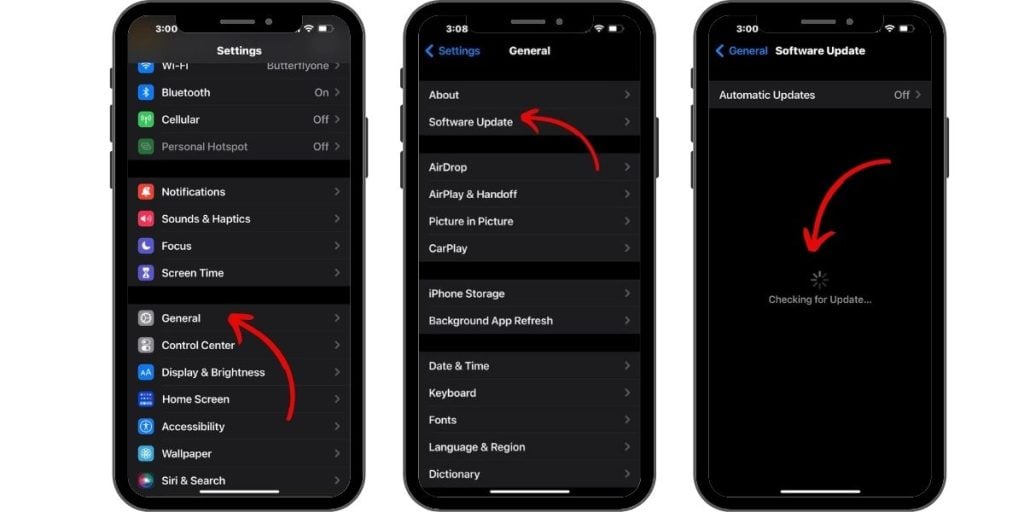
If your iPhone 6 Touch ID stopped working after a recent update, installing the newest iOS version can often resolve any issues.
To update:
- Go to Settings > General > Software Update.
- Download and install any available updates.
Updating to the latest iOS version will ensure you have all the latest bug fixes and optimizations for Touch ID.
Clean Your Finger and the Home Button
Dirt, debris, or moisture on your finger or the Home button can prevent Touch ID from reading fingerprints accurately.
Gently clean the Home button using a soft, dry, lint-free cloth. Also make sure your finger is clean and dry before attempting to scan it.
Use Proper Scanning Technique
Touch ID requires using the correct scanning technique:
- Lightly place your finger flat on the Home button – don’t press down.
- Keep your finger still while scanning – don’t move it.
- Cover the entire button with your finger during the scan.
Check for Case or Screen Protector Interference
Cases or screen protectors that cover the Home button can interfere with Touch ID scanning. Try removing your case and see if Touch ID starts working again.
Turn Touch ID Off and On Again
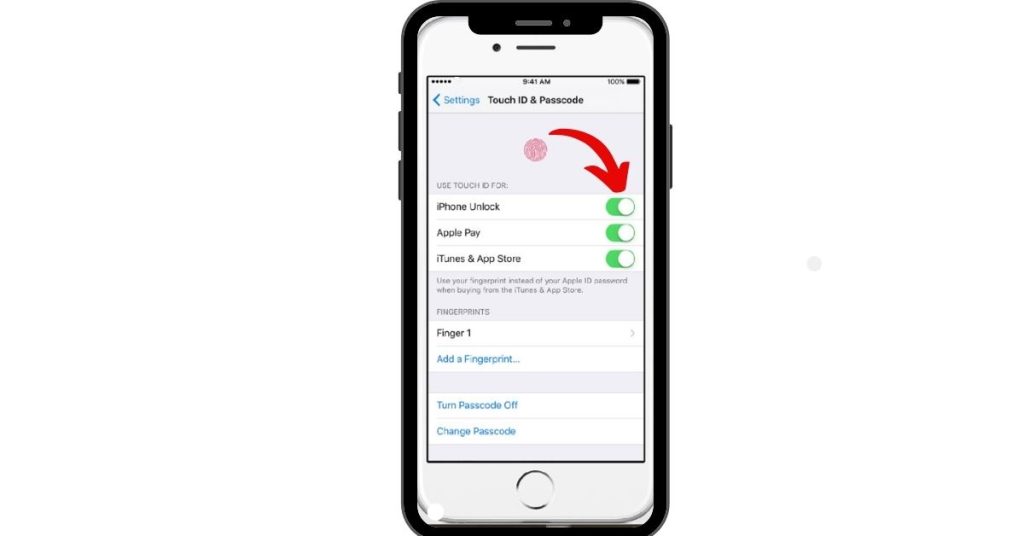
Go to Settings > Touch ID & Passcode. Turn off Touch ID features like iPhone Unlock. Then restart your iPhone 6 and re-enable Touch ID.
Reset Your iPhone 6 Network Settings
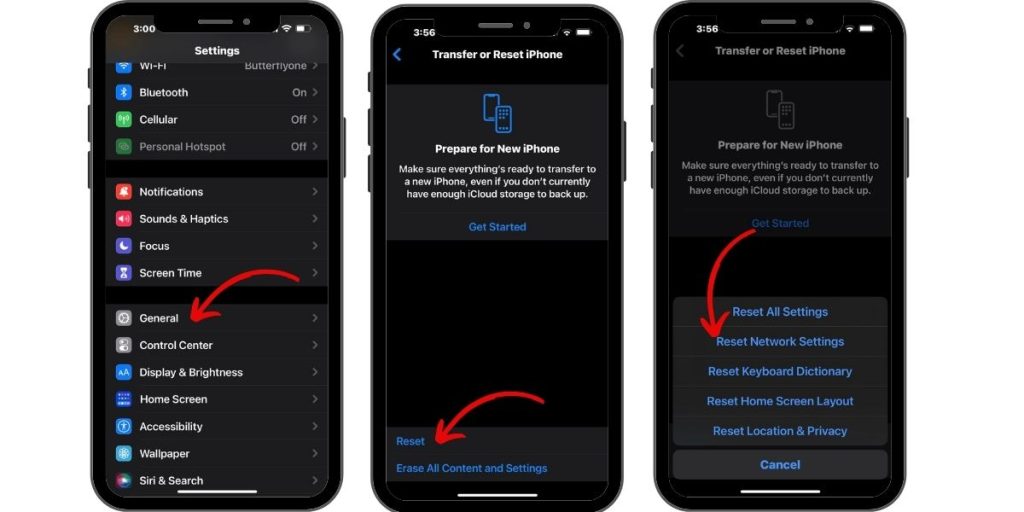
Go to Settings > General > Reset > Reset Network Settings. This will reset all network-related settings that can impact Touch ID.
Try a Different Enrolled Fingerprint
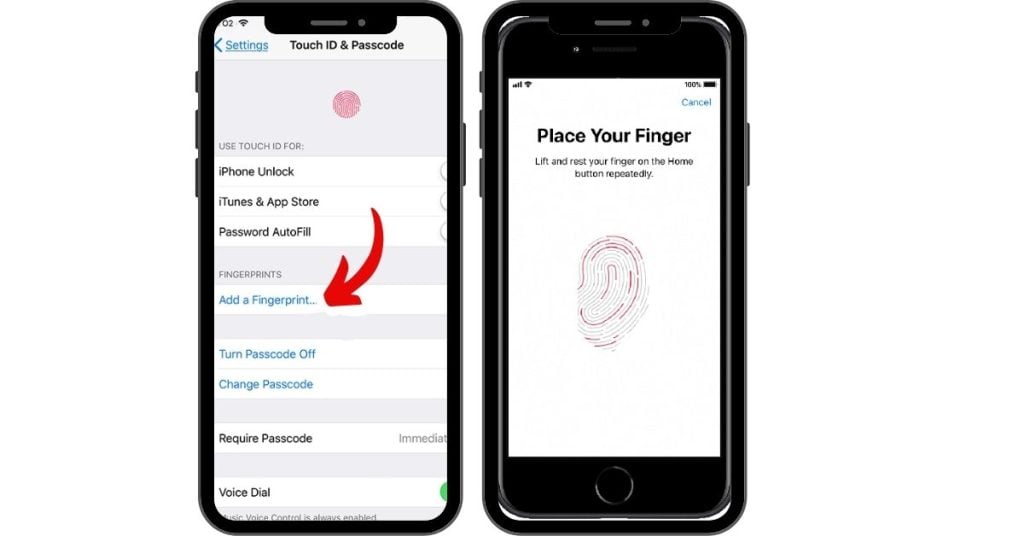
Delete your existing Touch ID fingerprints under Settings > Touch ID & Passcode. Then add and test a new fingerprint to see if scanning improves.
Force Restart Your iPhone 6

Press and hold both the Home button and the Side button together until you see the Apple logo. This will force restart your iPhone and can resolve many issues.
Factory Reset the iPhone 6
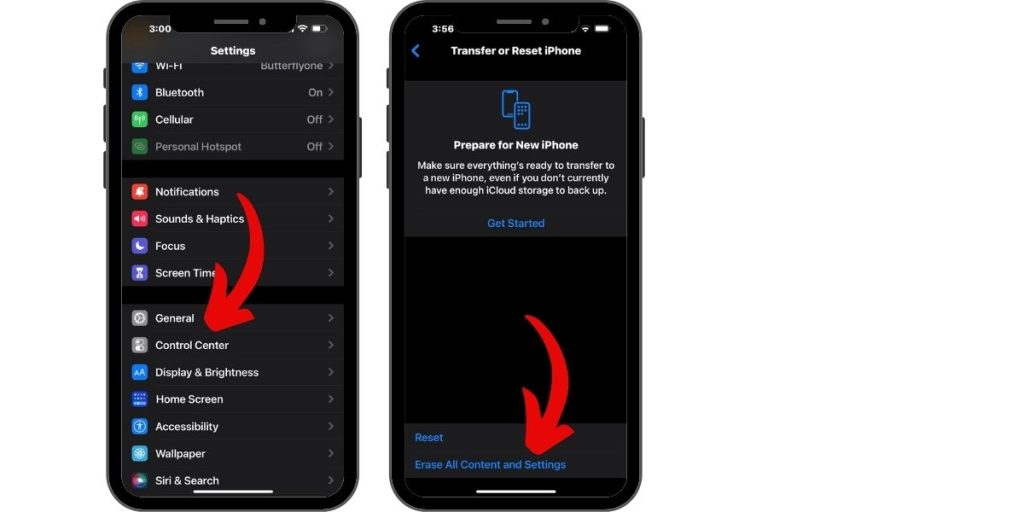
Back up your iPhone 6 to iCloud or iTunes first. Then go to Settings > General > Reset and select “Erase All Content and Settings” to completely reset your device.
Contact Apple Support
For ongoing Touch ID problems, contact Apple Support to troubleshoot further or set up a repair for a potential hardware issue with the Home button.
Avoid Touch ID Issues in the Future
To help prevent Touch ID problems on your iPhone 6:
- Keep your Home button clean and free of debris
- Update to the latest iOS versions promptly
- Use proper Touch ID scanning techniques
- Don’t use covers that obstruct the Home button
- Backup your data regularly
With some basic troubleshooting, you can usually get Touch ID working again on an iPhone 6. Be sure to use Apple-recommended repair methods to avoid damaging your device. Contact Apple Support if problems persist after trying these fixes.