Is your iPhone GPS not working? You’re currently traveling in an unfamiliar place and all you’ve got is your new iPhone XS Max to serve as your travel guide but only to find out that the location information it feeds is inaccurate. Indeed it’s a downer but don’t get up just yet. This could be just a random glitch on the phone’s GPS and location functions that can potentially resolved by some workarounds.
Quick Tips to Resolve iPhone GPS Not Working Problem
To give you some inputs, I’ve mapped out the simplest possible solutions and step-by-step methods to deal with GPS errors and location bugs on your Apple iPhone XS Max handset. Read on and try any of these subsequent solutions.
How to troubleshoot iPhone XS Max with a GPS problem
Before troubleshooting, check and ensure that your iPhone’s date and time settings are correct. If not, then manage the settings and set your device to use automatic date and time settings. Another helpful trick is to switch from LTE to 3G network option.
Also consider your current location. Location information may sometimes be inaccurate while indoors, as well as in hilly and urban areas that have no clear line of sight from the GPS satellite. In that case, try moving to nearby open areas and see if your location maps and services are functioning properly. If none of that helps, refer to the subsequent methods to troubleshoot software problems that may be inflicting errors on your iPhone XS Max GPS functions.
First solution: Quit and restart your GPS app.
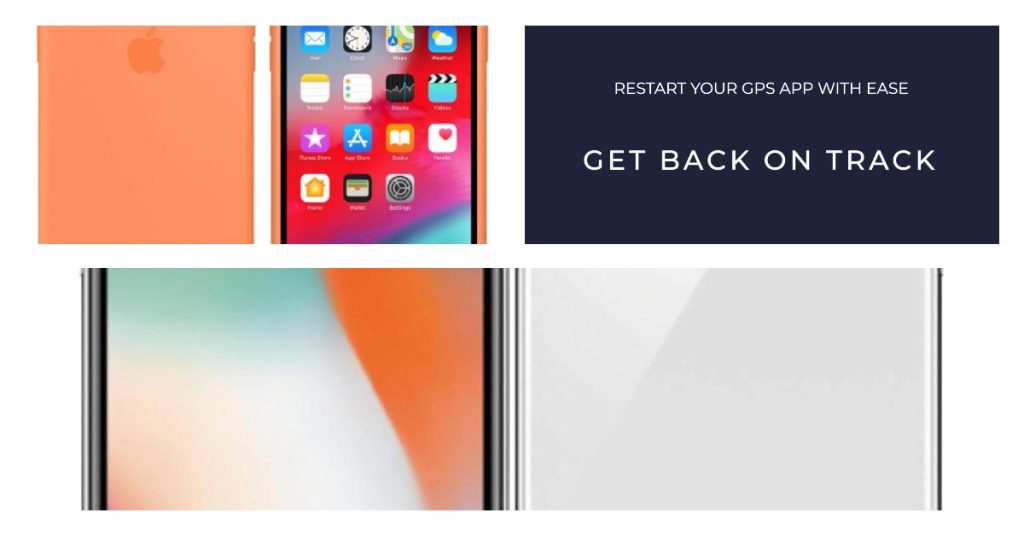
If your iPhone was able to feed correct location information until now, the problem is likely associated with random glitches on your Maps, Weather, or other GPS apps in use. To fix the problem forcing the app to quit and restart can help. So consider this as your first possible solution to try on. Here’s how it works:
- Go to the Home screen then swipe your finger up and then pause.
- Swipe right or left to navigate through the apps preview.
- Then swipe up on the Maps/GPS app preview to close it.
If you have GPS problems only when using a specific app, then try updating that app instead. To check for and install pending app updates on your iPhone XS Max, head to the App Store-> Updates tab, then find the Maps/GPS app from the list. Then, tap the Update button next to the app.
Doing so will install the latest update for the app. If you don’t see your Maps/GPS app, it means that the app is updated.
Second solution: Toggle Location Services off and on.
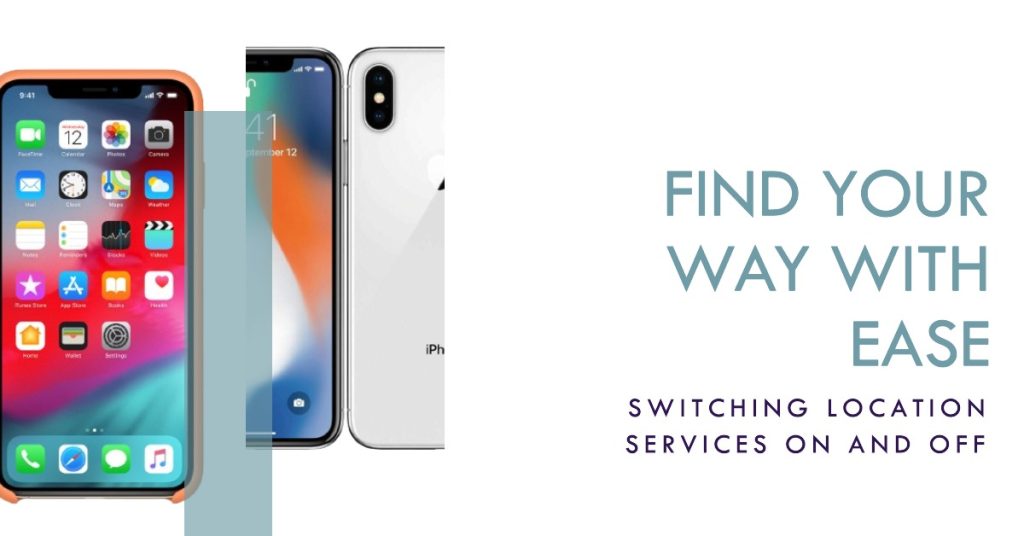
Location Services must be enabled to grant location information for your GPS/Location apps. To make sure this option is enabled on your phone, follow these steps:
- From your home screen, navigate to Settings > Privacy > Location Services menu.
- Turn off the switch for Location Services.
With Location Services turned off, restart (soft reset) your iPhone XS Max with these steps:
- Press and hold the Side/Power button and either Volume Up or Down buttons simultaneously and then release both buttons when the Slide to Power Off menu appears.
- Drag the Power off slider to turn off your iPhone completely.
- After 30 seconds, press and hold the Side/Power button again until the Apple logo appears.
Performing a soft reset clears out errant cache and temporary data from the memory. This should fix location errors that are attributed to incorrect location/GPS cache. After restarting, re-enable Location services on your iPhone XS Max with these steps:
- Head back to your iPhone Settings > Privacy > Location Services menu.
- Toggle ON the switch for Location Services.
- Scroll down the list of Location Service-enabled apps and make sure that the switch for maps/location apps is set to ON.
- Open your maps/GPS app.
- On your Maps app, navigate to Settings > then select the option to Test GPS and see if your location has been updated.
If your location is still inaccurate, try using other location/GPS apps and see if the correct location information is reported.
Third solution: Enable/disable Airplane Mode on your iPhone XS Max.
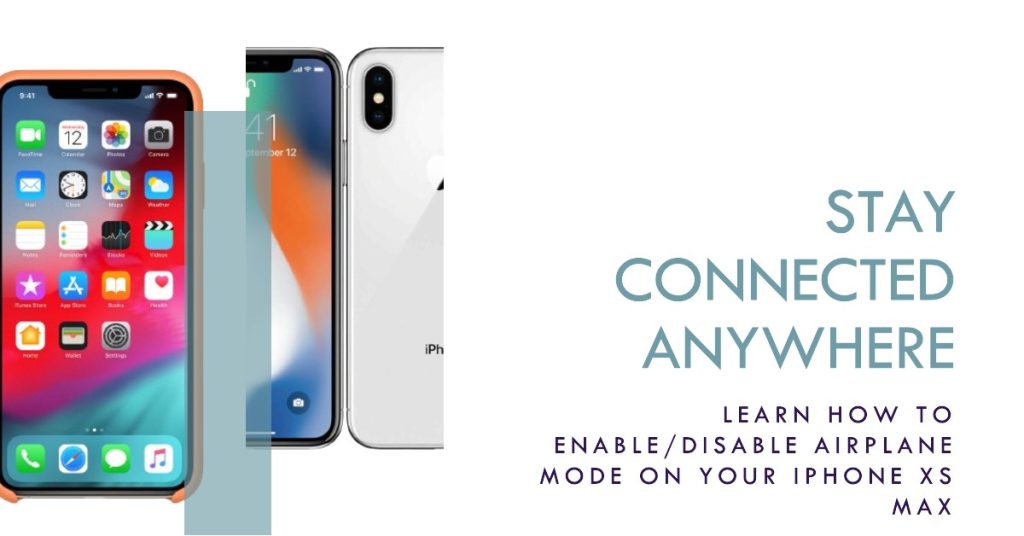
GPS and location services are network-related functions and therefore may not work whenever network errors occur on the phone. The simplest old trick to clear out random network issues is the so-called Airplane Mode toggle. Here’s how it works:
- Navigate to Settings-> Airplane Mode menu.
- Then toggle the switch to turn Airplane mode on. Doing so will turn off network-related apps and services on the phone.
- With Airplane mode enabled, perform a soft reset or reboot your iPhone XS Max.
- Then go back to Settings-> Airplane mode menu and then toggle the switch to turn the feature off again.
Performing the above methods is somehow similar to restarting wireless radios of the phone. Many people found wonders from doing this trick, thus it wouldn’t hurt to try it.
Fourth solution: Reset Location & Privacy settings on your iPhone XS Max.
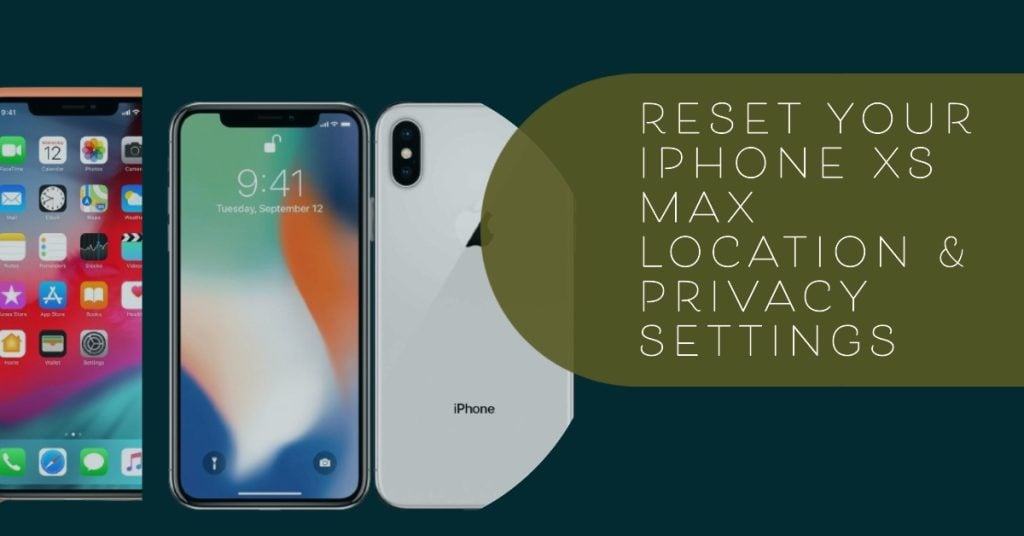
Your iPhone’s location and privacy settings might have been messed up by some updates or malware and eventually resulted to GPS problems and location bugs. To clear this out, try to reset location & privacy settings on your iPhone XS Max with these steps:
- Open Settings app on your iPhone, then go to General > Reset menu.
- Tap Reset Location & Privacy.
- Enter your password and confirm your action.
Follow the onscreen instructions to complete the reset process.
This will change your phone’s location and privacy settings back to the way they were configured when you first got your device. After doing so, try using Maps or Weather and see if the problem is fixed.
Fourth solution: Reset network settings on your iPhone XS Max.
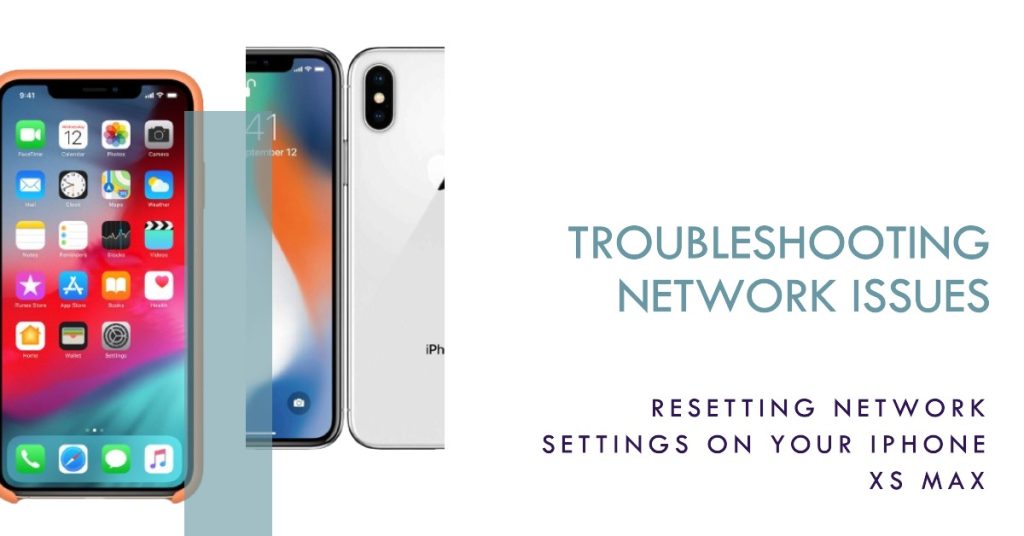
Network connectivity issues on the phone may also affect GPS location information. To deal with these problems, resetting the network settings on your iPhone may be necessary. Doing so will erase your current network settings and restores the default network configuration on the phone. Network problems associated by incorrect network settings are likewise cleared in the process. Before you do so, take note of your Wi-Fi passwords because you will need to re-enter them later when you set up and reconnect to your Wi-Fi network after the reset. Then proceed with these steps when you’re all set:
- Open Settings app from the Home screen.
- Then go to General.
- Tap Reset.
- Select the option to Reset network settings.
- Enter your passcode, when asked to continue.
- Then tap the option to confirm reset network settings.
Your iPhone will restart automatically when the reset is finished. As soon as it boots up, enable network features including Location services on your iPhone XS Max. Then launch maps or other GPS app and see if the reported location information is correct.
Last option: Reset and restore factory settings on your iPhone XS Max.

A factory reset can be considered among the last options if none of the previous methods fixed the problem and your iPhone XS Max is still feeding incorrect or inaccurate location information. Performing this reset can be the key to fixing the problem if tough bugs or malware are to blame. But please note that this reset will also delete saved information from the phone memory. Should you wish to continue, back up all your critical files beforehand. And whenever you’re ready, follow these steps to factory reset/master reset your iPhone XS Max through Settings:
- Open Settings app from the Home screen.
- Then go to General.
- Tap Reset.
- Select the option to Erase all content and settings.
- Enter your passcode, when asked to continue.
- Then tap the option to confirm factory reset.
Wait for your phone to finish resetting and restoring factory defaults. After the reset, it should reboot by itself. Wait until it boots up then continue to set up your iPhone as new. Turn on network features including GPS and location services and grant permission for apps to access your current location information.
If none of your location apps is reporting the correct location or GPS information, then there may be an issue with your phone’s GPS hardware that needs physical repair. In that case, contact your device carrier or Apple Support for further assistance and recommendations.
Connect with us
If you need more help with the use of certain functions and features of the Apple iPhone XS Max smartphone, feel free to visit our Tutorial Page. There you can find a list of how-to contents, step-by-step tutorials, as well as answers to FAQs regarding iPhone XS Max. If you have other concerns or encountered some troubles while using the phone, you can reach us through this form. Just be sure to tell us more details of the problem or device issue(s) you may have and we will be more than happy to assist you further.