Why is my iPhone XR so slow? Annoying lag, freezing, and long load times can make your once fast iPhone seem like a snail. Don’t worry – with a few troubleshooting tips, you can get your iPhone XR running smoothly again.
Your iPhone XR may be slow for various reasons – a new iOS update still adjusting, too many background apps running, not enough storage space, outdated apps, and more. The good news is that you can often resolve these issues yourself with some simple fixes.
In this guide, I’ll outline the main reasons an iPhone XR can slow down, along with actionable steps to speed up your device.
Fix Why is My iPhone XR So Slow Issue
Experiencing slow performance on your iPhone XR can be frustrating, affecting your productivity and overall user experience. The sluggishness may occur due to various factors, including software glitches, insufficient storage space, or outdated software. In this guide, we will provide practical solutions to address the iPhone XR slow performance issue and optimize the device’s speed and responsiveness.
Outdated Software Versions Slow Down iPhone
One of the most common reasons an iPhone slows down is outdated software. Apple releases regular iOS updates with bug fixes and performance improvements. Failing to upgrade to the latest iOS can result in a slower experience on your iPhone XR.
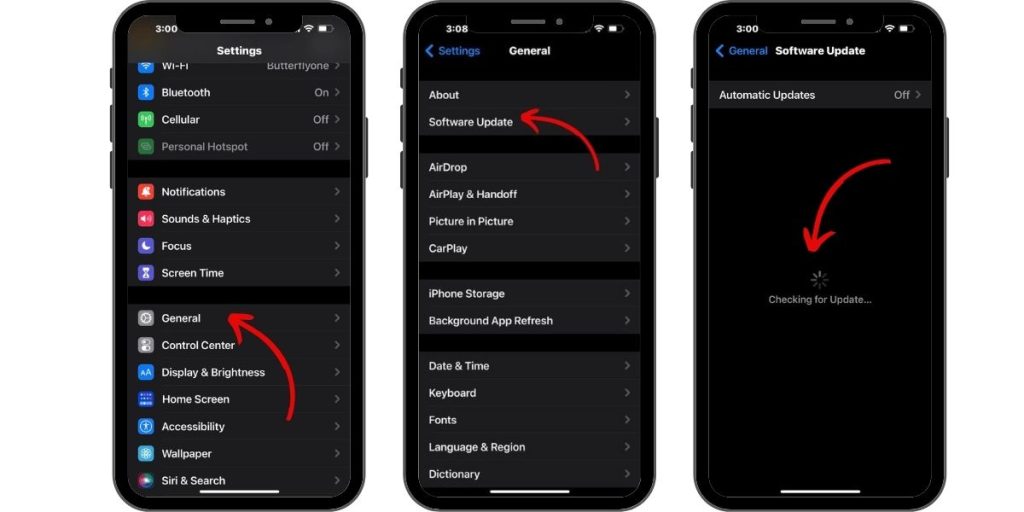
Quick Fix: Go to Settings > General > Software Update and install any available iOS updates. This ensures you’re running the most optimized iOS version.
Low Storage Space Reduces iPhone Speed
When your iPhone’s storage space starts filling up, it can dramatically slow things down. Having little free storage makes it hard for apps to function smoothly. The less space available, the more your iPhone will lag.
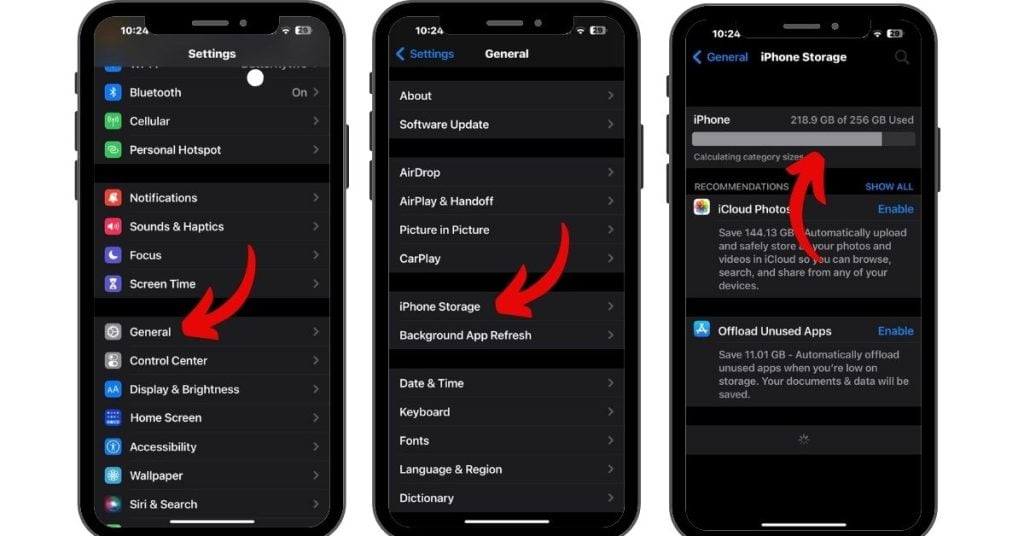
Quick Fix: Go to Settings > General > iPhone Storage to see what’s occupying space. Delete unused apps, messages, photos, and videos to free up storage. Offloading unused apps also frees up space while keeping documents and data.
Too Many Background Apps Overload Resources
Too many apps running in the background can overload your iPhone XR’s CPU and RAM, resulting in lag and freezing. Closing out unused apps frees up system resources for better performance.
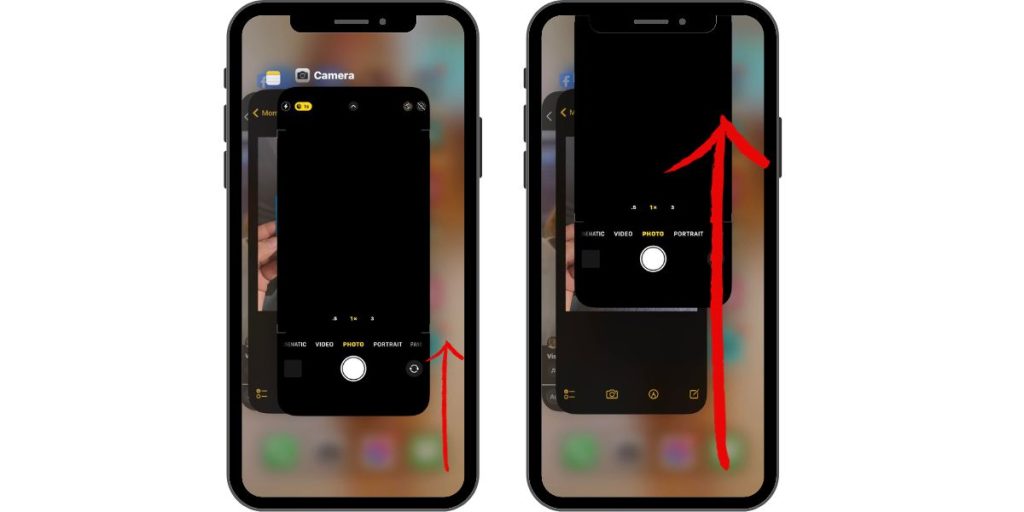
Quick Fix: Swipe Up to see recent apps. Swipe up on each app preview to force quit apps not currently in use. This closes background apps and speeds up your iPhone.
Outdated App Versions Cause Conflicts
Apps that aren’t updated for the latest iOS version can trigger slowdowns and crashes. Always keep your apps updated to the newest versions for best performance.
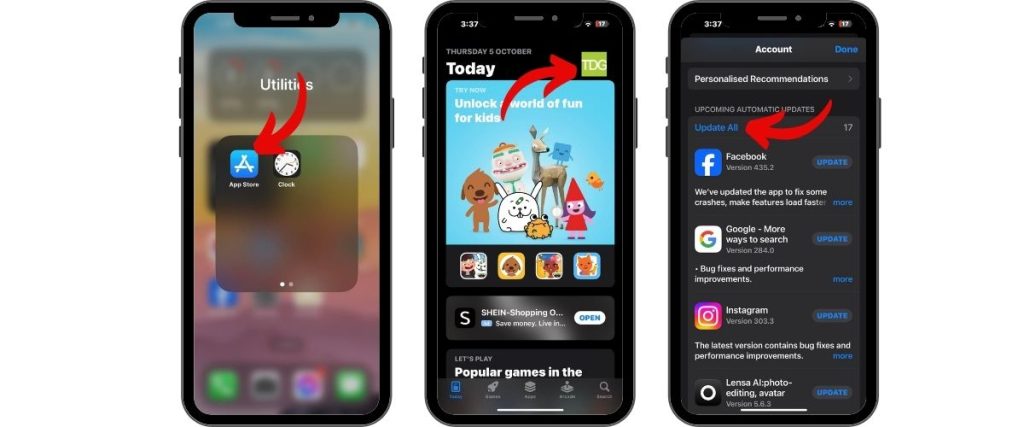
Quick Fix: Open the App Store > Updates and install any pending app updates. Check settings for automatic updates or set apps to update manually. Deleting and reinstalling problematic apps can also help.
Reset iPhone to Clear Out Glitches
Doing a restart or reset can clear out temporary glitches causing your iPhone XR to run slow. This refreshes the device and deletes corrupt files.
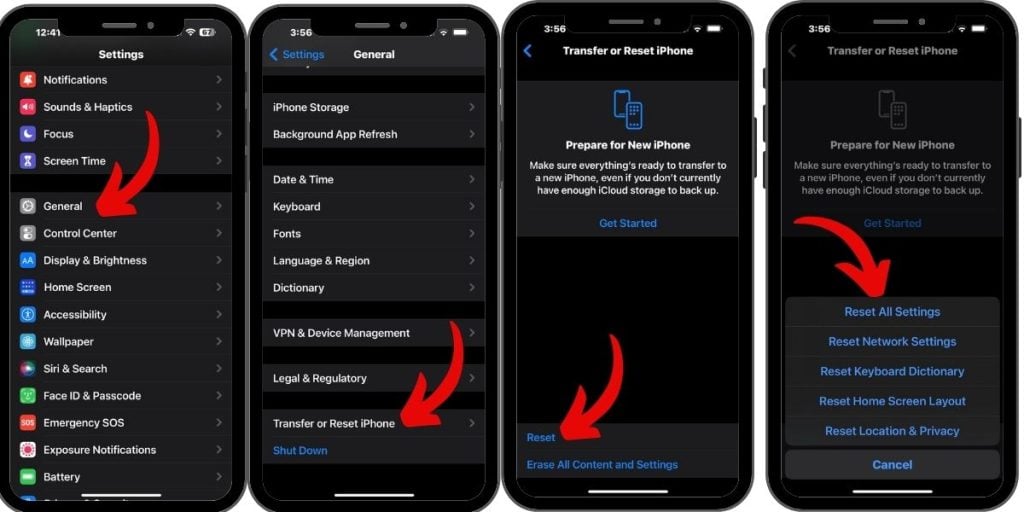
Quick Fix:
- Restart – Hold Power + Volume Down until slider appears. Power off, wait 30 secs, power on.
- Reset Settings – Go to Settings > General >Transfer and Reset iPhone> Reset > Reset All Settings. Enter passcode and confirm reset.
Reduce Animations and Visual Effects
The fancy animations in iOS look nice but can hinder performance. Try reducing motion and visual effects.
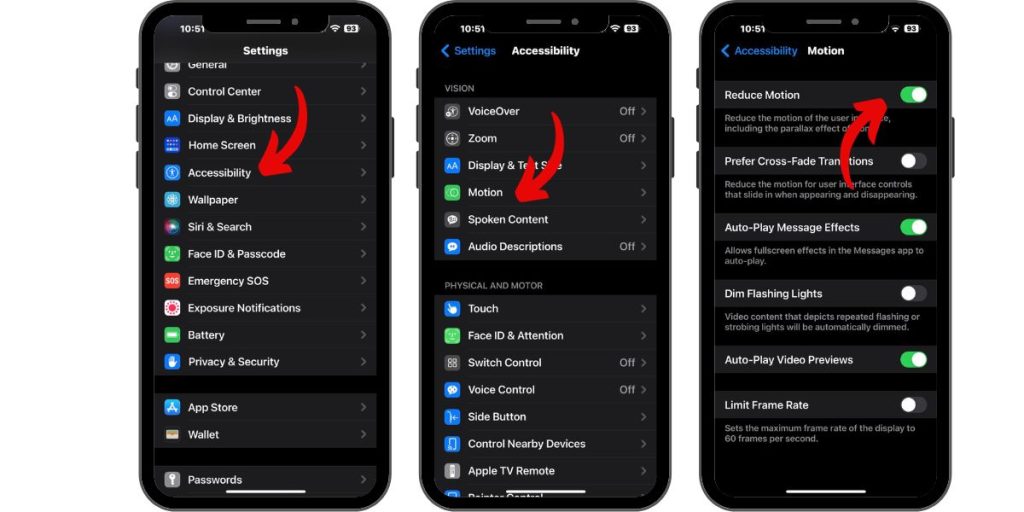
Quick Fix: Go to Settings > Accessibility > Motion and turn on Reduce Motion. You can also turn off the parallax effect on the wallpaper to speed up your iPhone.
Location Services Running Constantly Drain Resources
Location services running constantly in the background can drain resources. Disable location access for apps that don’t need it.

Quick Fix: Go to Settings > Privacy & Security > Location Services. Turn off location access or set it to “While Using” for apps that don’t require constant access.
Check Battery Health for Degradation
As batteries chemically age, they lose capacity, which can slow system performance. Check your battery health in Settings.
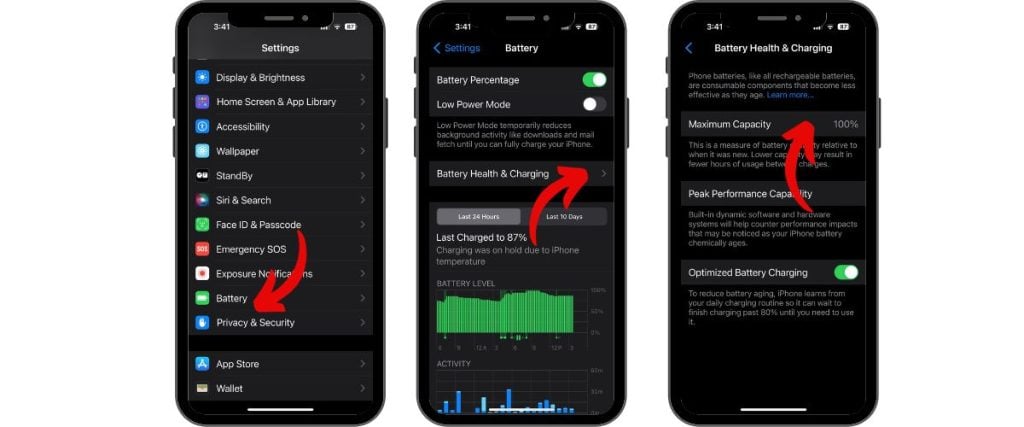
Quick Fix: Go to Settings > Battery > Battery Health and see if the maximum capacity is reduced. Consider replacing the battery if it is degraded.
Reset iPhone to Factory Settings
If your iPhone XR is still slow after trying the above fixes, you may need to factory reset it. Back up data first, then:
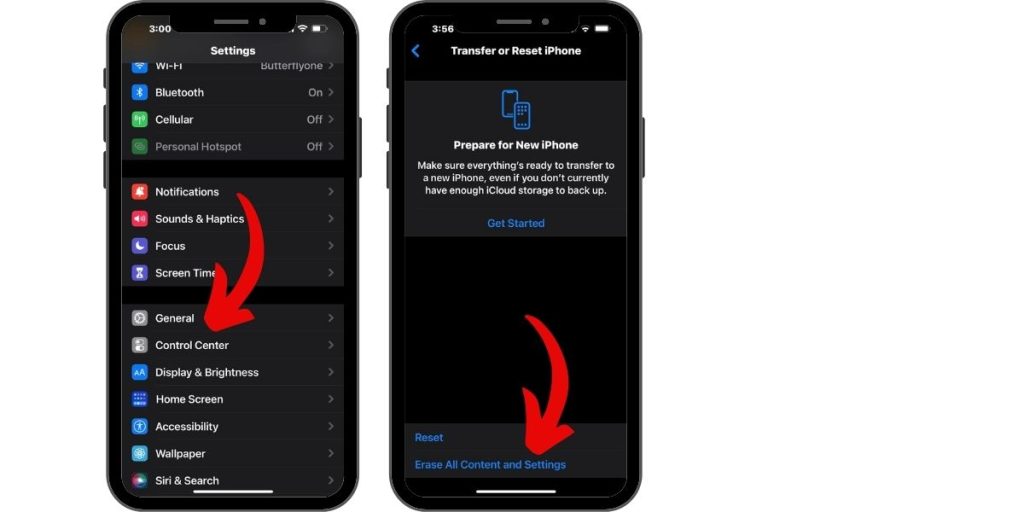
- Go to Settings > General > Transfer and Reset iPhone > Erase All Content and Settings
- Enter passcode if prompted and confirm the reset
This will wipe your device and restore the original settings.
By keeping your software updated, managing storage wisely, closing background apps, and reducing animations, you can keep your iPhone XR running fast. Contact Apple support if lag issues continue.