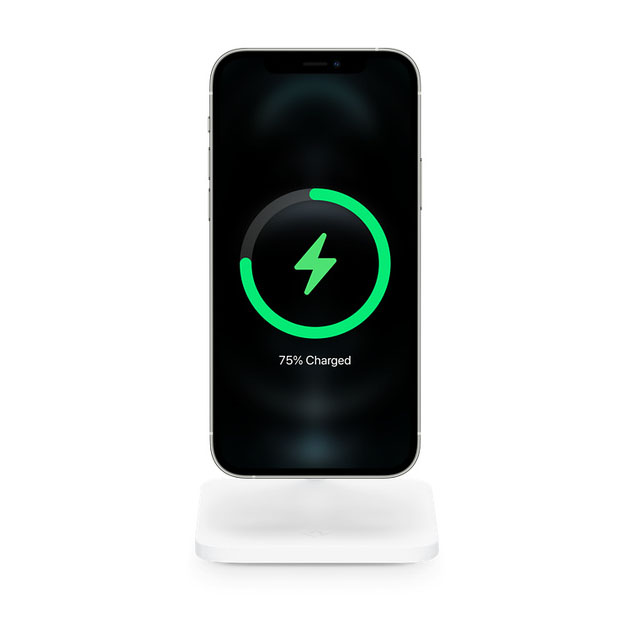Most of the time, when a high-end device like the iPhone 14 shuts down and won’t turn on, it is just due to minor firmware issues which you can easily fix, unless the problem is caused by a hardware problem.
Estimate Cost : 0
Time Needed : 6 minutes
A system crash is always one of the most common reasons why an iPhone would stop to respond and won’t power back on. There are a few ways you can do to make your device respond again and that’s what we’re going to show you in this post.
Here are the things you can do:
First solution: Try charging your iPhone.

It is always possible that the reason why your iPhone isn’t turning on is because it is low on battery. Most of the time, your device will respond and power back up once you connect it to its charger after a few seconds.
So that should be the first thing you have to do: connect your iPhone to the charger and make sure that the charger you’re using is working and that the lightning cable isn’t broken.
If it doesn’t show you the Apple logo right away, then give it a few minutes. If that doesn’t do anything, then move on to the next solution.Second solution: Force restart your iPhone 14.

If an iPhone doesn’t respond to the charger, then it’s possible that the system has crashed and if that’s the case, then what you need to do next is to do the forced restart. It is a simulated battery removal, which is often enough to make your device respond again.
The forced restart is also being referred to as the soft reset. That being said, you really don’t have to worry about your files and data as they won’t be deleted.
Here’s how you force restart your iPhone 14:
1. Quickly press and release the Volume Up, and then do the same to the Volume Down button.
2. Immediately after that, press and hold the Power key for 8 seconds or more.
3. When the Apple logo shows on the screen, release the power key and wait.
In most cases, that will be enough to make an iPhone respond again.
So if the device just stopped responding but was still powered on, it will shut down and turn back up.
However, if this doesn’t fix the problem either, then try the next solution.Third solution: Force restart while charging.

You’ve tried charging your iPhone but it didn’t respond; you tried doing the forced restart but still not responding. So what you have to do next is give it more time to charge and then do the forced restart while it’s connected to the charger. Here’s what you should do:
1. Plug the charger to a working outlet and make sure that the charger and the cable are working.
2. Connect the iPhone to the charger.
3. Regardless of whether the device shows the charging sign or not, leave it connected to the charger for at least 10 minutes.
4. After such time and while the iPhone is still connected to the charger, quickly press and release the Volume Up button and then the volume down button.
5. After releasing the volume down button, press and hold the Power key for 8 seconds or more.
6. Release it when the Apple logo shows.
If the problem isn’t really due to a hardware issue, then your iPhone 14 should already be booting up or has already responded.
However, if it remains to be unresponsive, then it’s possible that there really is a problem with the hardware.
Tools
- iOS 16, Charger, Lightning cable
Materials
- Apple iPhone 14
At this point, you really have to bring it to the tech and have it checked.
We hope this guide can help you.