Have you ever wanted to make it look like you’re somewhere else without actually going there? Whether you want to play geo-restricted games, use dating apps in a different city, or just protect your privacy, there are several ways to fake your location on iPhone.
In this complete guide, I’ll explain multiple methods to fake GPS location on iPhone without jailbreaking. By the end, you’ll know exactly how to trick apps into thinking you’re anywhere on Earth!
Why Would You Want to Use a Fake GPS Location on Your iPhone?
Here are three of the main reasons people spoof their GPS location on iPhones:
1. Play Location-Based Games
Apps like Pokemon Go and Jurassic World Alive rely on your real-world location to function properly. These apps use your phone’s GPS to track your movement in order to spawn characters and items around you as you walk around.
By being able to change your iPhone location without doing anything advanced, you can catch Pokemon or dinosaurs wherever you want without actually having to physically travel there. This makes it much easier and faster to level up and progress in location-based games since you don’t have to walk or drive long distances just to play.
With a spoofed GPS location, you can simply teleport your character to any spot on the map and reap the benefits.
2. Access Region-Locked Content
Certain apps and services restrict content based on your GPS coordinates and physical location. For example, Netflix libraries vary by country, and dating apps like Tinder only show people nearby your actual location.
A fake GPS location and location spoofer lets you easily bypass these restrictions so you can access country-specific content on streaming platforms, social media, dating apps, and more. Without having to actually travel and change your real-world location, you can view catalogs of shows and movies that are normally blocked in your country.
You can also match with people in far away cities as if you were truly there. A spoofed virtual location opens up many possibilities.
3. Protect Your Privacy
You may want to hide your true location from certain apps for privacy reasons. Faking your iPhone GPS location prevents these apps from tracking your real-world movements and collecting less of your personal data. If an app doesn’t know where you truly are, it has a harder time building an invasive profile and history of your location. So spoofing can act as a shield to retain your privacy and anonymity.
How to Fake GPS Location on iPhone
Here are the options that you can try to fake iPhone location:
1.) Spoof Your iPhone’s GPS with a Location Changer App (Best Method)
The easiest way to fake the GPS location on your iPhone is by using a dedicated third-party location spoofing app. These allow you to set a custom GPS position with just a simple tap of a button.
I recommend iMyFone AnyTo, which works flawlessly on all iPhones and recent iOS versions without needing a jailbreak.
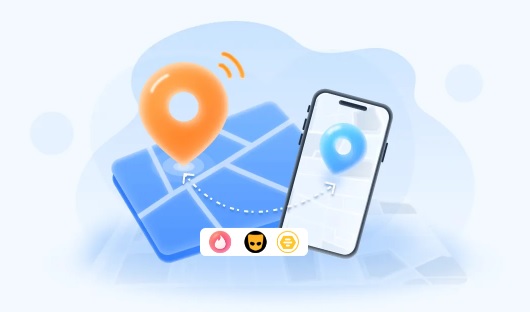
Here’s how to use AnyTo to spoof your GPS location on iPhone:
Step 1: Download and install AnyTo on your computer.
Step 2: Connect your iPhone to the computer and launch AnyTo.
Step 3: Select the “Teleport” mode in the top right corner.
Step 4: Search for a location on the map or move the map marker to your desired coordinates.
Step 5: Tap “Move Here” and AnyTo will change your iPhone’s GPS to match the new location.
That’s all there is to it! AnyTo makes location spoofing incredibly easy. With just a single click of a button, your iPhone thinks it’s anywhere in the world you want.
AnyTo also lets you simulate walking and driving along routes. This is great for hatching eggs and encountering new PokeStops in Pokemon Go without ever leaving your couch! AnyTo is the best all-in-one solution for complete control over your iPhone’s fake GPS location.
2.) Use a Free Location Spoofer Like NordVPN
If you don’t want to install any extra third-party apps, you can use the NordVPN app to change your phone’s location.
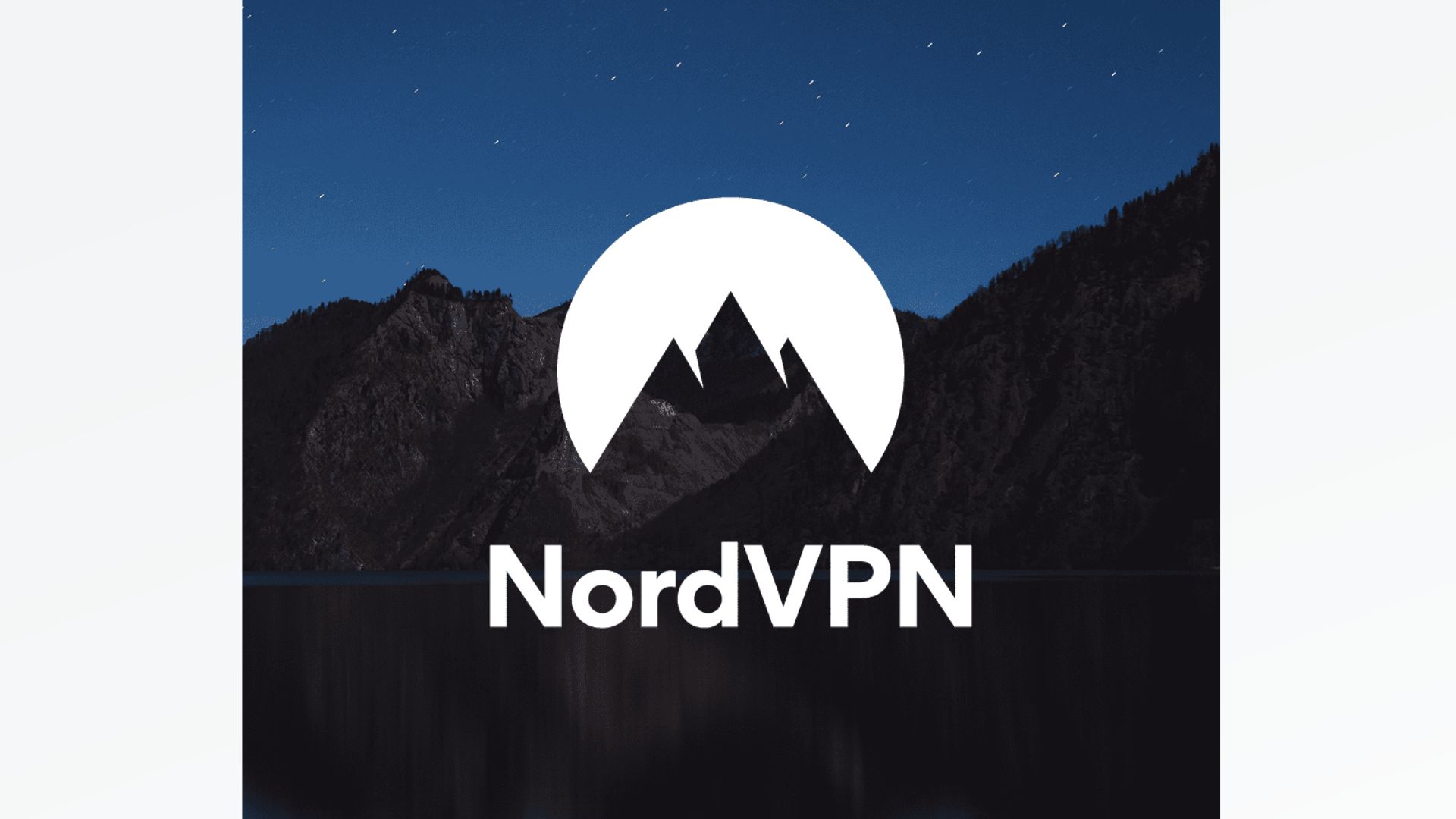
NordVPN works like this:
Step 1: Download and install the NordVPN app on your iPhone or iPad.
Step 2: Open the NordVPN app and log into your NordVPN account.
Step 3: Connect to a VPN server located in your desired geographical region or country.
Step 4: Go to Settings > Privacy > Location Services and enable it.
Step 5: Open the app you want to spoof your location in, and it will now use the VPN server’s location.
The main downsides are that you can only change country, not specific coordinates. Also, VPNs normally reduce internet speeds which can disrupt gaming and streaming that rely on fast connections. But if you already have a NordVPN account, it provides a free and easy way to spoof location on iPhone.
3.) Use Xcode to Spoof Your iPhone Location (Advanced)

Apple’s Xcode developer toolkit has a built-in location simulator you can use to change your iPhone’s GPS coordinates without any downloads. Here’s how:
Step 1: Install Xcode on your Mac computer.
Step 2: Open Xcode and create a new Single View App.
Step 3: Add the Core Location framework to enable location services.
Step 4: Write code to override the GPS coordinates with your custom location.
Step 5: Run the simulator or deploy the code directly to your iPhone.
Step 6: Test that your spoofed location works in Apple Maps and other apps.
This takes more work than a dedicated iPhone location spoofer app but doesn’t require installing anything extra on your iPhone. The main downside is you need knowledge of iOS development and Xcode coding. But for developers, it provides full control over faking your GPS location on iPhone.
4.) Fake Location on Jailbroken iPhones with a Cydia Tweak

If your iPhone is already jailbroken, you can install a Cydia tweak like Anywhere! to spoof your location. However, this trick won’t work if you have an iPhone that is not jailbroken.
If you want to go ahead, here are the steps:
Step 1: Jailbreak your iPhone if you haven’t already – you can use checkra1n, unc0ver or similar tools.
Step 2: Open Cydia on your jailbroken iPhone and install Anywhere! or a similar GPS tweak.
Step 3: Launch the installed tweak and toggle on the location spoofing option.
Step 4: Enter your custom fake coordinates or set the new spoofed location directly on the map.
The tweak will then override your actual GPS location with the fake coordinates. Just note that jailbreaking does void your iPhone warranty and may impact system stability. Also, Apple may block jailbroken devices from accessing certain services in the future. But it does provide persistent location spoofing if you’re willing to take the risks.
5.) Edit the Location plist File (Recommended for iOS 10 and Older)
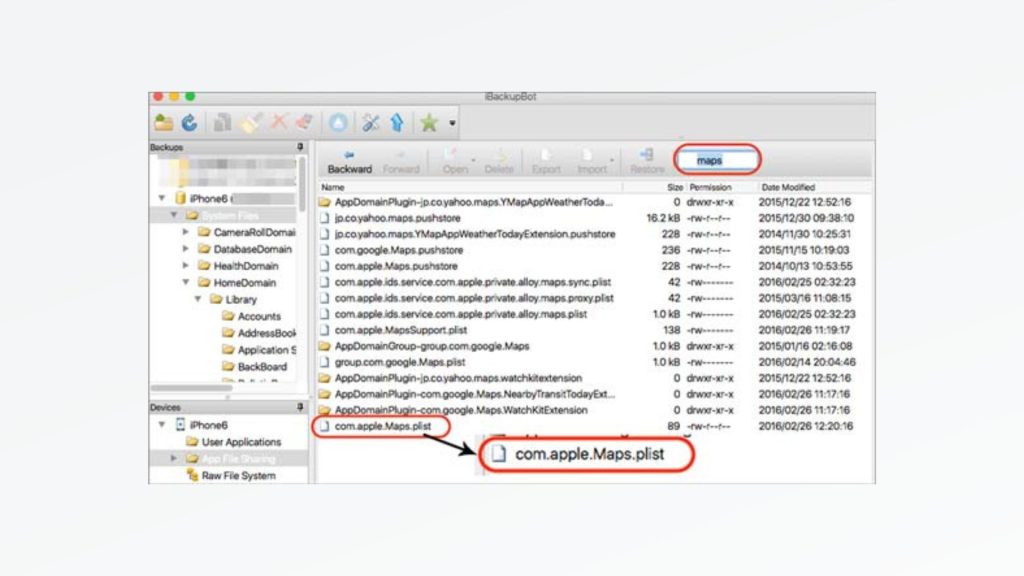
This method directly modifies your iPhone’s GPS data file to permanently fake your location. It’s a bit more technical but works on older iOS versions without needing to download anything extra.
Here are the steps:
Step 1: Use iMazing, iBackupBot or similar to create an encrypted backup of your iPhone.
Step 2: Access the encrypted backup files on your computer.
Step 3: Navigate to /User App Data/Maps/Library/Preferences/ and open com.apple.Maps.plist.
Step 4: Edit the latitude and longitude keys to your desired fake GPS coordinates.
Step 5: Save the changes and restore the modified backup to your iPhone.
Now the Apple Maps app and other location services will use the spoofed iPhone location rather than the real one. This approach takes more time and technical knowledge than using a dedicated spoofer app. But it works if you can’t or don’t want to install any additional software on your iPhone.
Frequently Asked Questions
Does using a fake GPS location drain iPhone battery?
Location spoofing shouldn’t significantly impact battery life. Third-party apps like AnyTo optimize GPS overriding to minimize any additional battery drain.
Does Apple allow location spoofing on iPhones?
Apple doesn’t officially approve of fake GPS location usage unlike Android, but also doesn’t explicitly block it either. As long as you use a reliable spoofing method like AnyTo and avoid shady services, you shouldn’t face any issues.
Can iPhone location spoofing get me banned from apps?
It’s unlikely, but some apps like Pokemon Go do actively try to detect and block GPS spoofing to prevent cheating. Using trusted spoofers like AnyTo helps avoid bans.
Is faking iPhone location illegal?
Generally no, as long as your intents are harmless. Spoofing specifically to commit fraud or similar crimes can get you in legal trouble. But casual everyday use for gaming or privacy purposes is not an issue.
Will location spoofing work on iOS 16?
Yes, AnyTo and NordVPN have confirmed that location spoofing works flawlessly on iOS 16. Apple doesn’t make any specific effort to block iPhone location spoofers in new iOS updates.
Spoof Your Location on iPhone with Confidence
And there you have it! With this guide, you can now easily change your iPhone’s GPS coordinates to anywhere in the world.
Whether your goal is catching region-exclusive Pokémon, accessing geo-blocked content, or protecting your privacy, faking your iPhone location is surprisingly straightforward.
The best all-around method is using a dedicated spoofer app like AnyTo. With just a single tap, your iPhone will think it’s teleported across the globe to your fake location. AnyTo even lets you simulate walking and driving for the ultimate location-based gaming experience!
So try out GPS spoofing on your iPhone today! Just use a reliable spoofing method, enable location access for the desired apps, and enjoy your virtual teleportation. And remember – with great spoofing power comes great responsibility when faking your location!