Encountering a problem where you can’t delete a message on your iPhone can be frustrating, especially when it occupies valuable storage space or contains sensitive information. Fortunately, there are several troubleshooting steps you can take to address this issue and regain control over your messages. In this article, we’ll provide a concise and practical solution to help you fix the problem of being unable to delete a message on your iPhone, allowing you to manage your messages effectively.

Can’t Delete Message on iPhone? 5 Ways to Fix This Issue
Have you noticed you can’t delete a text message or entire conversation thread on your iPhone? Annoying glitches can sometimes prevent deleting messages in the Messages app.
The good news is this problem can often be fixed with a few simple troubleshooting steps. This article outlines 5 methods to get text deletion working again when you can’t delete messages on your iPhone.
Why You Can’t Delete Messages on iPhone
There are a few potential reasons you may be unable to delete texts on an iPhone:
- Bug in the Messages app
- iOS software glitch
- Insufficient storage space
- Message thread corruption
- Problems with iOS updates
Luckily, most of these issues can be resolved with some basic home troubleshooting.
Fix 1: Force Quit and Relaunch Messages App
A simple app crash or glitch is often the culprit when you can’t delete iPhone messages. Try force quitting the Messages app to refresh it:
- Open iPhone app switcher.
- Swipe up on the Messages app preview to force quit it.
- Return to the Home screen.
- Tap the Messages icon to relaunch the app.
Now try deleting the message thread – this simple reset often resolves deleting issues caused by app crashes.
Fix 2: Reset All Settings on Your iPhone
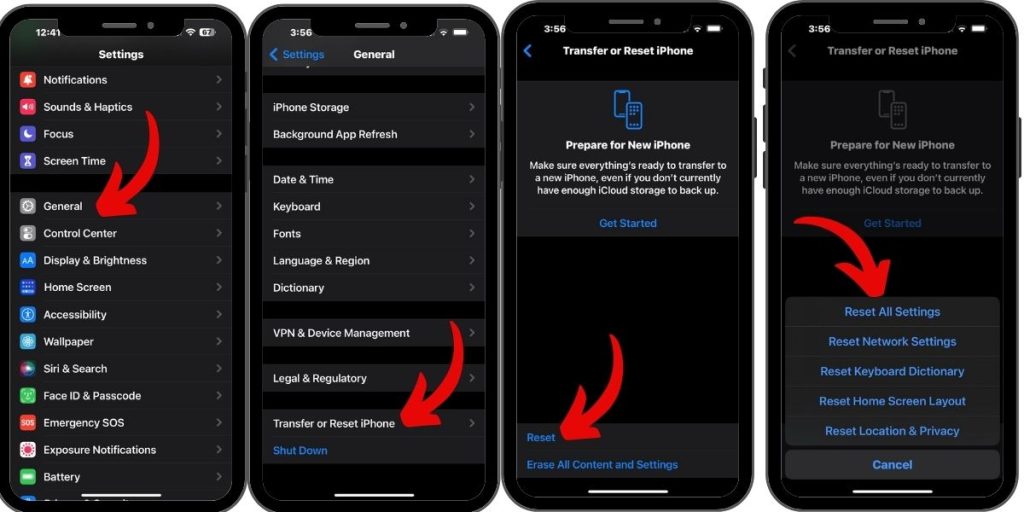
Resetting all settings on your iPhone can fix system-wide glitches that may be preventing deleting messages properly.
Go to Settings > General > Reset and tap “Reset All Settings.” Enter your passcode if prompted. Your iPhone will reboot – try deleting messages again after it powers back on.
Fix 3: Update to the Latest iOS Version
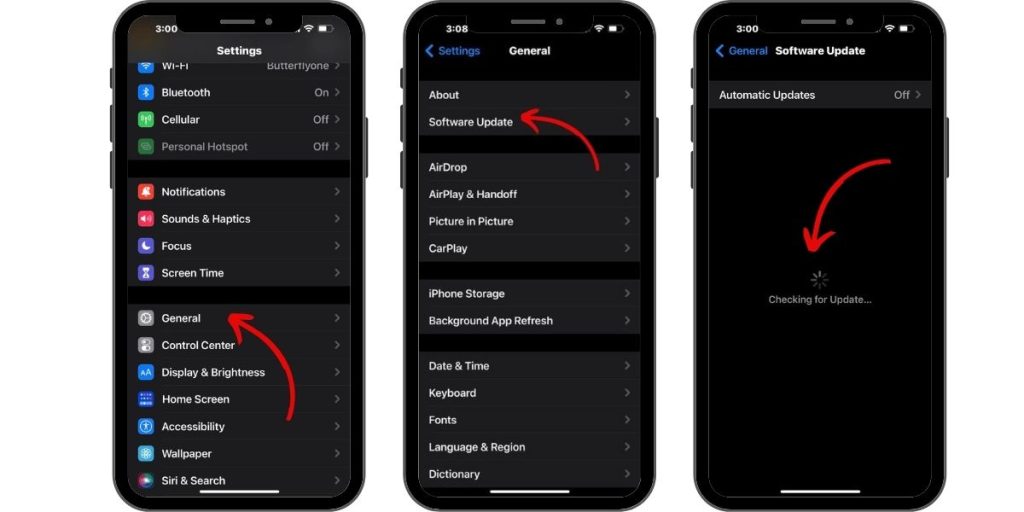
Outdated iOS versions are another common source of Messages app issues. Apple releases bug fixes and optimizations in new iOS updates.
Updating your iPhone to the latest iOS version can resolve problems like not being able to delete texts:
- Go to Settings > General > Software Update.
- Download and install any iOS updates available.
- Try deleting messages again after your iPhone restarts.
Fix 4: Use a Cleaner App to Mass Delete Texts
If you can’t delete messages due to storage issues or corruption, a cleaner app like iMyFone iCleaner can help. iCleaner lets you mass delete entire conversations and attachments to free up space.
To use iCleaner:
- Download and install iCleaner on your computer.
- Connect your iPhone via cable and launch iCleaner.
- Click “Privacy Cleaner” and select Messages.
- Scan and mass select conversations to permanently delete.
Fix 5: Contact Apple Support
For message deletion issues that persist after trying the above fixes, contact Apple Support online or schedule a Genius Bar appointment.
An Apple technician can run diagnostics to identify and resolve any underlying iOS software issues preventing you from deleting iPhone messages properly.
Troubleshoot Deleting Single Texts on iPhone
If you can’t delete a specific text within a conversation, try these steps:
- Force quit and relaunch the Messages app.
- Update your iPhone to the latest iOS version.
- Turn your iPhone off completely then back on.
- Reset all settings on your iPhone.
- Use a cleaner tool to mass delete all messages.
- Contact Apple Support if the issue persists.
With some targeted troubleshooting, you’ll typically get ability to delete individual texts back.
Fix Deleting Texts After iOS Update
Has updating your iPhone to the latest iOS version caused issues deleting messages? Here are some steps to try:
- Hard reset your iPhone after updating by pressing Volume Up, Volume Down, then holding Power until you see the Apple logo.
- Force quit then relaunch the Messages app.
- Check for any new minor iOS updates and install them.
- Reset all settings on your iPhone through Settings.
- Reset your network settings under Settings > General > Reset.
- Contact Apple Support if problems persist after updating iOS.
With some troubleshooting, you can usually resolve text deleting problems caused by iOS updates.
Fix Can’t Delete Texts on iPhone Storage Full
If your iPhone storage is completely full, you may find yourself unable to delete texts and conversations to free up space. Here’s how to fix this:
- Offload large apps you don’t use under Settings > General > iPhone Storage.
- Delete old photos and videos from your camera roll.
- Turn on iCloud Photo Library to store images in the cloud.
- Delete cached data and old files using a cleaner app.
- Turn on iCloud Backup and reset your iPhone to factory settings if needed.
Making space when your storage is completely full will allow you to delete texts again.
Conclusion
Can’t delete a text, message thread, or conversation on your iPhone? With some simple troubleshooting like resetting your device, updating iOS, relaunching Messages, or using a cleaner app, you can typically resolve issues that prevent properly deleting iPhone messages and get text deletion working again. Contact Apple if problems persist after trying these fixes.
зр