Are you experiencing the YouTube keeps crashing on iPhone issue? With YouTube app, you can enjoy watching a wide variety of video contents from nonsense to notable clips on your mobile phones. All you need to is a strong and stable wireless Internet connection. Given the fact that YouTube videos are viewable for free, it emerges among the most popular and widely used apps by Android and iOS device users. To offer every YouTuber with the best possible mobile video streaming experience, YouTube app developers have to make sure that the app is running smoothly at all times, as possible.
Dealing with YouTube Keeps Crashing on iPhone? Effective Troubleshooting Tips
Nonetheless, there are just some factors that can cause inevitable YouTube downtimes like network problems, device settings and system conflict, as well as bugs and malware. Among the most common problems encountered by iPhone users with the YouTube app include random crashes and loading errors. These are the main issues tackled in this context. Read on to find out what to do if ever you’ll encounter similar issues when using YouTube app on your iPhone 7, especially after installing a new update to iOS.
Possible causes of YouTube keeps crashing on iPhone issue
There can be several reasons why YouTube keeps crashing on iPhone. Understanding these causes can help you identify the most appropriate troubleshooting steps. Here are some potential culprits:
- Outdated App Version: Using an outdated version of the YouTube app can lead to compatibility issues with the iOS operating system, resulting in crashes.
- Insufficient Device Storage: If your iPhone is low on storage space, it can affect the app’s performance and cause crashes.
- Network Connectivity Problems: Unstable or slow internet connections can disrupt the streaming process and lead to app crashes.
- Software Bugs: Like any other app, the YouTube app may contain software bugs or coding errors that can cause crashes.
- Conflicting Apps or Settings: Certain apps or settings on your iPhone might conflict with the YouTube app, leading to crashes.
Before going further, if you found this post because you were trying to find a solution to your problem, then try to visit our troubleshooting page as we’ve already addressed most of the commonly reported issues with the phone. We’ve already provided solutions to some of the problems reported by our readers so try to find issues that are similar with yours and use the solutions we suggested. If they don’t work for you and if you need further assistance, fill up our iPhone issues questionnaire and hit submit.
How to troubleshoot YouTube keeps crashing on iPhone issue
Before you start troubleshooting the app, verify and ensure that your iPhone is connected to the Internet and that your Internet connection is stable and strong. Intermittent connectivity or Internet drops can also cause the app to suddenly crash as it failed to connect to the main server because of no Internet connection. If your device is experiencing Internet issues, then you need to deal with that first so you can get YouTube app back up and running smoothly on your iOS device. If the Internet connection on your iPhone is working fine and stable but still the YouTube app continues to crash or doesn’t load, then it’s time to move on and troubleshoot the app. Here are some helpful workarounds for you to refer to when needed.
First solution: Clear the app then restart.

Random app crashes and loading errors are usually due to minor glitches that can be resolved by clearing the app and then restarting it. If this is the first instance you encounter error when using or loading YouTube app following the latest iOS update, clearing the app will likely fix it. Here’s how it’s done:
- Press the Home button twice quickly. Doing so will show up a list of recently used apps. These apps aren’t closed and so, they’re still running in the background.
- Find the YouTube app from the app’s preview and then swipe up on it.
Force closing background apps is also recommended. These apps can also cause conflict with other apps especially when they crashed.
After clearing YouTube and other apps, perform a soft reset or restart your device to clear any minor system glitches and refresh the internal memory.
Second solution: Install app updates, if available.
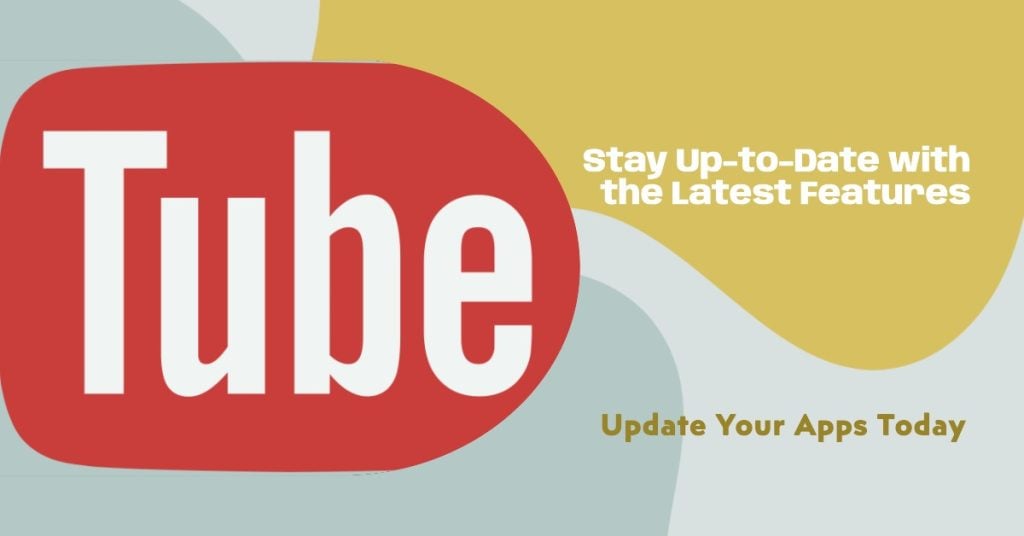
Some apps may tend to misbehave whenever new updates are implemented. This can happen especially when the version of the app is no longer supported by the current iOS version. In that case, updating the app is necessary. App developers will also update their apps whenever a new operating system is released. To check for any available app update on your iPhone 7 particularly for YouTube, follow these steps:
- Tap the App Store icon from the Home screen. Doing so will route you to the App Store main screen.
- Navigate to the bottom right of the screen and then tap the Updates icon. A new screen containing a list of apps with pending updates will then show up.
- Find YouTube from the list then tap the Update button next to it.
- If you see multiple applications with pending updates, tap the Update All button instead. Doing so will update all apps simultaneously.
After installing app updates, restart your device to refresh the system and implement the new changes to apps accordingly. Then try to see YouTube is already working properly on your device. If the problem persists, continue to troubleshoot.
Third solution: Reset all settings on your iPhone 7.
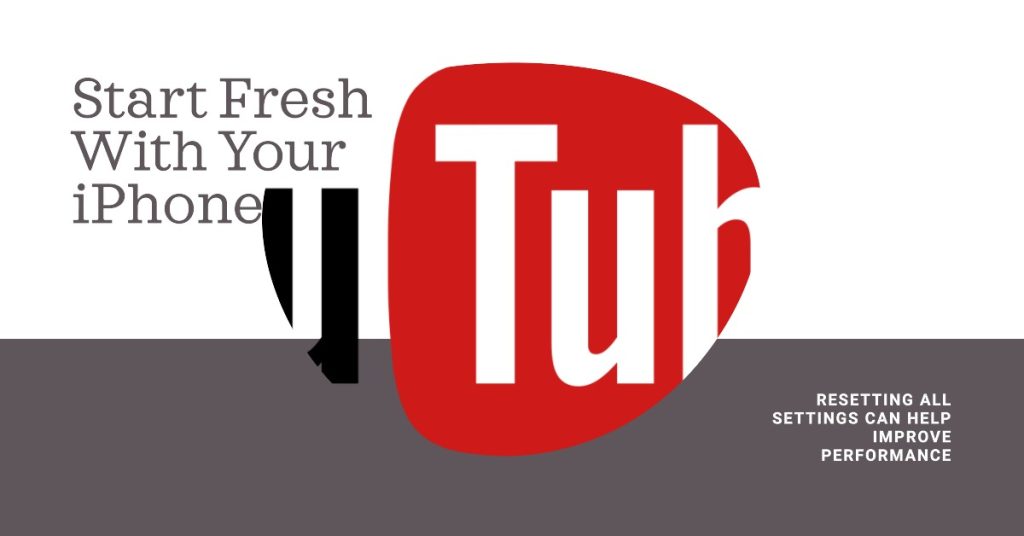
Some firmware updates automatically override your current settings, which may result to software issues, if not improvements. Resetting all settings on your iPhone 7 can therefore help you rule invalid settings out from the underlying causes. Doing so will revert the system settings back to the original or default values without affecting any data stored on the internal memory of your iPhone. After the settings reset, you can configure and set up necessary features according to your preferences. Here’s how it’s done:
- Go to Settings.
- Tap General.
- Scroll to and tap Reset.
- Tap to select Reset all settings from the given options.
- Enter your device passcode if prompted.
- Tap the option to confirm system settings reset.
Don’t forget to reboot your iPhone when the reset is finished to make sure everything is properly implemented.
Fourth solution: Delete YouTube app then reinstall.
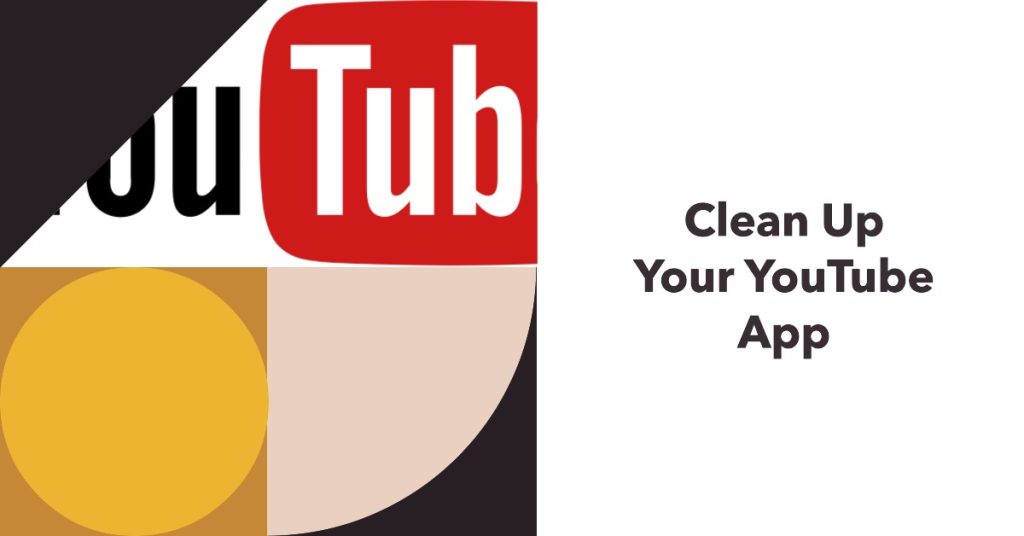
The problem can be regarded as complex or serious if it persists after performing all prior workarounds. The update might have caused the YouTube app to become totally corrupted and dysfunctional. Your chance of getting the app working again is by deleting and reinstalling it on your device. Here’s how it works:
- Tap and hold on any app icon from the Home screen.
- When you see the icons start to wiggle, tap X on the corner of the YouTube app.
- If prompted with a message, tap Delete to confirm.
Restart your device then download and install the YouTube app on your iPhone 7 with these steps:
- Open the App Store.
- While on the App Store main screen, tap the Search icon (magnifying glass).
- Navigate to the Search tab and then type YouTube in the search bar.
- Find and select the YouTube app from the search results.
- To download the app, tap Get and Install. You may need to enter your Apple ID password to authorize and confirm app download and installation.
In most cases, reinstalling the application is the ultimate solution. But if that’s not what you end up with after doing so, then you’re dealing with a more intricate system error. At this point, you may consider requesting further assistance from YouTube app developers or Google Support.
Seek more help to fix YouTube keeps crashing on iPhone
You can report the issue to YouTube Help or Google Support (via email) if the YouTube app still crashes or won’t load on your iPhone 7 after exhausting all prior methods on your end. There might be some serious errors from within the application that need to be resolved using a dedicated tool on their end. Or you can also visit the YouTube Help Center website to get help in performing more advanced troubleshooting procedures to deal with complex errors with the application.
Connect with us
If you need more help with the use of certain functions and features of the new Apple iPhone 7 smartphone, feel free to visit our Tutorial Page. There you can find a list of how-to contents, step-by-step tutorials, as well as answers to FAQs regarding iPhone 7. If you have other concerns or encountered some troubles while using the phone, you can reach us through this form. Just be sure to tell us more details of the problem or device issue(s) you may have and we will be more than happy to assist you further.
Posts you may also like to read:
- Apple iPhone 7 stuck on Waiting Status during download, install, or update process [Troubleshooting Guide]
- How to fix Facebook app that keeps crashing on iPhone 7? [Troubleshooting Guide]
- iPhone 7 won’t download and install Google Sheets, mobile data keeps disconnecting, other issues
- iPhone 7 alarm won’t work when phone is set to vibrate, camera app keeps crashing, other issues
- Apple iPhone 7 Apps Problems: Apps won’t update, stuck on waiting status, slide to update error, random