Are you experiencing the iPad Air 3 battery life drain issue? The iPad Air’s battery is expected to last up to 10 hours of normal use, including web surfing or video streaming on Wi-Fi and about 9 hours for Wi-Fi and Cellular models. That said, the new iPad Air 3 (2019) has a lot of power. If your new iPad Air is not getting the battery life that it is supposed to have or if it has battery draining issue, then something isn’t right.
Understanding iPad Air 3 Battery Life Drain: Solutions and Tips
To give you some inputs, I’ve mapped out a few helpful tips and troubleshooting methods to preserve battery life of an iPad Air 3 device. We will need to rule out all possibilities to know what the problem really is and hopefully fix it. Read further for more information.
But before anything else, if you have another issue with your phone, drop by our troubleshooting page as we have already addressed hundreds of issues reported by the owners. Odds are that there are already existing solutions on our website or at least, there are similar problems we already fixed. So, try to find ones that are similar or related to your problem. If you need further assistance, however, feel free to contact us by filling up our iPad issues questionnaire.
What’s causing the iPad Air 3 battery life drain?
There are several factors that can contribute to poor battery life on your iPad Air 3. Understanding these causes can help you identify and address the issue more effectively. Here are some common culprits:
- Background App Refresh: This feature allows apps to update their content in the background, but it can consume a significant amount of battery power. Having multiple apps constantly refreshing in the background can drain your battery faster.
- Screen Brightness: Keeping your screen brightness at maximum or even high levels can be a major drain on your battery. The brighter the screen, the more power it requires.
- Push Email: If you have your email set to push, your device will constantly check for new messages, which can drain your battery quickly. Consider changing your email settings to fetch or manually check for new messages.
- Location Services: Apps that use your location in the background, such as maps or weather apps, can drain your battery. Disable location services for unnecessary apps or use them only when needed.
Troubleshooting iPad Air 3 battery life drain issue
The first thing you should do is to determine what’s consuming the most of your iPad’s battery life. In iOS 12, there’s a battery usage section where you can view more detailed graphs that depict battery consumption on your device during the last 24 hours or last 2 days. To access this information, just go to Settings-> Battery menu of your iPad Air 3. Based on the actual details, you should see which from your apps are using the most of the battery. Should there be any unusual battery consumption by any of your apps, then you’ve got to do something to manage and minimize battery usage. Performing the following procedures can also help reduce power consumption and preserve battery life of your iPad.
First solution: Clear all background apps.
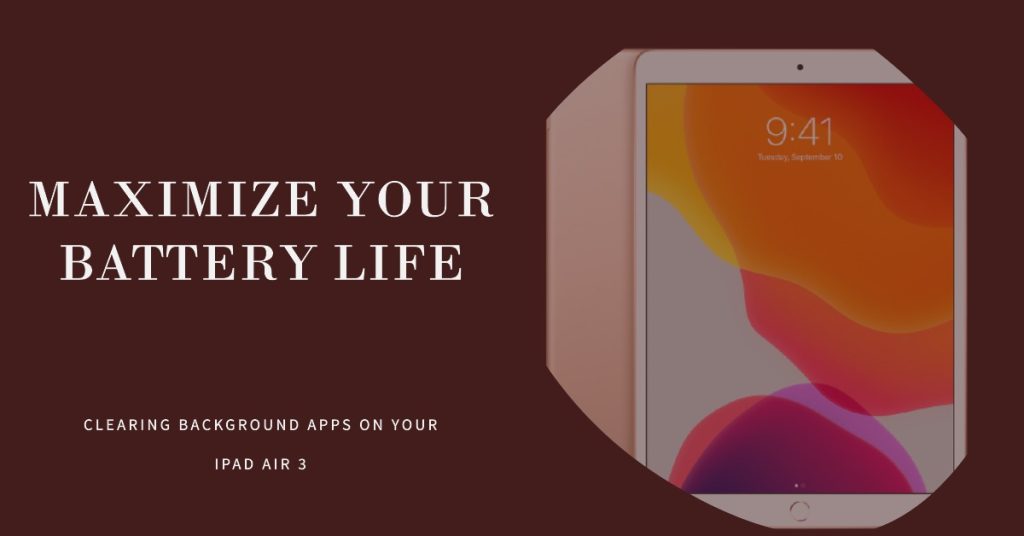
Apps that are continuously running in the background are usually among the common factors that caused battery draining issue in mobile devices. To make sure this isn’t the root cause of the problem, clear all background apps on your iPad Air 3 with these steps:
- Go to the Home screen and press the Home key twice to view recent applications. A list of app cards or previews will appear. These are the apps you’ve recently used and left suspended or running in the background.
- Swipe up on an app preview to close individual applications.
- After clearing all background apps, tap anywhere on the Home screen or press the Home key to go back to the main screen.
Once you’re done clearing all background apps, reboot the iPad to dump junk files that are cached on its memory.
ALSO READ: How to fix email setup error on your Apple iPad Air 3
Second solution: Manage your iPad Air settings.
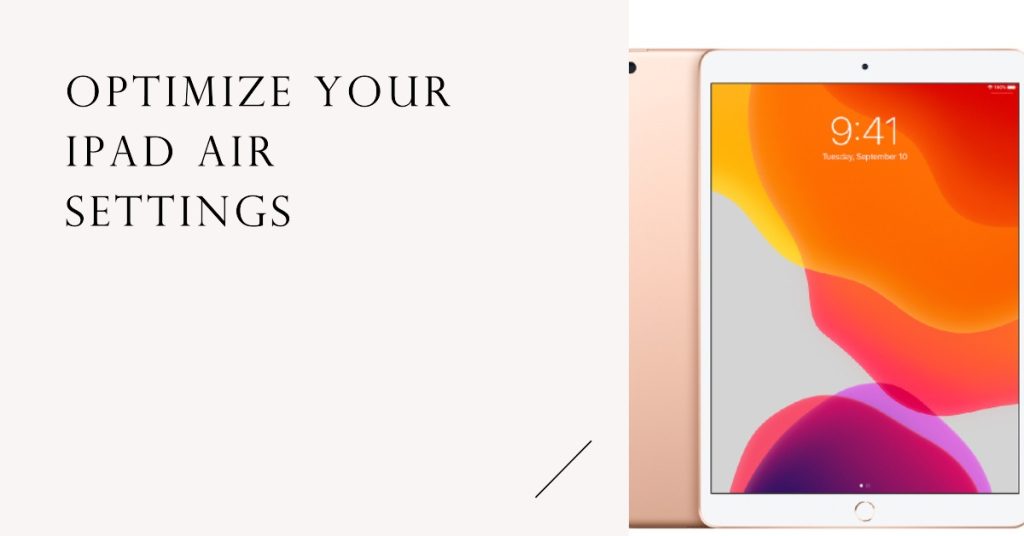
There are various settings you can configure or manage in order to minimize battery usage on your iPad Air 3. And they are as follows.
Screen brightness. You can start working on the display settings. Reducing screen brightness, for example, is one of the simplest ways to lessen power consumption. If you haven’t already, then try to set the screen brightness to automatic. Here’s how it’s done:
- Tap Settings from your Home screen.
- Tap General.
- Tap Accessibility.
- Select Display Accommodations.
- Then toggle the switch to turn on Auto-Brightness.
Enabling auto-brightness lets your device adjust screen brightness automatically based on its surroundings.
Background app refresh. Another feature you need to adjust is the background app refresh. Background app refresh is a feature that lets any iOS app to refresh in the background. While this may offer some advantage as you’d no longer need update or refresh individual apps when needed, enabling this feature isn’t a good choice if your battery life is a concern. Disabling this feature prevents apps from automatically refreshing their data in the background.
- From your Home screen, tap on Settings.
- Tap General.
- Select Background App Refresh.
- Then toggle the switch to turn off.
The switch will then be greyed out if the feature is disabled.
Location services, Wi-Fi, Bluetooth. Location services play a vital role for navigation. Nonetheless, enabling this feature can also result to battery draining. Unless you badly needed to use your iPad for directions, you can disable location services temporarily, just to save some power on your iPad Air. Here’s how to disable this feature then:
- Tap Settings from the Home screen.
- Tap Privacy.
- Select Location Services.
- Then toggle the switch to turn the feature off.
Aside from location services, you can also turn off Wi-Fi and Bluetooth features if you’re not using them. You can turn off these features through the Control Center or Settings menu of your iPad Air 3. Doing so can definitely save you a lot of power.
Reduce Motion. Another feature that you can use to save some of your iPad’s battery is the Reduce Motion feature. When enabled, it allows your device to stop system animations. Animations require GPU to constantly work and thereby results to heavy power usage and faster battery draining. To enable reduce motion on your iPad Air, simply refer to these steps:
- From the Home screen, tap on Settings.
- Tap General.
- Tap Accessibility.
- Select Reduce Motion then toggle the switch to enable the feature.
System animations on your iPad Air 3 are now turned off.
ALSO READ: How to fix an iPad Air 3 that has no Internet access but connected to WiFi network
Third solution: Update all apps on your iPad Air 3.
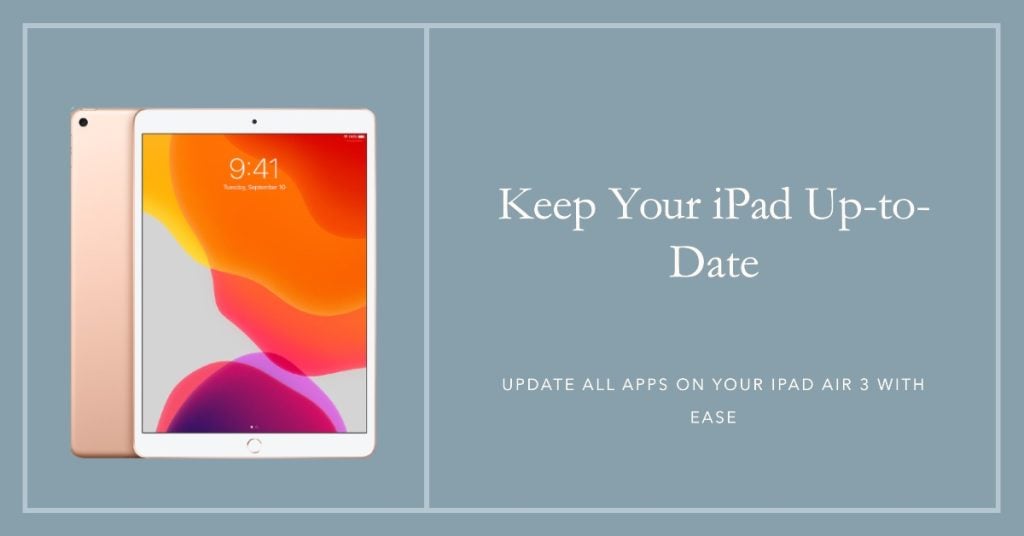
Many cases of battery draining in mobile devices are attributed to rogue apps. And most of the apps involved are those that aren’t up-to-date. That said, check and view pending app updates on your iPad Air then implement available updates with these steps:
- Tap App Store to open the Apple Store application.
- Then scroll down to the bottom section and tap Updates. A list of apps with pending updates will then show up.
- Tap the Update button next to the name of the app to update individual app.
- If multiple updates are available, tap the Update All button on the top-right corner of the screen to simultaneously install all pending app updates on your iPad Air 3.
Wait for your apps to finish updating and once they updates are completely installed, reboot the phone to refresh the system and to apply the recent software changes.
Fourth solution: Update iOS to latest version.
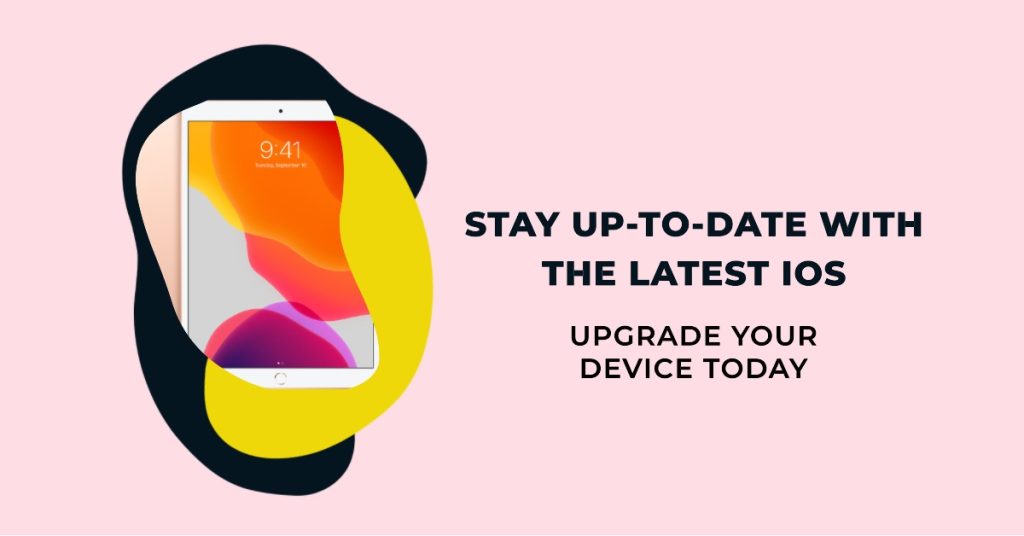
Aside from app updates, iOS updates also play a key role in eliminating power issues like software-related battery draining problem on your iPad Air 3. This is usually needed if system bugs and malwares are among the main triggers. If you still got ample of power left on your iPad Air, check for new iOS update to download and install. Simply refer to these steps:
- From your Home screen, tap on Settings.
- Tap General.
- Tap Software Update.
If a new update is available, connect your iPad to its charger to ensure that the update won’t be interrupted by unexpected power drain. Also ensure that your iPad has stable Internet connection and sufficient storage space to allocate the iOS file. Once everything is ready, follow the onscreen instructions to download and install the update.
Don’t forget to reboot your iPad after updating to save the new system changes and likewise to refresh apps and services.
Fifth solution: Reset all settings on your iPad Air 3.
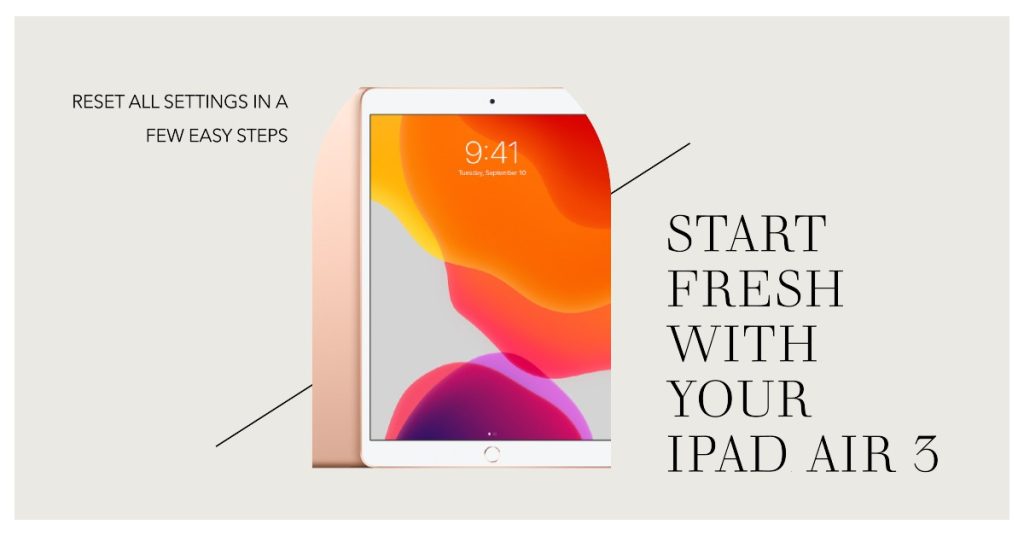
If the battery draining issue started after installing an update or customizing your iPad settings, then it’s possible that some of the settings are set in a way that rapidly drains power. To clear this out, resetting all settings on your iPad Air 3 can help. Doing so will erase all customized settings including auto-update overrides that result to massive power consumption. Here’s how it’s done:
- Tap Settings from your Home screen.
- Tap General.
- Scroll down and tap on Reset.
- Choose Reset all settings from the given options.
- Enter your passcode when asked to proceed.
- Finally, tap the option to confirm all settings reset.
When the reset is finished, your iPad reboots automatically and then loads up the original options and values. This means that all features that are disabled by default must be re-enabled first so that you can use them again on your device.
Last resort: Factory reset or iOS restore.
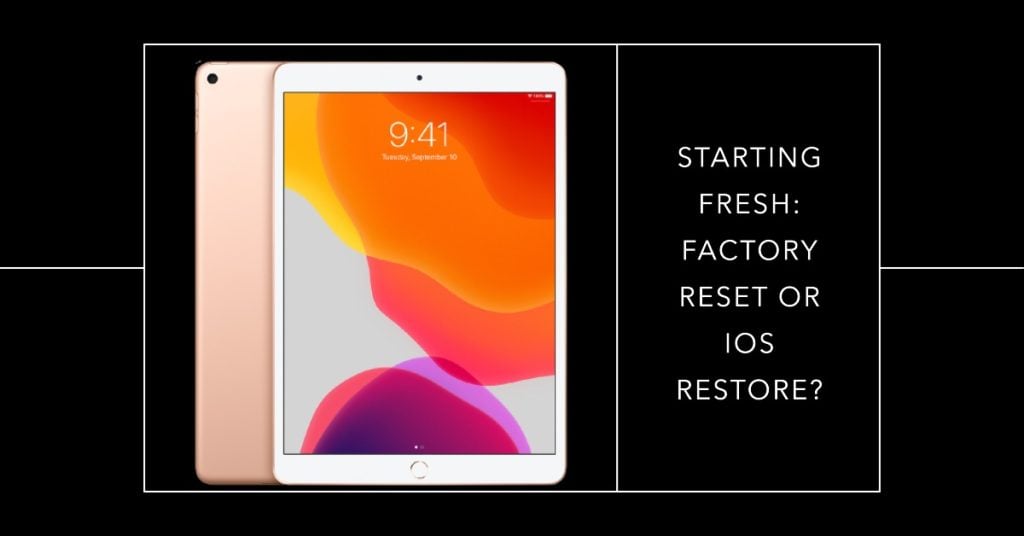
Complex system errors that caused massive power consumption usually require tougher solutions. Thus if your iPad Air 3 battery draining problem continues after exhausting all previous methods, performing a factory reset or iOS restore can be deemed among the last options. But before you proceed, be sure to back up all your important files as they will also be erased in the process. You can back them up to iCloud if you would opt for a direct system reset through settings or to iTunes if you wish to manually erase and restore your iPad to its factory defaults on a computer. To factory reset an iPad Air 3 via settings menu, simply follow these steps:
- From the Home screen, tap on Settings.
- Tap General.
- Tap Reset.
- Select the option to Erase all content and settings.
- Enter your passcode to proceed.
- Tap the option to confirm full system reset or factory reset.
Major system issues are usually remedied by a factory reset but if the problem involves more fatal system errors like a corrupted iOS form an update bug, then your next option would be an iOS restore either via recovery mode or DFU mode. If you wish to restore your iPad Air 3 in recovery mode, then you may refer to these steps whenever you’re all set to begin:
- If your iPad is turned on, turn it off first.
- On your computer, launch or open iTunes. Be sure to use the latest version of iTunes app to avoid system conflicts.
- Then connect your iPad to the computer while pressing and holding down the Home button.
- Release the Home button when the Connect to iTunes screen appears.
- At this point, iTunes will prompt you with a message saying that it has detected your iPad in recovery mode and will allow you to restore your device. Just click the Restore iPad button to instigate recovery mode restore through iTunes.
Allow your device to finish restoring iOS in recovery mode and then see if that solves the problem. If it doesn’t, then that’s when you may opt for a DFU mode restore or repair options.
ALSO READ: What to do if your new iPad Air 3 is overheating [Troubleshooting Guide]
Is your iPad Air 3 battery still draining so fast?
If none of the above solutions is able to aid your iPad Air and that its battery continues to drain as it should, then it’s time to rule out hardware damage. At this point, you can visit the nearest Apple service center and have your iPad checked by an authorized technician. Although it sounds so bizarre for a new iOS device to obtain some sort of physical or liquid damage, it’s inevitable.
Alternatively, you can report the issue to your iPad provider or carrier so that they can give you any further recommendations. Also don’t forget to avail for warranty if your device is still eligible for one — either service or new unit replacement.
Connect with us
We are committed to helping our readers fix the problems with their phones as well as learn how to properly use their devices. So, if you have other issues, you may visit our troubleshooting page so you can check by yourself the articles we’ve already published that contain solutions to common problems. Also, we do create videos to demonstrate how things are done on your phone. Visit our Youtube Channel and please subscribe to it. Thanks.
RELEVANT POSTS: