Among the most alarming prompts you could see on your smartphone are those pertaining to security threats and viruses. Having said that, it’s a typical reaction to be anxious if your iPhone pops up an alarming messaging that says something like “Virus has been detected! All your data will be deleted permanently if no prompt action is taken.” But the question is, can the iPhone really be infiltrated by viruses?
iPhone Virus Warning: How to React When Your Device Detects a Virus
In this post, I will guide you on how to troubleshoot your Apple iPhone that has detected a virus or any malware. There are only a few procedures you have to do to address this problem. So, read on to find out the answer and hopefully get rid of the virus in your device.
For iPhone owners who found our site while trying to find a solution, try to see if your phone is one of the devices we support. If it is, then visit the troubleshooting page for that device, browse through it to find issues that are similar with yours and feel free to use our solutions and workarounds. However, if you still need our help after that, then fill up our iPhone issues questionnaire and hit submit to contact us.
Why are you seeing a virus warning from your iPhone?
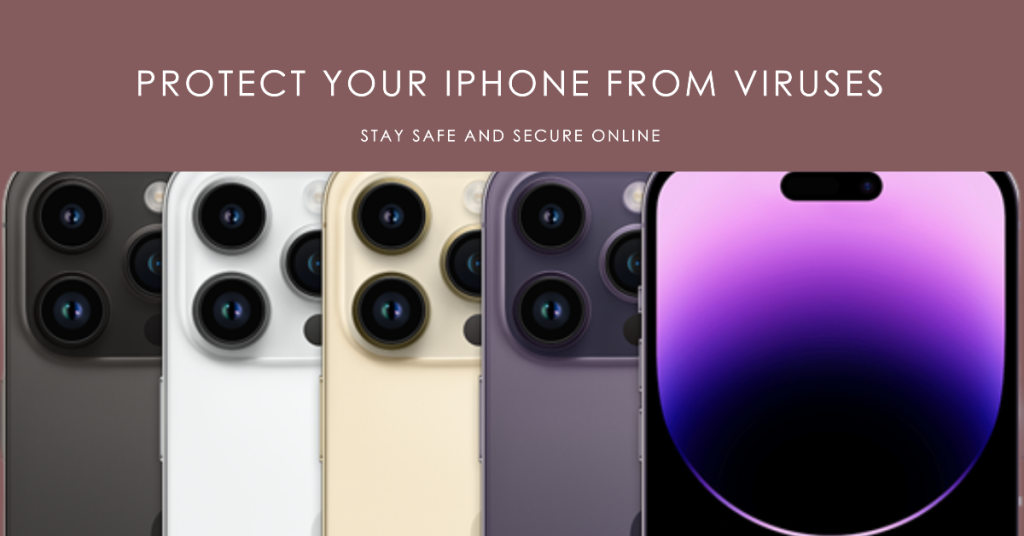
There are several possible causes for iPhone virus warnings. Let’s explore some of the common scenarios that may trigger these alerts:
- Malicious Websites: Visiting suspicious or malicious websites can expose your iPhone to potential threats. These websites may attempt to exploit vulnerabilities in your device’s browser or operating system.
- Phishing Attacks: Phishing is a technique used by cybercriminals to trick users into revealing sensitive information. If you unknowingly provide your personal or financial details to a phishing site or email, it can lead to security breaches.
- Untrusted Apps: Downloading apps from untrusted sources or unauthorized app stores increases the risk of malware or viruses infecting your iPhone. These apps may contain malicious code that can compromise your device’s security.
The aforementioned virus warning is tagged among other iPhone scams and so you shouldn’t fall for it. In fact, a virus pop-up like this was once created by scammers to acquire iCloud accounts or credit card information from the victims. The purpose of these scam alerts is to scare people that something would seriously go wrong with their iPhones if they don’t comply with the requisites. Sadly, many people, particularly those that aren’t familiar with scam alerts would fall for it given that the nature of the virus pop-up truly looked legit and convincing.
In case you’d ask if the iPhone can really get a virus, the answer is yes. While Apple made the iPhones robust and well-secured, it can still get infected by malicious software (malware).
A malware is a type of file that is purposely programmed to ruin an iPhone or disable its core functions. Some malwares are created to trigger apps to act up and stop working while others are used to track your iPhone’s GPS information and gather personal information. Jailbroken iPhones are more prone to get malware from unsecured websites and bad apps.
ALSO READ: How to fix an Apple iPhone XS Max that won’t pair or connect to third-party Bluetooth device
How to respond to this virus warning on your iPhone?

If the virus detected warning while browsing through websites with your iPhone’s Safari app, it’s likely attributed to unsecured websites that you’re attempting to access. In this case, closing the browser app is recommended. Never respond or tap OK to any pop-up screen at all because if you do, then you’ve already fell for it. What you must do is to quit the browser app then reboot your iPhone.
To quit/end background apps on earlier iPhones with physical Home buttons, double press the Home button to launch the App switcher that contains app cards or previews. Find the Safari app card/preview then swipe up on it. Doing so stops the app from running in the background and closes it completely. If multiple background apps are showing up, swipe up on each app previews to quit/end other apps.
To quit/end background apps on new iPhones without a physical Home button, follow these steps instead:
- Go to the Home screen to get started.
- Then swipe up from the bottom of the screen and then pause slightly in the middle.
- Swipe right or left to navigate through other app cards/previews.
- Then swipe up on the app preview to close
Reboot the iPhone after clearing all background apps and then see if that obliterates the virus detected warning on your iPhone.
Clear browser cache to get rid of the iPhone virus warning

Aside from clearing all background apps, clearing Safari browser cache and browsing history can also help get rid of the virus alert on your iPhone. Doing so will erase any temporary files or cookies that might have been saved when the virus alert occurs. To clear cache and cookies and browsing history on Safari, refer to these steps:
- Tap Settings from the Home screen.
- Tap Safari.
- Select the option to Clear History and Website Data.
- If prompted, tap Clear History and Data to confirm action.
Wait until all cache and browsing history are cleared then give your iPhone another restart to refresh its memory.
Seek more help
If you are still getting the same iPhone virus warning, then you should immediately escalate the problem to your carrier or Apple Support so they can make necessary assessments on their end and offer prompt solutions. Just tell them the exact alert message showing on your iPhone because that will help them evaluate the error. If the error message contains some error code, be sure to relay the message and the error code too.
Connect with us
We are committed to helping our readers fix the problems with their phones as well as learn how to properly use their devices. So, if you have other issues, you may visit our troubleshooting page so you can check by yourself the articles we’ve already published that contain solutions to common problems. Also, we do create videos to demonstrate how things are done on your phone. Visit our Youtube Channel and please subscribe to it. Thanks.
RELEVANT POSTS: