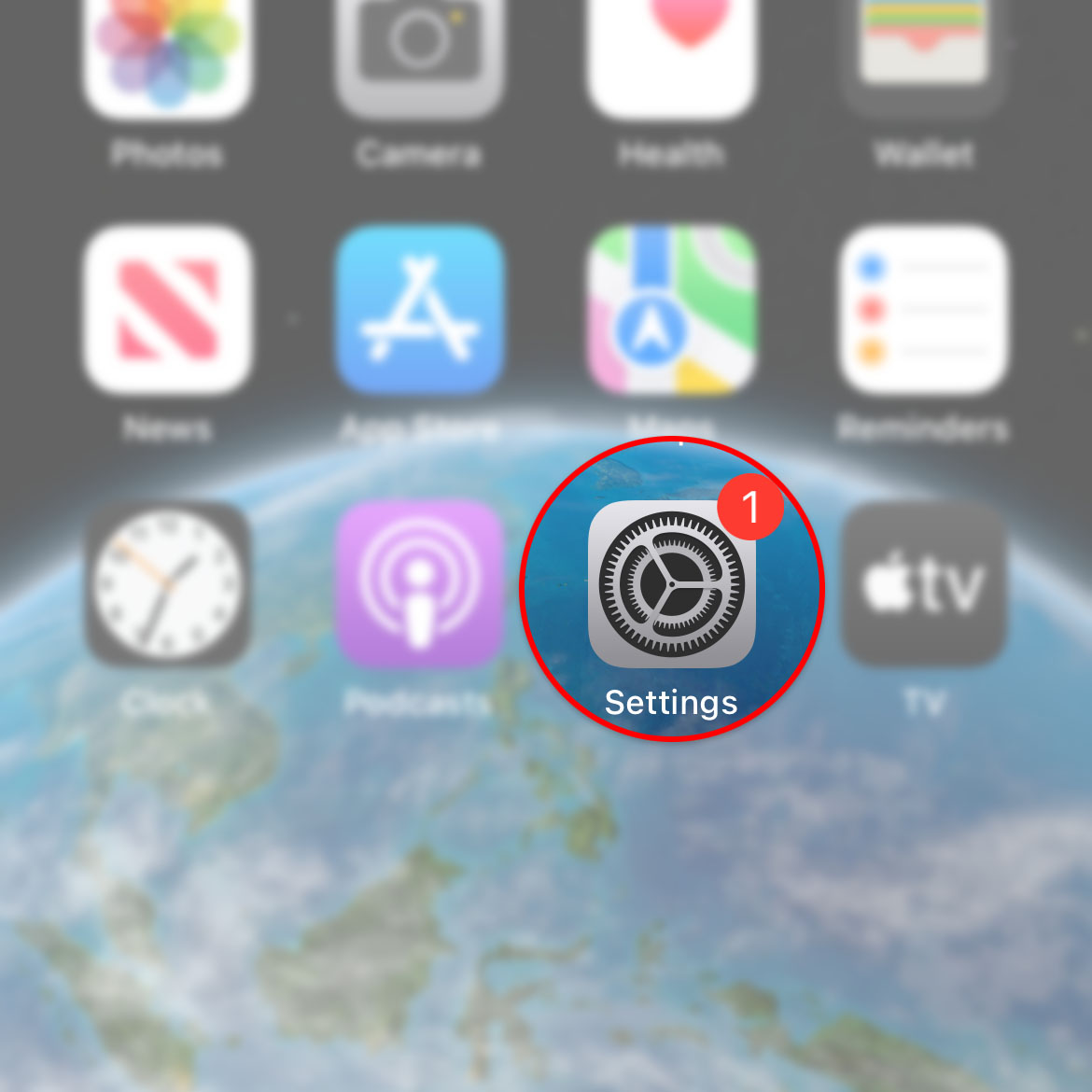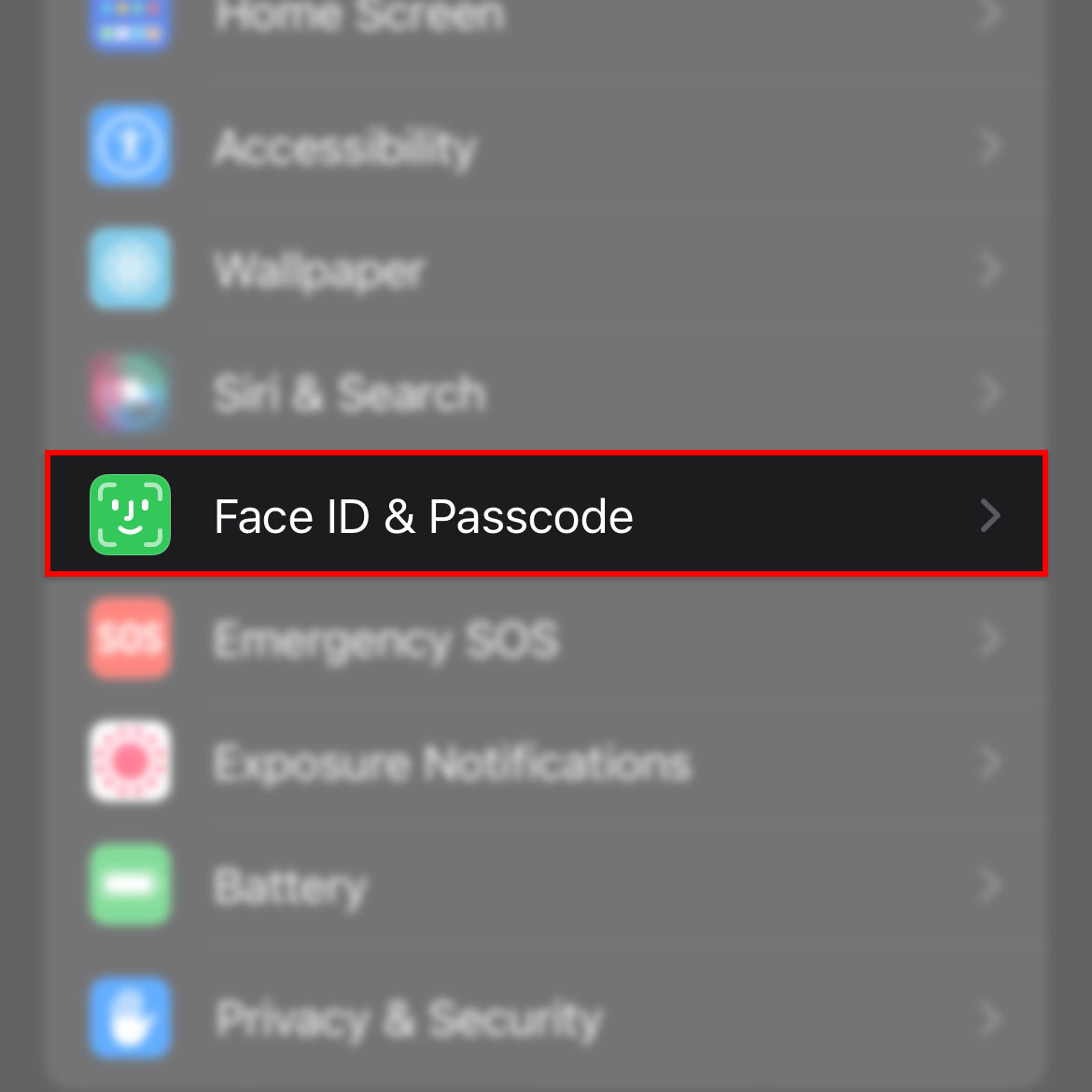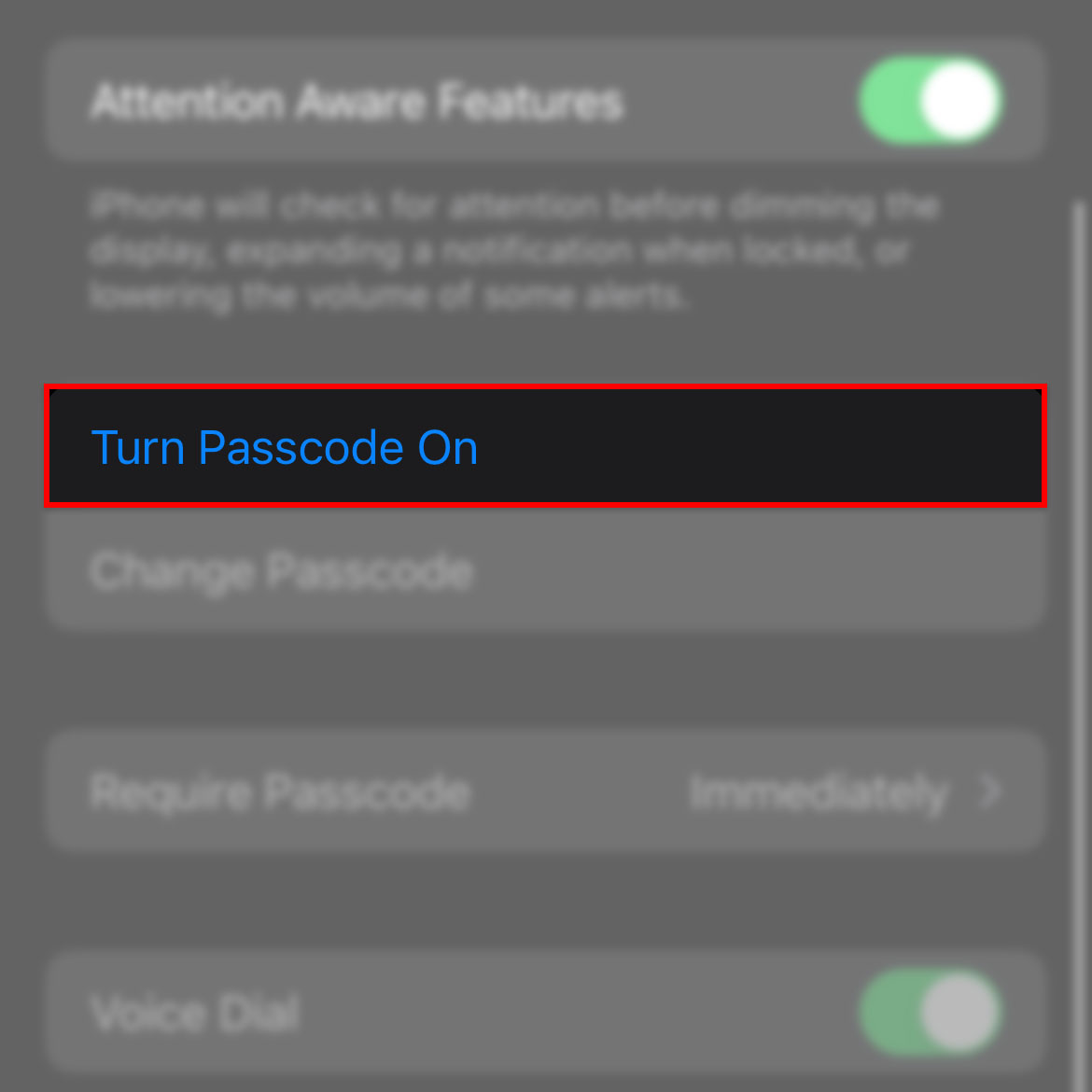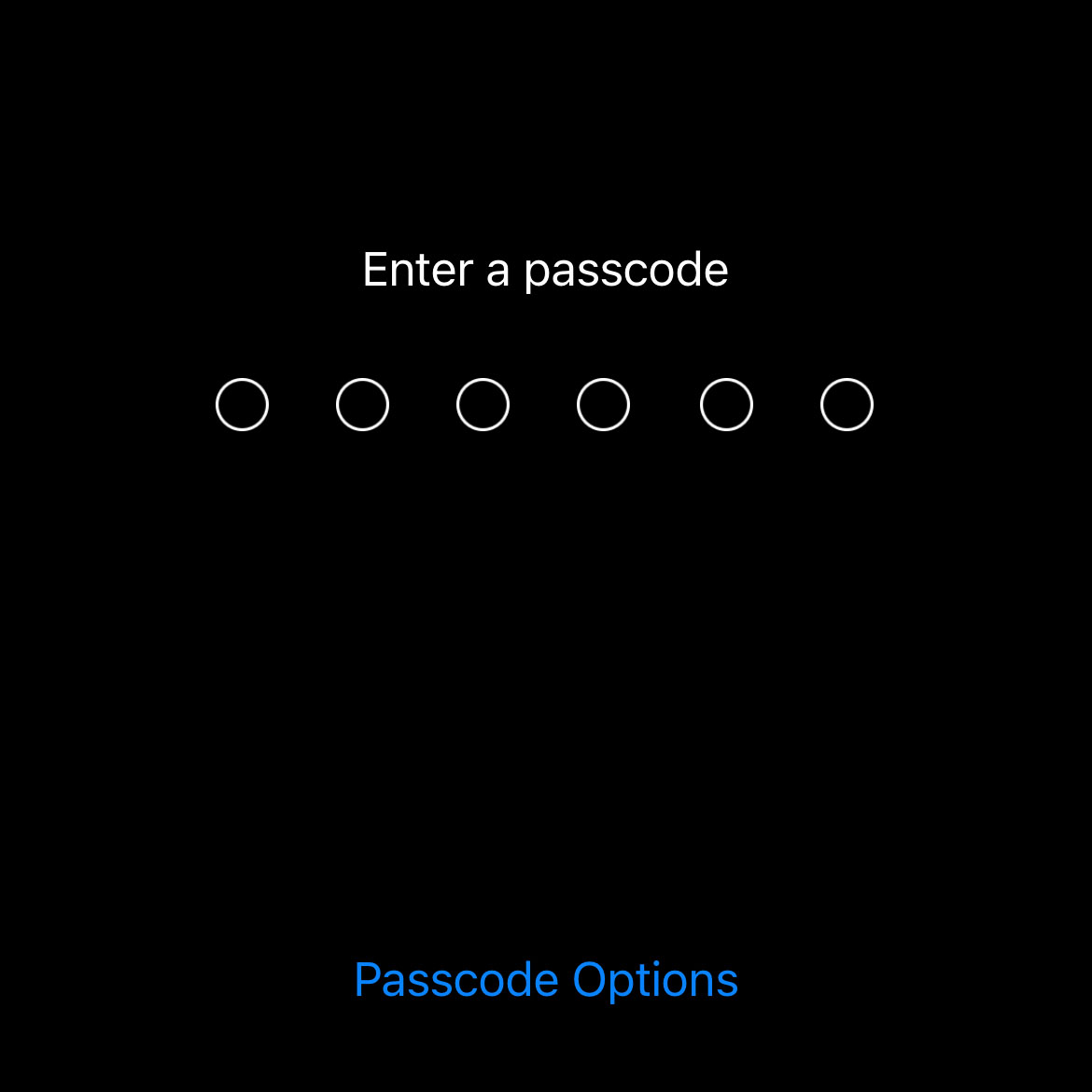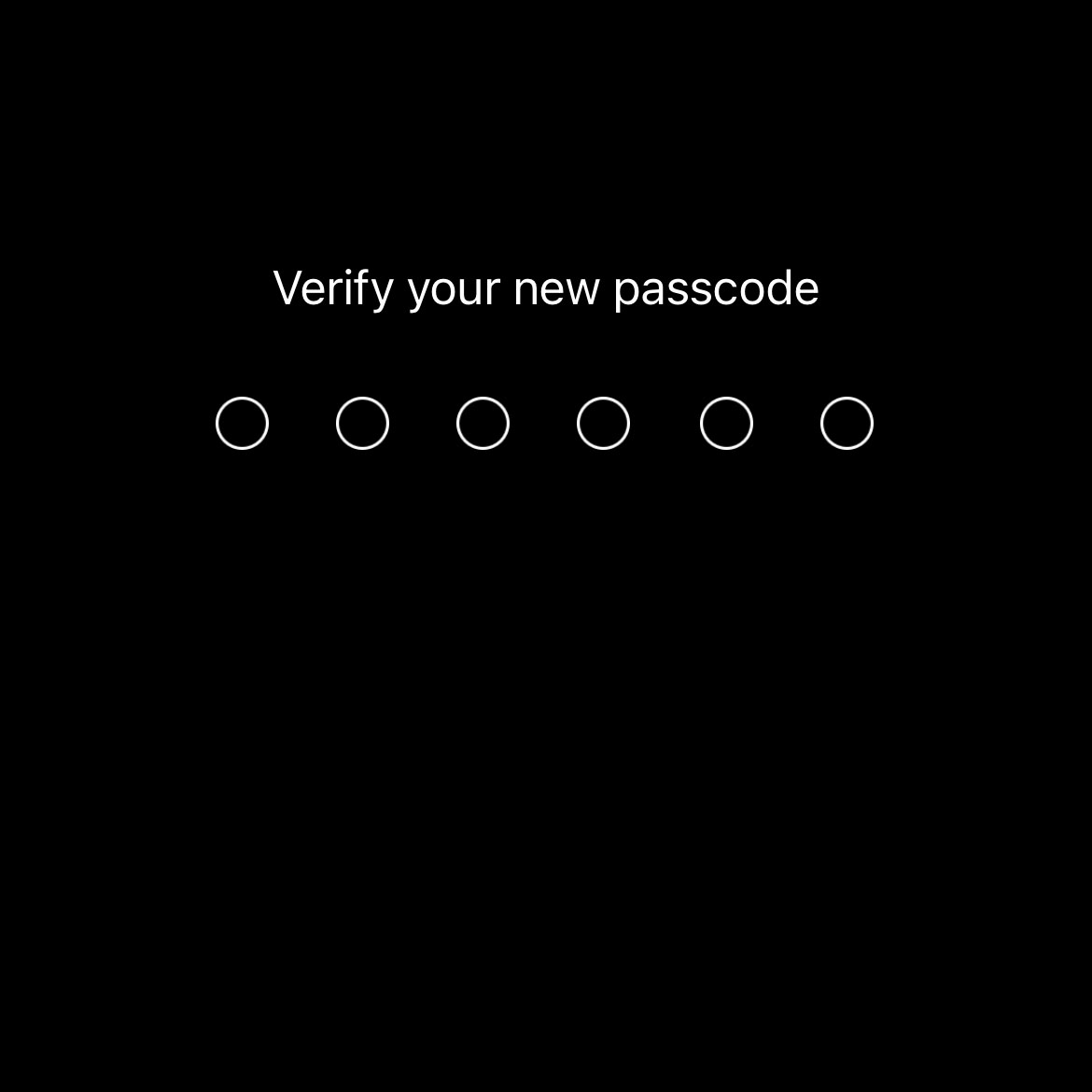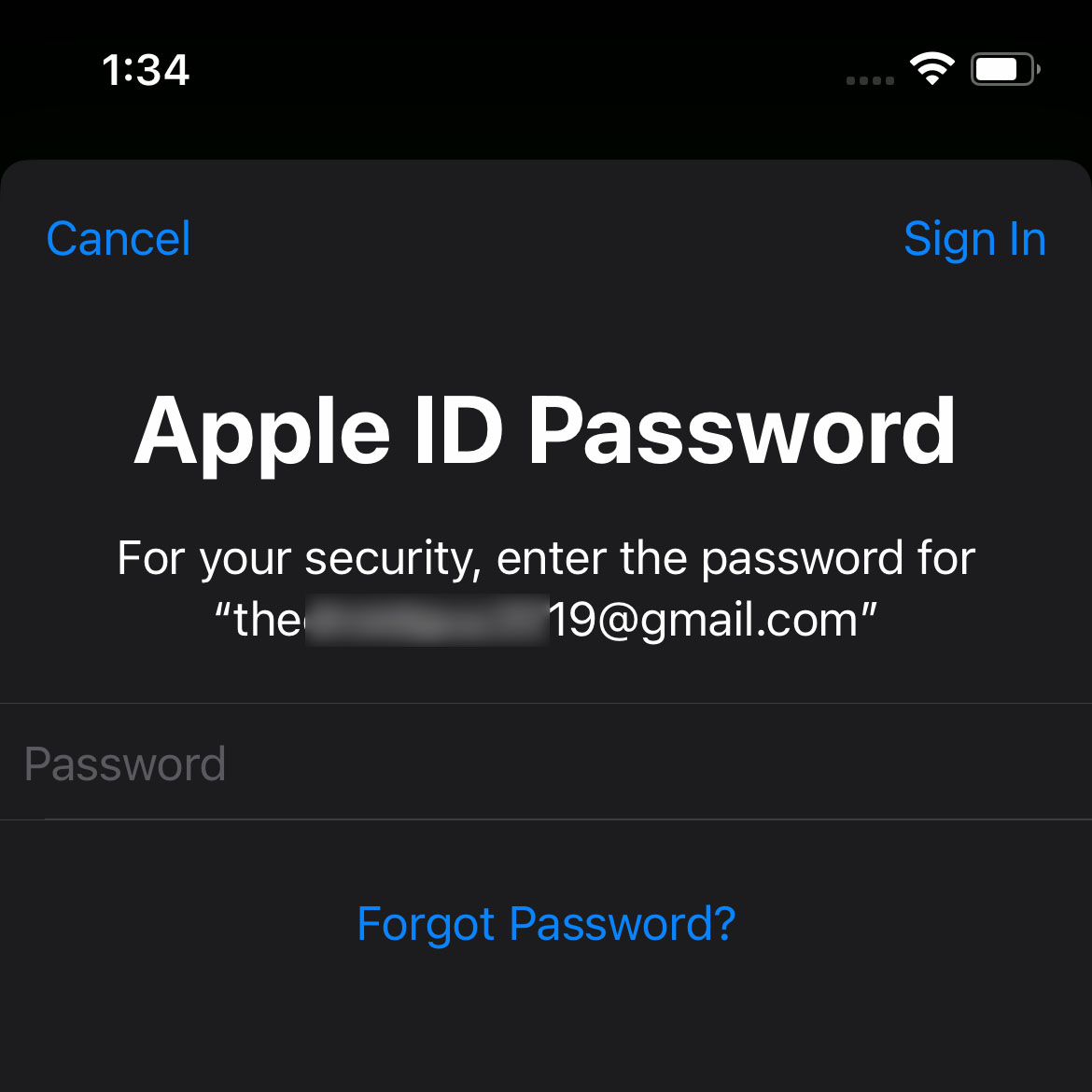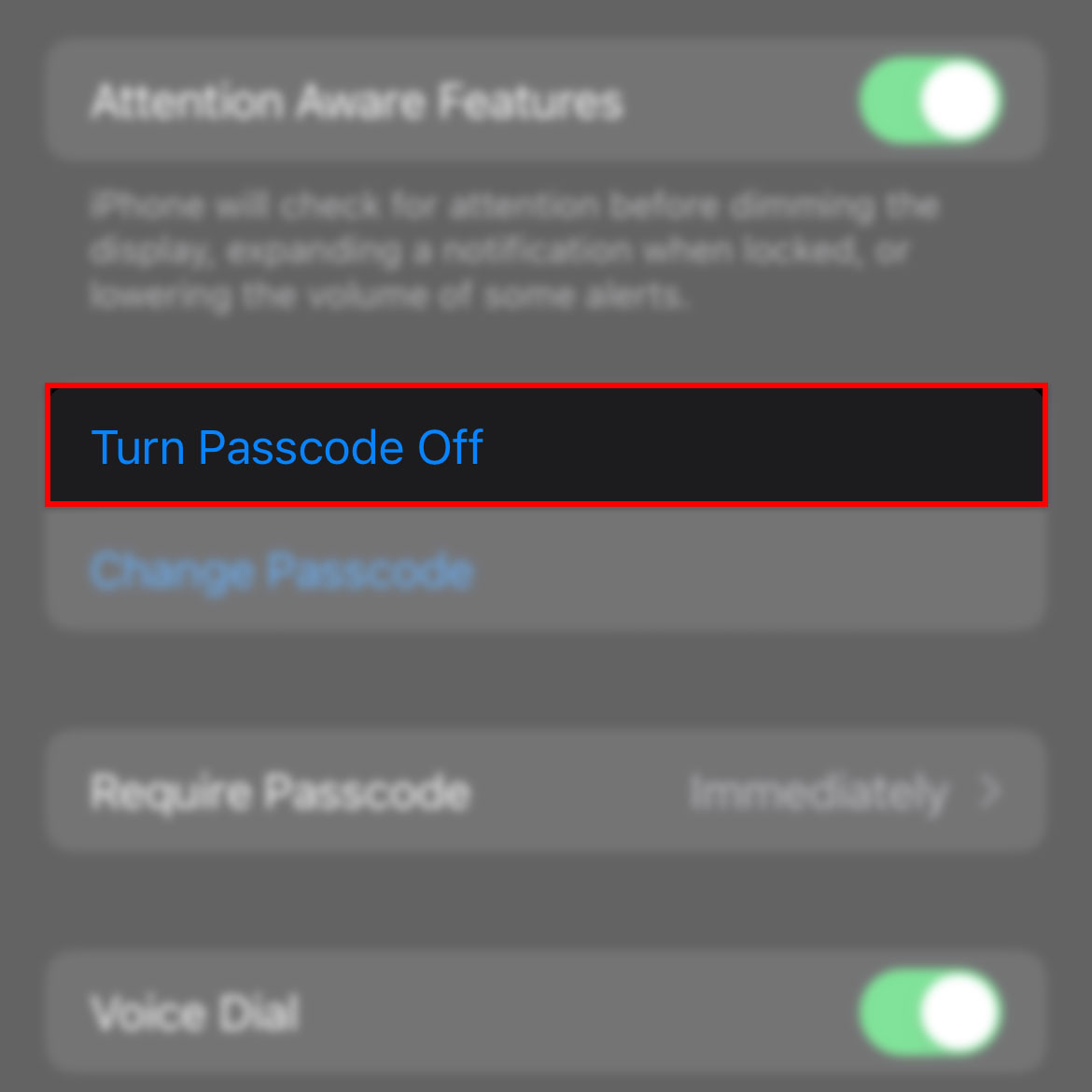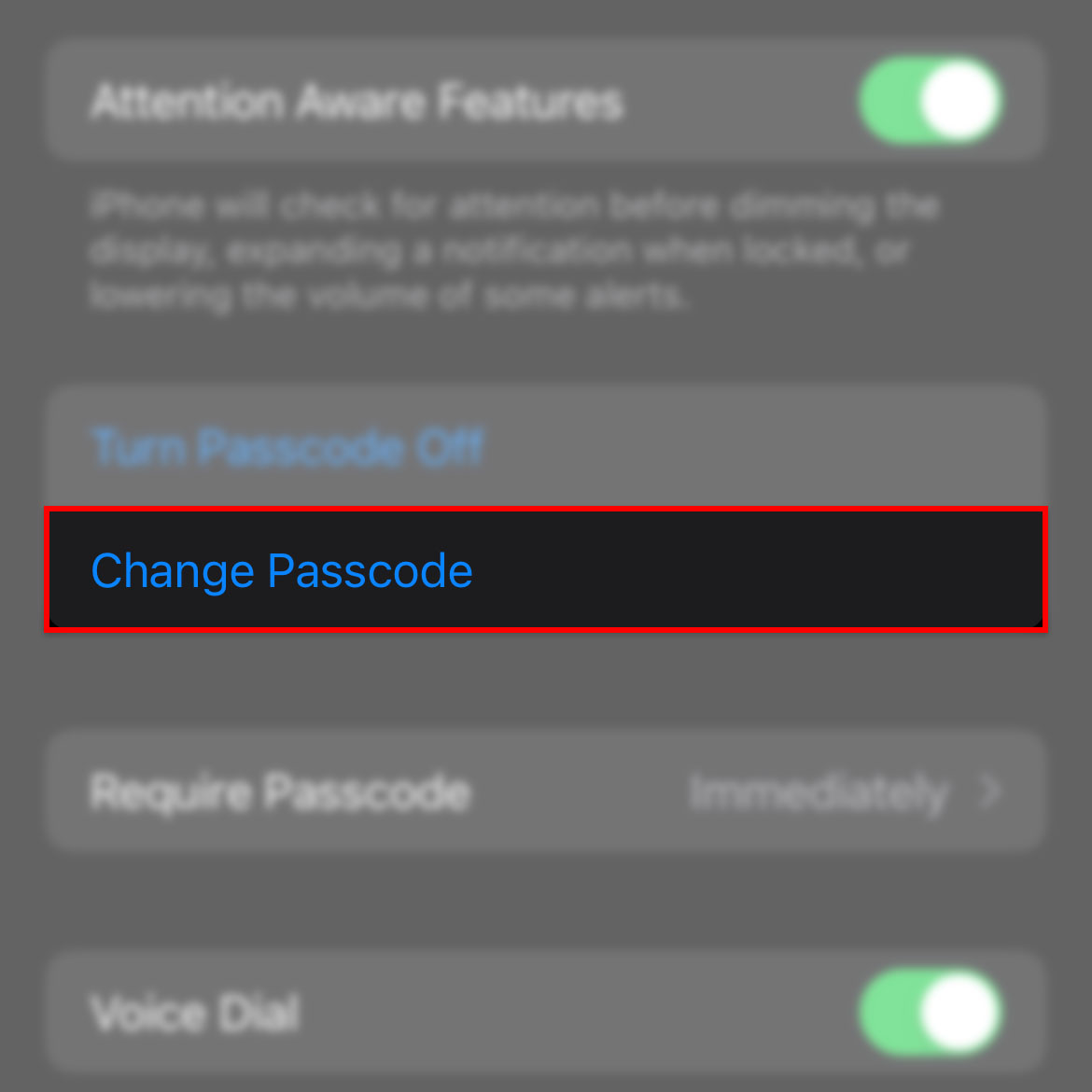The passcode is the basic security lock for your iPhone 14. While your device has more sophisticated security features, the passcode will serve as the backup. So even if you’ve set up the biometrics security on your iPhone, there will always come a time when you will be asked to enter your passcode for verification.
In fact, while setting up your iPhone out of the box, you will be prompted to set up your passcode before you can set up other security features. Thus, it is very important that you use a strong passcode even if it’s just a backup because if all else fails, you can rest assured that your iPhone is still protected.
Estimate Cost : 0
Time Needed : 3 minutes
In this post, we are going to show you how to set up the passcode security on your iPhone 14 and how to disable it if you need to.
Go back to the Home screen and tap Settings.
This will open the Settings app that allows you to change the values of every option and feature.

Scroll down a bit to find Face ID & Passcode, and then tap on it.
It will bring you to another screen that allows you to set up screen locks for your iPhone.

Swipe up and then tap Turn Passcode On.
A new screen will pop up that shows you the keypad.

Nominate a 6-digit passcode.
Make sure that you can easily remember it but it must be complicated enough for other people to guess.

Verify your passcode.
You just have to re-enter the passcode you entered in the previous screen.

You will then be prompted to enter your Apple ID password, so make sure it’s correct.
This is a necessary step since you’re actually changing the screen lock for your iPhone. Apple has to make sure it’s the owner that’s requesting the change.

On the same screen, you will be able to find Turn Passcode Off.
You just have to tap on that and verify your identity to turn it off.

You can also change it by tapping on Change Passcode.
The same as the previous procedures, you will have to verify your identity for the process to be successful.

Tools
- Settings app
Materials
- iPhone 14
If you haven’t set up any other screen lock, then the passcode will be the primary security option for your iPhone 14.
While it’s very convenient to not set up a screen lock, we always suggest that you do it for your own protection. You can use Face ID, which is way more convenient than entering the passcode.
We hope that this guide can help you.