Apple’s decision to remove the physical home button from its iPhones was a controversial one. Some users loved the new design, while others missed the old button. If you’re in the second camp, there’s good news: you can enable a virtual home button on your iPhone.

This feature, called AssistiveTouch, is an accessibility feature that allows you to create a virtual home button on your screen. You can also use it to access other features, such as Control Center, Notification Center, and Siri.
When to enable the virtual home button
There are a few reasons why you might want to enable the virtual home button:
- If you have an older iPhone with a broken home button, this is a great way to get back that functionality.
- If you’re new to iPhones, you may find the virtual home button to be easier to use than the gestures that are required to navigate without a physical button.
- If you have difficulty using the gestures, such as if you have a disability, the virtual home button can make your iPhone more accessible.
How to enable the virtual home button
To enable the virtual home button, follow these steps:
1. Launch Settings and tap Accessibility.
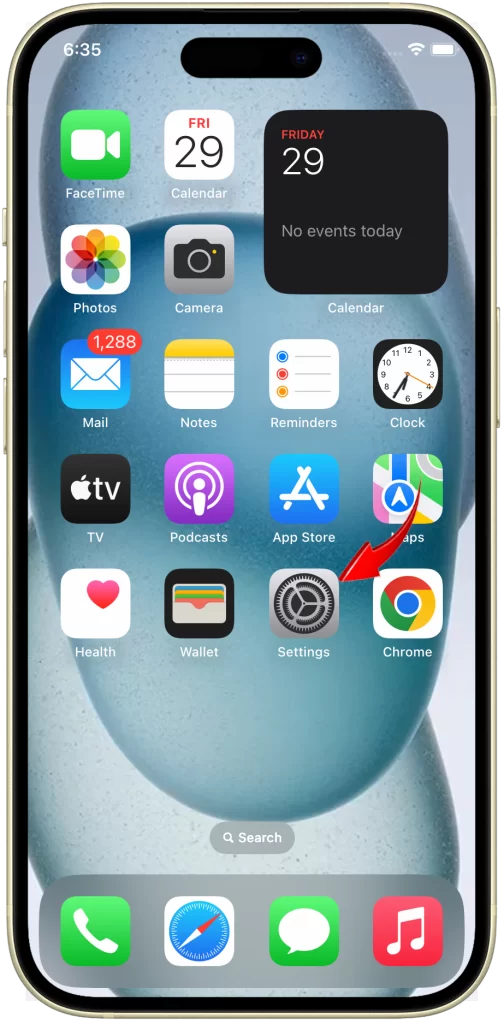
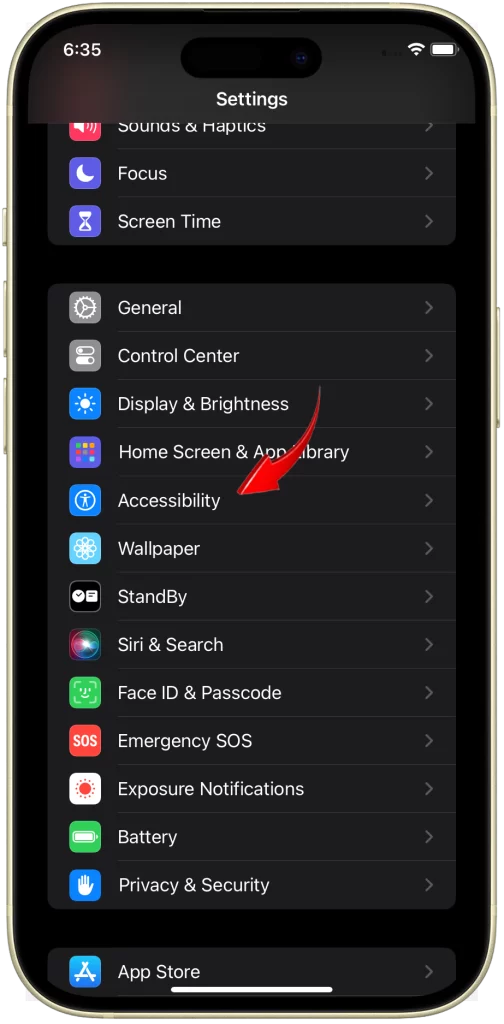
2. Select Touch and tap AssistiveTouch.
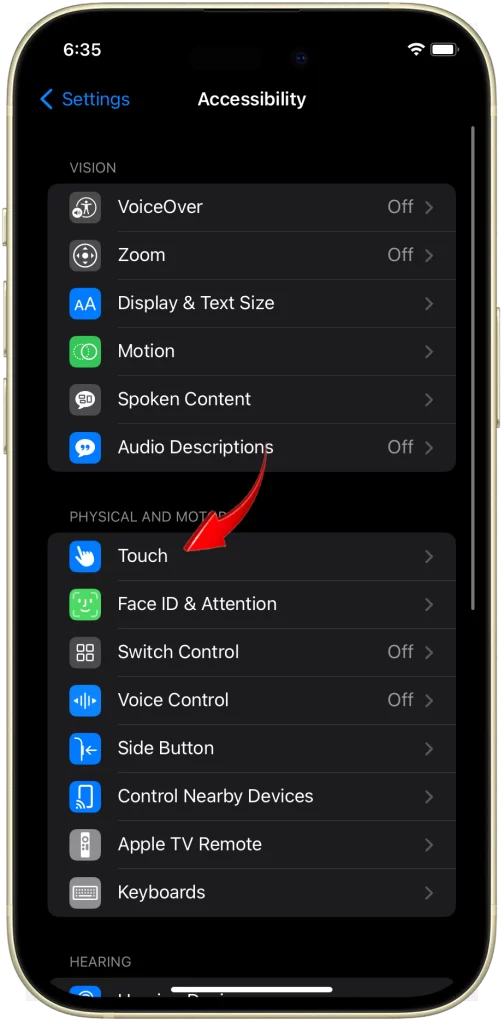
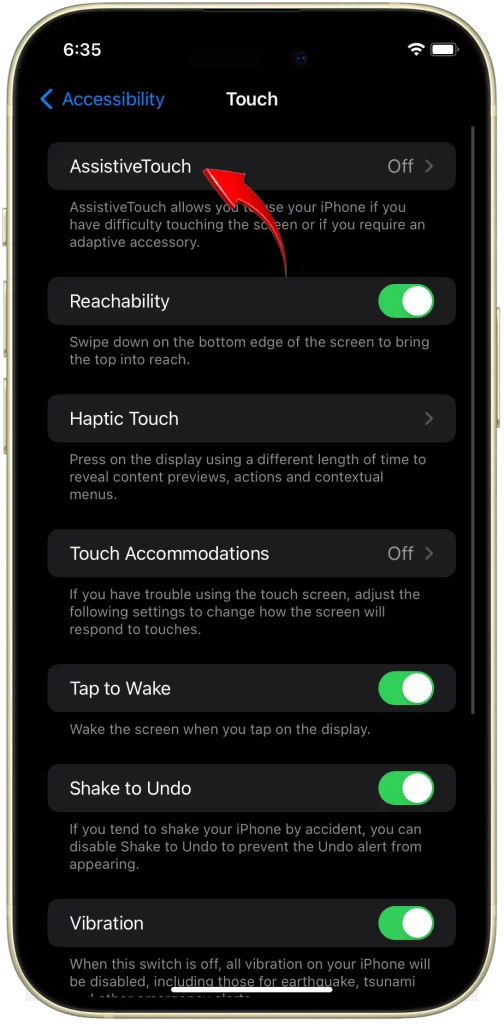
3. Toggle the switch next to AssistiveTouch to enable it and tap Customize Top Level Menu.
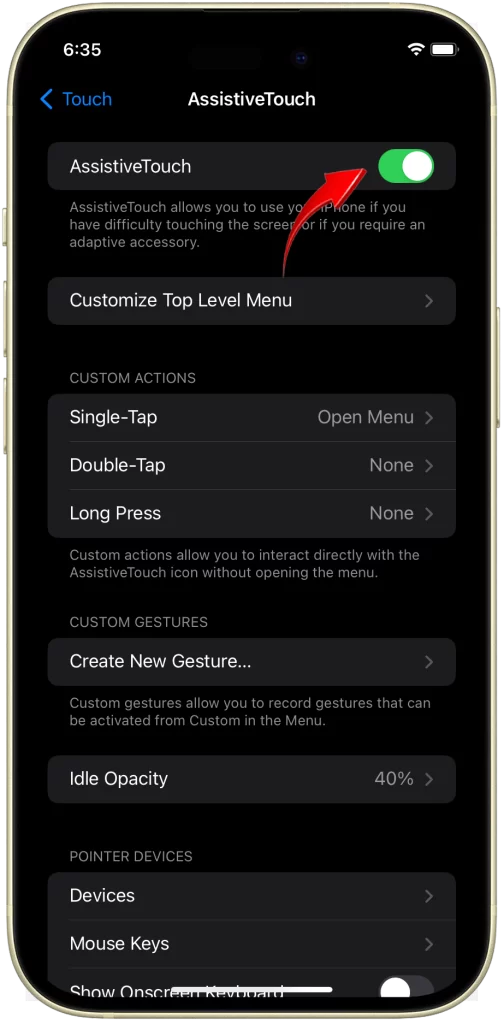
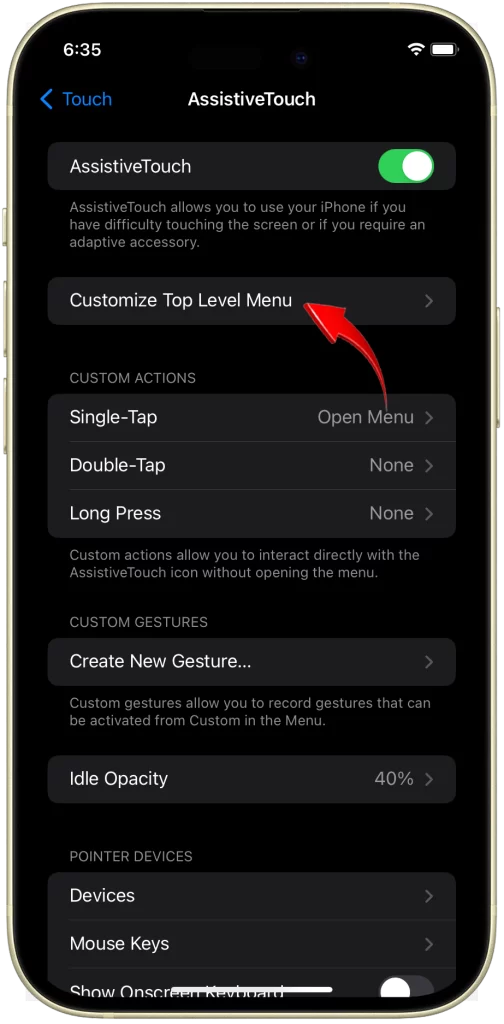
4. Tap one of the icons to reassign a different function to its position.
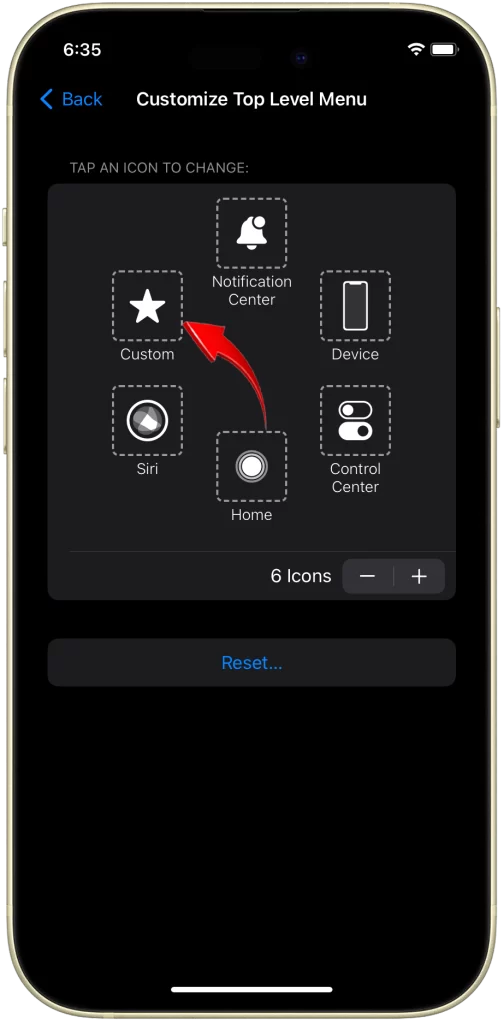
5. Tap the + button to add a new icon.
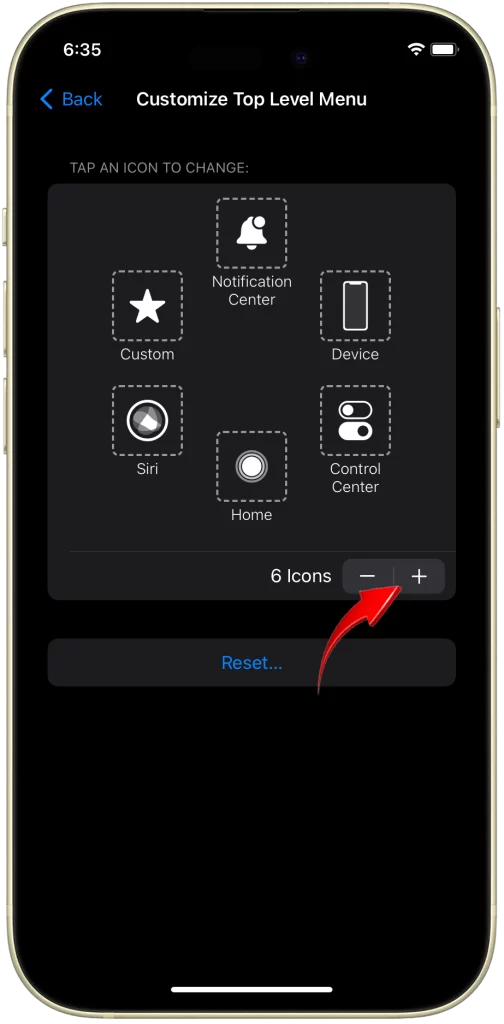
6. Tap Done.
Now, you should see a virtual home button on your screen. You can tap it to go to the home screen, or double-tap it to open the app switcher. You can also customize the other buttons in the AssistiveTouch menu to suit your needs.