Your iPhone 5S is a great phone, but it’s starting to show its age. One of the most common complaints about older iPhones is that the battery doesn’t last as long as it used to. If you’re experiencing fast battery drain on your iPhone 5S, don’t worry – there are a number of things you can do to fix it.
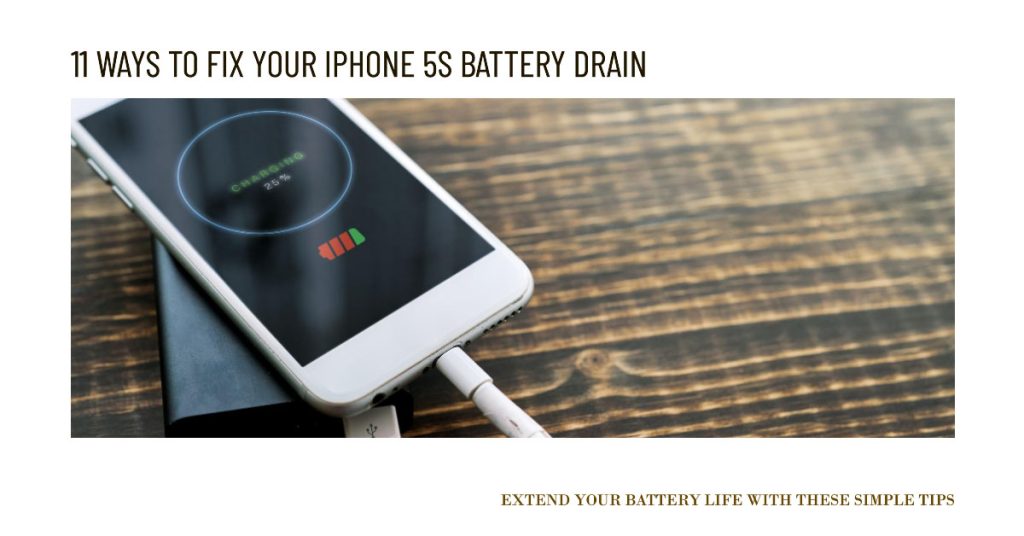
In this article, we’ll show you 10 ways to improve your iPhone 5S battery life. Follow these tips, and you’ll be able to use your phone all day long without having to worry about running out of power.
1. Check your battery health
The first thing you should do is check your battery health. Checking your iPhone’s battery health is necessary when dealing with a battery draining issue because it can help you determine the cause of the problem.

To check the battery health on your iPhone 5S, follow these steps:
- Go to Settings.
- Tap Battery.
- Tap Battery Health.
Here, you will see the following information:
- Maximum Capacity: This percentage indicates the overall health of your battery. A lower percentage means that your battery is aging and may not hold a charge as long as it used to.
- Peak Performance Capability: This message indicates whether your battery is still able to deliver peak performance. If you see a message that says “Your battery is currently in a performance management mode to prevent unexpected shutdowns,” it means that your battery is degraded and is no longer able to deliver peak performance.
- Battery Service: If you see a message that says “Service Recommended,” it means that your battery has degraded to the point where it is no longer performing at its best. You may need to replace your battery if you are seeing significant battery drain.
If your battery health is below 80%, it’s likely that your battery is simply aging and needs to be replaced. However, if your battery health is above 80%, there are other potential causes of your battery drain issue, such as software glitches, excessive background app activity, or high screen brightness.
2. Update your software
Make sure that your iPhone 5S is running the latest version of iOS. Apple often releases software updates that include battery life improvements.
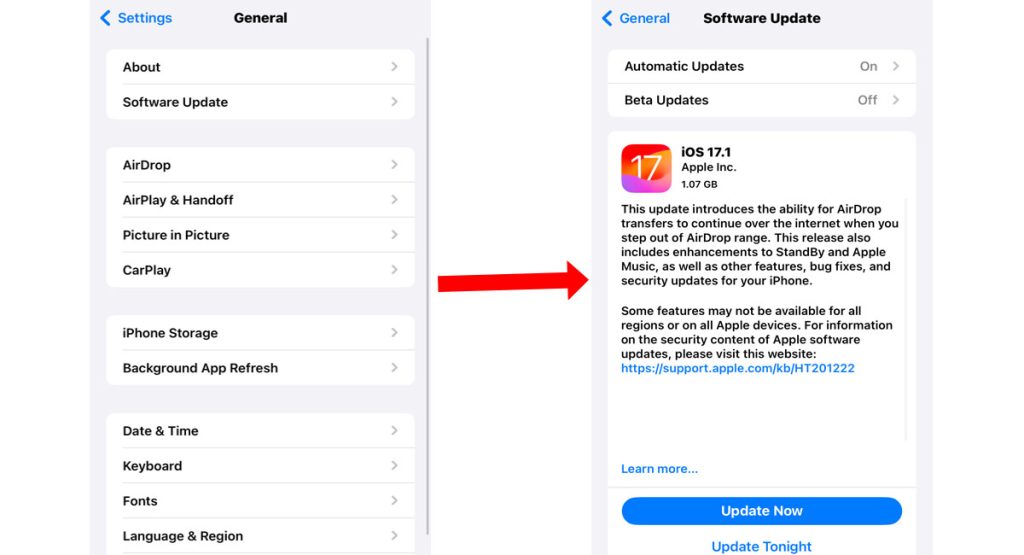
To check for updates on your iPhone 5S, follow these steps:
- Go to Settings.
- Tap General.
- Tap Software Update.
Your iPhone will check for updates and notify you if one is available. If an update is available, you can tap Download and Install to install it.
3. Turn off unnecessary background app refresh
Background app refresh allows apps to continue running in the background, even when you’re not using them. This can be useful for some apps, but it can also drain your battery.
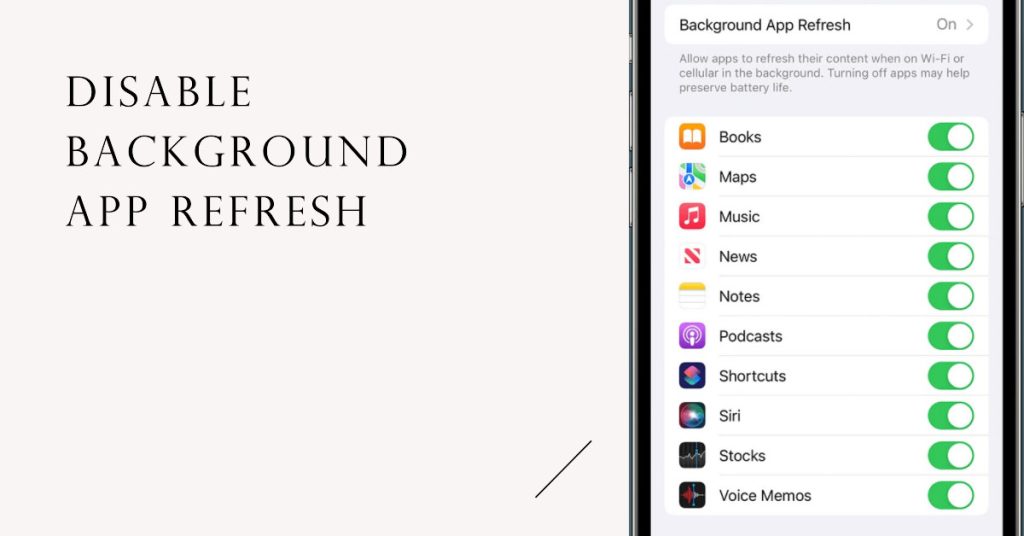
There are two ways to disable background app refresh on your iPhone:
- Disable background app refresh for all apps:
- Go to Settings > General > Background App Refresh.
- Tap Off to disable background app refresh for all apps.
- Disable background app refresh for individual apps:
- Go to Settings.
- Scroll down and tap the app that you want to disable background app refresh for.
- Under Background App Refresh, tap Off.
Disabling background app refresh can help to improve your iPhone’s battery life, but it may also affect the functionality of some apps. For example, if you disable background app refresh for your email app, you may not receive new emails immediately.
4. Reduce screen brightness
Your screen is one of the biggest battery hogs on your iPhone. To save battery life, reduce your screen brightness.
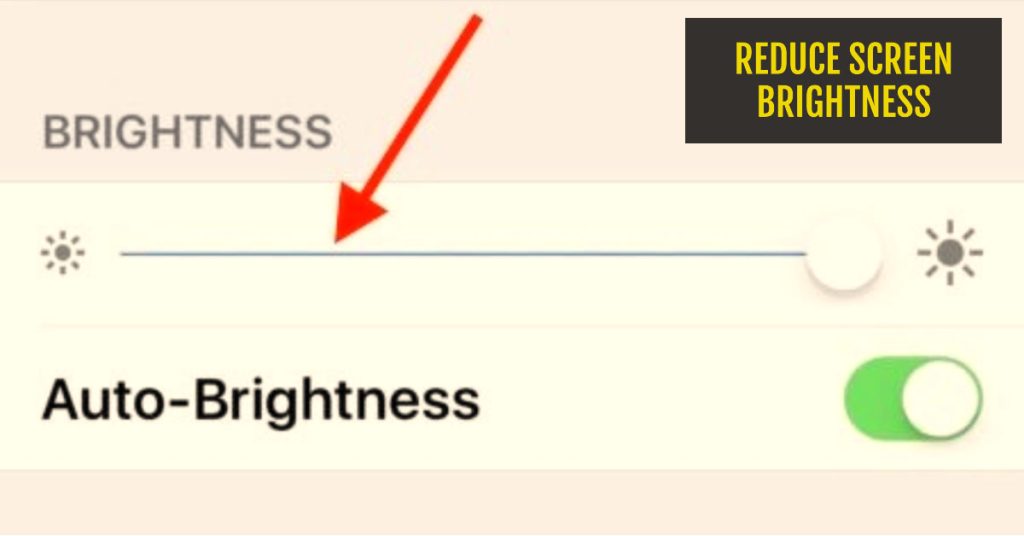
There are two ways to reduce screen brightness on your iPhone 5S:
- Using Control Center:
- Swipe down from the top right corner of the screen to open Control Center.
- Drag the brightness slider down to reduce the screen brightness.
- Using Settings:
- Open the Settings app.
- Tap Display & Brightness.
- Drag the brightness slider down to reduce the screen brightness.
Reducing your screen brightness is one of the best ways to improve your iPhone’s battery life. It’s also a good idea to reduce your screen brightness when you’re in a low-light environment to protect your eyes.
5. Turn off Bluetooth and Wi-Fi when you’re not using them
Bluetooth and Wi-Fi can also drain your battery, even when you’re not using them. To save battery life, turn off Bluetooth and Wi-Fi when you’re not using them.
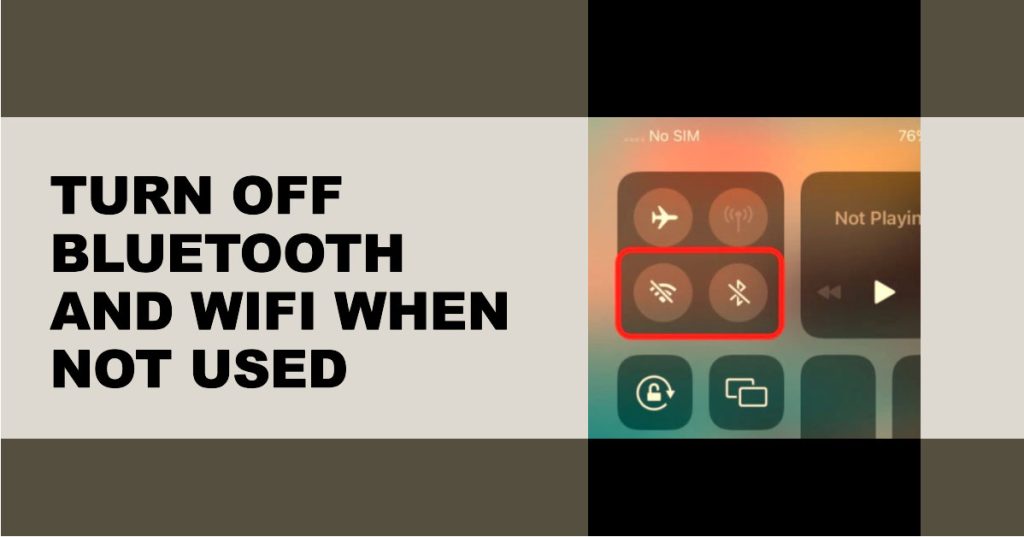
There are two ways to turn off Bluetooth and Wi-Fi on your iPhone 5s:
a. Using Control Center
- Swipe down from the top right corner of the screen to open Control Center.
- Tap the Bluetooth and Wi-Fi icons to turn them off.
b. Using Settings
- Go to Settings.
- Tap Bluetooth or Wi-Fi.
- Toggle the switch to the Off position.
To turn Bluetooth and Wi-Fi back on, simply follow the same steps and toggle the switch to the On position.
6. Use Low Power Mode
Low Power Mode is a feature that extends your battery life by reducing certain background features.
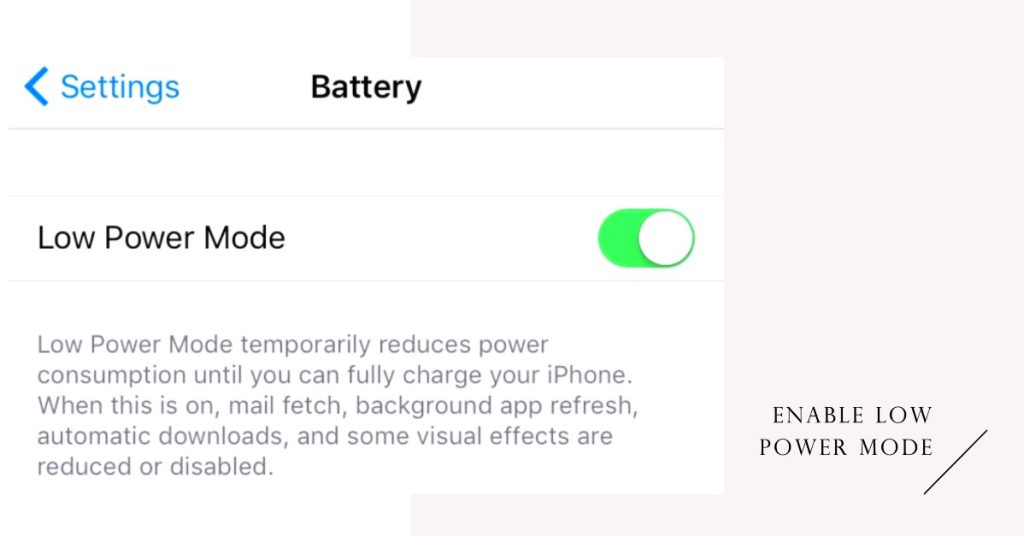
To enable Low Power Mode on your iPhone 5S, follow these steps:
- Go to Settings > Battery.
- Toggle on Low Power Mode.
Low Power Mode will reduce some of your iPhone’s features and functionality in order to extend your battery life. For example, Low Power Mode will disable background app refresh, reduce screen brightness, and limit CPU performance.
You can also enable Low Power Mode from Control Center. To do this, swipe down from the top right corner of the screen to open Control Center. Then, tap the Low Power Mode icon.
Low Power Mode is a great way to extend your battery life if you’re running low on power. However, it’s important to note that Low Power Mode may disable some features that you rely on.
7. Remove unused apps
If you have apps that you don’t use very often, remove them from your phone. Unused apps can still run in the background and drain your battery.
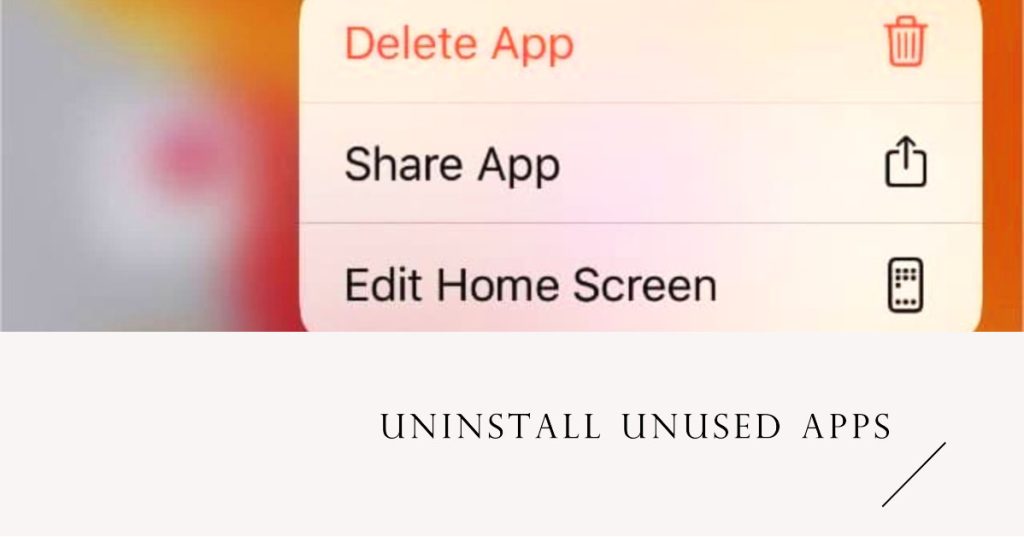
To uninstall unused apps on your iPhone 5s, follow these steps:
- Tap and hold on any app icon until the icons start to jiggle.
- Tap the X in the top left corner of the app icon that you want to uninstall.
- Tap Delete to confirm the uninstall.
You can also uninstall multiple apps at once by following these steps:
- Tap and hold on any app icon until the icons start to jiggle.
- Tap the X in the top left corner of multiple app icons.
- Tap Delete All to confirm the uninstall.
If you accidentally uninstall an app, you can reinstall it from the App Store. To do this, open the App Store and search for the app name. Tap the Get button to reinstall the app.
8. Disable location services for unnecessary apps
Many apps use location services, even when you’re not using them. This can drain your battery.
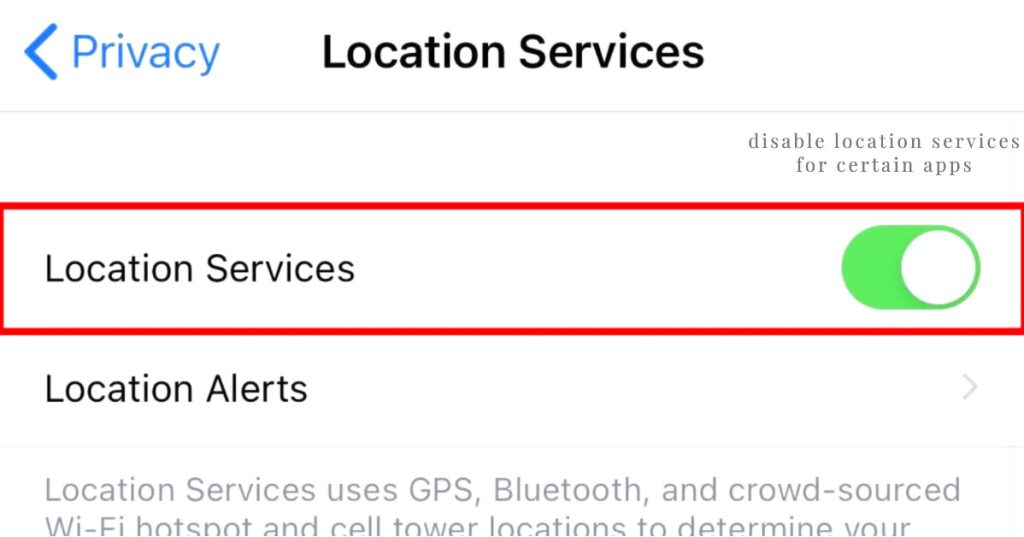
To disable location services for unnecessary apps on your iPhone 5S, follow these steps:
- Go to Settings.
- Tap Privacy.
- Tap Location Services.
- Scroll down and tap the app that you want to disable location services for.
- Under Allow Location Access, tap Never.
You can also disable location services for all apps by going to Settings > Privacy > Location Services and toggling off Location Services. However, this is not recommended, as it will prevent all apps from using your location, even apps that you need to use your location for, such as maps and navigation apps.
9. Reduce push notifications
Push notifications can also drain your battery. Thus, reducing push notifications on your iPhone can also help minimize battery draining.
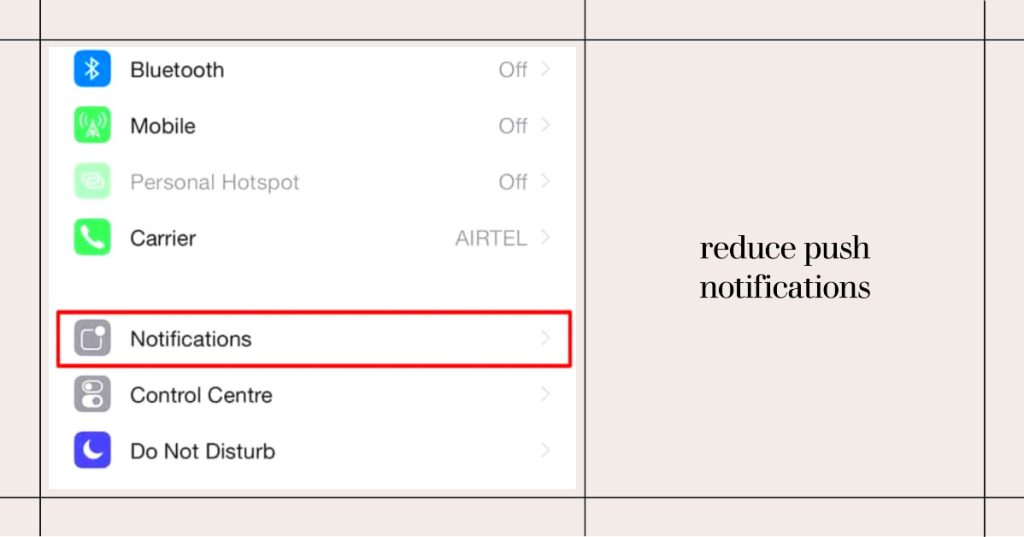
To reduce push notifications on your iPhone 5s, follow these steps:
- Go to Settings.
- Tap Notifications.
- Under Show Previews, select When Unlocked or Never. This will prevent notifications from showing up on your lock screen.
- Scroll down and tap the app that you want to reduce push notifications for.
- Under Alerts, toggle off the types of notifications that you don’t want to receive. For example, if you don’t want to receive badge notifications for a particular app, toggle off Badges.
- Repeat steps 4 and 5 for all the apps that you want to reduce push notifications for.
You can also use Notification Groups to group similar notifications together. This can make it easier to manage your notifications and reduce the number of notifications that you see.
10. Restart your iPhone
Sometimes, all you need to do to fix fast battery drain is restart your iPhone.
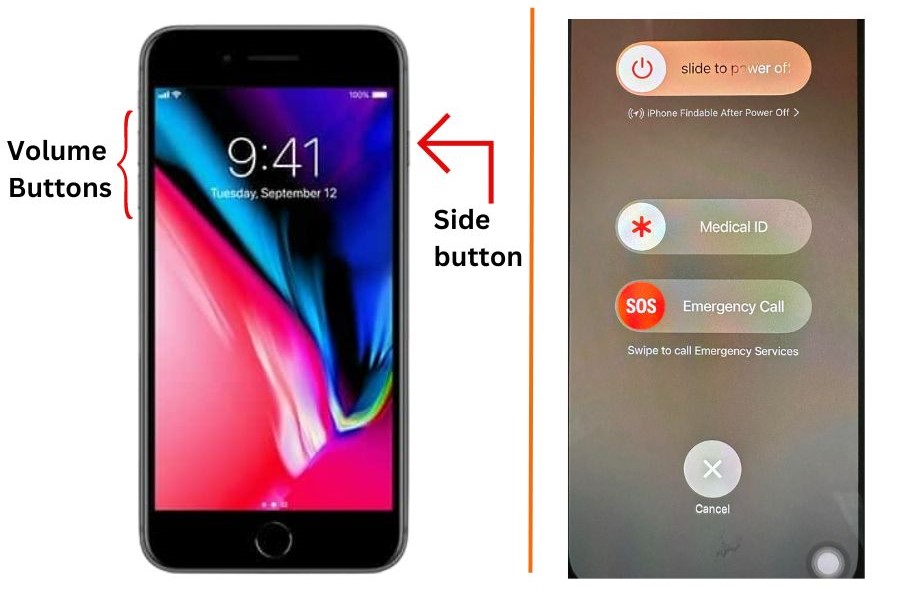
There are two ways to restart an iPhone 5S:
- Hard restart:
- Press and hold the Home button and the Sleep/Wake button at the same time.
- Keep holding both buttons until you see the Apple logo.
- Release both buttons and your iPhone will restart.
- Soft restart:
- Press and hold the Sleep/Wake button until you see the “slide to power off” slider.
- Slide the slider to turn off your iPhone.
- Wait a few seconds and then press and hold the Sleep/Wake button again to turn on your iPhone.
It is generally recommended to do a soft restart first, but you can do a hard restart if your iPhone is frozen or unresponsive.
Following these tips should help you improve your iPhone’s battery life. Just remember to be patient and experiment with different settings to find what works best for you.
Additional Tips
- Avoid using your iPhone in extreme temperatures.
- Don’t let your iPhone battery completely drain to 0%.
- Use a certified Apple charger and cable.
If you’re still having problems with your iPhone battery life, contact Apple Support for assistance.